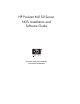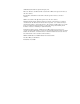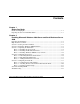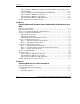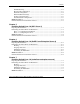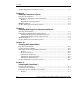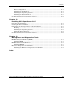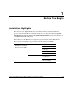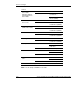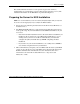HP ProLiant ML150 Server NOS Installation and Software Guide November 2003 (Second Edition) Part Number 343330-002 HP CONFIDENTIAL Writer: Pauline Tsai File Name: a-frnt.
© 2003 Hewlett-Packard Development Company, L.P. Microsoft, Windows, and Windows NT are trademarks of Microsoft Corporation in the U.S. and other countries. Intel, Pentium, and Itanium are trademarks of Intel Corporation in the U.S. and other countries. UNIX is a trademark of The Open Group in the U.S. and other countries. Hewlett-Packard Company shall not be liable for technical or editorial errors or omissions contained herein.
Contents Chapter 1 Before You Begin Installation Highlights ..................................................................................................... 1-1 Preparing the Server for NOS Installation....................................................................... 1-3 Chapter 2 Installing Microsoft Windows 2000 Server and Small Business Server 2000 Preparing the Installation.................................................................................................
Contents Tip #1. Windows 2000 Installation Halts about Three Minutes after Starting to Boot from CD-ROM ........................................................................................................2-12 Tip #2. Configuring the Parallel (LPT) Port for ECP Mode ...................................2-13 Tip #3. Windows 2000 Drivers Signatures .............................................................2-14 Tip #4. Windows 2000 Recovery Options .........................................................
Contents Disk Partitioning ....................................................................................................... 4-2 Boot Loader Configuration ....................................................................................... 4-3 Network Configuration ............................................................................................. 4-4 More Installation Settings .........................................................................................
Contents On-Line Information and Software Sources ....................................................................7-4 Chapter 8 Installing Turbolinux 8 Server Preparing the Installation .................................................................................................8-1 Performing the Turbolinux 8 Server Installation .............................................................8-1 Booting ..................................................................................................
Contents Basic Configuration ................................................................................................ 11-2 Installing the SCSI Driver....................................................................................... 11-2 Installing the Operating System.............................................................................. 11-2 Installing the Network Driver .................................................................................
1 Before You Begin Installation Highlights This section is for expert users who are familiar with the standard installation process of their NOS. HP recommends taking into accounts the following specific information in order to adapt your usual NOS installation to the particularities of your HP ProLiant ML150 server. Listed below are the HP drivers required for specific NOSs and the HP utilities. These drivers and utilities are provided on the HP Startup CD-ROM.
Before You Begin continued Microsoft Windows Server 2003 (Enterprise Edition) and Small Business Server 2003 HP drivers LAN driver HP utilities HP Server Diagnostics for Windows Red Hat Linux 9.0 Professional HP drivers None HP utilities HP ML150 Server Health Driver (MSHD)* United Linux 1.
Before You Begin The detailed instructions relative to each specific step (location of drivers, workarounds) are provided in the respective NOS chapters (Chapters 2 to 12). The installation information for the HP utilities is provided in Chapter 13. Preparing the Server for NOS Installation NOTE: It is recommended that you do not install any third party adapter until you verify that the server is functioning properly and you complete the NOS installation.
2 Installing Microsoft Windows 2000 Server and Small Business Server 2000 Preparing the Installation Please refer to “Preparing the Server for NOS Installation” in Chapter 1 for recommendations on server preparation.
Installing Microsoft Windows 2000 Server and Small Business Server 2000 5. Configuring the network 6. Installing MSM Section 1. Creating the Driver Diskette 1. Insert one blank, formatted 3.5” diskette into the flexible diskette drive of a PC running Microsoft Windows. 2. Insert the HP Startup CD-ROM into the CD-ROM drive of the above PC and follow the on-screen instructions to create the Windows 2000 SCSI driver diskette (HP disk W2K SCSI).
Installing Microsoft Windows 2000 Server and Small Business Server 2000 d. Select Adaptec Ultra 320-SCSI Cards (Win2000), and then press the Enter key. 4. Press the Enter key to proceed to the Windows 2000 Server Setup - Welcome to Setup screen. 5. Press the C key to continue Setup on the Setup has determined that your computer’s startup hard disk is new… screen. 6. Press the F8 key to accept the licensing agreement. 7. On the drives partitioning screen, select the target drive.
Installing Microsoft Windows 2000 Server and Small Business Server 2000 15. The Installing Components Display screen starts with a progress bar. It may take up to 20 minutes to complete this section. 16. The wizard will then automatically start the Performing Final Tasks section to complete the installation. This step in the installation may take some time as well. NOTE: There may be a period of time with no apparent activity at the “Saves Settings.” Please be patient. 17.
Installing Microsoft Windows 2000 Server and Small Business Server 2000 — If you have access to a PC connected to the internet and equipped with a CDRW drive, you may download the latest Service Pack from Microsoft at: http://www.microsoft.com/windows2000/downloads/servicepacks/default.asp then copy the Service Pack on a CD-ROM. It allows you to install the Service Pack from the CD-ROM drive of the HP server.
Installing Microsoft Windows 2000 Server and Small Business Server 2000 Phase 3 – Installing Window s 2000 Recovery Console Please refer to Tip#4 in the Troubleshooting section. Section 4. Configuring the System Phase 1 – Performi ng Hardware Status Check In this section you will run Windows 2000 Device Manager tool to identify any issues with the installed devices or resource conflicts. 1. Click Start > Settings > Control Panel > System > Hardware > Device Manager. 2.
Installing Microsoft Windows 2000 Server and Small Business Server 2000 NOTE: Windows 2000 Event Viewer may have recorded network errors because your network is not configured yet. Please disregard these errors. 6. Exit Event Viewer. Phase 2 – Initializing Hard Disk Drive To manage your different drives and partitions: 1. Click Start > Programs > Administrative Tools > Disk Administrator. 2. Click OK to proceed when notified you have a new hard disk to configure. 3.
Installing Microsoft Windows 2000 Server and Small Business Server 2000 Phase 3 – Adding Terminal Server Ser vices 1. Open Start > Settings > Control Panel > Add/Remove Programs. 2. Click Add/Remove Windows Components. 3. Scroll to and click Terminal Services checkbox, and then click Next. 4. Select the mode you want to use: Remote administration mode or Application sever mode, and then click Next. NOTE: The following instructions are based on the Application Server mode.
Installing Microsoft Windows 2000 Server and Small Business Server 2000 Installing the Client Utility on a Client Workstation 1. Insert diskette 1 in the target client and run A:\setup.exe 2. Click Continue on the setup screen. 3. Complete the Name and Organization Information form. You will be prompted for this information only the first time the diskettes are used. Click OK to validate and then OK again to confirm. 4. Click I Agree to accept the license agreement. 5.
Installing Microsoft Windows 2000 Server and Small Business Server 2000 3. Enter appropriate IP address. 4. Click OK to continue, and then OK again to exit the Local Area Connection Properties window. Click Yes to restart the server and take these settings into account. Phase 2 – Attaching Clients to Network and Test Network Link 1. Create shares: create a folder on the HP server hard drive then share it (right click Sharing). 2.
Installing Microsoft Windows 2000 Server and Small Business Server 2000 2. Select the target server from the Available Servers list provided on the screen. 3. Click the Connect button. 4. Complete the User ID, Password login form. Phase 3 – Dom ain Controller Setup The Windows 2000 reference guide calls this process “Promoting the server to a domain controller.” 1. Click Start > Programs > Administrative Tools >Configure Your Server to open the Windows 2000 Configure Your Server window. 2.
Installing Microsoft Windows 2000 Server and Small Business Server 2000 13. The system will display a dialog box that reads, The Wizard can not contact the DNS Server… . Confirm your DNS configuration, or install and configure a DNS server on this computer. Click OK. 14. Click Next to accept the installation of DNS on the new server. 15. Click Next to accept the default permission value: Permissions compatible with pre-Windows2000 Server. 16. Enter and confirm the Administrator password and click Next. 17.
Installing Microsoft Windows 2000 Server and Small Business Server 2000 Tip #1. Windows 2000 Installation Halts about Three Minutes after Starting to Boot from CD-ROM When installing Windows 2000 on any X86 system with more than one hard drive it is possible to experience the following error: HP ProLiant ML150 Server NOS Installation and Software Guide 2-13 HP CONFIDENTIAL Writer: Pauline Tsai File Name: c-ch2 Installing Microsoft Windows 2000 Server and Small Business Server 2000.
Installing Microsoft Windows 2000 Server and Small Business Server 2000 Setup has encountered an error and cannot continue. Contact technical support for assistance. The following status codes will assist them in diagnosing the problem. (0x4, 0x1, 0x0, 0x0) The cause of this problem is that the NTLOADER is encountering a duplicate hard drive signature. This signature is calculated by the NTLOADER code after reading a specific sector offset from the hard drive.
Installing Microsoft Windows 2000 Server and Small Business Server 2000 HP recommends that you systematically configure the LPT port for ECP mode. Use the following procedure to change the setting: 1. Press the Delete key during power on self-test. 2. Select Advanced > Super IO Configuration > Parallel Port Address to 378. 3. Press the Enter key and select ECP from Parallel Port Mode. 4. Press the Enter key and the F10 key to save and exit. Tip #3.
Installing Microsoft Windows 2000 Server and Small Business Server 2000 Tip #4. Windows 2000 Recovery Options In the event that the current installation of Windows 2000 fails to boot (this might happen after installing a new driver, component, software, etc), Windows 2000 provides the following recovery options to help you gain access to your Windows 2000 installation to replace damaged files and services for troubleshooting purpose.
Installing Microsoft Windows 2000 Server and Small Business Server 2000 There is a Safe-Mode boot loophole. Since NTLDR loads “Boot Load” drivers, these drivers bypass the IO Manager's Safe Mode check. Recovery option #3: Recovery Console (RC) Boot The Recovery Console (RC) can be used when safe boot fails. You can enter RC using one of the following: • Booting from Windows 2000 CD-ROM • Installing the RC boot on the system It is recommended to install the RC immediately after installing Windows 2000.
Installing Microsoft Windows 2000 Server and Small Business Server 2000 Installing RC 1. Insert Windows 2000 CD-ROM. If CD-ROM auto-start is enabled, click exit to close the applet. 2. Open a command prompt, and type D:\I386\WINNT32 /CMDCONS (Where D: is the CD-ROM drive letter). 3. Follow the on-screen instructions to complete the RC installation. Booting RC 1. Shutdown and restart the system. 2. Select Windows 2000, Recovery Console from the boot menu. 3.
Installing Microsoft Windows 2000 Server and Small Business Server 2000 On-Line Information and Software Sources • HP World Wide Web access: http://www.hp.com • Microsoft World Wide Web access: http://www.microsoft.com • Microsoft Product Support Services: http://support.microsoft.com/directory HP ProLiant ML150 Server NOS Installation and Software Guide 2-19 HP CONFIDENTIAL Writer: Pauline Tsai File Name: c-ch2 Installing Microsoft Windows 2000 Server and Small Business Server 2000.
3 Installing Microsoft Windows Server 2003 and Small Business Server 2003 Preparing the Installation Please refer to “Preparing the Server for NOS Installation” in Chapter 1 for recommendations on server preparation, and then gather the following materials: • The HP Startup CD-ROM for the HP ProLiant ML150 server • Microsoft Windows 2003 CD-ROM(s), as well as the latest Microsoft Windows 2003 Service Pack (if there exists one) NOTE: For ease of reading, we will refer to both Windows Server 2003 and Sma
Installing Microsoft Windows Server 2003 and Small Business Server 2003 Section 1. Performing the Windows 2003 Installation 1. Boot your new server from the Windows 2003 CD-ROM. 2. For Windows Small Business Server 2003, press the Enter key to continue on the Setup Notification screen. 3. Press the Enter key to continue on the Welcome to Setup screen. 4. Press the F8 key to accept the licensing agreement. 5. On the drives partitioning screen, select the target drive.
Installing Microsoft Windows Server 2003 and Small Business Server 2003 11. The wizard will then automatically start the Finalizing installation section to complete the installation. This step in the installation may take some time as well. NOTE: There may be a period of time with no apparent activity at the Saving Settings prompt. Please be patient. 12. After the installation is complete, the system will automatically reboot from the hard drive. 13.
Installing Microsoft Windows Server 2003 and Small Business Server 2003 Installing the LAN Driver 1. Insert the HP Startup CD-ROM in the CD-ROM drive of the server. 2. When the Startup menu appears, exit the menu. 3. Click Start > Control Panel > System > Hardware > Device Manager. 4. Click Network adapters. 5. Right-click Intel(R) PRO/1000 MT Server Adapter, and select Update Driver. 6. Select Install from a list or specific location, and click Next. 7.
Installing Microsoft Windows Server 2003 and Small Business Server 2003 If (!) or (?) symbols are reported then double click on each of the devices with (!) or (?). Use the Device Status message for troubleshooting. Or, if a printer is available, use the Action > Print from the menu to get a report. 2. Verify if the installed drivers are digitally signed. a. In the Device Manager window, click SCSI and RAID controllers and select the device (e.g.
Installing Microsoft Windows Server 2003 and Small Business Server 2003 3. Click OK to proceed when notified you have a new hard disk to configure. 4. Right-click to select available hard disk space and use the New Partition wizard to create and format the additional partitions, if desired. 5. Exit the Computer Management tool. Section 4.
Installing Microsoft Windows Server 2003 and Small Business Server 2003 For Windows Small Business Server 2003: Users > Action > New User. 3. Connect clients PC to the network that the HP server operates on. 4. Open a command prompt window to verify the TCP/IP configuration and enter the command: ipconfig /all 5. To verify the server and clients can communicate properly: a.
Installing Microsoft Windows Server 2003 and Small Business Server 2003 5. Select Custom configuration and click Next. 6. From the Server Role menu, select Domain Controller (Active Directory). Click Next to continue. 7. On the Summary of Selections screen, click Next to continue onto the Active Directory Installation wizard. Click Next to begin. 8. Click Next at the Operating System Compatibility screen. NOTE: The following instructions correspond to the standard steps for new domain creation.
Installing Microsoft Windows Server 2003 and Small Business Server 2003 21. If prompted, insert the Windows 2003 CD-ROM and click OK to continue. 22. Configuring active directory display shows again. Click Finish to close the Wizard utility. This completes the active directory installation. 23. Click Restart Now to reboot the system. Remove the CD-ROM if present. 24. At the login prompt, type the password. Click the Options button and verify that Log on to: HOST appears on the dialog box.
Installing Microsoft Windows Server 2003 and Small Business Server 2003 12. The server will restart after the domain configuration section. 13. After rebooting, the server will continue the setup. If you choose to log on manually in step 10, you will be prompted to enter the password. 14. On the Component Selection screen, select the components to install, accept or change the installation path, and click Next. 15. On the Data Folders screen, accept or change the folders to store data, and click Next. 16.
Installing Microsoft Windows Server 2003 and Small Business Server 2003 • If a signature warning is displayed during the installation of a driver, you may override the warning. We recommend that you check the HP Website for the latest driver package. If available, install the new driver. • You can select to have Windows ignore signatures: Click Start > Control Panel > System > Hardware > Driver Signing. This is helpful if you are setting up multiple systems.
Installing Microsoft Windows Server 2003 and Small Business Server 2003 3. Safe Mode with Command Prompt – Same as Safe Mode except that a command prompt is started replacing the default user interface. 4. Enable Boot Logging – This option outputs the loading of drivers and services by the system to a file. The file (ntbtlog.txt) can be located in the %systemroot% directory. This log file can further assist in determining the exact cause of system startup problems. 5.
Installing Microsoft Windows Server 2003 and Small Business Server 2003 5. The system will display a menu asking to select the instance of the NOS you want to boot. For example: 1: C:\WINDOWS 6. Type 1 and then press the Enter key. 7. Type the Administrator password when prompted. 8. At the command prompt type help and proceed to achieve your objective. 9. Type exit when done troubleshooting. Installing RC 1. Insert the Windows 2003 CD-ROM. If CD-ROM auto-start is enabled, close the applet. 2.
Installing Microsoft Windows Server 2003 and Small Business Server 2003 Recovery option #4: ASR (Automated System Recovery) ASR provides a backup of all of the necessary system state data, system services and disks associated with the operating system components. Use ASR as a last resort option, only after the previous mentioned Recovery options have been exhausted. ASR is a recovery system that contains two parts: ASR backup and ASR restore.
Installing Microsoft Windows Server 2003 and Small Business Server 2003 On-Line Information and Software Sources • HP World Wide Web access: http://www.hp.com/ • Microsoft World Wide Web access: http://www.microsoft.com/ • Microsoft Product Support Services: http://support.microsoft.com/directory HP ProLiant ML150 Server NOS Installation and Software Guide 3-15 HP CONFIDENTIAL Writer: Pauline Tsai File Name: d-ch3 Installing Microsoft Windows Server 2003 and Small Business Server 2003.
4 Installing Red Hat Linux 9.0 Professional Preparing the Installation Please refer to “Preparing the Server for NOS Installation” in Chapter 1 for recommendations on server preparation. Then gather the following materials: • The HP Startup CD-ROM for the HP ProLiant ML150 server • Red Hat Linux 9.0 Installation CD-ROMs • Two or more clients for testing purposes (Optional) Performing Red Hat Linux Installation Booting 1. Boot your new server from the Red Hat 9.0 Professional Installation CD-ROM. 2.
Installing Red Hat Linux 9.0 Professional Installation Settings 1. On the Language Selection screen, select English and click Next. 2. On the Keyboard Configuration screen, select U.S. English and click Next. 3. On the Mouse Configuration screen, select the appropriate mouse for your system, and click Next. 4. On the Installation Type screen, choose the type of installation to be performed. Select Server or Custom. Disk Partitioning 1.
Installing Red Hat Linux 9.0 Professional c. Under Allowable Drives, be sure only your boot device is selected. If you do not, you may end up with an installation that spans multiple drives. d. Set “Size (MB)” to 100. e. Be sure Additional Size Options is set to Fixed Size. f. Select Force to be a primary partition. g. Click OK. 6. Click New. a. Change the File System Type to swap. b. Be sure that only your boot device is selected under Allowable Drives. c.
Installing Red Hat Linux 9.0 Professional 4. Highlight the drive you are booting to with the mouse and click on the up arrow to move it up to the top of the list. You may need to select the drive and click on the up arrow several times until it is on the top of the list. 5. Click OK. 6. You may need to enter special kernel parameters here. 7. Click Next. Network Configuration NOTE: The installer should have detected all of your NICs at this point.
Installing Red Hat Linux 9.0 Professional More Installation Settings 1. On the Additional Language Support screen, select English (USA). Click Next. 2. On the Time Zone Selection screen, select your location. Click Next. 3. On the Set Root Password screen, type in the root password and confirmation. Click Next to continue. Package Group Selection 1. Select the appropriate package groups for your installation. Click Next to continue. 2. Click Next to begin the installation. 3.
Installing Red Hat Linux 9.0 Professional Graphical Interface Configuration In most cases, the installer will have automatically detected your video card configuration by this step. Simply click Next to continue. Monitor Configuration If the system is connected to a switch box, the installer most likely will not be able to auto probe your monitor type. It is usually safe to just leave it with the default settings of Unprobed Monitor, or if it detects your monitor type, to leave it with that. Click Next.
Installing Red Hat Linux 9.0 Professional User Account It is recommended that you create a personal user account for normal (nonadministive) use. To create a personal account, provide the requested information. Click Forward on the User Account screen. You will then be brought to the Date and Time screen. Date and Time Set the date and time for the system. Click Forward on the Date and Time screen. You will then be brought to the Red Hat Network screen.
Installing Red Hat Linux 9.0 Professional MSHD Installation Please refer to “HP ML150 Server Health Driver” in Chapter 13 for the detailed instructions on installing MSHD from the Startup CD-ROM. On-Line Information and Software Sources 4-8 • HP World Wide Web access: http://www.hp.com/ • RedHat World Wide Web access: http://www.redhat.com/ HP ProLiant ML150 Server NOS Installation and Software Guide HP CONFIDENTIAL Writer: Pauline Tsai File Name: e-ch4 Installing Red Hat Linux 9.0 Professional.
5 Installing United Linux 1.0 (SCO Linux 4) Preparing the Installation Please refer to “Preparing the Server for NOS Installation” in Chapter 1 for recommendations on server preparation. Then gather the following material: • The HP Startup CD-ROM for the HP ProLiant ML150 server • United Linux 1.0 CD-ROM #1, #2, and #3 • Two or more clients for testing purposes (Optional) Performing the United Linux 1.0 Installation Phase 1 – Launchi ng the Installation Start the installation using GUI. 1.
Installing United Linux 1.0 (SCO Linux 4) Welcome to YaST2 Default is English. Click Next to continue. NOTE: Using the GUI installation, you will have an on-screen description of each possible selection displayed on the left of the screen. Basic Configuration Click Accept for the Software License Agreement. Select English (US) for Select your language, and then click Accept. Install United Linux Select New Installation. Click Next to proceed.
Installing United Linux 1.0 (SCO Linux 4) 5. Create a swap partition. a. Select Create. b. Select Primary partition. c. Set the parameters for the swap partition as follows: Format (file system): swap Size: Start: default End: 2 x amount of memory in server Mount point: swap 6. Create a root partition. a. Select Create. b. Select Primary partition. c. Set the parameters for the root partition as follows: Format (file system): ext2 Size: Start: Default End: Default Mount point: / 7. Click Next to proceed.
Installing United Linux 1.0 (SCO Linux 4) 4. Insert United Linux Installation CD 3 when prompted, and then click OK. Password for “root” Input a password for “root” access. Because the root user has extensive permissions, the password for “root” should be chosen carefully. Personalize Input personal information as necessary. Click Next to continue. Finish Setup Your system is now set up and ready to use. Please click Forward in the GUI menu to continue. Then it will enter the login prompt.
6 Installing United Linux 1.0 (SuSE Linux Enterprise Server 8) Preparing the Installation Please refer to “Preparing the Server for NOS Installation” in Chapter 1 for recommendations on server preparation. Then gather the following material: • The HP Startup CD-ROM for the HP ProLiant ML150 server • United Linux 1.0 (SuSE Linux Enterprise Server 8) CD-ROMs • Two or more clients for testing purposes (Optional) Performing the United Linux 1.0 Installation Booting 1.
Installing United Linux 1.0 (SuSE Linux Enterprise Server 8) Language Selection Select English (US) for your language, and click Accept. The operating system will start to analyze your system. Installation Settings Disk partitioning will vary depending on the type of services the server will provide. The amount of swap space required will also vary depending on the amount of RAM in the system. The following partitioning scheme is given as an example. 1. Select Change > Partitioning. 2.
Installing United Linux 1.0 (SuSE Linux Enterprise Server 8) c. Set the parameters as follows: Format (file system): Swap Size: Start cylinder: (by default value) Size: End: (2 x server memory size) Mount point: Swap d. Click OK. 6. Create a root partition. a. Select Create. b. Select Primary partition, and click OK. c. Set the parameters as follows: Format (file system): Ext3 Size: Start cylinder: (by default value) Size: End: (by default value) Mount point: / d. Click OK. 7.
Installing United Linux 1.0 (SuSE Linux Enterprise Server 8) 4. The installation of the operating system is complete. The system must reboot. Be sure that the CD-ROM and flexible diskette drives are empty Press the Enter key to reboot. 5. Enter a password (at least 5 characters) for the “root” access, and enter it again. Because the root user has extensive permissions, the password for “root” should be chosen carefully. Click Next to continue. 6. Enter the personal information as necessary.
7 Installing United Linux 1.0 (turbolinux enterprise server 8) Preparing the Installation Please refer to “Preparing the Server for NOS Installation” in Chapter 1 for recommendations on server preparation. Then gather the following material: • The HP Startup CD-ROM for the HP ProLiant ML150 server • United Linux 1.0 (turbolinux enterprise server 8) CD-ROMs • Two or more clients for testing purposes (Optional) Performing the United Linux 1.0 Installation Booting 1.
Installing United Linux 1.0 (turbolinux enterprise server 8) Language Selection Select English (US) for your language, and click Accept. The operating system will start to analyze your system. Installation Settings Disk partitioning will vary depending on the type of services the server will provide. The amount of swap space required will also vary depending on the amount of RAM in the system. The following partitioning scheme is given as an example. 1. Select Change > Partitioning. 2.
Installing United Linux 1.0 (turbolinux enterprise server 8) c. Set the parameters as follows: Format (file system): Swap Size: Start cylinder: (by default value) Size: End: (2 x server memory size) Mount point: Swap d. Click OK. 6. Create a root partition. a. Select Create. b. Select Primary partition, and click OK. c. Set the parameters as follows: Format (file system): Ext3 Size: Start cylinder: (by default value) Size: End: (by default value) Mount point: / d. Click OK. 7.
Installing United Linux 1.0 (turbolinux enterprise server 8) 4. The installation of the operating system is complete. The system must reboot. Be sure that the CD-ROM and flexible diskette drives are empty. Press the Enter key to reboot. 5. Enter a password (at least 5 characters) for the “root” access, and enter it again. Because the root user has extensive permissions, the password for “root” should be chosen carefully. Click Next to continue. 6. Enter the personal information as necessary.
8 Installing Turbolinux 8 Server Preparing the Installation Please refer to “Preparing the Server for NOS Installation” in Chapter 1 for recommendations on server preparation. Then gather the following material: • The HP Startup CD-ROM for the HP ProLiant ML150 server • One blank, formatted 3.5-inch diskette (Optional) • Turbolinux 8 Server CD-ROM • Two or more clients for testing purposes (Optional) Performing the Turbolinux 8 Server Installation Booting 1.
Installing Turbolinux 8 Server 3. Select the type of your mouse, and click Next. 4. Select the destination for the installation. 5. Click Automatic partitioning to configure the partition automatically. Or, if you are not using an empty hard disk, click TFDisk to configure partition manually by the following procedure: a. Click Remove All to remove the partition, and click OK. b. Select DOS Free, and click Add a partition, then OK.
Installing Turbolinux 8 Server 6. Uncheck the Create boot disk item if you do not want to create a boot disk. Make sure to check the Install boot loader item. Accept the default setting for the destination of the boot loader. Then click Next. 7. Configure your network now. If you want to allocate the network, uncheck the Configure using DHCP item and enter your network configuration. Make sure the Activate on boot item is checked. Then click Next.
Installing Turbolinux 8 Server 20. Your system is now set up and ready to use. It will enter the login prompt. Enter “root” for the user name, and the root password to log in the system. Then type startx to use X. MSHD Installation Please refer to “HP ML150 Server Health Driver” in Chapter 13 for the detailed instructions on installing MSHD from the Startup CD-ROM. On-Line Information and Software Sources 8-4 • HP World Wide Web access: http://www.hp.
9 Installing Red Flag Linux 4.0 Advanced Server Preparing the Installation Please refer to “Preparing the Server for NOS Installation” in Chapter 1 for recommendations on server preparation. Then gather the following material: • The HP Startup CD-ROM for the HP ProLiant ML150 server • One blank, formatted 3.5-inch diskette (Optional) • Red Flag Linux 4.0 Professional Server CD-ROM • Red Flag Linux 4.
Installing Red Flag Linux 4.0 Advanced Server 3. Select 典型安装 (Typical Installation), and click 下一步 (Next) to proceed. 4. Disk partitioning will vary depending on the type of services the server will provide. The amount of swap space required will also vary depending on the amount of RAM in the system. The following partitioning scheme is given as an example. a. Select 用 Disk Druid 手工分区 (Manually partition with Disk Druid), and then click 下一步 (Next). b.
Installing Red Flag Linux 4.0 Advanced Server 6. Accept the default setting for 引导记录安装位置 (Install Boot Loader record on). Click 下一步 (Next) to continue. 7. The installation program will summarize the HDD partitioning information, boot manager installation location as well as the size of software that will be installed. Review, and if this is acceptable, click 下一步 (Next) to proceed. 8. Enter a password for “root” access, and re-enter it to confirm.
Installing Red Flag Linux 4.0 Advanced Server Installing Red Flag Linux 4.0 Advanced Server 1. Insert the Red Flag Linux 4.0 Advanced Server bootable CD-ROM, and then click 下一步 (Next) to continue. 2. Enter the license information, and then click 下一步 (Next) to continue. NOTE: Be careful when typing the license; it is case-sensitive. 3. Click 下一步 (Next) to install Red Flag Linux 4.0 Advanced Server. 4. The installation of Red Flag Linux 4.0 Advanced Server is finished.
10 Installing SCO Open UNIX 8 Preparing the Installation Please refer to “Preparing the Server for NOS Installation” in Chapter 1 for recommendations on server preparation. Then gather the following material: • The HP Startup CD-ROM for the HP ProLiant ML150 server • One blank, formatted 3.5-inch diskette • SCO Open UNIX 8 (Release 8.0.0) CD-ROMs • Two or more clients for testing purposes (Optional) NOTE: SCO Open UNIX 8 does not support the USB mouse.
Installing SCO Open UNIX 8 NOTE: If the PC does not auto-start the Startup menu, start it by opening startup.htm, found at the root level of the Startup CD-ROM. Performing the SCO Open UNIX 8 Installation Booting 1. Turn on the server and insert the Base Operating System CD 1 - RELEASE 8.0 Disk 1 of 4. 2. The system will display a graphic menu. Default is Proceed with installation in English. Press the Enter key to continue. 3. Press the F10 key on the welcome screen to continue. Basic Configuration 1.
Installing SCO Open UNIX 8 Installing the Operating System 1. Select Do not enter the DCU (auto-configure drivers), and press the F10 key. 2. Enter the node name for your system, and press the F10 key. 3. Select Install from CD-ROM, and press the F10 key. 4. Press the F2 key to select Customize partitions for disk configuration, and press the Enter key. On the Disk 1 Partitions page, configure the following settings: a. Press the F2 key to select UNIX System in the Type field, and press the Enter key.
Installing SCO Open UNIX 8 11. Select a desired security level, and press the F10 key. 12. Enter the system owner’s information: a. Type the owner’s name, and press the Enter key. b. Type the owner’s login ID, and press the Enter key. c. Type the owner’s user ID (UID) number, and press the Enter key. Default is 101. d. Type the owner’s password, and press the Enter key. e. Type the password again, and press the F10 key. 13.
Installing SCO Open UNIX 8 24. After installing the selected profile, press the F10 key. 25. Insert the Optional Services CD CD3 - RELEASE 8.0 Disk 3 of 4, and then press the F10 key. 26. Select products and press the Enter key to install. NOTE: If you want to install ReliantHA Host Monitoring Software or Merge 5.5.1, you need to buy licenses for these two products. 27. After the installation is complete, press the F10 key. 28. The system will be rebuilt kernel and reset. 29.
Installing SCO Open UNIX 8 6. Run netcfg to add and configure the NICs. a. On the pop-up window, click Hardware > Add new LAN adapter. b. Select Ethernet-Intel(R) PRO/1000 MT Network Connection (DDI 8)(7.2.10)-PCI Slot 0 Bus 4 Device 1 Function 0. c. Click Continue > OK d. On the Add protocol window, click Add. e. Enter your network settings and click OK. f. On the Configure networking product window, click OK. g. Click Hardware > Exit to exit netcfg. 7.
11 Installing SCO UnixWare 7 Preparing the Installation Please refer to “Preparing the Server for NOS Installation” in Chapter 1 for recommendations on server preparation. Then gather the following material: • The HP Startup CD-ROM for the HP ProLiant ML150 server • One blank, formatted 3.5-inch diskette • SCO UnixWare 7 (Release 7.1.3) CD-ROMs • Two or more clients for testing purposes (Optional) Creating the Driver Diskette 1. Insert one blank, formatted 3.
Installing SCO UnixWare 7 Performing the SCO UnixWare 7 Installation Booting 1. Turn on the server and insert the UnixWare 7.1.3 Base Operating System Disk 1 of 4. 2. The system will display a graphic menu. Default is Proceed with installation in English. Press the Enter key. 3. Press the F10 key on the welcome screen to continue. Basic Configuration 1. Select Americas (Latin-1) for your zone, and press the F10 key. 2. Select C (English) for your locale, and press the F10 key. 3.
Installing SCO UnixWare 7 4. Press the F2 key to select Customize partitions for disk configuration, and press the Enter key. On the Disk 1 Partitions page, press the F2 key to select UNIX System, and press the Enter key. Then press the F9 key. 5. Press the F10 key. 6. Select Use default filesystem sizes and types, and press the F10 key. 7. Select Use default disk options, and press the F10 key. 8. Select License-Based Defaults, and press the F10 key. 9.
Installing SCO UnixWare 7 18. After the installation is finished, make sure that the CD-ROM and flexible diskette drives are empty. Then press the Enter key, and the system will shut down and restart. 19. After rebooting, select the type of mouse, and then press the F10 key. If your selection is not the No Mouse option, then you need to enter the number of buttons (not when you use a USB mouse) and click any of the mouse buttons to test if the mouse is working properly. 20. Insert the UnixWare 7.1.
Installing SCO UnixWare 7 Installing the Network Driver 1. Insert the Startup CD-ROM and mount the CD-ROM. For example: # mount /dev/cdrom/cdrom1 /mnt 2. Copy the e1008g.pkg file to any directory, like /tmp. For example: # cp /mnt/drivers/ou8uw7xl/e1008g.pkg /tmp 3. Make sure that no other users log on the system, and all user applications are closed. 4. If there is an older version of the e1008g driver on the system (to find out the driver version, type pkginfo -l e1008g): a.
Installing SCO UnixWare 7 On-Line Information and Software Sources 11-6 • HP World Wide Web access: http://www.hp.com/ • SCO World Wide Web access: http://www.sco.com HP ProLiant ML150 Server NOS Installation and Software Guide HP CONFIDENTIAL Writer: Pauline Tsai File Name: l-ch11 Installing SCO UnixWare 7.
12 Installing SCO OpenServer 5.0.7 Preparing the Installation Please refer to “Preparing the Server for NOS Installation” in Chapter 1 for recommendations on server preparation. Then gather the following material: • The HP Startup CD-ROM for the HP ProLiant ML150 server • One blank, formatted 3.5-inch diskette • SCO OpenServer 5.0.7 CD-ROM • Two or more clients for testing purposes (Optional) Creating the Driver Diskette 1. Insert one blank, formatted 3.
Installing SCO OpenServer 5.0.7 Performing the SCO OpenServer 5.0.7 Installation Booting 1. Turn on the server and insert the Base Operating System installation CD-ROM. 2. On boot prompt, type link after the prompt as shown below: boot: defbootstr link=“ad320” Press the Enter key. 3. When the “Please insert the fd(65)/ad320 volume and press , or ‘q’ to quit:” message appears, insert the (ad320) package BTLD diskette you created from the HP Startup CD-ROM, and press the Enter key. 4.
Installing SCO OpenServer 5.0.7 6. Select the keyboard type by pressing the Space Bar. Then select Accept above choices, and press the Enter key. 7. Enter the license number and license code. Then select Accept above choices, and press the Enter key. 8. Select Fresh and then press the Enter key. 9. Select OK, and press the Enter key to start the configuration. 10. Enter the information if the default settings do not match your requirements. Then select Accept above choices, and press the Enter key. 11.
Installing SCO OpenServer 5.0.7 19. Press the Ctrl-D keys when prompted to proceed with the normal startup. 20. Enter the new time value, or press the Enter key to accept the default setting. 21. Your system is now set up and ready to use. It will enter the login prompt. Enter “root” for the login ID and the root password. Double-click the UNIX icon to continue. Install the Network Driver 1. Insert the Startup CD-ROM and mount the CD-ROM.
Installing SCO OpenServer 5.0.7 d. Select Media Images for the installation media, and click Continue. e. Type the directory path to the VOL.000.000 file. For example, if you copied the file to /tmp in step 3, type /tmp. Click OK. f. Click Install to start the installation. g. After the installation is complete, click OK, and then exit custom. 6. To add the adapters: a. Run netconfig. b. Click Hardware > Add new LAN adapter, and click Continue. c.
Installing SCO OpenServer 5.0.7 On-Line Information and Software Sources 12-6 • HP World Wide Web access: http://www.hp.com/ • SCO World Wide Web access: http://www.sco.com HP ProLiant ML150 Server NOS Installation and Software Guide HP CONFIDENTIAL Writer: Pauline Tsai File Name: m-ch12 Installing SCO OpenServer 5.0.7.
13 Management and Diagnostics Tools HP ML150 System Monitor (MSM) NOTE: The HP ML150 System Monitor (MSM) is available for Windows 2000 and Windows 2003 only. The HP ML150 System Monitor (MSM) is a browser-based management software that provides remote administration and monitoring of server components, as well as some of the critical server health functions. It consists of two major parts: • MSM Server is the data engine of MSM. It monitors the hardware and performs all the management actions.
Management and Diagnostics Tools NOTE: If the server does not auto-start the Startup menu, start it by opening startup.htm, found at the root level of the HP Startup CD-ROM. 2. Click MSM (Remote Management Software) on the screen. 3. Click Click here to install MSM Server on the screen to install MSM Server engine on the HP ProLiant ML150 server. After the installation, you can click Control Panel > Administrative Tools > Services > MSMDataEngine to see if the installation is successful.
Management and Diagnostics Tools Installing MSHD NOTE: The lm-sensors driver (preinstalled in Linux systems by default) is used to access the reading data of the system fans. If you re-compile the kernel source, MSHD may not be activated. If this happens, make sure the lm-sensors driver of the kernel is enabled. 1. Insert the HP Startup CD-ROM in the CD-ROM drive of the HP ProLiant ML150 server running Red Hat Linux 9.0 Professional, United Linux 1.0, Red Flag Linux 4.
Management and Diagnostics Tools HP Server Diagnostics for Windows NOTE: The HP Server Diagnostics for Windows is available for Windows 2000 and 2003 only. The purpose of the HP Server Diagnostics for Windows is to provide tools for checking hardware problems. Installing the HP Server Diagnostics for Windows 1. Insert the HP Startup CD-ROM in the CD-ROM drive of the HP ProLiant ML150 server running Microsoft Windows 2000 or 2003. The HP Startup CDROM should start automatically.
Index B boot diskette, creating 4-5 D disk partitioning 4-2 driver diskette 2-2, 10-1, 11-1, 12-1 H HP driver, installing 2-5 HP Server diagnostics 13-4 L LAN driver, installing 3-4 M Microsoft SBS 2000, installing 2-1 Microsoft Windows 2000 Server, installing 2-1 Microsoft Windows 2003 recovery console 3-4 Microsoft Windows Server 2003 installing 3-1 Service Pack 3-3 Microsoft Windows Small Business Server 2003 installing 3-1 ML150 Server Health Driver, MSHD 13-2 ML150 System Monitor, MSM 13-1 MSHD 1
Index T Turbolinux 8 Server installing 8-1 installing 5-1, 6-1, 7-1 SCO Linux 4 5-1 SuSE Linux Enterprise Server 8 6-1 turbolinux enterprise server 8 7-1 U United Linux 1.0 Index-2 HP ProLiant ML150 Server NOS Installation and Software Guide HP CONFIDENTIAL Writer: Pauline Tsai File Name: x-index.