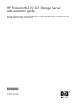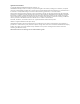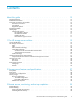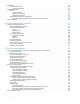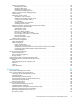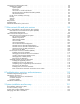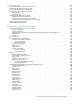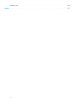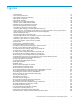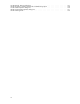HP ProLiant ML310 G3 Storage Server administration guide This guide provides hardware and software information for using the HP ProLiant ML310 G3 Storage Server with Microsoft® Windows® Storage Server 2003 R2.
Legal and notice information © Copyright 2006 Hewlett-Packard Development Company, L.P. Hewlett-Packard Company makes no warranty of any kind with regard to this material, including, but not limited to, the implied warranties of merchantability and fitness for a particular purpose. Hewlett-Packard shall not be liable for errors contained herein or for incidental or consequential damages in connection with the furnishing, performance, or use of this material.
Contents About this guide . . . . . . . . . . . . . . . . . . . . . . . . . Intended audience . . . . . . . . . Related documentation . . . . . . . Document conventions and symbols . Document conventions . . . . . Text symbols . . . . . . . . . Equipment symbols . . . . . . . Equipment symbols . . . . . . . . . Getting help . . . . . . . . . . . HP technical support . . . . . . HP Subscriber’s Choice . . . HP-authorized reseller . . . Helpful web sites . . . . . HP hardware support services . . . . . . .
Telnet Server . . . . . . . . . . . . . Enabling Telnet Server . . . . . . . Sessions information . . . . . . Integrated Lights-Out . . . . . . . . . . Features . . . . . . . . . . . . . Security features . . . . . . . . Manage Users feature . . . . . Manage Alerts feature . . . . . Integrated Lights-Out port configuration Using the Integrated Lights-Out port Setup completion . . . . . . . . . . . . . . . . . . . . . . . . . . . . . . . . . . . . . . . . . . . . . . . . . . . . . . . . . . . . . . . . .
Shadow copy planning . . . . . . . . . . . . . . . . . Identifying the volume . . . . . . . . . . . . . . . Allocating disk space . . . . . . . . . . . . . . . Identifying the storage area . . . . . . . . . . . . . Determining creation frequency . . . . . . . . . . . Shadow copies and drive defragmentation . . . . . . . . Mounted drives . . . . . . . . . . . . . . . . . . . . Managing shadow copies . . . . . . . . . . . . . . . The shadow copy cache file . . . . . . . . . . . . .
Sustaining print administration tasks . . . . . . Maintenance updates . . . . . . . . . . System updates . . . . . . . . . . . Print drivers . . . . . . . . . . . . . User-mode vs. kernel-mode drivers . . . Kernel-mode driver installation blocked by HP Jetdirect firmware . . . . . . . . . Printer server scalability and sizing . . . . . Backup . . . . . . . . . . . . . . . . . Antivirus . . . . . . . . . . . . . . . . Security . . . . . . . . . . . . . . . . Best practices . . . . . . . . . . . . . . . .
A NIC teaming . . . . . . . . . . . . . . . . . . . . . . . . . . HP Network Teaming and Configuration utility . Installing the HP Network Teaming utility . . . Opening the HP Network Teaming utility . . . Adding and configuring NICs in a team . . . Fault tolerance . . . . . . . . . . . . Load balancing . . . . . . . . . . . . Configuring the NIC team properties . . . . . Renaming the teamed connection . . . . Showing a connection icon on the taskbar .
Swedish notice . . . . . . . . . . . . . . . . . . . . . . . . . . . . . . . . . . . . Index . . . . . . . . . . . . . . . . . . . . . . . . . . . . . .
Figures 1 Tiered storage . . . . . . . . . . . . . . . . . . . . . . . . . . . . . . . . . 2 Front panel components . . . . . . . . . . . . . . . . . . . . . . . . . . . . . 3 Front panel controls and indicators . . . . . . . . . . . . . . . . . . . . . . . . 4 Rear panel components . . . . . . . . . . . . . . . . . . . . . . . . . . . . . 5 Rear panel indicators . . . . . . . . . . . . . . . . . . . . . . . . . . . . . . 6 ML310 G3 two HDD software RAID . . . . . . . . . . . . . . . . . . . . . . . .
55 HP Network Teaming dialog box . . . . . . . . . . . . . 56 NIC Properties, Teaming Controls tab, Load Balancing option 57 NIC Team Properties dialog box . . . . . . . . . . . . . 58 NIC Team TCP/IP Properties dialog box . . . . . . . . . . 59 NIC Teaming status . . . . . . . . . . . . . . . . . . 10 . . . . . . . . . . . . . . . . . . . . . . . . . . . . . . . . . . . . . . . . . . . . . . . . . . . . . . . . . . . . . . . . . . . . . .
Tables 1 Document conventions . . . . . . . . . . . . . . . . . . 2 Component comparison between editions . . . . . . . . . 3 Front panel controls and indicators . . . . . . . . . . . . 4 Rear panel indicators . . . . . . . . . . . . . . . . . . 5 ML310 G3 storage server feature differences . . . . . . . . 6 Commonality between ML310 G3 storage server configurations 7 ML310 G3 two-HDD configuration . . . . . . . . . . . . 8 ML310 G3 four-HDD configurations . . . . . . . . . . . . 9 Summary of RAID methods .
About this guide This guide provides information for operating the following HP ProLiant Storage Server models: • • • • HP HP HP HP ProLiant ProLiant ProLiant ProLiant ML310 ML310 ML310 ML310 G3 G3 G3 G3 320 GB Storage Server 640 GB Storage Server 1 TB Storage Server 2 TB Storage Server This guide is available on the HP web site and is also provided as a PDF printable document on the HP ProLiant Storage Server documentation CD.
Document conventions Table 1 Document conventions Convention Element Medium blue text Cross-reference links and e-mail addresses Medium blue, underlined text (http://www.hp.
WARNING! Any enclosed surface or area of the equipment marked with these symbols indicates the presence of electrical shock hazards. Enclosed area contains no operator serviceable parts. WARNING: To reduce the risk of personal injury from electrical shock hazards, do not open this enclosure. WARNING! Any RJ-45 receptacle marked with these symbols indicates a network interface connection.
WARNING! Any surface or area of the equipment marked with these symbols indicates the presence of a hot surface or hot component. Contact with this surface could result in injury. WARNING: To reduce the risk of personal injury from a hot component, allow the surface to cool before touching. WARNING! Power supplies or systems marked with these symbols indicate the presence of multiple sources of power.
• Subscribing to this service provides you with e-mail updates on the latest product enhancements, newest versions of drivers, and firmware documentation updates, as well as instant access to numerous other product resources. • After signing up, you can quickly locate your products by selecting Business support, and then Storage under Product Category. HP-authorized reseller For the name of your nearest HP-authorized reseller: • In the United States, call 1-800-282-6672.
About this guide
1 The HP storage server solution This chapter introduces some storage technology and describes the hardware and software that comprise an HP ProLiant Storage Server and compares the major features of the models.
Fibre Channel technology Fibre Channel technology provides low latency and high throughput capabilities. It uses either a serial copper or fiber optic link to connect the server with storage devices. Fiber optic technology allows for storage to be located a maximum distance of up to 10 kilometers away from the attaching server. The significant advantage of Fibre Channel is its ability to connect redundant paths between storage and servers.
Primary storage Fibre Channel and SCSI disk storage Secondary storage Serial ATA disk storage Tertiary storage Tape Storage Optical archive gl0057 Figure 1 Tiered storage iSCSI technology The iSCSI protocol defines the rules and processes for transporting SCSI (block-level) data over a TCP/IP network. The iSCSI standard follows the SCSI architectural model, which is based on message exchange between an initiator and a target.
standard management software, as well as the Active Directory service. Preconfigured Windows Storage Server 2003 solutions are available from original equipment manufacturers (OEMs) in sizes ranging from a few hundred gigabytes (GBs) to several terabytes (TBs).
Table 2 Component comparison between editions Component Workgroup Standard Enterprise Software File server role X X X File Server Management (FSM) X X X Print Management Console X X X Microsoft Services for Network File System (NFS) X X X Microsoft .NET Framework 2.
Storage server roles There are two primary roles that a ProLiant Storage Server can perform in your environment. • File server • Print server File server A file server is a NAS solution that provides easy-to-use, rapidly deployable network storage with multi-protocol file sharing and print serving services. The file server comes pre-installed with the Microsoft Windows Storage Server 2003 operating system and storage-specific management tools.
• Network printing services for a variety of client operating systems: • Client computers running Windows 2000 and Windows XP • Client computers running Windows 95, Windows 98, and Windows NT • Printing from UNIX-based, NetWare, and Macintosh clients Managing a large number of printers or printing a large number of documents requires more memory, disk space, and potentially a more powerful processor on the print server.
The HP storage server solution
2 Storage server features and specifications This chapter identifies features of the ML310 G3, and lists specifications for the models available. Front panel Figure 2 and Figure 3 show components, controls, and indicators, located at the front of the ML310 G3.
1 7 2 3 4 5 6 HP ProLiant ML310 gl0053 Figure 3 Front panel controls and indicators Table 3 Front panel controls and indicators Item Description Status 1 CD-ROM drive ejector button N/A 2 Power On/Standby button N/A 3 Power On/Standby LED Amber = System has AC power and is in standby mode Green = System has AC power and is functioning Off = System has no AC power 4 Hard drive activity LED (for non-hot-plug) Green = Hard drives are properly connected and functioning Off = System has no AC
1 2 3 4 5 6 9 7 8 gl0054 1 Power cord connector 6 USB connectors (2) 2 Mouse connector 7 RJ-45 Ethernet connector 3 Keyboard connector 8 RJ-45 connector (iLO) 4 Serial connector 9 Parallel port connector 5 Video connector Figure 4 Rear panel components 1 2 gl0055 Figure 5 Rear panel indicators Table 4 Rear panel indicators Item Description Status 1 NIC link LED On = link Off = no link 2 NIC activity LED Flashing = activity Off = no activity HP ProLiant ML310 G3 Storage Se
Storage server configurations Table 5 shows feature differences between models of the ML310 G3.
Table 5 ML310 G3 storage server feature differences 320 GB storage server Part number AE393A through AE397A (by region) Processor (single LGA775) 3.0 GHz Pentium, 800 MHz FSB, 2 M Memory (ECC PC2–4200 DDR) 512 MB (1 x 512 MB) Hard drives Two (HP 160 GB SATA, 1.5 Gb, 7.
Table 6 shows hardware commonality between ML310 G3 models. Table 6 Commonality between ML310 G3 storage server configurations Feature Item Server family ProLiant ML310 G3 Chip set Intel Mukilteo memory controller, MCH Northbridge, ICH-7R Southbridge Expansion slots (4 total) Two PCI-X 64–bit 100 MHz (from Intel PXH-V) One PCI-Express x4 One PCI-Express x1 Hot plug cage SATA Hot plug back panel Yes Power supply (single, NHP) 460 Watts DVD-ROM (16X) Yes 1.
Logical Disk 1 Primary Operating System Disk RAID 1 Logical Disk 2 Data Volume RAID 1 Physical Disk 0 Physical Disk 1 gl0059 Figure 6 ML310 G3 two HDD software RAID The drives are configured by default into two logical disks at the controller level as described in Table 7.
Logical Disk 1 Operating System Volume RAID 5 Logical Disk 2 DON’T ERASE Volume RAID 5 Logical Disk 3 Data Volume RAID 5 Physical Drive 0 Physical Drive 1 Physical Drive 2 Physical Drive 3 gl0056 Figure 7 ML310 G3 four HDD hardware RAID Table 8 shows how the ProLiant ML310 G3 4-HDD storage servers are configured.
3 Remote access, monitoring, and set up completion This chapter describes basic administrative procedures related to remote access and monitoring and completes the setup procedures that were started in the HP ProLiant Storage Server installation guide that comes with your server. Remote Browser This method of remote access allows you to place a DHCP-enabled storage server on a DHCP-enabled network and browse to the server.
NOTE: Remote Desktop is only supported on systems running Internet Explorer. Logging off and disconnecting Remote Desktop provides two options when closing a client: you can either disconnect or log off the system. Disconnecting leaves the session running on the server. You can reconnect to the server and resume the session. If you are performing a task on the server, such as running a time-consuming query on a database, you can start the task and disconnect from the session.
Integrated Lights-Out The Integrated Lights-Out (iLO) subsystem is a standard component of select ProLiant servers that provides server health and remote server manageability. The iLO subsystem includes an intelligent microprocessor, secure memory, and a dedicated network interface. This design makes iLO independent of the host server and its operating system. The iLO subsystem provides remote access to any authorized network client, sends alerts, and provides other server management functions.
Manage Alerts feature The Manage Alerts feature allows the user to: • • • • • Select alert types received Generate a global test alert Generate an individual test alert Clear pending alerts Enable alerts Refer to the Integrated Lights-Out Port User Guide for more information about the Integrated Lights-Out port features and functionality. Integrated Lights-Out port configuration The Integrated Lights-Out port on the storage server is initially configured through the Rapid Startup Utility.
Setup completion After the storage server is physically set up and the basic configuration is established as described in the HP ProLiant Storage Server installation guide, additional setup tasks must be completed. Depending on the deployment scenario of the storage server, these steps can vary.
Remote access, monitoring, and set up completion
4 Storage management overview This chapter provides an overview of some of the components that make up the storage structure of the HP ProLiant Storage Server. Storage management elements Storage is divided into four major divisions: • • • • Physical storage elements Logical storage elements File system elements File sharing elements Each of these elements is composed of the previous level’s elements.
Physical Disks Single Server Cluster Implementation RAID Arrays Storage Elements Logical Drives Selective Storage Presentaion Visible Disks Logical Storage Elements Partitioning NTFS Volumes Q: File System Elements Shadow Copy Elements File Folders Shadow Copies (Snapshots) \Engineering \Marketing \Users \Sales \Engineering \Marketing from 02/10/03 09:30 \snapshot.0 R: from 02/10/03 09:30 \snapshot.0 from 02/10/03 11:30 \snapshot.1 R: from 02/10/03 11:30 \snapshot.
Arrays See Figure 10. With an array controller installed in the system, the capacity of several physical drives (P1–P3) can be logically combined into one or more logical units (L1) called arrays. When this is done, the read/write heads of all the constituent physical drives are active simultaneously, dramatically reducing the overall time required for data transfer. NOTE: Depending on the storage server model, array configuration may not be possible or necessary.
The table below summarizes the important features of the different kinds of RAID supported by the Smart Array controllers. The decision chart in the following table can help determine which option is best for different situations.
A1 A2 L3 L1 L4 L2 L5 gl0045 Figure 12 Two arrays (A1, A2) and five logical drives (L1 through L5) spread over five physical drives NOTE: This type of configuration may not apply to all storage servers and serves only as an example. Through the use of basic disks, primary partitions or extended partitions can be created. Partitions can only encompass one LUN. Through the use of dynamic disks, volumes can be created that span multiple LUNs.
NOTE: Dynamic disks cannot be used for clustering configurations because Microsoft Cluster only supports basic disks. File system elements File system elements are composed of the folders and subfolders that are created under each logical storage element (partitions, logical disks, and volumes). Folders are used to further subdivide the available file system, providing another level of granularity for management of the information space.
CAUTION: AppleTalk shares should not be created on clustered resources as this is not supported by Microsoft Clustering, and data loss may occur. Network names and IP address resources for the clustered file share resource can also be established for access across a network to a variety of clients. Permissions can then be granted to those shares based on users or groups of users in each of the file sharing protocols.
Storage management overview
5 File server management This chapter begins by identifying new or improved file services in Windows Storage Server 2003 R2. The remainder of the chapter describes the many tasks and utilities that play a role in file server management. New or improved file services features in Windows Storage Server 2003 R2 Create LUN Wizard Use the Create LUN Wizard to create a LUN (logical unit), which is used to allocate space on a storage array.
Figure 13 HP Storage Server Management Console, DFS Management For more information on DFS, refer to the online Help. A Microsoft document titled Overview of the Distributed File System Solution in Microsoft Windows Server 2003 R2 is available for download at http://www.microsoft.com/downloads/details.aspx?familyid=5E547C69-D224-4423-8EAC18D5883E7BC2&displaylang=en. This document describes the benefits, features, and requirements of the Distributed File System solution in Windows Server 2003 R2.
all the SIS links pointing to it are deleted. SIS automatically determines that two or more files have the same content and links them together. Search enhancements The Indexing service is tuned for additional indexing and query performance. Prior to the R2 release, if the Indexing service on a Windows Storage Server was not entirely up-to-date, the client-side search engine needed to “walk through” all the files within the scope of the search on the server.
and troubleshooting information and enter a product name/number. Under self-help resources, select the manuals (guides, supplements, addendums, etc) link. Configurable and pre-configured storage Certain storage servers ship with storage configured only for the operating system. The administrator must configure data storage for the storage server. Other storage servers ship with pre-configured storage for data. Depending on the type of storage server purchased, additional storage configuration is required.
Storage management utilities The storage management utilities pre-installed on the storage server include the HP Array Configuration Utility (ACU) or HP Storage Manager for hardware RAID-based systems and Windows Disk Manager. Array management utilities Storage devices for RAID arrays and LUNs are created and managed using the array management utilities. Some storage servers using Smart Array components use the ACU. Other storage servers with SATA hard disk drives have the HP Storage Manager utility.
2. If you intend to configure a remote server, confirm that the ACU Execution Mode is set to remote service. 3. Open the browser, either locally (on the host) or on the remote server. 4. Enter the following text into the browser address field (where servername is the name or IP address of the host): http://servername:2301 The login screen for the System Management homepage opens. 5. Log in. The System Management homepage opens. 6. Click Array Configuration Utility on the left side of the window.
To open HP Storage Manager: 1. Select Start > Programs > HP Storage Manager. 2. Log into HP Storage Manager. The default user name is administrator and the default password is hpinvent. To run the utility in a browser, open the browser, and enter :34572 in the address field.
Figure 14 Disk Management utility NOTE: • When the Disk Management utility is accessed, the Remote Desktop connection assumes a dedicated mode and can only be used to manage disks and volumes on the server. Accessing to another page during an open session closes the session. • It may take a few moments for the Remote Desktop connection session to log off when closing Disk Management. DiskPart utility The following information applies to all models of the HP ProLiant storage server. DiskPart.
Table 11 Common DiskPart commands Description Command add disk Mirrors the simple volume with focus to the specified disk. assign Assigns a drive letter or mount point to the volume with focus. convert basic Converts an empty dynamic disk to a basic disk. convert dynamic Converts a basic disk into a dynamic disk. Any existing partitions on the disk become simple volumes. create volume simple Creates a simple volume. After creating the volume, the focus automatically shifts to the new volume.
Guidelines for managing disks and volumes Storage servers with configurable storage When managing disks and volumes: • Do not alter the operating system disk labeled Local Disk C:. • Do not alter the disk labeled “DON’T ERASE.” • The use of software RAID-based dynamic volumes is not recommended. Use the array controller instead; it is more efficient. • The largest disk that Windows Storage Server 2003 can accommodate from a storage system is 2 TB.
Scheduling defragmentation The following information applies to all models of the HP ProLiant storage server. Defragmentation is the process of analyzing local volumes and consolidating fragmented files and folders so that each occupies a single, contiguous space on the volume. This improves file system performance. Because defragmentation consolidates files and folders, it also consolidates the free space on a volume. This reduces the likelihood that new files will be fragmented.
When enabling disk quotas for a volume, volume usage is automatically tracked from that point forward, but existing volume users have no disk quotas applied to them. Apply disk quotas to existing volume users by adding new quota entries on the Quota Entries page. NOTE: When enabling disk quotas on a volume, any users with write access to the volume who have not exceeded their quota limit can store data on the volume.
2. On the storage server, open Device Manager, right-click on the EVA LUN and select Scan for hardware changes. 3. Open a command prompt and run DiskPart.exe. 4. List the current volumes of the system (List Volumes). 5. Select the volume to be extended (select volume X). 6. Extend the volume (extend [size=n]). Size is optional.
Figure 15 Expanding a LUN (Smart Array only) NOTE: The Expand Array task is listed only if there is an unassigned physical drive on the controller. The unassigned drive must also have a capacity of no less than that of a drive in an existing array. If these conditions are not fulfilled, install at least one suitable drive on the controller, and then click Refresh. Adding storage scenarios (Smart Array storage arrays only): • Add an unassigned physical disk to the array.
another logical drive on the same array. Unlike drive expansion, the operating system must be aware of changes to the logical drive size. You extend a volume to: • Increase raw data storage • Improve performance by increasing the number of spindles in a logical drive volume • Change fault-tolerance (RAID) configurations For more information about RAID levels, refer to the Smart Array Controller User Guide, or the document titled Assessing RAID ADG vs. RAID 5 vs. RAID 1+0.
TIP: When extending a basic disk, if you receive a message that there is not enough disk space to extend the volume, it is possible to convert to dynamic, provided that there are other dynamic disks with space available and that the storage server is not a node in a cluster. The volume can then be extended over a set of dynamic disks. Volume shadow copies NOTE: Select storage servers can be deployed in a clustered as well as a non-clustered configuration.
Identifying the volume Shadow copies are taken for a complete volume, but not for a specific directory. Shadow copies work best when the server stores user files, such as documents, spreadsheets, presentations, graphics, or database files. NOTE: Shadow copies should not be used to provide access to previous versions of application or e-mail databases.
CAUTION: To change the storage volume, shadow copies must be deleted. The existing file change history that is kept on the original storage volume is lost. To avoid this problem, verify that the storage volume that is initially selected is large enough.
Shadow copies and drive defragmentation When running Disk Defragmenter on a volume with shadow copies activated, all or some of the shadow copies may be lost, starting with the oldest shadow copies. If defragmenting volumes on which shadow copies are enabled, use a cluster (or allocation unit) size of 16 KB or larger. Using this allocation unit size reduces the number of copy outs occurring on the snapshot.
Figure 16 System administrator view of Shadow Copies for Shared Folders The shadow copy cache file The default shadow copy settings allocate 10 percent of the source volume being copied (with a minimum of 350 MB), and store the shadow copies on the same volume as the original volume. (See Figure 17). The cache file is located in a hidden protected directory titled “System Volume Information” off of the root of each volume for which shadow copy is enabled.
F: G: H: L: cache file cache file cache file Figure 18 Shadow copies stored on a separate volume The main advantage to storing shadow copies on a separate volume is ease of management and performance. Shadow copies on a source volume must be continually monitored and can consume space designated for file sharing. Setting the limit too high takes up valuable storage space. Setting the limit too low can cause shadow copies to be purged too soon, or not created at all.
Viewing a list of shadow copies To view a list of shadow copies on a volume: 1. Access Disk Management. 2. Select the volume or logical drive, then right-click on it. 3. Select Properties. 4. Select Shadow Copies tab. All shadow copies are listed, sorted by the date and time they were created. NOTE: It is also possible to create new shadow copies or delete shadow copies from this page. Set schedules Shadow copy schedules control how frequently shadow copies of a volume are made.
Managing shadow copies from the storage server desktop The storage server desktop can be accessed by using Remote Desktop to manage shadow copies. To access shadow copies from the storage server desktop: 1. From the primary navigation bar, select Maintenance > Remote Desktop. 2. Click My Computer. 3. Right-click the volume name, and select Properties. 4. Click the Shadow Copies tab. See Figure 19.
NOTE: Shadow Copies for Shared Folders clients are not available for HTTP, FTP, AppleTalk, or NetWare shares. Consequently, users of these protocols cannot use Shadow Copies for Shared Folders to independently retrieve previous versions of their files. However, administrators can take advantage of Shadow Copies for Shared Folders to restore files for these users.
or folder presents users with the folder or file history—a list of read-only, point-in-time copies of the file or folder contents that users can then open and explore like any other file or folder. Users can view files in the folder history, copy files from the folder history, and so on. NFS shadow copies UNIX users can independently access previous versions of files stored on NFS shares via the NFS client; no additional software is required.
Figure 21 Recovering a deleted file or folder Recovering an overwritten or corrupted file Recovering an overwritten or corrupted file is easier than recovering a deleted file because the file itself can be right-clicked instead of the folder. To recover an overwritten or corrupted file: 1. Right-click the overwritten or corrupted file, and then click Properties. 2. Click Previous Versions. 3. To view the old version, click View. To copy the old version to another location, click Copy...
will not work to back up the previous versions of the file system. To answer this particular issue, shadow copies are available for back up in two situations. If the backup software in question supports the use of shadow copies and can communicate with underlying block device, it is supported, and the previous version of the file system will be listed in the backup application as a complete file system snapshot.
NOTE: Select servers can be deployed in a clustered or non-clustered configuration. This section discusses share setup for a non-clustered deployment. Folder management Volumes and folders on any system are used to organize data. Regardless of system size, systematic structuring and naming conventions of volumes and folders eases the administrative burden.
Figure 22 Properties dialog box, Security tab Several options are available on the Security tab: • To add users and groups to the permissions list, click Add. Follow the dialog box instructions. • To remove users and groups from the permissions list, highlight the desired user or group, and then click Remove. • The center section of the Security tab lists permission levels. When new users or groups are added to the permissions list, select the appropriate boxes to configure the common file-access levels. 3.
Figure 23 Advanced Security settings dialog box, Permissions tab Other functionality available in the Advanced Security Settings dialog box is illustrated in Figure 23 and includes: • Add a new user or group—Click Add, and then follow the dialog box instructions. • Remove a user or group— Click Remove. • Replace permission entries on all child objects with entries shown here that apply to child objects—This allows all child folders and files to inherit the current folder permissions by default.
Figure 24 User or group Permission Entry dialog box Another area of the Advanced Security Settings is the Auditing tab. Auditing allows you to set rules for the auditing of access, or attempted access, to files or folders. Users or groups can be added, deleted, viewed, or modified through the Advanced Security Settings Auditing tab. Figure 25 Advanced Security Settings dialog box, Auditing tab 5. Click Add to display the Select User or Group dialog box.
Figure 26 Select User or Group dialog box NOTE: Click Advanced to search for users or groups. 6. Select the user or group. 7. Click OK. The Auditing Entry dialog box is displayed. Figure 27 Auditing Entry dialog box for folder name NTFS Test 8. Select the desired Successful and Failed audits for the user or group.
9. Click OK. NOTE: Auditing must be enabled to configure this information. Use the local Computer Policy Editor to configure the audit policy on the storage server. The Owner tab allows taking ownership of files. Typically, administrators use this area to take ownership of files when the file ACL is incomplete or corrupt. By taking ownership, you gain access to the files, and then manually apply the appropriate security configurations.
Share considerations Planning the content, size, and distribution of shares on the storage server can improve performance, manageability, and ease of use. The content of shares should be carefully chosen to avoid two common pitfalls: either having too many shares of a very specific nature, or of having very few shares of a generic nature. For example, shares for general use are easier to set up in the beginning, but can cause problems later.
The storage server supports both administrative and standard CIFS shares. To create an administrative share, end the share name with the $ character when setting up the share. Do not type a $ character at the end of the share name when creating a standard share. Managing shares Shares can be managed using the HP Storage Server Management Console.
Quota management On the Quota Management node of the File Server Resource Manager snap-in, you can perform the following tasks: • Create quotas to limit the space allowed for a volume or folder and generate notifications when the quota limits are approached or exceeded. • Generate auto quotas that apply to all existing folders in a volume or folder, as well as to any new subfolders created in the future.
Backup Protects data from accidental loss if your system experiences hardware or storage media failure. Chkdsk Creates and displays a status report for a disk based on the file system. Chkntfs Displays or specifies whether automatic system checking is scheduled to be run on a FAT, FAT32 or NTFS volume when the computer is started. Convert Converts FAT and FAT32 volumes to NTFS leaving existing files and folders intact.
Additional information and references for file services Backup HP recommends that you back up the print server configuration whenever a new printer is added to the network and the print server configuration is modified. For details on implementing the backup solution, refer to the Medium Business Guide for Backup and Recovery. The guide can be viewed or downloaded from Microsoft at http://www.microsoft.com/technet/itsolutions/smbiz/mits/br/mit_br.mspx.
6 Print services This chapter describes the print server role that is a part of the storage server running Windows Storage Server 2003 R2. NOTE: The storage server and File Print Appliance (DL100 G2 model) only supports network attached printers and does not support directly connected printers via USB or a parallel port. Print servers and appliances are best suited where multiple network printers are scattered all over locations and where high availability is not a major concern, but cost is.
New or improved HP print server features HP Storage Server Management Console The HP Storage Server Management Console is a new user interface providing one place to manage file or print serving components. The console is accessible either using Remote Desktop or web browser. The Print Management page allows access either to Microsoft’s Print Management Console or HP’s Web Jetadmin.
firmware images already in place. The DLM discovers all or user-selected Jetdirect devices and upgrades those based on the firmware catalog. Microsoft Print Migrator Utility The inclusion of the Microsoft Print Migrator utility on the factory image is new. The utility provides complete printer configuration backup of the print server to a user-specified CAB file.
Figure 33 Microsoft Print Management Console HP recommends that you use the Microsoft Print Management Step-by-Step Guide on the Documentation CD for print concepts, use of the PMC, and management of network printers. The guide can also be downloaded from http://www.microsoft.com/printserver. When running the PMC on a server that has Windows Firewall enabled, no printers will be displayed in the printers folder of the PMC.
Figure 34 HP Web Jetadmin Web Jetadmin users require that Java Virtual Machine be installed for proper display of the Web-based user interface. The Java Virtual Machine utility can be obtained in the C:\hpnas\Components\JRE folder on the storage server, or it can be downloaded from http://www.java.com. For more information about Web Jetadmin and Web Jetadmin plug-ins, go to http:/ /www.hp.com/go/webjetadmin. For an article on optimizing performance, go to http://h10010.www1.hp.
Managing printing from the command line You can manage your printers at the command line with these commands: print Prints a text file or display the contents of a print queue. net print Displays control print jobs and printer queues. net start spooler Starts the spooler service. lpr Prints a file to a computer running LPD server. lpq Obtains status of a print queue on a computer running the LPD server. fnprinters.exe Automatically add network printers application; located at C:\Windows\PMCSnap.
Planning considerations for print services Before configuring the print server or File Print Appliance, the following checklist of items should be followed: 1. Determine the operating system version of the clients that will send jobs to this printer. This information is used to select the correct client printer drivers for the client and server computers using the printer. Enabling this role on the print server allows the automatic distribution of these drivers to the clients.
Figure 35 INPW screen Sustaining print administration tasks Tasks that need to be performed regularly to support the print services include: • Monitoring print server performance using the built-in performance monitoring tool in the Windows Server operating system. • Supporting printers that include adding, moving, and removing printers as requirements change. • Installing new printer drivers.
NOTE: For recommendations, instructions, and documentation to help manage the software update, hotfix, and security patches process on storage servers and File Print Appliances, see Microsoft Software Updates on HP ProLiant Storage Servers at http://h18006.www1.hp.com/storage/storageservers.htm. Print drivers The latest print drivers for many HP network printers are supplied on the Service Release DVD.
Figure 36 HP Download Manager for Jetdirect Printer server scalability and sizing A Microsoft technical paper overviews several key factors that influence the capacity of a given print server configuration. While this paper cannot provide a predictive formula to determine the printing throughput of a given configuration, it does describe several reference systems and their capacity.
Figure 37 Microsoft Printer Migrator screen For more information about the Print Migrator utility, visit http://www.microsoft.com/ WindowsServer2003/techinfo/overview/printmigrator3.1.mspx. Antivirus The server should be secured by installing an appropriate antivirus software. For details on implementing antivirus, refer to the Medium Business Guide for Antivirus. The guide can be viewed or downloaded from Microsoft at http://www.microsoft.com/technet/itsolutions/smbiz/mits/av/mit_av.mspx.
• Start Printer and Faxes. • On the File menu, click Server Properties, and then click the Advanced tab. • In the Spool folder window, enter the path and the name of the new default spool folder for the print server or File Print Appliance, and then click Apply or OK. • Stop and restart the spooler service, or restart the print server or File Print Appliance. Troubleshooting The online Help or Help and Support Center feature should be used to troubleshoot general and common print-related problems.
7 Other network file and print services This chapter discusses newer networking features in Microsoft Windows Storage Server 2003 and three other network file and print services for UNIX, NetWare, and the Macintosh. New or improved file or print services for other networks Microsoft Services for Network File System (MSNFS) MSNFS is an update to the NFS components that were previously available in Services for UNIX 3.5.
UNIX Identity Management consists of the following components: • Administration components • Password synchronization • Server for NIS The UNIX Identity Management component is not enabled by default on the storage server. To install this component: 1. Access Add/Remove Programs. 2. Select Add/Remove Windows Components > Active Directory Services > Details. 3. Install Identity Management for Windows.
MSNFS components MSNFS comprises the following three main components: • Username Mapping Server Username Mapping Server maps user names between Windows and UNIX user accounts. In a heterogeneous network, users have separate Windows and UNIX security accounts. Users must provide a different set of credentials to access files and other resources, depending on whether they are stored on a Windows or UNIX file server.
Figure 39 Accessing MSNFS from HP Storage Server Management console Server for NFS With Server for NFS, a computer running the Microsoft Windows Server 2003 R2 operating system can act as a Network File System (NFS) server. Users can then share files in a mixed environment of computers, operating systems, and networks. Users on computers running NFS client software can gain access to directories (called shares) on the NFS server by connecting (mounting) those directories to their computers.
Table 12 Authentication table Domain controller type Legacy NFS (pre-WSS2003 R2) MSNFS (WSS2003 R2) Legacy domain controller (pre-WSS2003) Requires NFS Authentication DLL on domain controller Requires NFS Authentication DLL on domain controller Recent domain controllers (WSS2003 and later) Requires NFS Authentication DLL on domain controller Uses the built-in S4U (on the domain controller). It is unaffected by the NFS Authentication DLL on the domain controller.
11. Follow the remaining instructions in the Wizard. NOTE: NFS users can be authenticated using either Windows domain accounts or local accounts on the Windows server. Server for NFS Authentication must be installed on all domain controllers in the domain if NFS users will be authenticated using domain accounts. Server for NFS Authentication is always installed on the computer running Server for NFS.
IMPORTANT: • Before using Active Directory Lookup, administrators must install and populate the Identity Management for UNIX Active Directory schema extension, included in Windows Server 2003 R2, or have an equivalent schema which includes UNIX UID and GID fields. • The IP address of the User Name Mapping server can be specified instead of the name of the server. • Before using User Name Mapping, the computer running Server for NFS must be listed in the .
3. In Security Settings, double-click Local Policies, and then click Security Options. 4. Right-click Network access: Let Everyone permissions apply to anonymous users, and then click Properties. 5. To allow permissions applied to the Everyone group to apply to anonymous users, click Enabled. The default is Disabled. 6. Restart the NFS server service. From a command prompt, enter net stop nfssvc. Then enter net start nfssvc. Notify users before restarting the NFS service. 7.
User Name Mapping periodically refreshes its mapping database from the source databases, ensuring that it is always kept up-to-date as changes occur in the Windows and UNIX name spaces. You can also refresh the database anytime you know the source databases have changed. You can back up and restore User Name Mapping data at any time. Because the database is backed up to a file, you can use that file to copy the mapping database to another server. This provides redundancy for the sake of fault tolerance.
2. Create NFS client groups (if desired). 3. Verify the NFS share exists. 4. Map a user. 5. Verify NTFS permissions are correct on the NFS share. 6. Verify the mappings exist. 7. From a Linux/UNIX client, mount the NFS share and create a file or directory. 8. Verify the same permissions are set up for the user on both the UNIX and Windows sides.
Print services for UNIX Network clients with UNIX-based operating systems that use the client program line printer remote (LPR) can send printing jobs to the line printer daemon (LPD) on the storage server. LPR clients must comply with Request for Comments (RFC) 1179. The combination of the LPR and LPD are included in print services for UNIX. Print services for UNIX is not pre-installed on the print server or the File Print Appliance. To install print services for UNIX: 1.
This service also provides the ability to create Novell volumes, which are actually NTFS shares, from which users can map drives and access resources. Novell Login scripts are supported on the storage server or through an existing NDS (Novell Directory Services) account. This requires no changes or additions to the software on the NetWare client computers. NOTE: FPNW is not a clusterable protocol. With FPNW on both nodes of a cluster, the shares do not fail over because the protocol is not cluster-aware.
File and Print Services for NetWare should now be displayed as an option to install. 6. Select File and Print Services for NetWare, and then click OK. Figure 41 Installing File and Print Services for NetWare Managing File and Print Services for NetWare FPNW resources are managed through Server Manager. Server Manager can be used to modify FPNW properties and manager shared volumes.
Figure 42 File and Print Services for NetWare dialog box 3. Enter an FPNW Server Name and Description. This server name must be different from the server name used by Windows or LAN Manager-based clients. If changing an existing name, the new name is not effective until stopping and restarting FPNW. For example, in Figure 42 the Windows server name is Alamo and the FPNW server name is Alamo_FPNW. 4. Indicate a Home directory root path. This path is relative to where the Sysvol volume is installed.
Figure 43 New User dialog box 3. Enter the user information, including the user’s User name, Full name, Description, and Password. 4. Click Create. 5. Repeat these steps until all NetWare users have been entered. Enabling local NetWare user accounts 1. In the Users folder (MC, Core Operating System, Local Users and Groups), right-click an NCP client listed in the right pane of the screen, and then click Properties. 2. Click the NetWare Services tab.
Figure 44 NetWare Services tab 3. Select Maintain NetWare compatible login. 4. Set other NetWare options for the user, and then click OK. NOTE: The installation of File and Print Services for NetWare also creates a supervisor account, which is used to manage FPNW. The supervisor account is required if the storage server was added as a bindery object into NDS. Managing NCP volumes (shares) NCP file shares are created the same way as other file shares; however, there are some unique settings.
2. Select File and Print Service for NetWare> Shared Volumes. 3. Click Create Volume. Figure 45 Create Volume dialog box 4. Specify the volume name and path. 5. Click Permissions to set permissions. Figure 46 Access Through Share Permissions dialog box 6. Click Add to add additional users and groups, and to set their permissions.
Figure 47 Add Users and Groups dialog box 7. Highlight the desired user or group, and then click Add. 8. Select the Type of Access in the drop down list. Type of Access can also be set from the Access Through Share Permissions dialog box. 9. Click OK when all users and groups have been added. 10. Click OK in the Create Volume dialog box. 11. Click Close. Modifying NCP share properties To modify a file share: 1.
Installing Print Services for NetWare Refer to the previous section “Installing Services for Netware” for information on installing Print Services for NetWare. Point and Print from Novell to Windows Server 2003 Point-and-Print behavior from Novell clients to Windows Server 2003 and Windows Storage Server 2003 is similar to the behavior for Windows 95, Windows 98, and Windows Millennium Edition clients, because all these clients create SMB connections.
Installing File Services for Macintosh To install File Services for Macintosh, perform the following steps: 1. Access the desktop on the storage server. 2. Open Add or Remove Programs from the Control Panel. 3. Click Add or Remove Windows Components. 4. Double-click Other Network File and Print Services. 5. Select File Services for Macintosh, and then click OK. 6. Click Next. 7. Click Finish.
8 Troubleshooting, servicing, and maintenance Troubleshooting the storage server The “Support and troubleshooting” task at the HP Support & Drivers web site (http://www.hp.com/go/ support ) can be used to troubleshoot problems with the storage server.
to http://www.hp.com/servers/ml and click ML310. Under the Support category, click Support & Documents. Under the heading Resources for HP ProLiant ML310 G3 Server series, select the link Manuals (guides, supplements, addendums, etc). Scroll through the listings to your specific document. Customer self repair HP’s customer self-repair program offers you the fastest service under either warranty or contract. It enables HP to ship replacement parts directly to you so that you can replace them.
9 System installation and recovery This chapter describes how to use the Installation and Recovery DVD that is provided with your storage server. The Installation and Recovery DVD The HP ProLiant Storage Server System Installation and Recovery DVD that is provided with your storage server allows you to install an image or recover from a catastrophic failure. The DVD is used initially to install and configure the operating system and applications provided with your storage server.
CAUTION: In order for user data to be retained on two-drive systems, the data volume must be a single, mirrored volume as initially configured by the factory. If you choose to restore only the operating system on two-drive systems, you need to manually recreate mirrors of your operating system and data volumes after the system is recovered and Windows boots. Instructions are provided when you log in.
A NIC teaming Teaming enables the logical grouping of physical adapters in the same server (regardless of whether they are embedded devices or Peripheral Component Interconnect (PCI) adapters) into a virtual adapter. This virtual adapter is seen by the network and server-resident network-aware applications as a single network connection. HP Network Teaming and Configuration utility Some models of the HP ProLiant Storage Server are equipped with the HP Network Teaming and Configuration utility.
6. Supply an administrator username and password. 7. Double-click the NIC Team Setup icon on the desktop. 8. When the following message box is displayed, click Install. Figure 50 Installing Network Teaming 9. When the installation process is complete, the following dialog box is displayed. Figure 51 Network Teaming installation complete 10. Click Close. 11. Restart the system. CAUTION: To ensure proper functioning of the software, the server must be restarted at this time.
• The NICs must be on the same network. • The NICs must be DHCP enabled and the DNS server address must be left blank. NOTE: The teaming utility becomes unstable if static IP addresses, subnets, and DNS addresses are set before teaming. • Duplex and speed settings must be set to use the default values. To team the NICs: 1. Open the HP Network Teaming utility. The Network Teaming and Configuration Properties dialog box is displayed. The type of NIC and the slot and port used is shown.
Figure 54 NIC Properties, Teaming Controls tab, Fault Tolerant option 4. Configure the team by choosing either Fault Tolerant or Load Balancing. The fault tolerance and load balancing options are discussed in the following sections. 5. Click OK to accept the team properties. 6. Click OK in the HP Network Teaming and Configuration Properties dialog box to apply the changes. 7. Click Yes when prompted to apply all configuration changes. Wait while the adapters are configured.
Figure 55 HP Network Teaming dialog box 9. Click Yes to reboot now. Fault tolerance The Fault Tolerance teaming option provides three redundancy control options: • Manual—This setting allows change from a Primary NIC to a Secondary NIC only when Switch Now is clicked. NOTE: The Switch Now option is disabled until Manual is selected, and then OK is clicked. • Fail on Fault—Automatically switches from a primary NIC to a secondary NIC when the primary NIC fails.
Figure 56 NIC Properties, Teaming Controls tab, Load Balancing option Detailed information about these four load balancing teaming options can be found in the HP Network Teaming help. • Transmit Load Balancing—All transmit IP frames are load balanced among all team members based on a Load Balancing algorithm in the teaming device driver. The Current Primary adapter transmits all other frames, and receives all frames for the team.
Renaming the teamed connection The assigned name for the new NIC team connection is “Local Area Connection X,” where X represents the next available connection number generated by the system. HP recommends changing this name to a more meaningful name, such as “NIC Team.” To change the name of the connection: 1. From the desktop, right-click the My Network Places icon, and then click Properties. 2. Move the cursor over each connection icon to view the pop up box of the icon’s name.
Figure 57 NIC Team Properties dialog box 2. Use the arrows and the scroll bar on the right of the screen to scroll through the Components list. 3. Click Internet Protocol (TCP/IP), and then click Properties.
Figure 58 NIC Team TCP/IP Properties dialog box NOTE: If a NIC is teamed, do not modify the TCP/IP settings for the individual NIC ports. 4. Select Use the following IP address, and then enter the IP address and subnet mask. If desired, enter the default gateway. 5. Click OK. The Ethernet Team should be working. Checking the status of the team To check the status of the Ethernet Team, open the HP Network Teaming utility. The Configuration Properties window is displayed, showing the teamed NICs.
Figure 59 NIC Teaming status NIC teaming troubleshooting Problems with the NIC teaming feature are diagnosed by the connection icons displayed in the HP Network Teaming and Configuration dialog box. The following table lists the error icons for RJ 45 NICs.
Table 14 NIC Teaming Troubleshooting RJ-45 Description Active OK—The NIC is operating properly. The driver is installed in the registry and is loaded. If the NIC is a member of a team, the NIC is active. Installed inactive—The NIC is installed and is OK, but is not active. Cable fault—The driver is installed in the registry and is loaded. The broken cable indicator means that the cable is unplugged, loose, broken, or the switch or hub is not operating properly.
NIC teaming
B Regulatory compliance and safety Federal Communications Commission notice Part 15 of the Federal Communications Commission (FCC) Rules and Regulations has established Radio Frequency (RF) emission limits to provide an interference-free radio frequency spectrum. Many electronic devices, including computers, generate RF energy incidental to their intended function and are, therefore, covered by these rules.
For questions regarding your product, contact: Hewlett-Packard Company P. O. Box 692000, Mail Stop 530113 Houston, Texas 77269-2000 Or, call 1-800- 652-6672 For questions regarding this FCC declaration, contact: Hewlett-Packard Company P. O. Box 692000, Mail Stop 510101 Houston, Texas 77269-2000 Or, call (281) 514-3333 To identify this product, refer to the Part, Series, or Model number found on the product.
International notices and statements Canadian notice (Avis Canadien) Class A equipment This Class A digital apparatus meets all requirements of the Canadian Interference-Causing Equipment Regulations. Cet appareil numérique de la classe A respecte toutes les exigences du Règlement sur le matériel brouilleur du Canada. Class B equipment This Class B digital apparatus meets all requirements of the Canadian Interference-Causing Equipment Regulations.
Japanese notice Korean notice A&B Class A equipment Class B equipment Safety Battery replacement notice WARNING! The computer contains an internal lithium manganese dioxide, a vanadium pentoxide, or an alkaline battery pack. A risk of fire and burns exists if the battery pack is not properly handled. To reduce the risk of personal injury: • Do not attempt to recharge the battery. • Do not expose the battery to temperatures higher than 60˚C (140˚F).
For more information about battery replacement or proper disposal, contact an authorized reseller or an authorized service provider. Taiwan battery recycling notice The Taiwan EPA requires dry battery manufacturing or importing firms in accordance with Article 15 of the Waste Disposal Act to indicate the recovery marks on the batteries used in sales, giveaway or promotion. Contact a qualified Taiwanese recycler for proper battery disposal.
• Use heel straps, toe straps, or boot straps at standing workstations. Wear the straps on both feet when standing on conductive floors or dissipating floor mats. • Use conductive field service tools. • Use a portable field service kit with a folding static-dissipating work mat. If you do not have any of the suggested equipment for proper grounding, have an authorized reseller install the part.
de winkel waar u het product hebt gekocht voor meer informatie over inzamelingspunten waar u oude apparatuur kunt aanbieden voor recycling. English notice Disposal of waste equipment by users in private household in the European Union This symbol on the product or on its packaging indicates that this product must not be disposed of with your other household waste.
locales de votre région, les services de collecte des ordures ménagères ou le magasin dans lequel vous avez acheté ce produit. German notice Entsorgung von Altgeräten aus privaten Haushalten in der EU Das Symbol auf dem Produkt oder seiner Verpackung weist darauf hin, dass das Produkt nicht über den normalen Hausmüll entsorgt werden darf. Benutzer sind verpflichtet, die Altgeräte an einer Rücknahmestelle für Elektro- und Elektronik-Altgeräte abzugeben.
elettriche ed elettroniche. La raccolta differenziata e il corretto riciclo delle apparecchiature da smaltire permette di proteggere la salute degli individui e l’ecosistema. Per ulteriori informazioni relative ai punti di raccolta delle apparecchiature, contattare l’ente locale per lo smaltimento dei rifiuti, oppure il negozio presso il quale è stato acquistato il prodotto.
elétrico), encaminhando-o para um ponto de coleta para reciclagem. A coleta e a reciclagem seletivas desse tipo de lixo ajudarão a conservar as reservas naturais; sendo assim, a reciclagem será feita de uma forma segura, protegendo o ambiente e a saúde das pessoas. Para obter mais informações sobre locais que reciclam esse tipo de material, entre em contato com o escritório da HP em sua cidade, com o serviço de coleta de lixo ou com a loja em que o produto foi adquirido.
produkter. Separat insamling och återvinning av avfallet hjälper till att spara på våra naturresurser och gör att avfallet återvinns på ett sätt som skyddar människors hälsa och miljön. Kontakta ditt lokala kommunkontor, din närmsta återvinningsstation för hushållsavfall eller affären där du köpte produkten för att få mer information om var du kan lämna ditt avfall för återvinning.
Regulatory compliance and safety
Index A dynamic disks, converting, 45, 46 ACL, defining, 82 Active Directory Lookup, 99 AppleTalk, 47 Array Configuration Utility, 53 array controller, purpose, 43 arrays, defined, 43 audience, 13 authorized reseller HP, 17 E electrostatic discharge, 139 equipment symbols, 14, 15 Ethernet NIC teams adding, 125 checking status, 131 configuring, 126 configuring properties, 128 configuring TCP/IP, 129 renaming the connection, 129 setting up, 123 showing connection icon, 129 troubleshooting, 132 European Un
accessing, 111 described, 109 installing, 110 G grounding methods, 139 groups, adding to permissions list, 77 H hard drives, 32 hardware support services, 17 help, obtaining, 16, 16 HP 6–port SATA RAID controller, 33 Array Configuration Utility, 53 authorized reseller, 17 hardware support services, 17 Network Teaming Utility installing, 123 opening, 124 Storage Manager, 33, 53, 54 Storage Server Management Console, 35, 49, 51, 83, 88, 101 storage web site, 17 Subscriber’s choice web site, 16 technical s
Remote Browser, 35 Remote Desktop, 35 Telnet Server, 36 Remote Browser, 35 Remote Desktop, 35 remote office deployment, 24 roles, storage server, 24 S safety, 138 SAN Connection and Management white paper, 51 SAN environment, 51 SATA technology, 20 Search enhancements, 51 security auditing, 79 file level permissions, 76 ownership of files, 81 server identification, 19 Server for NFS Authentication DLL, 102 described, 102 Service for User for Active Domain controllers, 102 services for AppleTalk, installin