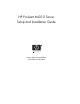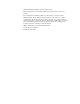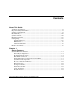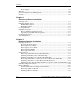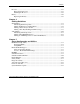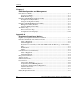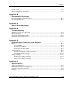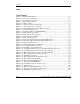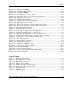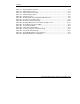HP ProLiant ML310 Server Setup and Installation Guide January 2003 (Second Edition) Part Number 274431-002 HP CONFIDENTIAL Writer: Ted Weiman File Name: a-frnt.
© 2002, 2003 Hewlett-Packard Development Company, L.P. Microsoft and Windows are trademarks of Microsoft Corporation in the U.S. and other countries. Intel, and Pentium are trademarks of Intel Corporation in the U.S. and other countries. Hewlett-Packard Company shall not be liable for technical or editorial errors or omissions contained herein. The information in this document is provided “as is” without warranty of any kind and is subject to change without notice.
Contents About This Guide Audience Assumptions...................................................................................................... xi Important Safety Information ............................................................................................ xi Symbols on Equipment ..................................................................................................... xi Rack Stability .............................................................................................
Contents Power Supply ..........................................................................................................1-14 Warranty ........................................................................................................................1-14 Server Configuration and Management .........................................................................1-15 Security .........................................................................................................................
Contents Processor ....................................................................................................................... 3-31 Removing the Processor ......................................................................................... 3-31 Installing the Processor ........................................................................................... 3-33 Battery .......................................................................................................................
Contents Chapter 6 RAID Configuration and Management Introduction to RAID.......................................................................................................6-1 Overview of RAID ....................................................................................................6-1 RAID Terminology ...................................................................................................6-2 Integrated ATA RAID Configuration Utility ................................................
Contents Power Cords ................................................................................................................... A-8 Mouse Compliance Statement........................................................................................ A-9 Appendix B Electrostatic Discharge Preventing Electrostatic Discharge..................................................................................B-1 Grounding Methods..............................................................................
Contents Index List of Figures Figure 1-1: ProLiant ML310 server ......................................................................................1-3 Figure 1-2: Drive bay configuration......................................................................................1-4 Figure 1-3: Front panel components......................................................................................1-5 Figure 1-4: Rear panel connectors..........................................................................
Contents Figure 3-25: Removing a DIMM ........................................................................................ 3-28 Figure 3-26: Locating DIMM sockets ................................................................................ 3-29 Figure 3-27: Installing a DIMM ......................................................................................... 3-30 Figure 3-28: Locating the processor socket ........................................................................
Contents Table 4-1: Internal SCSI Components ..................................................................................4-4 Table 4-2: ATA Cable Connectors......................................................................................4-11 Table 4-3: Internal ATA Components.................................................................................4-12 Table 4-4: ATA Cabling Sequence .....................................................................................
About This Guide This guide provides step-by-step instructions for installation, and reference information for operation, troubleshooting, and future upgrades for the HP ProLiant ML310 server. Audience Assumptions This guide is for the person who installs, administers, and troubleshoots servers. HP assumes you are qualified in the servicing of computer equipment and trained in recognizing hazards in products with hazardous energy levels.
About This Guide This symbol indicates the presence of hazardous energy circuits or electric shock hazards. Refer all servicing to qualified personnel. WARNING: To reduce the risk of injury from electric shock hazards, do not open this enclosure. Refer all maintenance, upgrades, and servicing to qualified personnel. This symbol indicates the presence of electric shock hazards. The area contains no user or field serviceable parts. Do not open for any reason.
About This Guide Rack Stability WARNING: To reduce the risk of personal injury or damage to the equipment, be sure that: · The leveling jacks are extended to the floor. · The full weight of the rack rests on the leveling jacks. · The stabilizing feet are attached to the rack if it is a single-rack installation. · The racks are coupled together in multiple-rack installations. · Only one component is extended at a time.
About This Guide Related Documents For additional information on the topics covered in this guide, refer to the following documentation: · HP ProLiant ML310 Server Maintenance and Service Guide · HP ProLiant ML310 Server Cabling Matrix: www.compaq.com/products/servers/proliantml310/index.html · HP ProLiant ML310 Server Quick Start poster · Servers Troubleshooting Guide: www3.compaq.com/support/home/index.
About This Guide · Third-party hardware or software · Operating system type and revision level HP Website The HP website has information on this product as well as the latest drivers and flash ROM images. You can access the HP website at www.hp.com. Authorized Reseller For the name of your nearest authorized reseller: · In the United States, call 1-800-345-1518. · In Canada, call 1-800-263-5868. · Elsewhere, see the HP website for locations and telephone numbers.
1 Server Features The HP ProLiant ML310 server provides the performance, reliability, and ease of ownership you need to allow your business to grow. With support for one Intel Pentium 4 processor (512 K Advanced Transfer Cache), up to four GB of DDR SDRAM, and four 64-bit PCI slots, the ProLiant ML310 delivers the performance of Pentium 4 in a true server.
Server Features Server features include the following: · Intel Pentium 4 processor · ECC Registered PC2100 DDR SDRAM DIMM, upgradable to 4 GB · Capacity for: — Five 36.4-GB non-hot-plug SCSI hard drives for a maximum of 182 GB of internal storage — Four 80-GB ATA hard drives for a maximum of 320 GB of internal storage — Three 36.4-GB non-hot-plug SCSI hard drives and two 72.
Server Features Figure 1-1: ProLiant ML310 server Standard Hardware Features The following hardware features are standard on the server, unless otherwise noted. Drive Bay Configuration The ProLiant ML310 server supports up to seven internal drive bays. Figure 1-2 and Table 1-1 show the drive bay configuration. HP ProLiant ML310 Server Setup and Installation Guide HP CONFIDENTIAL Writer: Ted Weiman File Name: b-ch01.
Server Features 1 2 3 4 5 6 7 Figure 1-2: Drive bay configuration Table 1-1: Drive Bay Dimensions Item Component Location Dimension 1 IDE CD-ROM drive Media bay 1 13.34 x 4.06 cm 5.25 x 1.60 in 2 3 4 5 Available removable media bay Media bay 2 Available removable media bay Media bay 3 Available removable media bay Media bay 4 Diskette drive Hard drive bay 1 13.34 x 4.06 cm 5.25 x 1.60 in 13.34 x 4.06 cm 5.25 x 1.60 in 13.34 x 4.06 cm 5.25 x 1.60 in 8.9 x 2.54 cm 3.5 x 1.
Server Features Front Panel Components Figure 1-3 and Table 1-2 show the front panel components, including buttons and LEDs.
Server Features Rear Panel Connectors Figure 1-4 and Table 1-3 show the rear panel connectors. 1 2 3 4 9 5 8 6 7 Figure 1-4: Rear panel connectors Table 1-3: Rear Panel Connectors 1-6 Item Connector Item Connector 1 Power cord 6 Video 2 Mouse 7 USB ports (2) 3 Keyboard 8 RJ-45 Ethernet 4 Serial port connector B 9 Parallel port 5 Serial port connector A HP ProLiant ML310 Server Setup and Installation Guide HP CONFIDENTIAL Writer: Ted Weiman File Name: b-ch01.
Server Features Network Interface Controller Connector LEDs Figure 1-5 and Table 1-4 show the network interface controller (NIC) connector LEDs. 1 2 Figure 1-5: NIC connector Table 1-4: NIC Connector LEDs Item LED 1 Network activity 2 Network link HP ProLiant ML310 Server Setup and Installation Guide HP CONFIDENTIAL Writer: Ted Weiman File Name: b-ch01.
Server Features System Board Components SCSI System Board Figure 1-6 and Table 1-5 show the components and connectors of the SCSI system board. 19 20 1 21 18 22 2 17 3 23 4 24 16 25 15 26 14 5 6 7 13 12 11 10 9 8 Figure 1-6: SCSI system board components 1-8 HP ProLiant ML310 Server Setup and Installation Guide HP CONFIDENTIAL Writer: Ted Weiman File Name: b-ch01.
Server Features Table 1-5: SCSI System Board Components Item Component Item Component 1 Power supply connectors 14 64-bit PCI expansion slot 1 2 Power switch assembly connector 15 NMI switch 3 Diskette drive connector 16 System fan connector 4 IDE connector (ATAPI devices) 17 CPU fan connector 5 DIMM slots 18 Processor socket 6 CR2032 battery 19 Keyboard connector 7 SCSI connector 20 Mouse connector 8 System configuration switch 21 Parallel port connector 9 RIB 30-pin h
Server Features ATA System Board Figure 1-7 and Table 1-6 show the components and connectors of the ATA system board. 20 21 1 22 19 2 23 18 3 24 4 25 17 26 16 27 15 5 6 7 14 13 12 11 10 9 8 Figure 1-7: ATA system board components 1-10 HP ProLiant ML310 Server Setup and Installation Guide HP CONFIDENTIAL Writer: Ted Weiman File Name: b-ch01.
Server Features Table 1-6: ATA System Board Components Item Component Item Component 1 Power supply connectors 15 64-bit PCI expansion slot 1 2 Power switch assembly connector 16 NMI switch 3 Diskette drive connector 17 System fan connector 4 IDE connector (ATAPI devices) 18 CPU fan connector 5 DIMM slots 19 Processor socket 6 ATA/100 RAID primary connector 20 Keyboard connector 7 ATA/100 RAID secondary connector 21 Mouse connector 8 CR2032 battery 22 Parallel port connec
Server Features Processor and Server Memory · Intel Pentium 4 processor with 512 K Advanced Transfer Cache · Support for up to four ECC Registered PC2100 DDR SDRAM DIMMs, installed one at a time, in any order, expandable to 4 GB — ECC for memory error detection and correction — PC2100 memory, which runs at 266 MHz (full speed) with a 533-MHz front side bus, and runs at 200-MHz with a 400-MHz front side bus Expansion Slots Four 33-MHz, 64-bit PCI expansion slots Storage Controller · Integrated single-
Server Features Video Controller · Integrated ATI Rage XL video controller · Support for SVGA, VGA, and EGA graphics resolution · 8 MB SDRAM video memory providing maximum resolution of 1600 x 1200 noninterlaced True Color (32-bit) Ports/Connectors · Serial (2) · Parallel · Keyboard · Mouse · USB (2) · NIC · Video HP ProLiant ML310 Server Setup and Installation Guide HP CONFIDENTIAL Writer: Ted Weiman File Name: b-ch01.
Server Features Power Supply CE Mark-compliant 300 W PFC power supply Warranty The Pre-Failure Warranty helps prevent unplanned shutdowns of the server by allowing for the replacement of covered parts before they fail. The warranty covers processors, memory, and hard drives. Insight Manager, included with the server, must be installed for the Pre-Failure Warranty to be in effect.
Server Features Server Configuration and Management The ProLiant ML310 server offers an extensive set of features and optional tools to support effective server management and configuration, which may include the following: · ROM-Based Setup Utility (RBSU)—performs a wide range of system configuration activities · ROMPaq utility—upgrades the firmware (BIOS) by flashing the system ROM and provides redundant ROM support in case of ROM corruption · System Firmware Update—updates system firmware on remote serv
Server Features Security Security features for the ProLiant ML310 server include: · Power-on password · Administrator password · Network server mode · Diskette write control · QuickLock · Redundant ROM support Most security features are established through RBSU. Refer to Chapter 5, “Server Configuration and Utilities,” or the HP ROM-Based Setup Utility User Guide, for detailed information on RBSU.
2 Overview of Server Installation The following instructions are provided as an overview for first-time installation of the ProLiant ML310 server. If you have any problems, contact the authorized reseller. WARNING: To reduce the risk of electric shock or damage to the equipment: · Do not disable the power cord grounding plug. The grounding plug is an important safety feature. · Plug the power cord into a grounded (earthed) electrical outlet that is easily accessible at all times.
Overview of Server Installation Selecting a Site Be sure that the installation area you select has the following features: · A sturdy, level site that includes dedicated and properly grounded (earthed) circuits, air conditioning, and ESD protection · 7.6-cm (3.0-inch) clearance on all sides of the tower server for proper ventilation IMPORTANT: Refer to the section, “Installing the Rack Server,” in this chapter for clearance specifications if you are installing the server into a rack.
Overview of Server Installation Installing the Rack Server The server offers optional support for HP, Compaq branded, and some third-party rack solutions. This section provides an overview of the rack-enabling option, as well as environmental information required for the installation of a rack-mounted server. Rack-Enabling Option Figure 2-1 shows the server installed into a rack.
Overview of Server Installation Rack Environment To allow for servicing and adequate airflow, observe the following spatial requirements when selecting a site for the rack-mounted server: · A minimum clearance of 63.5 cm (25.0 inches) in front of the rack · A minimum clearance of 76.2 cm (30.0 inches) behind the rack · A minimum clearance of 121.9 cm (48.
Overview of Server Installation Compaq branded 9000 Series racks provide proper server cooling from flow-through perforations, ensuring 64 percent open area for ventilation. Refer to the rack documentation provided with Compaq branded 7000 Series racks for guidelines on meeting airflow requirements.
Overview of Server Installation · Ethernet cable · Monitor · Application software Installation Sequence Observe the following cautions before beginning any installation procedures. CAUTION: If the server has a factory-installed operating system, prevent data loss by configuring the server using the instructions in the section, “Factory-Installed Operating Systems.
Overview of Server Installation To install the server: 1. Review and follow the guidelines in the following sections: — Selecting a Site — Installing the Rack Server — Locating Materials 2. Connect the power cord and any peripheral devices. Refer to Chapter 1, “Server Features,” for the location of all rear panel connectors. WARNING: To reduce the risk of electric shock or fire, do not plug telecommunications/telephone connectors into the network interface controller (NIC) receptacle.
Overview of Server Installation 3. After the cables have been connected, you are ready to power up the server by pressing the power button on the front of the server. Figure 2-2: Powering up the server 4. Follow the onscreen instructions to complete the factory-installed operating system initialization process. After initialization is complete, the server automatically goes through Power-On Self-Test (POST).
Overview of Server Installation 6. After verifying the server configuration, back up the system configuration. Refer to the System Configuration Utility menu on the SmartStart CD for further information on backing up the system configuration. 7. Install any additional hardware. Refer to Chapter 3, “Hardware Options Installation,” or the option kits, for detailed instructions on installing internal hardware. 8. Install any application software. 9. Register the server at register.hp.
Overview of Server Installation 4. Power up the server by pressing the power button on the front of the server. 5. Before selecting the operating system, press the F8 key during POST if you are using an ATA model to configure RAID array. The default configuration is RAID 0. IMPORTANT: To avoid automatic RAID 0 configuration in ATA models, you must configure an array before OS installation. If you change the RAID level, you must re-install the operating system.
Overview of Server Installation Configuring the Server The server setup utility, RBSU, can be used to configure the server and options. To initiate RBSU, press the F9 key when prompted during start up. The SmartStart CD contains ROMPaq and updated drivers, and assists with operating system installation. To use the SmartStart CD: 1. Locate the SmartStart CD in the ProLiant Essentials Foundation Pack. 2. Power up the server, and then press the CD-ROM drive eject button. 3.
3 Hardware Options Installation This chapter provides procedures for installing, removing, and replacing hardware options for the ProLiant ML310 server. WARNING: There is a risk of personal injury from hazardous energy levels. The installation of options and the routine maintenance and service of this product must be performed by individuals who are knowledgeable about the procedures, precautions, and hazards associated with equipment containing hazardous energy circuits.
Hardware Options Installation Preparing the Server Before installing or removing any options, prepare the server by performing the following procedures. Powering Down the Server To power down the server: CAUTION: Failure to follow these instructions could result in damage to equipment or loss of information. 1. Back up the server data and record configuration information. 2. Shut down the operating system as directed in the operating system instructions. 3.
Hardware Options Installation Removing the Front Bezel To remove the front bezel: CAUTION: To prevent damage to equipment or loss of information, be sure that the server is powered down, all cables are disconnected from the back of the server, and the power cord is disconnected from the grounded (earthed) AC outlet before removing the front bezel. 1. Follow the steps in “Powering Down the Server” in this chapter. 2.
Hardware Options Installation Removing the Access Panel To remove the access panel: WARNING: To reduce the risk of personal injury from hot surfaces, allow the internal server components to cool before touching them. CAUTION: To prevent damage to equipment or loss of information, be sure that the server is powered down, all cables are disconnected from the back of the server, and the power cord is disconnected from the grounded (earthed) AC outlet before removing the access panel.
Hardware Options Installation NOTE: Turn the access panel over to locate the System Configuration label. This label provides information about the system board of the server. To replace the access panel, reverse steps 2 and 3. Removing Bezel Blanks When installing a device other than a hard drive into a removable media bay, it is necessary to remove the corresponding bezel blank from the front bezel.
Hardware Options Installation Removing a Drive Tray NOTE: The drive trays in the removable media bays can be used to mount internal 3.5-inch devices. The rails mounted inside the drive trays can be removed and used to mount other devices in the removable media bays. When installing a device into a removable media bay, it is necessary to first remove the drive tray. To remove a drive tray from a removable media bay: 1. Follow the steps in “Removing the Access Panel” in this chapter. 2.
Hardware Options Installation Storage Devices This section covers removal and replacement procedures for the storage devices supported by the server. Refer to Chapter 1, “Server Features,” for the location and dimensions of the server drive bays, before installing a device.
Hardware Options Installation Removing a Hard Drive From a Hard Drive Bay To remove a 3.5-inch hard drive: 1. Follow the steps in “Removing the Access Panel” in this chapter. 2. Disconnect the power and data cables from the back of all devices in the hard drive compartment. Figure 3-5 illustrates cable removal from SCSI hard drives. Figure 3-5: Disconnecting the hard drive cables (SCSI model) 3-8 HP ProLiant ML310 Server Setup and Installation Guide HP CONFIDENTIAL Writer: Ted Weiman File Name: d-ch3.
Hardware Options Installation Figure 3-6 illustrates cable removal from ATA hard drives. Figure 3-6: Disconnecting the hard drive cables (ATA model) 3. Remove the three shipping screws, press the tabs on each side of the drive compartment, and then pull the drive compartment from the chassis as shown in Figure 3-8. HP ProLiant ML310 Server Setup and Installation Guide HP CONFIDENTIAL Writer: Ted Weiman File Name: d-ch3.
Hardware Options Installation 4. Remove the two screws on each side of the drive (1), and then gently pull the drive out of the drive bay (2). 1 1 2 Figure 3-7: Removing a hard drive 5. Slide the drive compartment back into the chassis, and then replace the three hard drive compartment shipping screws. 6. Connect the power and data cables to the back of all devices. 7. Replace the access panel and the front bezel. 8. Restore power to the server.
Hardware Options Installation Installing a Hard Drive Into a Hard Drive Bay To install a 3.5-inch hard drive: 1. Follow the steps in “Removing the Access Panel” in this chapter. 2. Disconnect the power and data cables from the back of all devices located in the hard drive compartment. 3. Remove the three shipping screws (1), press the tabs on each side of the drive compartment (2), and then pull the drive compartment out of the chassis (3). 2 2 1 3 1 Figure 3-8: Removing the drive compartment 4.
Hardware Options Installation 5. If applicable, remove all terminating jumpers from third-party SCSI devices (HP SCSI cables are terminated). NOTE: Using a non-LVD (single-ended) SCSI device impacts the SCSI bus performance of the server. Any SCSI devices that are Wide-Ultra or older are single-ended. 6. Locate the hard drive screws on the front of the chassis (1).
Hardware Options Installation 7. Slide the drive into the drive bay (1), and then secure it with two screws on each side of the drive compartment (2). 2 2 1 Figure 3-10: Installing a 3.5-inch hard drive 8. Slide the drive compartment back into the chassis, and then replace the three shipping screws. 9. Connect the power and data cables to the back of all devices. Refer to Chapter 4, “Cabling Guidelines,” for cabling information specific to the server model. 10.
Hardware Options Installation Installing a Hard Drive into a Removable Media Bay The server ships standard with four removable media bays. The top 5.25-inch bay is occupied by an IDE CD-ROM drive. The remaining three 5.25-inch bays are available for removable media devices. You can install three half-height devices, or one full-height device and one half-height device, into these bays. To install a hard drive using a drive tray: 1. Follow the steps in “Preparing the Server” in this chapter. 2.
Hardware Options Installation 6. Slide the drive tray into the removable media bay (1), and then secure it with a screw on each side of the drive tray (2). 1 2 2 Figure 3-12: Installing a hard drive into a removable media bay 7. Connect the power and data cables to the back of all devices. Refer to Chapter 4, “Cabling Guidelines,” for cabling information specific to the server model. 8. Replace the access panel and the front bezel. 9. Restore power to the server.
Hardware Options Installation Removing a Hard Drive or Other Device from a Removable Media Bay To remove a device from a removable media bay: 1. Follow the steps in “Removing the Access Panel” in this chapter. 2. Disconnect the power and data cables from the back of the device. 3. Remove the screws on each side of the device (1), and then gently slide the device out from the front of the chassis (2). 2 1 1 Figure 3-13: Removing a device from the removable media bay 4.
Hardware Options Installation Installing a Tape Drive or Other Removable Media Device All ProLiant ML310 server models ship standard with four removable media bays. The top 5.25-inch bay is occupied by an IDE CD-ROM drive. The remaining three 5.25-inch bays are available for removable media devices. You can install three half-height devices, or one full-height device and one half-height device, into these bays.
Hardware Options Installation 3. Remove the rails from the drive tray, and then install them onto the tape drive. Using a Torx T-15 tool, remove the guide screws, (1) and then remove the rails from a removable media bay blank (2). 2 1 1 Figure 3-14: Removing the rails from the drive tray Refer to “Removing a Drive Tray” in this chapter for more information. 3-18 HP ProLiant ML310 Server Setup and Installation Guide HP CONFIDENTIAL Writer: Ted Weiman File Name: d-ch3.
Hardware Options Installation 4. After the rails are attached to the tape drive, slide the drive into the drive bay. Figure 3-15: Installing a tape drive 5. Connect the data and power cables to the back of the drive, as instructed in Chapter 4, “Cabling Guidelines.” 6. Replace the access panel and the front bezel. 7. Restore power to the server. HP ProLiant ML310 Server Setup and Installation Guide HP CONFIDENTIAL Writer: Ted Weiman File Name: d-ch3.
Hardware Options Installation Installing the Two-Bay Hot-Plug SCSI Drive Cage Into a Removable Media Bay To install the two-bay hot-plug SCSI drive cage into the removable media bay: 1. Remove the bezel that ships attached to the drive cage: a. Using a Torx T-10 tool, loosen the two screws (1). b. Remove the screws from the bezel (2). c. Remove the bezel from the drive cage (3).
Hardware Options Installation 3. Remove two media bay blanks and move the CD-ROM drive to the lowest media bay to prepare a space for the drive cage: a. Remove the screws from the media bay blanks (1). b. Remove the media bay blanks from the media bays (2). 2 1 1 Figure 3-17: Removing media bay blanks c. Press the release latches on the CD-ROM drive (1). d. Remove the CD-ROM drive from the media bay (2).
Hardware Options Installation 1 1 2 Figure 3-18: Removing the CD-ROM drive e. Insert the CD-ROM drive into the third media bay. Figure 3-19: Moving the CD-ROM drive IMPORTANT: The drive cage can be installed only in the top two bays. Be sure to install the rails on the drive cage using the screws that ship with the two-bay hot-plug SCSI drive cage option kit, rather than the screws removed from the rails.
Hardware Options Installation 4. Position the rails and two guide screws in the lower mounting holes on each side of the drive cage and tighten the screws (1). 1 2 CAGE CAGE 3 L 1 3 Figure 3-20: Attaching the rails to the drive cage 5. Insert the SCSI cable that ships with the drive cage option kit into the rear of the removable media bay area, and then pull it forward for connection to the SCSI connector on the back of the drive cage. 6.
Hardware Options Installation Installing an Expansion Board Figure 3-21 and Table 3-1 identify the location of expansion slots. 1 2 3 4 Figure 3-21: Expansion slots Table 3-1: Expansion Slots 3-24 Item Slot Type Slot Number 1 3.3-volt, 33-MHz 64-bit PCI 1 2 3.3-volt, 33-MHz 64-bit PCI 2 3 3.3-volt, 33-MHz 64-bit PCI 3 4 3.3-volt, 33-MHz 64-bit PCI 4 HP ProLiant ML310 Server Setup and Installation Guide HP CONFIDENTIAL Writer: Ted Weiman File Name: d-ch3.
Hardware Options Installation To install an expansion board: CAUTION: Electrostatic discharge (ESD) can damage electronic components. Be sure that you are properly grounded (earthed) before beginning any installation procedure. Refer to Appendix B, “Electrostatic Discharge,” for more information. 1. Follow the steps in “Removing the Access Panel” in this chapter. 2. From inside the chassis, push the expansion slot cover through the rear of the chassis.
Hardware Options Installation 3. If installing a full-length PCI card, release the expansion board retainer by loosening the screw (1) and turning the retainer back towards the front of the chassis (2). 1 2 Figure 3-23: Releasing the expansion board retainer 4. Insert the expansion board into the slot, and then secure it with a screw on the top of the board.
Hardware Options Installation 5. Connect any cables to the expansion board. 6. Reinstall the expansion board retainer by reversing step 3. 7. Replace the access panel and front bezel. To remove an expansion board, reverse steps 1 through 7.
Hardware Options Installation Removing a Memory Module To remove a DIMM: 1. Follow the steps in “Removing the Access Panel” in this chapter. 2. Press outward on both latches of the DIMM socket at the same time (1). This releases the DIMM and pushes it partially out of the socket. 3. Lift the DIMM from the socket (2). 1 2 1 Figure 3-25: Removing a DIMM 3-28 HP ProLiant ML310 Server Setup and Installation Guide HP CONFIDENTIAL Writer: Ted Weiman File Name: d-ch3.
Hardware Options Installation Installing a Memory Module The server comes standard with one ECC Registered PC2100 DDR SDRAM DIMM. Additional DIMMs are available to upgrade the memory up to 4 GB. The server has four DIMM sockets located on the system board.
Hardware Options Installation To install a DIMM: NOTE: DIMMs may be installed one at a time. HP recommends that the DIMMs be installed sequentially in slots 1, 2, 3, and then 4. 1. Follow the steps in “Removing the Access Panel” in this chapter. 2. Press outward on both latches of the DIMM socket at the same time (1). 3. Insert the DIMM into the socket (2). CAUTION: A DIMM can be installed only one way or damage will result. Be sure to match the key slot on the DIMM with the tab on the DIMM socket.
Hardware Options Installation Processor The server comes standard with an Intel Pentium 4 processor. Removing the Processor 1. Follow the steps in “Removing the Access Panel” in this chapter. 2. Unplug the fan from the system board. 3. Locate the processor, as shown in Figure 3-28. Figure 3-28: Locating the processor socket 4. Push down on the retainer clip levers, and then pull up to remove the levers from the heatsink. 5. Lift the heatsink from the processor.
Hardware Options Installation 6. Raise the processor socket lever (1), and then lift the processor out of the socket (2). IMPORTANT: The processor socket lever must be perpendicular to the system board to unlock the processor unit. 2 1 Figure 3-29: Removing the processor from the system board 7. Lower the processor socket lever. 8. Replace the access panel and the front bezel. 3-32 HP ProLiant ML310 Server Setup and Installation Guide HP CONFIDENTIAL Writer: Ted Weiman File Name: d-ch3.
Hardware Options Installation Installing the Processor 1. Be sure that all critical data has been backed up. 2. Be sure that the server has the most current ROM version. To update the ROM, visit the following website: www.compaq.com/support/files/server/us/ CAUTION: Failure to flash the ROM before installing a new processor may cause server failure. 3. Follow the steps in “Removing the Access Panel” in this chapter. 4. Lay the server on the right side, so the open side faces up. 5.
Hardware Options Installation 8. Place the heatsink on the processor, aligning the heatsink so the fan cable will reach the CPU heatsink fan connector on the system board. Figure 3-31: Installing the heatsink 9. Hook the processor retainers onto the sides of the heatsink, and latch them over the top. Press down on the heatsink retainer clip levers to secure the heatsink.
Hardware Options Installation 10. Plug the system fan into the fan connector on the system board. Figure 3-33: Plugging in the system fan HP ProLiant ML310 Server Setup and Installation Guide HP CONFIDENTIAL Writer: Ted Weiman File Name: d-ch3.
Hardware Options Installation Battery The server has nonvolatile memory, which requires one battery, located on the system board, to retain server information. IMPORTANT: Refer to Appendix A, “Regulatory Compliance Notices,” for battery disposal information. WARNING: The system board contains a lithium battery. There is a risk of fire and chemical burn if the battery is handled improperly.
Hardware Options Installation Replacing the Battery If the server no longer automatically displays the correct date and time, you may need to replace the battery that provides power to the real-time clock. When replacing a battery, use a CR2032 three-volt lithium coin cell battery. To replace the battery: 1. Follow the steps in “Removing the Access Panel” in this chapter. 2. Locate the battery on the system board. Refer to Figure 3-34 for the location of the battery.
Hardware Options Installation 3. Press outward on the latch at the top of the battery holder to release the battery (1). Lift the battery away from the holder (2). 1 2 Figure 3-34: Removing the battery from the SCSI system board 1 2 Figure 3-35: Removing the battery from the ATA system board 4. Slide the replacement battery into the proper position with the positive (+) side out. 3-38 HP ProLiant ML310 Server Setup and Installation Guide HP CONFIDENTIAL Writer: Ted Weiman File Name: d-ch3.
Hardware Options Installation IMPORTANT: Positive polarity (+) should be positioned out. 5. Replace the access panel and front bezel, and connect the power cables to the server. 6. Run RBSU to reconfigure the server by pressing the F9 key when prompted during server startup. Refer to Chapter 5, “Server Configuration and Utilities,” or the HP ROM-Based Setup Utility User Guide, for more information on RBSU.
4 Cabling Guidelines This chapter is an overview of the cabling that resides in the chassis of a ProLiant ML310 server. Information on how to cable SCSI and ATA devices in the server, as well as information about all critical server cabling, is provided. For detailed information on cable types supported by the server, refer to the HP ProLiant ML310 Server Cabling Matrix found at www.compaq.
Cabling Guidelines SCSI Cabling IMPORTANT: The cabling procedures in this section apply only to SCSI models of the ProLiant ML310 server or ATA models with a SCSI option board. Refer to the section, “ATA Cabling,” in this chapter for information on cabling ATA models. ATA models with a SCSI option board require a SCSI cable not included with the SCSI board option kit. Refer to the HP ProLiant ML310 Server Cabling Matrix for cable information specific to your model.
Cabling Guidelines Identifying SCSI Components SCSI Cable Components The SCSI cable supports up to five SCSI devices and comes with a terminator on the end. One cable is included with SCSI models of the server. Figure 4-1: SCSI cable with terminator HP ProLiant ML310 Server Setup and Installation Guide HP CONFIDENTIAL Writer: Ted Weiman File Name: e-ch4.
Cabling Guidelines Internal SCSI Components Before cabling devices, note the removable media and hard drive compartment locations, identified in Figure 4-2 and Table 4-1. For information about installing optional SCSI devices, refer to Chapter 3, “Hardware Options Installation,” or the documentation included with the device.
Cabling Guidelines 68-to-50 pin SCSI Adapter If installing a device that uses a Fast SCSI-2 interface, you must provide a 68-to-50 pin SCSI adapter (part number 199618-001). This adapter should be installed between the 50-pin interface on the device and the 68-pin SCSI cable connected to the SCSI channel on the system board. Figure 4-3: 68-to-50 pin (wide-to-narrow) SCSI adapter HP ProLiant ML310 Server Setup and Installation Guide HP CONFIDENTIAL Writer: Ted Weiman File Name: e-ch4.
Cabling Guidelines Cabling SCSI Devices and Hard Drives To connect cables from an integrated Wide Ultra3 SCSI controller to an internal SCSI hard drive or other device: 1. Install the device. Refer to “Installing a Hard Drive into a Removable Media Bay” or “Installing a Tape Drive or Other Removable Device,” in Chapter 3 for instructions. 2. Be sure that the SCSI ID is uniquely set for each device. 3. Locate the cable connected to the channel on the system board.
Cabling Guidelines Cabling a Smart Array Controller Many configurations are possible when multiple SCSI controllers are added. This section outlines the cabling procedure for an installed Smart Array Controller. Refer to the Smart Array Controller option documentation for further installation information. To cable the Smart Array Controller: 1. Install the Smart Array Controller as instructed in the option kit documentation. 2.
Cabling Guidelines Connect the SCSI cable to the Smart Array Controller. Figure 4-6: Connecting the SCSI cable to the Smart Array Controller Cabling a Two-Bay Hot-Plug SCSI Drive Cage To cable the two-bay hot-plug SCSI drive cage: 1. Install the drive cage. Refer to “Installing the Two-Bay Hot-Plug SCSI Drive Cage Into a Removable Media Bay,” in Chapter 3, for instructions. 2. Locate the point-to-point SCSI cable included in the drive cage option kit. 3.
Cabling Guidelines Figure 4-7: Cabling a two-bay hot-plug SCSI drive cage HP ProLiant ML310 Server Setup and Installation Guide HP CONFIDENTIAL Writer: Ted Weiman File Name: e-ch4.
Cabling Guidelines ATA Cabling IMPORTANT: The cabling procedures in this section apply only to ATA models of the server. Refer to “SCSI Cabling” in this chapter for information on cabling SCSI models. ATA models with a SCSI option board require a SCSI cable not included with the option kit. Refer to the HP ProLiant ML310 Server Cabling Matrix for cable information specific to your model.
Cabling Guidelines Identifying ATA Components ATA Cable Components The ATA cable shown in Figure 4-8 supports up to two ATA devices. Two cables are included with ATA models of the server. 1 2 Figure 4-8: ATA cable connectors Table 4-2: ATA Cable Connectors Item Connector 1 Device 0 (primary) 2 Device 1 (secondary) NOTE: Refer to “Drive Connection Tips” in Chapter 6 for more information on connecting ATA cables.
Cabling Guidelines Internal ATA Components Before cabling devices, note the removable media and hard drive compartment locations, shown in Figure 4-9 and Table 4-3. For information about installing optional ATA devices, refer to Chapter 3, “Hardware Options Installation,” or the documentation included with the device.
Cabling Guidelines Cabling ATA/100 RAID Devices To connect cables from an Integrated ATA/100 RAID controller to an internal ATA hard drive: 1. Install the device. Refer to “Installing a Hard Drive into a Removable Media Bay” or “Installing a Tape Drive or Other Removable Media Device,” in Chapter 3 for instructions. 2. Be sure that the jumper on the drive or device is set to Cable Select (CS). 3. Secure the next available cable connector to the hard drive or ATA device.
Cabling Guidelines Table 4-4: ATA Cabling Sequence Step Channel/Cable Cable Connector Drive Location 1 ATA/100 RAID primary controller Device 0 Hard drive bay 2 2 ATA/100 RAID secondary controller Device 0 Media bay 3 3 ATA/100 RAID primary controller Device 1 Hard drive bay 3 4 ATA/100 RAID secondary controller Device 1 Media bay 4 Note: Refer to Chapter 1, “Server Features,” for drive bay locations. 4. Secure the next available power connector to the hard drive or ATA device.
Cabling Guidelines Cabling an ATAPI Tape Drive or Other ATAPI Device To cable an optional ATAPI tape drive: 1. Install the tape drive into the removable media bay next to the CD-ROM drive by following steps 1 through 5 under “Installing a Tape Drive or Other Removable Media Device” in Chapter 3. 2. Connect the existing ATA cable to the IDE (ATAPI) connector on the system board (1). Refer to “System Board Components” in Chapter 1 for the location of the IDE connector. 3.
5 Server Configuration and Utilities This chapter provides information about the following utilities and support tools included with the ProLiant ML310 server: · ROM-Based Setup Utility (RBSU) · Redundant ROM support · ROMPaq · SmartStart software · SmartStart Diskette Builder · Insight Manager · Survey Utility · Diagnostics utility · Automatic Server Recovery (ASR) · Power-On Self-Test (POST) · System Firmware Update HP ProLiant ML310 Server Setup and Installation Guide HP CONFIDENT
Server Configuration and Utilities ROM-Based Setup Utility RBSU performs a wide range of configuration activities, including the following: · Configuring server devices and installed options · Viewing server information · Selecting the operating system · Selecting the primary boot controller In addition, RBSU includes other features, which are outlined in “Using RBSU” in this chapter.
Server Configuration and Utilities Using RBSU NOTE: Most of the features in RBSU are not required in the setup of the server. The options in this utility are designed to assist with specific server configuration issues. RBSU is separated into a series of menu selections designed to configure specific areas of the server.
Server Configuration and Utilities · Integrated Diskette Controller enables or disables the diskette drive. When disabled, Diskette Write Control, Diskette Boot Control, and IPL Boot Order are irrelevant. · Embedded NIC Port 1 PXE Support enables the Pre-boot Execution Environment (PXE) support for NIC Port 1. The Embedded NIC Port PXE Support option allows the server to boot to the network and attach to a PXE server with boot images.
Server Configuration and Utilities Date and Time The Date and Time option is used to set the server date and time. Automatic Server Recovery The Automatic Server Recovery menu configures the Automatic Server Recovery (ASR) features and may include the following options: · ASR Status enables or disables ASR. When set to Disabled, no ASR features function. · ASR Timeout sets a timeout limit for resetting a server that is not responding.
Server Configuration and Utilities — When there is a diskette in the diskette drive, the server does not start unless the power-on password is entered locally. NOTE: Network Server Mode cannot be enabled until a power-on password has been established through the Set Power-On Password menu. · QuickLock enables or disables the QuickLock feature. When set to Enabled, the keyboard is locked by pressing the Ctrl+Alt+L keys. The keyboard remains locked until the password is typed in.
Server Configuration and Utilities NOTE: The latest operating systems from Microsoft, Novell, and SCO bypass the use of IRQs and use an APIC. The APIC has been designed to address the issues associated with limited IRQs, multiprocessor systems, and shared interrupts. If you are using the latest operating system, you can let the system automatically configure interrupts for all devices in the server. · POST Speed Up allows you to enable or disable the quick or slow start process.
Server Configuration and Utilities Safety and Security Benefits When you flash the system ROM, ROMPaq writes over the backup ROM and saves the current ROM as a backup, enabling you to switch easily to the existing ROM version if the new ROM becomes corrupted for any reason. This feature protects the previous ROM version, even if you experience a power failure while flashing the ROM.
Server Configuration and Utilities ROMPaq Using flash ROM in servers allows the firmware (BIOS) to be upgraded with system or option ROMPaq utilities. To upgrade the BIOS, insert a ROMPaq diskette into the diskette drive, remove power from the server, and then power up the server again. NOTE: Refer to “SmartStart Diskette Builder” in this chapter for instructions on creating a ROMPaq diskette.
Server Configuration and Utilities SmartStart Diskette Builder The SmartStart CD contains a utility to generate support diskettes in the event that they are needed or if the software cannot be used directly from the SmartStart CD. Support diskettes are punched-out from data stored on the SmartStart CD.
Server Configuration and Utilities IMPORTANT: You must install and use Insight Manager to benefit from the Pre-Failure Warranty on processors, hard drives, and memory modules. Survey Utility Survey Utility is an online information-gathering agent for Microsoft Windows, Novell NetWare, and Linux operating systems that collects critical hardware and software information from various sources.
Server Configuration and Utilities Automatic Server Recovery ASR is a feature of ProLiant servers that resets the server in the event of a catastrophic operating system error like a blue-screen, ABEND (abnormal end), or panic. A system failsafe timer, the ASR timer, is started when the System Management driver, also known as the health driver, is loaded. The timer is reset periodically during normal operation, but in the event of operating system failure, the timer expires and restarts the server.
6 RAID Configuration and Management This chapter provides an overview of the Integrated ATA RAID Configuration Utility that comes standard with ATA models of the ProLiant ML310 server. Introduction to RAID Overview of RAID Redundant array of independent drives (RAID) is an array of multiple independent hard drives that can be accessed simultaneously, improving I/O (input/output) performance. The RAID array is recognized by the host computer as a single storage unit or as multiple logical units.
RAID Configuration and Management RAID Terminology IMPORTANT: Only RAID levels 0, 1, and 1+0 are supported by the Integrated ATA RAID Configuration Utility. RAID 0 (Stripe) RAID 0 is a RAID level that involves breaking up data into smaller blocks and then writing a block to each drive in the array (striping). RAID 0 does not provide any data redundancy, but does offer the best performance of any RAID level.
RAID Configuration and Management Spare The spare option in the utility assigns an extra, unused drive as a spare to be used in case of a drive failure. The spare drive will not be used during normal system operation, and provides no additional storage capacity. A pre-configured spare hard drive will be brought into service only in the case of a RAID 1 failure. IMPORTANT: The spare option is applicable only in RAID 1 for the server.
RAID Configuration and Management Using the Configuration Utility After all hard drives have been installed and connected, press the F8 key during startup to run the Integrated ATA RAID Configuration Utility and view the setup screen. IMPORTANT: If you do not run the configuration utility setup (F8), the option ROM will automatically configure the drives to individual RAID 0 arrays.
RAID Configuration and Management Help Information IMPORTANT: When running the Configuration Utility, you may see RAID 0+1 displayed in place of RAID 1+0. RAID 0+1 and RAID 1+0 are used synonymously in this utility. The Help window displays hints on available options and provides a list of keys that you can use to perform tasks, such as the following: · Switch Windows (Tab)—switches the control back and forth between the Array Information and the Physical Drive Information windows.
RAID Configuration and Management · Create Array (F4)—creates a drive array. When this option is selected, a default array template is created. You must edit the array properties to complete the array creation. Use the arrow keys to select a property field, and then press the Enter key to edit that property. The array properties are as follows: — Array Type—selects the intended RAID mode including RAID 0, RAID 1, RAID 1+0, and Spare. The default for the Array Type option is RAID 0.
RAID Configuration and Management — Drive Size—displays the size of the array and cannot be edited. If the array type is RAID 0, then the drive size is the total of all the drives selected. If the array type is RAID 1, drive size is shown by the smaller of the two drives making up the array. — Build Array—is used to rebuild the array using a spare drive. When Build Array starts, it prompts the user to select the target drive, and then the rebuild starts.
RAID Configuration and Management Integrated ATA RAID Management Utility The Integrated ATA RAID Management Utility is a standard feature of ATA models of the server. This section details the features of the utility, including how to access and change utility options.
RAID Configuration and Management Novell Operating Systems · From the console, type Unload Spy. The system should respond with a message that the module has been unloaded. · To start the utility again, simply type Load Spy. Once again, the system should respond with a message verifying this operation. Linux Operating Systems · From a prompt, type Spy-Stop. · To restart the utility, type Spy-Start.
RAID Configuration and Management · When attaching new drives to the array, be sure that any pre-existing configuration information has been cleared from the new drive.
A Regulatory Compliance Notices Regulatory Compliance Identification Numbers For the purpose of regulatory compliance certifications and identification, your product has been assigned a unique series number. The series number can be found on the product nameplate label, along with all required approval markings and information. When requesting compliance information for this product, always refer to this series number.
Regulatory Compliance Notices The FCC requires devices in both classes to bear a label indicating the interference potential of the device as well as additional operating instructions for the user. The rating label on the device shows the class (A or B) of the equipment. Class B devices have an FCC logo or FCC ID on the label. Class A devices do not have an FCC logo or FCC ID on the label. Once the class of the device is determined, refer to the following corresponding statement.
Regulatory Compliance Notices Declaration of Conformity for Products Marked with the FCC Logo – United States Only This device complies with Part 15 of the FCC Rules. Operation is subject to the following two conditions: (1) this device may not cause harmful interference, and (2) this device must accept any interference received, including interference that may cause undesired operation. For questions regarding the product, contact: Hewlett-Packard Company P. O.
Regulatory Compliance Notices Canadian Notice (Avis Canadien) Class A Equipment This Class A digital apparatus meets all requirements of the Canadian InterferenceCausing Equipment Regulations. Cet appareil numérique de la classe A respecte toutes les exigences du Règlement sur le matériel brouilleur du Canada. Class B Equipment This Class B digital apparatus meets all requirements of the Canadian InterferenceCausing Equipment Regulations.
Regulatory Compliance Notices Japanese Notice China Taiwan Notice HP ProLiant ML310 Server Setup and Installation Guide HP CONFIDENTIAL Writer: Ted Weiman File Name: h-appa.
Regulatory Compliance Notices Laser Devices All HP systems equipped with a laser device comply with safety standards, including International Electrotechnical Commission (IEC) 825. With specific regard to the laser, the equipment complies with laser product performance standards set by government agencies as a Class 1 laser product. The product does not emit hazardous light; the beam is totally enclosed during all modes of customer operation and maintenance.
Regulatory Compliance Notices Laser Product Label The following label or equivalent is located on the surface of the HP supplied laser device. This label indicates that the product is classified as a CLASS 1 LASER PRODUCT. This label appears on a laser device installed in the product. Laser Information Laser Type Semiconductor GaAIAs Wave Length 780 nm +/- 35 nm Divergence Angle 53.5 degrees +/- 0.5 degrees Output Power Less than 0.2 mW or 10,869 W·m-2 sr-1 Polarization Circular 0.
Regulatory Compliance Notices Battery Replacement Notice The computer is provided with an internal lithium battery or battery pack. There is a danger of explosion and risk of personal injury if the battery is incorrectly replaced or spare designated for this product. For more information about battery replacement or proper disposal, contact your authorized reseller or your authorized service provider.
Regulatory Compliance Notices The power cord must be rated for the product and for the voltage and current marked on the product's electrical ratings label. The voltage and current rating of the cord should be greater than the voltage and current rating marked on the product. In addition, the diameter of the wire must be a minimum of 1.00 mm² or 18AWG, and the length of the cord must be between 1.8 m (6 feet) and 3.6 m (12 feet).
B Electrostatic Discharge To prevent damaging the system, be aware of the precautions you must follow when setting up the system or handling parts. A discharge of static electricity from a finger or other conductor may damage system boards or other static-sensitive devices. This type of damage may reduce the life expectancy of the device.
Electrostatic Discharge Grounding Methods There are several methods for grounding. Use one or more of the following methods when handling or installing electrostatic-sensitive parts: · Use a wrist strap connected by a ground cord to a grounded workstation or computer chassis. Wrist straps are flexible straps with a minimum of 1 megohm ± 10 percent resistance in the ground cords. To provide proper grounding, wear the strap snug against the skin.
C Server Error Messages For a complete listing of error messages, refer to the Servers Troubleshooting Guide, also included in the ProLiant Essentials Foundation Pack. HP ProLiant ML310 Server Setup and Installation Guide HP CONFIDENTIAL Writer: Ted Weiman File Name: j-appc.
D Troubleshooting This appendix provides specific troubleshooting information for the ProLiant ML310 server. Use it to diagnose server startup and installation problems. For information on LEDs, switch settings, and jumpers, refer to Appendix E, “LED Indicators, Switches, and Jumpers.
Troubleshooting This appendix includes the following topics: D-2 · When the Server Does Not Start—You are provided with step-by-step instructions on what to try and where to go for help with the most common problems encountered during initial Power-On Self-Test (POST). A successful startup requires the server to complete this test each time you power up, before the server can load the operating system and start running software applications.
Troubleshooting When the Server Does Not Start This section provides step-by-step instructions when encountering the most common problems during the initial Power-On Self-Test (POST). Every time the server boots, it must complete POST before it can load the operating system and start running software applications. If the server completes POST and attempts to load the operating system, go to “Problems After Initial Startup” in this appendix.
Troubleshooting 4. Restart the server. 5. Check for the following normal power-up sequence to be sure that the server meets the minimal hardware requirements and is powered up under normal operation: a. The front panel Power On/Standby LED turns green. b. The fans start up. c. The monitor displays messages regarding server initialization in the following sequence: Video initialization—The initialization screen is displayed.
Troubleshooting Diagnosis Steps If the server does not power up, or powers up but does not complete POST, answer the questions in Table D-1 to determine appropriate actions based on the symptoms observed. According to the answers you give, you will be directed to the appropriate table, which outlines possible reasons for the problem, options available to assist in diagnosis, possible solutions, and references to other sources of information.
Troubleshooting Table D-1: Diagnosis Steps continued Question The Next Step Question 3: Can you see anything on the monitor? If no, go to Table D-3. If yes, video is available for diagnosis. Determine the next action by observing POST progress and error messages. Refer to the Servers Troubleshooting Guide for a complete description of each POST error message. Note: If the server attempts to load the operating system, go to “Problems After Initial Startup” in this appendix.
Troubleshooting Table D-2: Front Panel Power-On/Standby LED Is Not On WARNING: To reduce the risk of electric shock or damage to the equipment, before opening access panels to reseat components, power down the server, and then disconnect the power cord. Note: For LED locations and functions, refer to Appendix E, “LED Indicators, Switches, and Jumpers.” Possible Reasons The Next Step There is no AC power connection. 1. The power button was not firmly pressed. 2. 3.
Troubleshooting Table D-3: Server Does Not Have Video WARNING: To reduce the risk of electric shock or damage to the equipment, before opening access panels to reseat components, power down the server, and then disconnect the power cord. Note: For LED locations and functions, as well as switch setting information, refer to Appendix E, “LED Indicators, Switches, and Jumpers.” Possible Reasons The Next Step Video may not be properly connected. 1.
Troubleshooting Problems After Initial Startup After the server has passed POST, you may still encounter errors, such as an inability to load the operating system. Use Table D-4 to troubleshoot server installation problems that occur after the initial startup. For updated information on supported operating systems, refer to Appendix F, “Specifications,” or refer to www.compaq.
Troubleshooting Table D-4: Problems After Initial Startup Problem Possible Cause Possible Solution The server cannot load SmartStart. The wrong version of SmartStart is being installed. 1. Check the SmartStart release notes and user documentation. 2. Refer to the HP website to check the version of SmartStart. 1. Press the F9 key to run the ROM-Based Setup Utility (RBSU). 2. Set defaults and exit the utility. 3. Rerun RBSU to check the system configuration.
Troubleshooting Table D-4: Problems After Initial Startup continued Problem Possible Cause Possible Solution Error occurs during installation. Follow the error information provided. If it is necessary to reinstall, first run the System Erase Utility. Refer to the Servers Troubleshooting Guide. CAUTION: The System Erase Utility causes the loss of all configuration information, as well as loss of existing data on all connected hard drives.
Troubleshooting Other Information Resources Refer to the following information in Table D-5 for additional help. Table D-5: ProLiant ML310 Server Troubleshooting Resources Resource What it is Servers Troubleshooting Guide This is a resource for obtaining troubleshooting information that is beyond the scope of this document.
E LED Indicators, Switches, and Jumpers This appendix provides information on LED statuses, switch settings, and jumper settings for ProLiant ML310 servers. This appendix includes the following topics: · LEDs There are several LEDs located on the front, the back, and the inside of the server. These LEDs communicate the status of the server components and operations, thus aiding you in diagnosing the problem.
LED Indicators, Switches, and Jumpers LEDs A variety of LEDs are located on the front and back of the server. These LEDs aid you in diagnosing problems by communicating the status of the components and operations of the server.
LED Indicators, Switches, and Jumpers 1 2 3 4 5 Figure E-1: Power button and server LEDs Table E-1: Power Button and Server LEDs Item Description Status Means 1 Power button N/A N/A 2 Power On/Standby LED Green flashing Server is in standby mode. Do not remove power from the server. Green Server on, AC power OK. Do not remove power from server. Amber AC power OK. Server ready to be turned on. It is safe to disconnect AC power from server. Off Server off, no AC power.
LED Indicators, Switches, and Jumpers Table E-1: Power Button and Server LEDs continued Item Description Status Means 4 NIC Link/Activity Green Link established. Flashing Network currently active. Off Not linked to network. Green Server powered on and server health is good. Off Server off or AC power is not connected. Amber System health degraded, pre-failure warning. Red System health critical, attention needed.
LED Indicators, Switches, and Jumpers Table E-2: System Board LEDs Item 1 2 3 Description Status Processor power connector not installed Off = Installed. Second power connector not installed Off = Installed. AC power Off = The AC power cord is not plugged into the power supply, the power supply connector is not attached to the system board, or the power supply failed. Amber = Power connector not installed. Amber = Power connector not installed. Green = Power supply is attached to AC power.
LED Indicators, Switches, and Jumpers Table E-2: System Board LEDs continued Item 10 Description Status System thermal failure Off = Temperature is normal. Amber = Temperature threshold exceeded. 11 CPU fan failure Off = Fan is functioning. Amber = Fan is not installed or has failed. 12 System fan failure Off = Fan is functioning. Amber = Fan is not installed or has failed. 13 E-6 Integrated processor power module (PPM) failure Off = PPM is functioning. Amber = PPM failed.
LED Indicators, Switches, and Jumpers Network Controller LEDs The network controller LEDs are located on the back of the server. They provide the following information: · If the server is linked to the network · If there is current network activity Refer to the Servers Troubleshooting Guide for more information on troubleshooting network controller problems.
LED Indicators, Switches, and Jumpers Switch Settings The server contains two switchbanks. This section explains the use of each reserved and nonreserved switch. System Configuration Switch Settings The system configuration switchbank is located on the system board. Some switches are reserved for use by authorized service providers and must not be changed unless instructed otherwise.
LED Indicators, Switches, and Jumpers Table E-4: System Configuration Switch Settings CAUTION: Clearing nonvolatile RAM (NVRAM) deletes the system configuration. Refer to Chapter 5, “Server Configuration and Utilities,” for instructions on configuring the server.
LED Indicators, Switches, and Jumpers Resetting System Configuration Settings It may be necessary at some time to clear and reset system configuration settings. When the system configuration switch position 6 is set to the On position, the server is prepared to erase all system configuration settings from both CMOS and NVRAM. CAUTION: Clearing nonvolatile RAM (NVRAM) deletes the system configuration. Refer to Chapter 5, “Server Configuration and Utilities,” for instructions on configuring the server.
LED Indicators, Switches, and Jumpers Redundant ROM Settings IMPORTANT: Switching ROM images can also be done through RBSU. Use the following procedures when RBSU is inaccessible. For information on accessing redundant ROM options through RBSU, as well as disaster recovery procedures, refer to Chapter 5, “Server Configuration and Utilities.” To switch from the current ROM to the backup ROM: 1. Power down the server. 2. Set the system configuration switch positions 1, 5, and 6 to the On position. 3.
LED Indicators, Switches, and Jumpers System ID Switch Settings The system ID switchbank, located on the system board, is reserved for use by authorized service providers only. Do not change the indicated default settings.
LED Indicators, Switches, and Jumpers Jumper Settings SCSI Device Jumper Settings No two SCSI devices connected to the same SCSI controller can have the same SCSI ID. If another SCSI device is connected to the controller, check its SCSI ID before beginning the installation procedure for the additional device. The SCSI ID is set by jumpers located on each device. For more information, refer to the SCSI device option documentation.
F Specifications This chapter provides detailed information for the operation of the ProLiant ML310 server, including the following: · Server specifications — Dimensions — Power requirements — Temperature requirements · Minimum hardware configuration · Supported operating systems · Drivers HP ProLiant ML310 Server Setup and Installation Guide HP CONFIDENTIAL Writer: Ted Weiman File Name: m-appf.
Specifications Server Specifications Table F-1: ProLiant ML310 Server Specifications Dimensions Height 42.0 cm (16.5 in) Depth 48.5 cm (19.1 in) Width 19.1 cm (7.5 in) Approximate weight 18.18 kg (40 lb), depending on options Input specifications (per power supply) U.S.
Specifications Minimum Hardware Configuration Be sure that the server meets the requirements for minimum hardware configuration. During the troubleshooting process, it may be necessary to reduce the server to its minimum configuration, reinstalling options one at a time to determine the cause of failure. Table F-2: Minimum Hardware Configuration Component Minimum Specifications Processors A processor must be installed in processor socket 1.
Specifications Supported Operating Systems To operate properly, the server must have a supported operating system. For updated information on supported operating systems, refer to www.compaq.com/products/servers/platforms/ For the latest information on the Linux operating system version and support, refer to www.compaq.com/products/servers/linux/certMatrix.
Index A access panel removing 3-4 replacing 3-5 accumulators A-8 ACU (Array Configuration Utility), diskette builder 5-10 adapter, SCSI cable 4-5 administrator information text, setting 5-6 administrator password 5-5 advanced programmable interrupt controller See APIC alkaline battery warning A-8 APIC (advanced programmable interrupt controller) 5-6 array See Integrated ATA RAID Configuration Utility Array Configuration Utility See ACU ASR (Automatic Server Recovery) disabling 5-12 overview 5-12 power cycl
Index C cables ATA 4-11 FCC compliance statement A-3 SCSI 4-3 shielded A-3 supported, website 4-1 cabling ATA devices 4-10 ATAPI tape drive 4-15 caution 4-1 components 4-4, 4-12 disconnecting 3-8, 3-10 matrix website 4-1 overview 4-1 SCSI devices 4-2 Smart Array Controller 4-7 tape drive 4-15 two-bay hot-plug SCSI drive cage 4-8 Canadian notice A-4 CarePaq D-12 cautions defined xiii CD-ROM drive bay dimensions 1-4 bay, locating 1-4 eject button 1-5 troubleshooting D-10 CDs Management 2-8, 2-10, 5-10 SmartS
Index installation 3-29 minimum requirements F-3 removing 3-28 server features 1-12 sockets 3-29 specifications 3-27 disk mirroring 6-2 disk striping 6-2 diskette boot control 5-4 Diskette Builder 5-10 diskette drive dimensions 1-4 eject button 1-5 locating 1-4 troubleshooting D-10 write control, setting 5-4 diskette drive connector 1-9, 1-11 diskette write control, RBSU 5-4 disposal, battery A-8 DMA transfers, enabling 6-7 drive bays 1-3 drive cage See also drive compartment two-bay hot-plug 3-20 drive co
Index Federal Communications Commission (FCC) compliance notice Class A A-2 Class B A-2 declaration of conformity A-3 notice A-1 requirements A-3 rules A-2, A-3 firmware, upgrading 5-9 flash ROM 5-9 front bezel, removing and replacing 3-3 front panel 1-5 G grounding methods B-1, B-2 H hard drive bays 1-4 hard drives activity LED 1-5 installing 3-11, 3-14 LED E-3 RAID configurations 6-1 removing 3-8 Smart Array Controller, installing 4-7 warranty 1-14 hardware, features connectors 1-13 drive bay positions
Index for product questions A-3 HP website xv humidity, specifications F-2 I IDE channels 1-9, 1-11 Important Safety Information document xi indicators See LEDs Initial Program Loader See IPL Insight Manager alert 1-14 installing 2-8, 2-10 overview 5-10 power cycling D-3, D-9 pre-failure warning 1-14 warranty restrictions 1-14, 2-8, 2-10, 5-11 installation DIMMs 3-29 expansion boards 3-25 hard drives 3-11, 3-14 hardware options 3-1 Insight Manager 2-8, 2-10 memory modules 3-29 operating systems 2-6 proces
Index Linux, website information F-4 lithium battery A-8 LPT port, settings 5-4 M maintenance and service guide, website D-12 Management CD 2-8, 2-10, 5-10 materials 2-5 media bays See removable media bays media devices See removable media devices memory See also DIMMs warranty 1-14 memory modules See DIMMs mirroring, RAID configurations 6-2 modifications, FCC compliance statement A-3 monitor, troubleshooting D-6 mouse rear panel connector 1-6 system board connector 1-11 mouse, FCC compliance statement A-
Index warning xii power button locating 1-5 overview E-2 system board connector 1-9, 1-11 power cord A-8 current rating A-9 placement A-9 set A-8 voltage rating A-9 power cord connector 1-6 power cycling D-3, D-9 power fluctuations, caution 2-2 power LED front panel 1-5 power LED, front panel E-3 Power On/Standby LED E-3 power sources symbol xii power supply connectors, system board 1-9, 1-11 server features 1-14 powering down server 3-2 powering up server 2-8 power-on password network server mode 5-5 Quic
Index PCI Devices menu 5-4 saving 5-2 Server Asset Text menu 5-6 server configuration 2-11 Server Passwords menu 5-5 System Options menu 5-3 rear panel 1-6 recharge warning A-8 recycling, battery A-8 redundant array of independent drives See RAID redundant ROM accessing 5-8 benefits 5-8 defined 5-7 RBSU option 5-7 switch settings E-11 registration, server 2-11 regulations Class A A-2 Class B A-2 regulatory compliance notices Japanese A-5 Taiwanese A-5 regulatory compliance, identification number A-1 remote
Index security diskette write control 5-4 Insight Manager 5-10 network server mode 5-5 overview 1-16 passwords 5-5 QuickLock 5-6 serial port connectors rear panel 1-6 system board 1-9, 1-11 series number A-1 server backing up 2-9, 3-2 battery, replacing 3-36 cabling 4-1 configuration 2-11, 5-1 configuration tools 1-15 features 1-2 hardware configuration, minimum F-3 hardware features 1-3 hardware, installing 3-1 information text, setting 5-6 installation, overview 2-1 management tools 1-15 materials needed
Index overview E-8 redundant ROM setting E-11 System Erase Utility D-11 System Firmware Update 5-12 system ID switch default settings E-12 location 1-9, 1-11 system LEDs E-2 T tape drive cabling 4-15 installation 3-17 technical support xiv telephone numbers xiv, xv for FCC questions A-3 for product questions A-3 telephone symbol xii temperature specifications F-2 terminating jumpers, removal 4-2 thermal shutdown option 5-5 tools See also utilities hardware installation 2-5 overview 1-15, 5-1 troubleshooti
Index defined xiii electric shock xii heavy weight xii hot surface xii laser safety A-6 multiple sources of power xii rack stability xiii RJ-45 receptacle xii warranty overview 1-14 restrictions 2-8, 2-10, 5-11 website 1-14, D-12 websites cabling matrix 4-1 CarePaq D-12 drivers F-4 HP xv Linux information F-4 maintenance and service guide D-12, F-3 operating systems supported D-9, F-4 rack products 2-3 ROM images F-4 ROM updates 3-33 service and support upgrades D-12 software, value-add F-4 Survey Utility