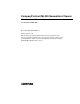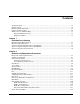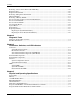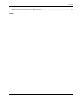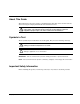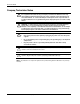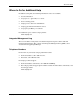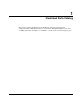Compaq ProLiant ML330 Generation 2 Server Maintenance and Service Guide Part Number 234832-003 November 2002 (Third Edition) Product Version: 2.0 This document provides detailed instructions for maintenance and service personnel. It includes removal and replacement procedures, spare parts information, and an overview of diagnostic tools for the Compaq ProLiant ML330 Generation 2 server.
© 2002 Compaq Information Technologies Group, L.P. Compaq, the Compaq logo, Compaq Insight Manager, ProLiant, QuickFind, SmartStart, and ROMPaq are trademarks of Compaq Information Technologies Group, L.P. in the U.S. and/or other countries. Microsoft, MS-DOS, Windows, and Windows NT are trademarks of Microsoft Corporation in the U.S. and/or other countries. Intel, Pentium, Celeron, and Xeon are trademarks of Intel Corporation in the U.S. and/or other countries.
Contents About This Guide ....................................................................................................................................... vii Symbols in Text.......................................................................................................................................... vii Important Safety Information ..................................................................................................................... vii Compaq Technician Notes .............
Contents Removing a Device from a Removable Media Bay.................................................................................2-26 Expansion Slots........................................................................................................................................2-28 Expansion Board Guide ...........................................................................................................................2-29 Removing an Expansion Slot Retainer ..............................
Contents Integrated Dual-Channel Ultra ATA 100 Controller.................................................................................
About This Guide This maintenance and service guide is a troubleshooting guide that can be used for reference when servicing the Compaq ProLiant ML330 Generation 2 server. WARNING: To reduce the risk of personal injury from electric shock and hazardous energy levels, only authorized service technicians should attempt to repair this equipment. Improper repairs can create conditions that are hazardous. Symbols in Text These symbols may be found in the text of this guide.
About This Guide Compaq Technician Notes WARNING: Only authorized technicians trained by Compaq should attempt to repair this equipment. All troubleshooting and repair procedures are detailed to allow only subassembly/module-level repair. Because of the complexity of the individual boards and subassemblies, no one should attempt to make repairs at the component level or to make modifications to any printed wiring board. Improper repairs can create a safety hazard.
About This Guide Where to Go for Additional Help In addition to this guide, the following information sources are available: · User documentation · Compaq Service Quick Reference Guide · Service training guides · Compaq service advisories and bulletins · Compaq QuickFind™ information services · Compaq Insight Manager™ software For additional copies, visit the Compaq website: www.compaq.
1 Illustrated Parts Catalog This chapter provides the illustrated parts breakdown and spare parts lists for the Compaq ProLiant™ ML330 Generation 2 server with an Intel Pentium III processor and a 133-MHz system bus. See Figure 1-1 and Table 1-1 for the names of referenced spare parts.
Illustrated Parts Catalog Mechanical Parts Exploded View 2a 1 2b 3b 4f 3c 3a 4a Figure 1-1: Mechanical parts exploded view 1-2 Compaq ProLiant ML330 Generation 2 Server Maintenance and Service Guide COMPAQ CONFIDENTIAL Codename: Mimic/Reaper Part Number: 234832-003 Last Saved On: 11/25/02 11:19 AM
Illustrated Parts Catalog Mechanical Spare Parts List Table 1-1: Table 1-1 Mechanical Spare Parts List Item Description Spare Part Number Chassis 1 Front bezel 241486-001 2 Panel access left/right 176606-001 a) Hood panel (right) b) Access panel (left) Miscellaneous 3 Hardware kit 176618-001 a) Hard drive compartment b) Removable drive tray c) Expansion board knockout 4 Miscellaneous plastics kit 176617-001 a) Expansion board guide b) Rubber bumpers* c) Removable media bezel blank* d) Cable
Illustrated Parts Catalog System Components Exploded View (ATA Model) 12 5 8 13a 16 6 15a 14 9b 7a 10 11 14 Figure 1-2: System components exploded view (ATA model) 1-4 Compaq ProLiant ML330 Generation 2 Server Maintenance and Service Guide COMPAQ CONFIDENTIAL Codename: Mimic/Reaper Part Number: 234832-003 Last Saved On: 11/25/02 11:19 AM
Illustrated Parts Catalog System Components Exploded View (SCSI Model) 12 5 8 13a 16 6 15a 14 9b 7b 10 11 14 Figure 1-3: System components exploded view (SCSI model) Compaq ProLiant ML330 Generation 2 Server Maintenance and Service Guide COMPAQ CONFIDENTIAL Codename: Mimic/Reaper Part Number: 234832-003 Last Saved On: 11/25/02 11:19 AM 1-5
Illustrated Parts Catalog System Components Spare Parts List Table 1-2: System Components Spare Parts List Item Description Spare Part Number Mass Storage Devices 5 IDE CD-ROM drive 40X 233408-001 6 Diskette drive 233409-001 7 Hard drive a) 20-GB ATA hard drive (ATA model) 230699-001 b) 18.
Illustrated Parts Catalog Table 1-2: System Components Spare Parts List continued Item Description Spare Part Number b) Power shield cable* c) Power extension cable* 16 Processor Power Module (PPM) 228506-001 Miscellaneous 17 18 Enhanced keyboard* 244000-001 a) European keyboard – UK* 244000-031 b) European keyboard – GR* 244000-041 c) European keyboard – FR* 244000-051 d) Spacesaver keyboard – JP* 244000-291 Signal cable kit* 253826-001 a) IDE ribbon cable assembly* b) Diskette drive c
2 Removal and Replacement Procedures This chapter provides subassembly/module-level removal and replacement procedures for the Compaq ProLiant ML330 Generation 2 server. Run the diagnostics program to be sure that all components operate properly.
Removal and Replacement Procedures Electrostatic Discharge Information An electrostatic discharge (ESD) can damage static-sensitive devices or microcircuitry. Proper packaging and grounding techniques are necessary precautions to prevent damage. To prevent electrostatic damage, observe the following precautions: 2-2 • Transport products in static-safe containers such as conductive tubes, bags, or boxes. • Keep electrostatic-sensitive parts in their containers until they arrive at static-free stations.
Removal and Replacement Procedures Symbols on Equipment These symbols may be located on equipment in areas where hazardous conditions may exist. WARNING: This symbol, in conjunction with any of the following symbols, indicates the presence of a potential hazard. The potential for injury exists if warnings are not observed. WARNING: This symbol indicates the presence of hazardous energy circuits or electric shock hazards. Refer all servicing to qualified personnel.
Removal and Replacement Procedures Preparation Procedures WARNING: Only authorized technicians trained by Compaq should attempt to repair this equipment. Because of the complexity of the individual boards and subassemblies, no one should attempt to make repairs at the component level or to make modifications to any printed wiring board. Improper repairs can create a safety hazard. CAUTION: Electrostatic discharge (ESD) can damage electronic components.
Removal and Replacement Procedures Server Warnings and Precautions WARNING: To reduce the risk of injury from electric shock, disconnect all power cords to completely remove power from the system. WARNING: To reduce the risk of personal injury from hot surfaces, allow the internal system components to cool before touching them. CAUTION: Protect the server from power fluctuations and temporary interruptions with a regulating uninterruptible power supply (UPS).
Removal and Replacement Procedures Front Bezel WARNING: To reduce the risk of personal injury and to prevent damage to the equipment, before removing the front bezel, be sure that the server is powered down, all cables are disconnected from the back of the server, and the power cord is disconnected from the grounded (earthed) AC outlet. To remove the front bezel: 1. Complete the preparation procedures. Refer to “Preparation Procedures” earlier in this chapter. 2.
Removal and Replacement Procedures Access Panel WARNING: To reduce the risk of personal injury from hot surfaces, allow the internal system components to cool before touching them. WARNING: To reduce the risk of personal injury and to prevent damage to the equipment or loss of information, before removing the access panel, make sure that the server is powered down, all cables are disconnected from the back of the server, and the power cord is disconnected from the grounded (earthed) AC outlet.
Removal and Replacement Procedures Storage Devices The server ships standard with seven drive bays, five of which are available. Table 2-1 shows the corresponding drive bay descriptions. 1 2 3 4 5 6 7 Figure 2-3: Storage device drive bay locations Table 2-1: Storage Device Drive Bay Description Drive Position 2-8 Description 1 5.25-inch x 1.6-inch IDE CD-ROM drive bay 2 5.25-inch x 1.6-inch available removable media drive bay 3 5.25-inch x 1.6-inch available removable media drive bay 4 5.
Removal and Replacement Procedures Bezel Blanks To remove a bezel blank from the front bezel: WARNING: To reduce the risk of personal injury and to prevent damage to the equipment, before removing the front bezel, make sure that the server is powered down, all cables are disconnected from the back of the server, and the power cord is disconnected from the grounded AC outlet. NOTE: It is not necessary to remove a bezel blank when installing a hard drive into a removable media bay. 1.
Removal and Replacement Procedures Internal Fan Baffle To remove the internal fan baffle: 1. Complete the preparation procedures. Refer to “Preparation Procedures” earlier in this chapter. 2. Remove the front bezel. Refer to “Front Bezel” earlier in this chapter. 3. Remove the access panel. Refer to “Access Panel” earlier in this chapter. 4. Loosen the shipping screw that secures the baffle to the fan, if necessary (1). 5. Slide the baffle out and away from the chassis (2).
Removal and Replacement Procedures Fan To remove the fan: 1. Complete the preparation procedures. Refer to “Preparation Procedures” earlier in this chapter. 2. Remove the front bezel. Refer to “Front Bezel” earlier in this chapter. 3. Remove the access panel. Refer to “Access Panel” earlier in this chapter. 4. Remove the internal fan baffle. Refer to “Internal Fan Baffle” earlier in this chapter. 5. Disconnect the fan power cable from the system board fan connector.
Removal and Replacement Procedures 6. Use a Torx screwdriver to remove the four mounting screws at the rear of the server (1). 7. Pull the fan out and away from the chassis (2). 1 1 2 Figure 2-7: Removing the fan To replace the fan, reverse steps 2 through 7.
Removal and Replacement Procedures Cable Routing Diagrams Figure 2-8 through 2-10, show cable routing diagrams for the server.
Removal and Replacement Procedures 2 4 1 3 Figure 2-9: ATA cable routing Table 2-2: ATA Cabling Routing Item 2-14 Channel/Cable Cable Connector Drive Location 1 Primary Device 0 Hard drive bay 2 2 Secondary Device 0 Media bay 3 3 Primary Device 1 Hard drive bay 3 4 Secondary Device 1 Media bay 4 Compaq ProLiant ML330 Generation 2 Server Maintenance and Service Guide COMPAQ CONFIDENTIAL Codename: Mimic/Reaper Part Number: 234832-003 Last Saved On: 11/25/02 10:18 AM
Removal and Replacement Procedures ATAPI Tape Drive Cable Routing 3 2 1 Figure 2-10: ATAPI tape drive cable routing Table 2-3: ATAPI Tape Cabling Item Connector 1 Integrated primary IDE channel 2 Device 1 3 Device 0 Compaq ProLiant ML330 Generation 2 Server Maintenance and Service Guide COMPAQ CONFIDENTIAL Codename: Mimic/Reaper Part Number: 234832-003 Last Saved On: 11/25/02 10:18 AM 2-15
Removal and Replacement Procedures Drive Tray To remove a drive tray from a removable media bay: WARNING: To reduce the risk of personal injury and to prevent damage to the equipment, before removing the access panel, make sure that the server is powered down, all cables are disconnected from the back of the server, and the power cord is disconnected from the grounded (earthed) AC outlet. NOTE: The drive trays in the removable media bays can be used to mount internal 3.5-inch hard drives.
Removal and Replacement Procedures Removing a Hard Drive Compartment To remove a hard drive compartment: 1. Complete the preparation procedures. Refer to “Preparation Procedures” earlier in this chapter. 2. Remove the front bezel door. Refer to “Front Bezel” earlier in this chapter. 3. Remove the access panel. Refer to “Access Panel” earlier in this chapter. 4. Disconnect the power and data cables from the back of all devices in the hard drive compartment being removed.
Removal and Replacement Procedures Figure 2-13: Disconnecting power and data cables from the SCSI hard drive compartment 5. Remove the three shipping screws (1), press the tabs on each side of the drive compartment (2), and then pull the drive compartment from the chassis (3). 2 1 2 3 1 1 Figure 2-14: Removing a hard drive compartment To replace a hard drive compartment, reverse steps 2 through 5.
Removal and Replacement Procedures Hard Drives To remove a hard drive from the hard drive compartment: 1. Complete the preparation procedures. Refer to “Preparation Procedures” earlier in this chapter. 2. Remove the front bezel. Refer to “Front Bezel” earlier in this chapter. 3. Remove the access panel. Refer to “Access Panel” earlier in this chapter. 4. Disconnect the power and data cables from the back of all devices in the hard drive compartment. 5. Remove the hard drive compartment.
Removal and Replacement Procedures Drive Failure Scenarios IMPORTANT: This section applies only to ATA models of the server. When a drive fails: • Compaq Insight Manager notifies you of the drive failure. • If applicable to your operating system, the RAID status icon changes from green to red to indicate that there is a problem. The icon is represented as a round figure wearing sunglasses and is located in the tray bar at the lower right of your screen.
Removal and Replacement Procedures Refer to “Integrated ATA RAID Configuration Utility” later in this chapter for information on the utility menu options. If there is not an online spare configured: 1. Power down the server, and then replace the failed drive. 2. Reboot the server. 3. Reconfigure the array, choosing one of the following options: c. Run the rebuild in the Integrated ATA RAID Configuration Utility (F8). d.
Removal and Replacement Procedures The Array Information window of the setup screen displays all the drive arrays configured. Use this section to create, delete, or edit the existing configurations. The drive arrays are displayed as a node in a tree, like Microsoft Windows Explorer. When opened, each node displays the properties of the array. Press the up arrow and down arrow keys to navigate the properties, and then press the Enter key to edit your selection.
Removal and Replacement Procedures — Drive Size—displays the size of the array and cannot be edited. If the array type is stripe, then the drive size is the total of all the drives selected. When mirrored, the drive size is shown by an individual drive. — Build Array—used to rebuild the array using a spare drive. When Build Array starts, it prompts the user to select the target drive, and then the rebuild starts. This option applies only to RAID 1 and RAID 0+1 arrays.
Removal and Replacement Procedures Power Switch and LED IMPORTANT: To completely remove all power from the system, you must disconnect the power cord from the server. To remove the power switch: 1. Complete the preparation procedures. Refer to “Preparation Procedures” earlier in this chapter. 2. Remove the front bezel. Refer to “Front Bezel” earlier in this chapter. 3. Remove the access panel. Refer to “Access Panel” earlier in this chapter. 4. Disconnect the power switch cable from the system board.
Removal and Replacement Procedures 5. From the front of the chassis, squeeze the sides of the power switch to disengage the two retainer clips from the chassis (1), and then gently remove the power switch from the chassis (2). 6. Also, from the front of the chassis, squeeze the side of the LED to disengage the two retainer clips from the chassis (3), and then gently remove the LED from the chassis (4).
Removal and Replacement Procedures Removing a Device from a Removable Media Bay IMPORTANT: The cabling instructions in the following section apply only to the SCSI model of the server or models with a SCSI option card installed. To remove a device from a removable media bay: 1. Complete the preparation procedures. Refer to “Preparation Procedures” earlier in this chapter. 2. Remove the access panel. Refer to “Access Panel” earlier in this chapter. 3.
Removal and Replacement Procedures 6. Remove the screws on each side of the device (1). 7. Gently slide the device out from the front of the chassis (2). 2 1 1 Figure 2-19: Removing a device from the removable media bay To replace a removable media bay device, reverse steps 2 through 7.
Removal and Replacement Procedures Expansion Slots The following illustration and table show the expansion slot locations.
Removal and Replacement Procedures Expansion Board Guide To remove the expansion board guide: 1. Complete the preparation procedures. Refer to “Preparation Procedures” earlier in this chapter. 2. Remove the front bezel. Refer to “Front Bezel” earlier in this chapter. 3. Remove the access panel. Refer to “Access Panel” earlier in this chapter. 4. Remove all expansion boards supported by the board guide. 5. Push in the four locking tabs (1), and then pull the guide back and away from chassis (2).
Removal and Replacement Procedures Removing an Expansion Slot Retainer To remove an expansion slot retainer: 1. Complete the preparation procedures. Refer to “Preparation Procedures” earlier in this chapter. 2. Remove the access panel. Refer to “Access Panel” earlier in this chapter. 3. Release the expansion board retainer by loosening the screw (1) and pivoting the retainer back towards the front of the chassis (2).
Removal and Replacement Procedures Memory Modules The server supports PC133-MHz ECC Registered SDRAM DIMMs. Additional DIMMs are available to upgrade the memory. The server has four DIMM sockets located on the system board. CAUTION: Electrostatic discharge (ESD) can damage electronic components. Be sure that you are properly grounded (earthed) before beginning any installation procedure. Refer to “Electrostatic Discharge Information” earlier in this chapter for more information.
Removal and Replacement Procedures Removing a Memory Module To remove a memory module: 1. Complete the preparation procedures. Refer to “Preparation Procedures” earlier in this chapter. 2. Remove the front bezel. Refer to “Front Bezel” earlier in this chapter. 3. Remove the access panel. Refer to “Access Panel” earlier in this chapter. 4. Press outward on both latches of the memory module socket at the same time (1). This step releases the DIMM and pushes it partially out of the socket. 5.
Removal and Replacement Procedures Processor Sockets and Processor Power Module Slots 1 2 3 Figure 2-25: Locating the processor sockets and the Processor Power Module (PPM) slots Table 2-5: Processor Sockets and PPM Slots Item Description 1 Processor socket 1 (populated) 2 Processor socket 2 3 PPM 2 slot Note: The PPM for Processor 1 is integrated into the system board.
Removal and Replacement Procedures Processor with Heatsink To remove a processor with heatsink: CAUTION: Electrostatic discharge (ESD) can damage electronic components. Be sure that you are properly grounded (earthed) before beginning any installation procedure. Refer to “Electrostatic Discharge Information” earlier in this chapter for more information. WARNING: To reduce the risk of personal injury from hot surfaces, allow the internal system components to cool before touching them.
Removal and Replacement Procedures Processor Power Module To remove a Processor Power Module, open the latches of the Processor Power Module (PPM) (1), and then remove the PPM (2) from the slot. NOTE: The PPM for Processor 1 is integrated on the system board and cannot be removed. 1 2 1 Figure 2-27: Removing the PPM (Processor Power Module) for processor 2 To replace the PPM, reverse the previous step.
Removal and Replacement Procedures Server Feature Board To remove a Server Feature Board: 1. Complete the preparation procedures. Refer to “Preparation Procedures” earlier in this chapter. 2. Remove the front bezel. Refer to “Front Bezel” earlier in this chapter. 3. Remove the access panel. Refer to “Access Panel” earlier in this chapter. 4. Disconnect any cables connected to the Server Feature Board. 5. Remove the expansion slot retainer.
Removal and Replacement Procedures System Board CAUTION: Electrostatic discharge (ESD) can damage electronic components. Be sure that you are properly grounded (earthed) before beginning any installation procedure. Refer to “Electrostatic Discharge Information” earlier in this chapter for more information. To remove the system board: 1. Complete the preparation procedures. Refer to “Preparation Procedures” earlier in this chapter. 2. Remove the front bezel. Refer to “Front Bezel” earlier in this chapter.
Removal and Replacement Procedures Power Supply To remove the power supply: WARNING: To reduce the risk of electric shock or damage to the equipment: • Unplug the power cord before removing the power supply from the server. • Install the power supply before connecting the power cord to the power supply. CAUTION: To avoid dropping the power supply, pull out and hold the power supply with a firm grip. 1. Complete the preparation procedures. Refer to “Preparation Procedures” earlier in this chapter. 2.
Removal and Replacement Procedures Replacing a Battery The server has nonvolatile memory, which requires two batteries to retain system information. There is a battery on the system board and a battery on the Server Feature Board. Replacing the System Board Battery If your server no longer automatically displays the correct date and time, you may need to replace the battery that provides power to the real-time clock. When replacing a battery, use a 3-volt CR2032 lithium battery.
Removal and Replacement Procedures To replace the lithium battery from the system board: 1. Complete the preparation procedures. Refer to “Preparation Procedures” earlier in this chapter. 2. Remove the front bezel. Refer to “Front Bezel” earlier in this chapter. 3. Remove the access panel. Refer to “Access Panel” earlier in this chapter. 4. Locate the battery on the system board. NOTE: If you have expansion boards installed, it may be necessary to remove them to gain access to the battery. 5.
Removal and Replacement Procedures Replacing the Server Feature Board Battery WARNING: The Server Feature Board contains a lithium battery. There is a risk of fire and chemical burn if the battery is improperly handled. Do not disassemble, crush, puncture, or short external contacts, dispose of in water or fire, or expose the battery to temperatures higher than 60°C (140°F). CAUTION: Electrostatic discharge (ESD) can damage electronic components.
Removal and Replacement Procedures 7. Replace the Server Feature Board in expansion slot 6. 8. Replace the access panel, and then connect cables to the server. 9. Run RBSU to reconfigure your system by pressing the F9 key when prompted during server startup. Refer to the Compaq ROM Based Setup Utility User Guide for more information on RBSU.
3 Diagnostic Tools This chapter provides an overview of the software and firmware diagnostic tools available for the Compaq ProLiant ML330 Generation 2 server.
Diagnostic Tools Diagnostic Tools Utility Overview The following utilities were developed to assist in diagnosing problems, testing the hardware, and monitoring and managing the server hardware. Table 3-1: Diagnostic Tools Tool What it is How to run it Compaq Diagnostics Utility Utility to assist testing and/or verifying operation of Compaq hardware. If problems are found, Compaq Diagnostics isolates failures down to the replaceable part whenever possible.
Diagnostic Tools Table 3-1: Diagnostic Tools continued Tool What it is How to run it Compaq SmartStart for Servers software Located on the SmartStart for Servers CD, SmartStart is the intelligent way to set up your Compaq server. The SmartStart for Servers CD is used to load the system software, thereby achieving a well-integrated server and ensuring maximum dependability and supportability. The SmartStart CD contains diagnostic utilities and ROMPaq tools. Power up from the SmartStart for Servers CD.
Diagnostic Tools Table 3-1: Diagnostic Tools continued Tool What it is How to run it ROM Based Setup Utility (RBSU) Utility used to configure some hardware installed in or connected to the server. Specifically, it can: Run RBSU directly from the system ROM by pressing the F9 key when prompted during POST to enter the utility.
Diagnostic Tools Table 3-1: Diagnostic Tools continued Tool What it is How to run it Integrated ATA RAID Configuration Utility (ATA models only) Supports and configures RAID arrays. The features include: After all hard drives have been installed and connected, press the F8 key during startup to run the Integrated ATA RAID Configuration Utility and view the setup screen. ROM will automatically configure drives to RAID 0 if the user does not run the F8 utility.
4 Connectors, Switches, and LED Indicators This chapter contains illustrations and tables identifying connectors, switches, and LED locations on the system board, rear panel, and Server Feature Board for the Compaq ProLiant ML330 Generation 2 server.
Connectors, Switches, and LED Indicators Connectors This section contains graphics and tables identifying connector and component locations on the system board, rear panel, and Server Feature Board for the server. System Board Components The following illustration and table show the system board components for the server.
Connectors, Switches, and LED Indicators Table 4-1: System Board Components Item Description Item Description 1 Server Feature Board slot 6 15 USB port connectors 2 PCI slot 5 (32-bit) 16 Mouse connector 3 PCI slot 4 (64-bit) 17 Keyboard connector 4 PCI slot 3 (64-bit) 18 Power supply connector (20-pin) 5 PCI slot 2 (64-bit) 19 Power supply connector (10-pin) 6 PCI slot 1 (64-bit) (for halflength boards) 20 DIMM sockets (four) 7 Battery 21 Diskette drive connector 8 System
Connectors, Switches, and LED Indicators Rear Panel Connectors The following illustration and table show the rear panel connectors for the server.
Connectors, Switches, and LED Indicators Server Feature Board Components (SCSI Model) The following illustration and table show the Server Feature Board components for the server (SCSI model).
Connectors, Switches, and LED Indicators Server Feature Board Components (ATA Model) The following illustration and table show the Server Feature Board components for the server (ATA model).
Connectors, Switches, and LED Indicators Internal SCSI Components 1 2 4 3 Figure 4-5: Internal SCSI components Table 4-5: Internal SCSI Components Item Description 1 Removable media bay area 2 Hard drive bay area 3 SCSI controller channel A (primary) 4 SCSI controller channel B (secondary) Compaq ProLiant ML330 Generation 2 Server Maintenance and Service Guide COMPAQ CONFIDENTIAL Codename: Mimic/Reaper Part Number: 234832-003 Last Saved On: 11/25/02 1:24 PM 4-7
Connectors, Switches, and LED Indicators Internal ATA Components 1 2 4 3 Figure 4-6: Internal ATA components Table 4-6: Internal ATA Components Item 4-8 Description 1 Removable media bay area 2 Hard drive bay area 3 ATA controller channel B (secondary) 4 ATA controller channel A (primary) Compaq ProLiant ML330 Generation 2 Server Maintenance and Service Guide COMPAQ CONFIDENTIAL Codename: Mimic/Reaper Part Number: 234832-003 Last Saved On: 11/25/02 1:24 PM
Connectors, Switches, and LED Indicators Switches The server contains two switchbanks. This section explains the use of each reserved and nonreserved switch.
Connectors, Switches, and LED Indicators Table 4-7: System Configuration Switch Default Settings Position 1 Default Description Settings Off Video Off = Video enabled On = Video disabled 2 Off Lock configuration Off = Normal operation On = Configuration changes cannot be made 3 Off Tower/rack configuration Off = Tower configuration On = Rack configuration 4 Off Enable diskette boot Off = Normal operation On = Enable diskette boot 5 Off Password disable Off = Disable On = Disable passw
Connectors, Switches, and LED Indicators System ID Switch Settings The following illustration and table show the system ID switch settings for the server.
Connectors, Switches, and LED Indicators LEDs This section contains graphics information on the following LEDs: 4-12 · System LEDs · System board LEDs · Network controller LEDs Compaq ProLiant ML330 Generation 2 Server Maintenance and Service Guide COMPAQ CONFIDENTIAL Codename: Mimic/Reaper Part Number: 234832-003 Last Saved On: 11/25/02 1:24 PM
Connectors, Switches, and LED Indicators System LEDs 1 2 Figure 4-9: System LEDs Table 4-9: System LEDs Item 1 2 Description Status Means Power On/Standby LED Green System on, AC power OK. Do not remove power from system. Amber System off, AC power OK. Flashing System in standby mode. AC power OK. Do not remove power from system. Off System off, no AC power. On or flashing A hard drive is being accessed. Off No hard drive is currently being accessed.
Connectors, Switches, and LED Indicators System Board LEDs The following illustration and table show the system board LEDs for the server. 1 2 3 4 5 6 7 15 14 8 13 9 10 12 11 Figure 4-10: System board LEDs Table 4-10: System Board LEDs Item 1 Description AC power Status Off = The AC power cord is not plugged into the power supply or the power supply failed. Green = Power supply is on and functioning. 2 Processor 1 thermal Off = Processor 1 temperature normal.
Connectors, Switches, and LED Indicators Table 4-10: System Board LEDs continued Item 4 Description DIMM 1 failure Status Off = DIMM 1 functioning Amber = DIMM 1 failed 5 DIMM 2 failure Off = DIMM 2 functioning Amber = DIMM 2 failed 6 DIMM 3 failure Off = DIMM 3 functioning Amber = DIMM 3 failed 7 DIMM 4 failure Off = DIMM 4 functioning Amber = DIMM 4 failed 8 PPM 2 failure Off = PPM 2 functioning Amber = PPM failed or missing (if corresponding processor is installed) 9 Health Off = Normal
Connectors, Switches, and LED Indicators Network Controller LEDs 1 2 3 Figure 4-11: Network controller LEDs Table 4-11: Network Controller LEDs Item Description Status Condition 1 Network speed LED Off 10Base-T 10-Mbps (10Base-T Ethernet) On 100Base-TX 100-Mbps (100Base-TX Ethernet) Off No network link On Linked to network Off No network activity On or flashing Network activity 2 3 4-16 Network link LED Network activity LED Compaq ProLiant ML330 Generation 2 Server Maintenance an
5 Physical and Operating Specifications This chapter provides specifications for the Compaq ProLiant ML330 Generation 2 server. The following specifications are provided: · System Unit · Memory · 1.
Physical and Operating Specifications System Unit Table 5-1: System Unit Specifications Dimensions Height 42.0 cm (16.5 in) Width 19.1 cm (7.5 in) Depth 51.5 mm (20.25 in) Approximate weight 18.18 kg (40 lb) weight approximate, depending upon options International input requirements (per power supply) Rated input voltage 200 VAC to 240 VAC Rated input frequency 47 Hz to 60 Hz Rated input current <8 A RMS at 90 VAC with maximum load U.S.
Physical and Operating Specifications Memory Table 5-2: Memory Specifications Size 64 MB, 128 MB, 256 MB, and 512 MB, and 1 GB Speed PC 133-MHz Type ECC Registered SDRAM DIMMs 1.44-MB Diskette Drive Table 5-3: 1.44-MB Diskette Drive Specifications Size 8.89 mm (3.5 in) LEDs (front panel) Green Read/write capacity per diskette (high/low density) 1.
Physical and Operating Specifications IDE CD-ROM Drive Table 5-4: IDE CD-ROM Specifications Applicable disk CD-ROM (modes 1 and 2); mixed mode (audio and data combined); CD-DA; Photo CD (singleand multiple-session), CD-XA (mode 2, forms 1 and 2); CDI ready; CD-WO Capacity 650 MB Rotational speed 5,200 rpm Block size 2,328 bytes (CD-XA) 2,340 bytes, 2,336 bytes, 1,024 bytes (mode 2) 2,048 bytes, 1,024 bytes (mode 1) 2,352 bytes (CD-DA) Dimensions Height 42.9 mm (1.69 in) Width 208.0 mm (8.
Physical and Operating Specifications Table 5-4: IDE CD-ROM Specifications continued Laser parameters Type Semiconductor Laser GaA1As Wave length 780 ± 25 nm Divergence angle 53.5° ± 1.5° Output power 0.14 mW Operating conditions Temperature 5°C to 45°C (41°F to 113°F) Humidity 5% to 90% (10% to 80%) ATA Hard Drives Table 5-5: ATA Hard Drive Specifications Description 20 GB 7.2K rpm 40 GB 7.2K rpm Capacity 20,020.0 MB 40,020.0 MB Height 25.4 mm (1 in) 25.4 mm (1 in) Width 101.
Physical and Operating Specifications Wide Ultra3 SCSI Hard Drives Table 5-6: Wide Ultra3 SCSI Hard Drive Specifications Description 18.2 GB 10 K rpm 36.4 GB 10 K rpm Capacity 18,209.3 MB 18,209.3 MB Height 25.4 mm (1 in) 25.4 mm (1 in) Width 101.6 mm (4.0 in) 101.6 mm (4.0 in) Interface Wide Ultra3 SCSI Wide Ultra3 SCSI Transfer rate synchronous (max) 160 MBps 160 MBps Single track 0.9 ms 0.9 ms Average 5.5 ms 5.7 ms Full stroke 12.0 ms 13.
Physical and Operating Specifications Integrated 10/100 Wake on LAN Network Interface Controller Table 5-7: Integrated 10/100 Wake on LAN NIC Specifications Network interface 10Base-T/100Base-TX Compatibility IEEE 802.2, 802.3, 802.3u Data transfer method 32-bit, PC 33-MHz bus master Network transfer rate 10/100 Mbps Connector RJ-45 I/O address and interrupt Plug and Play PCI Compliance PCI 2.2 and 2.1 OS support For specific OS support, refer to: www.compaq.
Physical and Operating Specifications Integrated Dual-Channel Wide Ultra3 SCSI Controller Table 5-8: Integrated Dual-Channel Wide Ultra3 SCSI Controller Specifications Protocol Wide Ultra3 SCSI, Wide Ultra SCSI, Fast-Wide SCSI-2, and Fast SCSI-2 Compatibility All PCI server configurations are backward compatible with Fast, FastWide SCSI-2, Wide Ultra2 SCSI, and Wide Ultra3 SCSI devices Drives supported Up to 15 SCSI devices per channel Data transfer method 32-bit PCI bus master Maximum transfer rat
Physical and Operating Specifications Integrated Dual-Channel Ultra ATA 100 Controller Table 5-9: Integrated Dual-Channel Ultra ATA 100 Controller Specifications Protocol UDMA Mode (0-5) PIO Mode (0-4) Drives supported Up to 4 ATA (2 devices per channel) Data transfer method 32-bit/33-MHz PCI bus-master Maximum transfer rate per PCI Bus (peak) 133 MBps per channel ATA 100 Cable 80-conductor cable ATA channel transfer rate 100 MBps per channel ATA connectors Two 40-pin connectors (primary and s
Index A access panel part number 1-3 removing 2-7 caution 2-39 illustrated 2-7 warning 2-16 replacing 2-7 ASR-2 (Automatic Server Recovery), running 3-4 ATA cable assembly, part number 1-7 ATA cable routing, illustrated 2-14 ATA hard drive compartment removing cables, illustrated 2-17 ATAPI tape drive cable routing, illustrated 2-15 Automatic Server Recovery See ASR-2 B battery function of 2-39 handling, warning 2-39, 2-41 part number 1-6 removing, illustrated 2-40, 2-41 replacing 2-40, 2-41 bezel blank p
Index preventing 2-2 sensitive parts 2-2 storing 2-2 tool recommendations 2-2 transporting products 2-2 work area recommendations 2-2 expansion board guide part number 1-3 removing 2-29 removing, illustrated 2-29 replacing 2-29 expansion board knockout, part number 1-3 expansion board retainer removing, illustrated 2-30 replacing 2-30 expansion slot locations 2-28 locations, illustrated 2-28 hazardous energy levels, warning viii help additional sources ix Compaq authorized resellers, telephone numbers ix
Index maintenance and service guide 1-7 memory 1-6 miscellaneous plastics kit 1-3 panel access 1-3 plastics kit, miscellaneous 1-3 power button 1-6 power cable kit 1-6 power extension cable 1-7 power shield cable 1-7 power supply 1-6 PPM 1-7 processor 1-6 processor with heatsink 1-6 removable media bezel blank 1-3 return kit 1-7 rubber bumpers 1-3 Server Feature Board 1-6 signal cable kit 1-7 system board 1-6 tower-to-rack option kit 1-7 Ultra3 SCSI cable 1-7 network controller 4-12 removing 2-25 removing
Index processor sockets, locating, illustrated 2-33 processor with heatsink part number 1-6 removing 2-34 removing, illustrated 2-34 replacing 2-34 processor, part number 1-6 R RBSU (ROM Based Setup Utility) 2-40, 2-42 RBSU (ROM Based Setup Utility), described 3-4 rear panel connectors 4-4 rear panel connectors, illustrated 4-4 removable media bay device removing, illustrated 2-27 replacing 2-27 removable media bezel blank, part number 1-3 removable media tray, removing, illustrated 2-26 repairs, warning
Index technical support ix tools required for service procedures 2-1 type recommended 2-2 tower-to-rack option kit, part number 1-7 U Ultra3 SCSI cable, part number 1-7 utilities ASR-2 (Automatic Server Recovery) 3-4 Compaq Insight Manager 3-2 Diagnostics 3-2 Integrated ATA Configuration 3-5 POST 3-5 RBSU (ROM Based Setup Utility) 2-40, 2-42, 3-4 RBSU (ROM Based Setup Utility), running 3-4 ROMPaq 3-3 SmartStart Diskette Builder 3-3 SmartStart, described 3-3 Survey Utility 3-2 W warnings access panel, rem