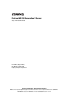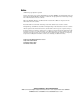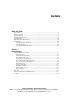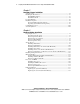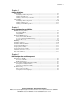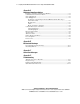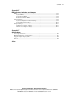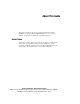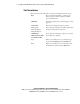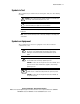ProLiant ML330 Generation 2 Server Setup and Installation Guide First Edition (August 2001) Part Number 234833-001 Compaq Computer Corporation Compaq Confidential – Need to Know Required Writer: Jennifer Hayward Project: Compaq ProLiant ML330 Generation 2 Server Setup and Installation Guide Comments: Part Number: 234833-001 File Name: a-frnt.
Notice © 2001 Compaq Computer Corporation Compaq, the Compaq logo, Compaq Insight Manager, ProLiant, ROMPaq, and SmartStart Registered in U.S. Patent and Trademark Office. CarePaq is a trademark of Compaq Information Technologies Group, L.P. in the United States and other countries. Microsoft, MS-DOS, Windows, and Windows NT are trademarks of Microsoft Corporation in the United States and other countries. Intel and Pentium are trademarks of Intel Corporation in the United States and other countries.
Contents About This Guide Server Name ...............................................................................................................ix Text Conventions.........................................................................................................x Symbols in Text..........................................................................................................xi Symbols on Equipment............................................................................................
iv Compaq ProLiant ML330 Generation 2 Server Setup and Installation Guide Chapter 2 Overview of Server Installation Selecting a Site......................................................................................................... 2-2 Installing the Rack Server ........................................................................................ 2-3 Rack Enabling Option....................................................................................... 2-3 Rack Environment ...................
Contents Chapter 4 Cabling Guidelines SCSI Cabling ........................................................................................................... 4-2 Identifying SCSI Components.......................................................................... 4-3 Cabling SCSI Devices ...................................................................................... 4-6 Cabling a Smart Array Controller..................................................................... 4-7 ATA Cabling ............
vi Compaq ProLiant ML330 Generation 2 Server Setup and Installation Guide Appendix A Regulatory Compliance Notices Regulatory Compliance Identification Numbers..................................................... A-1 Communications Commission Notice..................................................................... A-1 Class A Equipment.................................................................................................. A-2 Class B Equipment..................................................
Contents Appendix E LED Indicators, Switches, and Jumpers LEDs........................................................................................................................ E-2 System LEDs .................................................................................................... E-2 System Board LEDs ......................................................................................... E-4 Network Controller LEDs........................................................................
About This Guide This guide is designed to be used as step-by-step instructions for the installation of a Compaq ProLiant ML330 Generation 2 server and as a reference for operation, troubleshooting, and future upgrades. Server Name A generation identifier (G2) located on the front of the server indicates the model of the server purchased. The generation identifier is required to accurately identify the model for service and support.
x Compaq ProLiant ML330 Generation 2 Server Setup and Installation Guide Text Conventions This document uses the following conventions to distinguish elements of text: Keys Keys are displayed in boldface. A plus sign (+) between two keys indicates that they should be pressed simultaneously. USER INPUT User input is displayed in a different typeface and in uppercase. FILENAMES File names are displayed in uppercase italics.
About This Guide Symbols in Text These symbols may be found in the text of this guide. They have the following meanings: WARNING: Text set off in this manner indicates that failure to follow directions in the warning could result in bodily harm or loss of life. CAUTION: Text set off in this manner indicates that failure to follow directions could result in damage to equipment or loss of information. IMPORTANT: Text set off in this manner presents clarifying information or specific instructions.
xii Compaq ProLiant ML330 Generation 2 Server Setup and Installation Guide This symbol, on an RJ-45 receptacle, indicates a network interface connection. WARNING: To reduce the risk of electric shock, fire, or damage to the equipment, do not plug telephone or telecommunications connectors into this receptacle. This symbol indicates the presence of a hot surface or hot component. If this surface is contacted, the potential for injury exists.
About This Guide Getting Help If you have a problem and have exhausted the information in this guide, you can obtain further information and other help from the following locations. Compaq Technical Support In North America, call the Compaq Technical Support Phone Center at 1-800-OK-COMPAQ. This service is available 24 hours a day, 7 days a week. For continuous quality improvement, calls may be recorded or monitored. Outside North America, call the nearest Compaq Technical Support Phone Center.
xiv Compaq ProLiant ML330 Generation 2 Server Setup and Installation Guide Compaq Authorized Reseller For the name of your nearest Compaq authorized reseller: ■ In the United States, call 1-800-345-1518. ■ In Canada, call 1-800-263-5868. ■ Elsewhere, see the Compaq website for locations and telephone numbers: http://www.compaq.
Chapter 1 Server Features The Compaq ProLiant™ ML330 Generation 2 server provides the performance, reliability, and ease of ownership you need to allow your business to grow. With support for up to two Intel Pentium III processors (512-K Advanced Transfer Cache), up to four GB of SDRAM, and four 64-bit PCI slots, the ProLiant ML330 Generation 2 server delivers performance that is unmatched in its class.
1-2 Compaq ProLiant ML330 Generation 2 Server Setup and Installation Guide Server features include: ■ Intel Pentium III processor with 133-MHz front-side system bus ■ Dual-processor capability ■ 128 MB PC133-MHz ECC Registered SDRAM DIMM, upgradable to 4 GB ■ Capacity for five 36.4-GB SCSI hard drives for a maximum of 182 GB of internal storage or four 40-GB ATA hard drives for a maximum of 160 GB of internal storage ■ Four removable media bays (three available) ■ IDE CD-ROM drive ■ 1.
Server Features Standard Hardware Features The following hardware features are standard on the ProLiant ML330 Generation 2 server, unless otherwise noted. Drive Positions The ProLiant ML330 Generation 2 server supports a maximum of seven internal drive bays. Figure 1-2 and Table 1-1 show the drive configuration. 1 2 3 4 5 6 7 Figure 1-2. Identifying drive positions Table 1-1 Drive Bay Dimensions Item Component Location Dimension IDE CD-ROM drive Media bay 1 5.25 in x 1.
1-4 Compaq ProLiant ML330 Generation 2 Server Setup and Installation Guide Front Panel Components Figure 1-3 and Table 1-2 show the front panel components, including buttons and LEDs. 7 6 1 5 4 2 3 Figure 1-3.
Server Features Rear Panel Connectors Figure 1-4 and Table 1-3 show the rear panel connectors. 1 2 3 4 5 6 7 8 Figure 1-4.
1-6 Compaq ProLiant ML330 Generation 2 Server Setup and Installation Guide System Board Components Figure 1-5 and Table 1-4 show the components and connectors of the ProLiant ML330 Generation 2 server system board. 17 16 18 19 20 11 15 14 10 21 9 22 8 23 13 7 12 24 6 25 5 26 4 3 2 1 28 27 Figure 1-5.
Server Features Table 1-4 System Board Components Item Component Item Component Server Feature Board slot (slot 6) USB port connectors PCI slot 5 (32-bit) Mouse connector PCI slot 4 (64-bit) Keyboard connector PCI slot 3 (64-bit) Power supply connector (20-pin) PCI slot 2 (64-bit) Power supply connector (10-pin) PCI slot 1 (64-bit) (for half-length boards) Battery System fan connector Processor Power Module (PPM) 2 slot Processor 2 socket Processor 1 socket Serial
1-8 Compaq ProLiant ML330 Generation 2 Server Setup and Installation Guide Server Feature Board Components The following sections detail components and features of the Server Feature Board for both SCSI and ATA models of the ProLiant ML330 Generation 2 server.
Server Features Server Feature Board (SCSI Model) Figure 1-6 and Table 1-5 show the components of the Server Feature Board for the ProLiant ML330 Generation 2 server with a standard integrated dual-channel Wide Ultra3 SCSI controller. 2 3 1 9 4 8 7 6 5 Figure 1-6.
1-10 Compaq ProLiant ML330 Generation 2 Server Setup and Installation Guide Server Feature Board (ATA Model) Figure 1-7 and Table 1-6 show the components of the Server Feature Board for the ProLiant ML330 Generation 2 server with a standard integrated dual-channel ATA/100 controller. 2 1 3 9 4 8 7 6 5 Figure 1-7.
Server Features Processors and System Memory ■ Intel Pentium III processor with 133-MHz front-side system bus ■ Dual-processor capability ■ ECC for memory error detection and correction ■ 128 MB PC133-MHz ECC Registered SDRAM DIMM, expandable to 4 GB ■ Support for up to four PC133-MHz ECC Registered SDRAM DIMMs, installed one at a time, in any order Expansion Slots ■ Five expansion slots: one 32-bit PCI slot and four 64-bit PCI slots ■ PCI bus that provides peripheral transactions at a bus clo
1-12 Compaq ProLiant ML330 Generation 2 Server Setup and Installation Guide Ports/Connectors ■ Serial (2) ■ Parallel ■ Keyboard ■ Mouse ■ USB (2) Power Supply ■ CE Mark-compliant PFC power supply Warranty The Compaq Pre-Failure Warranty helps prevent unplanned shutdowns of the system by allowing for the replacement of covered parts before they fail. The warranty covers processors, memory, and hard drives.
Server Features Server Configuration and Management The ProLiant ML330 Generation 2 server offers an extensive set of features and optional tools to support effective server management and configuration, which may include: ■ ROM Based Setup Utility (RBSU)—performs a wide range of system configuration activities ■ ROMPaq™ utility—upgrades the firmware (BIOS) by flashing the system ROM and provides redundant ROM support in case of ROM corruption ■ Compaq SmartStart for Servers software—provides driver u
1-14 Compaq ProLiant ML330 Generation 2 Server Setup and Installation Guide Security Security features for the ProLiant ML330 Generation 2 server include: ■ Power-on password ■ Administrator password ■ Network server mode ■ Diskette write control ■ Quicklock ■ Redundant ROM support Most security features are established through RBSU. See Chapter 5, “Server Configuration and Utilities,” or the Compaq ROM Based Setup Utility User Guide, for detailed information on RBSU.
Chapter 2 Overview of Server Installation The following instructions are provided as an overview for first-time installation of your Compaq ProLiant ML330 Generation 2 server. If you have any problems, contact your Compaq authorized reseller. WARNING: To reduce the risk of electric shock or damage to the equipment: ■ Do not disable the power cord grounding plug. The grounding plug is an important safety feature.
2-2 Compaq ProLiant ML330 Generation 2 Server Setup and Installation Guide Selecting a Site Make sure that the installation area you select has the following features: ■ A sturdy, level site that includes dedicated and properly grounded (earthed) circuits, air conditioning, and ESD protection ■ 7.6 cm (3.
Overview of Server Installation Installing the Rack Server The ProLiant ML330 Generation 2 server offers optional support for Compaq and some third-party rack solutions. This section provides an overview of the rack enabling option, as well as environmental information required for the installation of a rack-mounted server. Rack Enabling Option Figure 2-1 shows the ProLiant ML330 Generation 2 server installed into a rack. Figure 2-1.
2-4 Compaq ProLiant ML330 Generation 2 Server Setup and Installation Guide Rack Environment To allow for servicing and adequate airflow, observe the following spatial requirements when selecting a site for your rack-mounted server: ■ Leave a minimum clearance of 63.5 cm (25.0 inches) in front of the rack. ■ Leave a minimum clearance of 76.2 cm (30.0 inches) behind the rack. ■ Leave a minimum clearance of 121.9 cm (48.0 inches) from the back of the rack to the back of another rack or row of racks.
Overview of Server Installation Compaq 9000 Series racks provide proper server cooling from flow-through perforations, ensuring 64 percent open area for ventilation. Refer to the rack documentation provided with Compaq 7000 Series racks for guidelines on meeting airflow requirements.
2-6 Compaq ProLiant ML330 Generation 2 Server Setup and Installation Guide Installation Sequence Observe the following cautions before beginning any installation procedures: CAUTION: If your server has a factory-installed operating system, prevent data loss by configuring the server using the instructions in the following section, “Factory-Installed Operating Systems.
Overview of Server Installation 3. After the cables have been connected, you are ready to power up the ProLiant ML330 Generation 2 server. To power up your server: a. Press and release the circular indentation on the left side of the drive bay door to release the door latch . b. Swing the drive bay door open . c. Press the power button on the front of the server . 2 1 3 Figure 2-2. Powering up the server 4.
2-8 Compaq ProLiant ML330 Generation 2 Server Setup and Installation Guide 6. After verifying your server configuration, back up your system configuration. Refer to the System Configuration Utility menu on the SmartStart CD for further information on backing up your system configuration. 7. Install any additional hardware. See Chapter 3, “Hardware Options Installation,” or the option kits, for detailed instructions on installing internal hardware 8. Install any application software. 9.
Overview of Server Installation 4. Power up the server. See step 3 of “Factory-Installed Operating Systems” for instructions. 5. To select the type of operating system and set the date and time, run ROM Based Setup Utility (RBSU) by pressing the F9 key when prompted during initial boot. For more information on RBSU, see Chapter 5, “Server Configuration and Utilities,” or refer to the Compaq ROM Based Setup Utility User Guide. 6. Insert the SmartStart CD into the CD-ROM drive.
2-10 Compaq ProLiant ML330 Generation 2 Server Setup and Installation Guide Configuring the Server The server setup utility, RBSU, can be used to configure the server and options. To initiate RBSU, press the F9 key when prompted during start up. The SmartStart CD contains ROMPaq and updated drivers, and assists with operating system installation. To use the SmartStart CD: 1. Locate the SmartStart CD in the Server Setup and Management pack. 2.
Chapter 3 Hardware Options Installation This chapter provides procedures for installing, removing, and replacing hardware options for the Compaq ProLiant ML330 Generation 2 server. WARNING: There is a risk of personal injury from hazardous energy levels. The installation of options and the routine maintenance and service of this product must be performed by individuals who are knowledgeable about the procedures, precautions, and hazards associated with equipment containing hazardous energy circuits.
3-2 Compaq ProLiant ML330 Generation 2 Server Setup and Installation Guide Preparing the Server Powering Down the Server Before installing or removing any options, prepare your server by following these steps: CAUTION: Failure to follow these instructions could result in damage to equipment or loss of information. 1. Back up your server data and record configuration information. 2. Shut down the operating system as directed in your operating system instructions. 3.
Hardware Options Installation Removing the Front Bezel To remove the front bezel: CAUTION: To prevent damage to equipment or loss of information, make sure that the server is powered down, all cables are disconnected from the back of the server, and the power cord is disconnected from the grounded (earthed) AC outlet before removing the front bezel. 1. Follow the steps in “Powering Down the Server” earlier in this chapter. 2.
3-4 Compaq ProLiant ML330 Generation 2 Server Setup and Installation Guide Removing the Access Panel To remove the access panel: WARNING: To reduce the risk of personal injury from hot surfaces, allow the internal system components to cool before touching them.
Hardware Options Installation Removing Bezel Blanks When installing a device into a removable media bay, it is sometimes necessary to remove the corresponding bezel blank from the front bezel. To remove a bezel blank: CAUTION: To prevent damage to equipment or loss of information, make sure that the server is powered down, all cables are disconnected from the back of the server, and the power cord is disconnected from the grounded (earthed) AC outlet before removing the front bezel.
3-6 Compaq ProLiant ML330 Generation 2 Server Setup and Installation Guide Removing a Drive Tray NOTE: The drive trays in the removable media bays can be used to mount internal 3.5-inch hard drives. The rails mounted inside the drive trays can be removed and used to mount other devices in the removable media bays. When installing a device into a removable media bay, it is necessary to first remove the drive tray. To remove a drive tray from a removable media bay: 1.
Hardware Options Installation Storage Devices This section covers removal and replacement procedures for the storage devices supported by the ProLiant ML330 Generation 2 server. See Chapter 1, “Server Features,” for the location and dimensions of the server drive bays, before installing a device.
3-8 Compaq ProLiant ML330 Generation 2 Server Setup and Installation Guide Installing a Hard Drive To install a 3.5-inch hard drive: 1. Follow the steps in “Removing the Access Panel” earlier in this chapter. 2. Disconnect the power and data cables from the back of all devices located in the hard drive compartment. 3. Remove the three shipping screws , press the tabs on each side of the drive compartment , and then pull the drive compartment from the chassis . 2 2 1 3 1 Figure 3-5.
Hardware Options Installation 5. If applicable, remove all terminating jumpers from third-party SCSI devices (Compaq SCSI cables are terminated). NOTE: Using a non-Ultra3 drive impacts the SCSI bus performance of the ProLiant ML330 Generation 2 server. 6. Slide the drive into the drive bay , and then secure with two screws on each side of the drive compartment . 2 2 1 Figure 3-6. Installing a 3.5-inch hard drive 7.
3-10 Compaq ProLiant ML330 Generation 2 Server Setup and Installation Guide Removing a Hard Drive To remove a 3.5-inch hard drive: 1. Follow the steps in “Removing the Access Panel” earlier in this chapter. 2. Disconnect the power and data cables from the back of all devices in the hard drive compartment. Figure 3-7 shows cable removal procedures for SCSI models. Figure 3-7. Disconnecting the hard drive cables (SCSI model) Figure 3-8 shows cable removal procedures for ATA models. Figure 3-8.
Hardware Options Installation 3. Remove the three shipping screws, press the tabs on each side of the drive compartment, and then pull the drive compartment from the chassis as shown in Figure 3-5. 4. Remove the two screws on each side of the drive , and then gently pull the drive out of the drive bay as shown in Figure 3-9. 1 1 2 Figure 3-9. Removing a hard drive 5. Slide the drive compartment back into the chassis, and then replace the three hard drive compartment shipping screws. 6.
3-12 Compaq ProLiant ML330 Generation 2 Server Setup and Installation Guide Installing a Hard Drive into a Removable Media Bay IMPORTANT: If you are installing a hard drive into a removable media drive bay, you must use a drive tray. Drive trays are found in each removable media bay. See “Removing a Drive Tray” earlier in this chapter. To install a hard drive using a drive tray: 1. Follow the steps in “Preparing the Server” earlier in this chapter. 2. Set the drive into the drive tray . 3.
Hardware Options Installation 4. Slide the drive tray into the removable media bay , and then secure with a screw on each side of the drive tray , as shown in Figure 3-11. 1 2 2 Figure 3-11. Installing a hard drive into a removable media bay 5. Connect the power and data cables to the back of all devices. See Chapter 4, “Cabling Guidelines,” for cabling information specific to your server model. 6. Replace the access panel and the front bezel. 7. Restore power to the server.
3-14 Compaq ProLiant ML330 Generation 2 Server Setup and Installation Guide Installing a Tape Drive IMPORTANT: When installing a tape drive, remove the rails included in the drive tray and install them onto the tape drive, replacing any existing rails. The rails are secured to the drive tray with two screws on each rail. NOTE: If installing an ATAPI tape drive, see “Cabling an ATAPI Tape Drive” in Chapter 4, “Cabling Guidelines,” for specific cabling information. To install a tape drive: 1.
Hardware Options Installation 4. Slide the drive into the drive bay, as shown in Figure 3-12. Figure 3-12. Installing a tape drive 5. Connect the data and power cables to the back of the drive, as instructed in Chapter 4, “Cabling Guidelines.” 6. Replace the access panel and the front bezel. 7. Restore power to the server.
3-16 Compaq ProLiant ML330 Generation 2 Server Setup and Installation Guide Installing a Device into a Removable Media Bay All ProLiant ML330 Generation 2 server models ship standard with four removable media bays. The top 5.25-inch bay is occupied by an IDE CD-ROM drive. The remaining three 5.25-inch bays are available for removable media devices. You can install three half-height devices, or one full-height device and one half-height device, into these bays. To install a 5.25-inch device: 1.
Hardware Options Installation Removing a Hard Drive or Other Device from a Removable Media Bay To remove a device from a removable media bay: 1. Follow the steps in “Removing the Access Panel” at the beginning of this chapter. 2. Disconnect the power and data cables from the back of the device. 3. Remove the screws on each side of the device the device out from the front of the chassis . , and then gently slide 2 1 1 Figure 3-13. Removing a device from the removable media bay 4.
3-18 Compaq ProLiant ML330 Generation 2 Server Setup and Installation Guide Installing an Expansion Board Figure 3-14 and Table 3-1 identify the location of expansion slots. 1 2 3 4 5 6 Figure 3-14.
Hardware Options Installation To install an expansion board: CAUTION: Electrostatic discharge (ESD) can damage electronic components. Make sure that you are properly grounded (earthed) before beginning any installation procedure. See Appendix B, “Electrostatic Discharge,” for more information. 1. Follow the steps in “Removing the Access Panel” earlier in this chapter. 2. From inside the chassis, push the expansion slot cover through the rear of the chassis as shown in Figure 3-15. Figure 3-15.
3-20 Compaq ProLiant ML330 Generation 2 Server Setup and Installation Guide 3. Release the expansion board retainer by loosening the screw and pivoting the retainer back towards the front of the chassis , as shown in Figure 3-16. 1 2 Figure 3-16. Releasing the expansion board retainer IMPORTANT: Be sure to insert expansion boards into the appropriate type of expansion slot.
Hardware Options Installation 5. Connect any cables to the expansion board. 6. Reinstall the expansion board retainer by reversing step 3. To remove an expansion board, reverse steps 1 through 5.
3-22 Compaq ProLiant ML330 Generation 2 Server Setup and Installation Guide Installing a Memory Module The ProLiant ML330 Generation 2 server supports PC133-MHz ECC Registered SDRAM DIMMs. Additional DIMMs are available to upgrade the memory. The server has four DIMM sockets located on the system board. NOTE: DIMMs can be installed in any sequence and do not have to be installed in pairs. Figure 3-18.
Hardware Options Installation To install a DIMM: 1. Follow the steps in “Removing the Access Panel” at the beginning of this chapter. 2. Press outward on both latches of the DIMM socket at the same time 3. Insert the DIMM into the socket . . CAUTION: A DIMM can be installed only one way or damage will result. Be sure to match the two key slots on the DIMM with the tab on the DIMM socket. Push the DIMM down into the socket, ensuring that it is fully inserted and properly seated. 4.
3-24 Compaq ProLiant ML330 Generation 2 Server Setup and Installation Guide Removing a Memory Module To remove a DIMM: 1. Follow the steps in “Removing the Access Panel” at the beginning of this chapter. 2. Press outward on both latches of the DIMM socket at the same time This releases the DIMM and pushes it partially out of the socket. 3. Lift the DIMM from the socket . . 1 2 1 Figure 3-20.
Hardware Options Installation Processors and PPMs The ProLiant ML330 Generation 2 server comes standard with an Intel Pentium III processor. Its corresponding PPM is integrated on the system board. An optional processor and PPM can be installed. WARNING: To reduce the risk of personal injury from hot surfaces, allow the internal system components to cool before touching them.
3-26 Compaq ProLiant ML330 Generation 2 Server Setup and Installation Guide Installing a Processor IMPORTANT: Both processors must be the same speed. 1. Verify that all critical data has been backed up. 2. Ensure that your server has the most current ROM version. To update your ROM, visit the Compaq website at http://www.compaq.com/support/files/server/us/ CAUTION: Failure to flash your ROM before installing a new processor may cause system failure. 3.
Hardware Options Installation 5. Locate the processor sockets and PPM slot as shown in Figure 3-22 and Table 3-2. 1 2 3 Figure 3-22. Locating the processor sockets and PPM slot Table 3-2 Processor Sockets and PPM Slot Item Description Processor socket 1 (populated) Processor socket 2 PPM 2 slot Note: The PPM for Processor 1 is integrated on the system board.
3-28 Compaq ProLiant ML330 Generation 2 Server Setup and Installation Guide 6. Raise the processor socket lever , and then place the processor into the socket , as shown in Figure 3-23. The guide posts and directional key marks on the socket must be aligned with the corresponding slots and marks on the processor. 2 1 Figure 3-23. Installing a processor 7. Lower the processor socket lever, as shown in Figure 3-24. Figure 3-24.
Hardware Options Installation 8. Secure the heatsink retainer clip on the back of the processor to the socket, as shown in Figure 3-25. Figure 3-25. Securing the heatsink retainer clip 9. Secure the assembly clip on the front side of the processor to the socket , and then lock the processor into place by pressing down on the assembly clip lever . CAUTION: Applying too much pressure on the assembly clip lever could cause it to break. Use care when performing this step. 2 1 Figure 3-26.
3-30 Compaq ProLiant ML330 Generation 2 Server Setup and Installation Guide 10. Install the corresponding PPM before powering up the server. See the following section, “Installing the PPM for Processor 2.” 11. Reinstall the internal fan baffle by reversing step 4. Installing the PPM for Processor 2 Each Intel Pentium III processor supplied by Compaq comes with a PPM (DC-to-DC converter). The PPM must be installed into the slot adjacent to its processor to provide power to that processor.
Hardware Options Installation Removing a Processor 1. Follow the steps in “Removing the Access Panel” at the beginning of the chapter. 2. Remove the internal fan baffle. See step 4 of “Installing a Processor” for instructions. 3. Locate the processors and PPM as shown in Figure 3-22 and Table 3-2. 4. Push up on the assembly clip lever to disengage the processor from the socket , and then unhook each side of the processor from the socket. 5. Lift up the processor socket lever until it releases .
3-32 Compaq ProLiant ML330 Generation 2 Server Setup and Installation Guide Removing the PPM for Processor 2 To remove the PPM, open the latches of the PPM slot PPM from the slot . , and then remove the NOTE: The PPM for Processor 1 is integrated on the system board and cannot be removed. 1 2 1 Figure 3-29.
Hardware Options Installation Replacing Batteries The ProLiant ML330 Generation 2 server has nonvolatile memory, which requires two batteries to retain system information. There is a battery on the system board and a battery on the Server Feature Board. IMPORTANT: Refer to Appendix A, “Regulatory Compliance Notices,” for battery disposal information. WARNING: The system board contains a lithium battery. There is a risk of fire and chemical burn if the battery is handled improperly.
3-34 Compaq ProLiant ML330 Generation 2 Server Setup and Installation Guide To replace the system board battery: 1. Follow the steps in “Removing the Access Panel” at the beginning of this chapter. 2. Locate the battery on the system board. See Figure 3-30 for the location of the battery. NOTE: If you have expansion boards installed, it may be necessary to remove them to gain access to the battery. See “Installing an Expansion Board” earlier in this chapter for details. 3.
Hardware Options Installation Replacing the Server Feature Board Battery When replacing the battery on the Server Feature Board, use a CR2032 three-volt lithium coin cell battery. To replace the Server Feature Board battery: 1. Follow the steps in “Removing the Access Panel” at the beginning of the chapter. 2. Remove the Server Feature Board from expansion slot 6. See “Installing an Expansion Board” earlier in this chapter. 3.
Chapter 4 Cabling Guidelines This chapter is an overview of the cabling that resides in the system chassis of a Compaq ProLiant ML330 Generation 2 server. Information on how to cable SCSI and ATA devices in the system, as well as information about all critical system cabling, is provided. For detailed information on cable types supported by your server, refer to the Compaq ProLiant ML330 Generation 2 Server Cabling Guide found at the Compaq website: http://www.compaq.
4-2 Compaq ProLiant ML330 Generation 2 Server Setup and Installation Guide SCSI Cabling IMPORTANT: The cabling procedures in this section apply only to SCSI models of the ProLiant ML330 Generation 2 server or ATA models with a SCSI option card. See the following section, “ATA Cabling,” for information on cabling ATA models. IMPORTANT: ATA models with a SCSI option card require a SCSI cable not included with the option kit.
Cabling Guidelines Identifying SCSI Components SCSI Cable Components The SCSI cable shown in Figure 4-1 supports up to five SCSI devices and comes with a terminator on the end. One cable is included with SCSI models of the server. Figure 4-1. Identifying the SCSI cable with terminator Compaq Confidential – Need to Know Required Writer: Jennifer Hayward Project: Compaq ProLiant ML330 Generation 2 Server Setup and Installation Guide Comments: Part Number: 234833-001 File Name: e-ch4 Cabling Guidelines.
4-4 Compaq ProLiant ML330 Generation 2 Server Setup and Installation Guide Internal SCSI Components Before cabling devices, note the removable media and hard drive compartment locations, shown in Figure 4-2 and Table 4-1. For information about installing optional SCSI devices, refer to Chapter 3, “Hardware Options Installation,” or the documentation included with the device. 1 2 4 3 Figure 4-2.
Cabling Guidelines 68-to-50 pin SCSI Adapter If installing a device that uses a Fast SCSI-2 interface, you must provide a 68-to-50 pin SCSI adapter (Part Number 199618-001), shown in Figure 4-3. This adapter should be installed between the 50-pin interface on the device and the 68-pin SCSI cable connected to the SCSI channel on the Server Feature Board. Figure 4-3.
4-6 Compaq ProLiant ML330 Generation 2 Server Setup and Installation Guide Cabling SCSI Devices The following steps detail the procedure for connecting cables from an integrated Wide Ultra3 SCSI controller to an internal SCSI hard drive or other device: 1. Install the device. Refer to “Installing a Hard Drive” or “Installing a Device into a Removable Media Bay,” in Chapter 3, “Hardware Options Installation,” for instructions. 2. Make sure that the SCSI ID is uniquely set for each device. 3.
Cabling Guidelines Cabling a Smart Array Controller Many configurations are possible when multiple SCSI controllers are added. This section outlines the cabling procedure for an installed Smart Array Controller. Refer to the Smart Array Controller option documentation for further installation information. The following steps outline the cabling procedure for the Smart Array Controller: 1. Install the Smart Array Controller as instructed in the option kit documentation. 2.
4-8 Compaq ProLiant ML330 Generation 2 Server Setup and Installation Guide 5. Connect the SCSI cable to the Smart Array Controller. Figure 4-6. Connecting the SCSI cable to the Smart Array Controller NOTE: The SCSI channels on the Server Feature Board are self-terminating. If you choose not to use a SCSI channel, you do not need to install a terminated cable.
Cabling Guidelines ATA Cabling IMPORTANT: The cabling procedures in this section apply only to ATA models of the ProLiant ML330 Generation 2 server. See the previous section, “SCSI Cabling,” for information on cabling SCSI models. IMPORTANT: ATA models with a SCSI option card require a SCSI cable not included with the option kit. Refer to the Compaq ProLiant ML330 Generation 2 Cabling Guide for cable information specific to your model.
4-10 Compaq ProLiant ML330 Generation 2 Server Setup and Installation Guide Identifying ATA Components ATA Cable Components The ATA cable shown in Figure 4-7 supports up to two ATA devices. Two cables are included with ATA models of the server. 2 1 Figure 4-7.
Cabling Guidelines Internal ATA Components Before cabling devices, note the removable media and hard drive compartment locations, shown in Figure 4-8 and Table 4-3. For information about installing optional ATA devices, refer to Chapter 3, “Hardware Options Installation,” or the documentation included with the device. 1 2 4 3 Figure 4-8.
4-12 Compaq ProLiant ML330 Generation 2 Server Setup and Installation Guide Cabling ATA Devices The following steps detail the procedure for connecting cables from an integrated ATA/100 controller to an internal ATA hard drive or other device: 1. Install the device. Refer to “Installing a Hard Drive” or “Installing a Device into a Removable Media Bay,” in Chapter 3, “Hardware Options Installation,” for instructions. 2. Make sure that the jumper on the drive is set to Cable Select (CS). 3.
Cabling Guidelines 4. Install the next available power connector to the hard drive or ATA device. Cabling an ATAPI Tape Drive The following steps detail the procedure for cabling an optional ATAPI tape drive: 1. Install the tape drive into removable media bay 2 by following steps 1 through 5 under “Installing a Tape Drive” in Chapter 3, “Hardware Options Installation.” 2. Connect an ATA cable to the primary IDE channel on the system board .
Chapter 5 Server Configuration and Utilities This chapter provides information about the following utilities and support tools included with your Compaq ProLiant ML330 Generation 2 server: ■ ROM Based Setup Utility (RBSU) ■ Redundant ROM support ■ ROMPaq ■ SmartStart software ■ SmartStart Diskette Builder ■ Compaq Insight Manager ■ Compaq Survey Utility ■ Compaq Diagnostics utility ■ Automatic Server Recovery-2 (ASR-2) ■ Power-On Self-Test (POST) Compaq Confidential – Need to Know Req
5-2 Compaq ProLiant ML330 Generation 2 Server Setup and Installation Guide ROM Based Setup Utility RBSU performs a wide range of configuration activities, including the following: ■ Configuring system devices and installed options ■ Viewing system information ■ Selecting the operating system ■ Selecting the primary boot controller In addition, RBSU includes other features, which are outlined in “Using RBSU” later in this chapter.
Server Configuration and Utilities Using RBSU NOTE: Most of the features in RBSU are not required in the setup of your server. The options in this utility are designed to assist with specific server configuration issues. RBSU is separated into a series of menu selections designed to configure specific areas of the system.
5-4 Compaq ProLiant ML330 Generation 2 Server Setup and Installation Guide ■ Diskette Write Control allows the user to configure the write control of the diskette drive. It can be set to read and write or to read only. ■ Diskette Boot Control enables you to have the system boot from the removable media device. ■ Embedded LPT Port allows the user to enable the embedded LPT Port at the specified resource settings or disable the option.
Server Configuration and Utilities Server Passwords The Server Passwords menu configures the password environment of the server. The available options are: ■ Set Admin Password sets a password to control access to the administrative features of the server. When this password is set, the administrative features of the server cannot be accessed without the correct password being entered. ■ Set Power-On Password sets a password to control access to the server during power up.
5-6 Compaq ProLiant ML330 Generation 2 Server Setup and Installation Guide Server Asset Text The Server Asset Text menu customizes the system-specific text for the server, including the following: ■ Set Server Information Text defines reference information for the server, such as Server Name, Server Asset Tag, Server Primary OS, and Other Text.
Server Configuration and Utilities ■ Redundant ROM toggles the server ROM between the current ROM and the backup ROM. ■ Erase Non-Volatile Memory resets the non-volatile memory of the server to an initial, factory state. When Yes is selected, the non-volatile memory is erased and set to an initial, factory state. ■ Set CPU Corrected is used to indicate that a previously failed processor has been corrected. ■ Wake Support (PME) allows the user to enable or disable Wake Support (PME).
5-8 Compaq ProLiant ML330 Generation 2 Server Setup and Installation Guide Access to Redundant ROM Settings Use ROMPaq utilities to create a backup ROM image before upgrading the configuration or to restore saved ROM data. 1. Access RBSU by pressing the F9 key when the prompt displays in the lower right corner of the screen during power up. 2. Select the Redundant ROM option in the Advanced Options menu of RBSU. 3. Select one of the ROM banks as the system ROM. 4. Press the Enter key. 5.
Server Configuration and Utilities Disaster Recovery If both the current and backup versions of the ROM are corrupt: 1. Create a new ROMPaq diskette using your SmartStart for Servers CD. See “SmartStart Diskette Builder” later in this chapter for instructions. IMPORTANT: If the ROM is corrupted by a ROMPaq interruption, the initial ROMPaq attempt may have affected the contents of the original diskette. 2. Power down the server. 3. Insert the ROMPaq diskette. 4. Power up the server. 5.
5-10 Compaq ProLiant ML330 Generation 2 Server Setup and Installation Guide ROMPaq Using flash ROM in Compaq servers allows the firmware (BIOS) to be upgraded with system or option ROMPaq utilities. To upgrade the BIOS, insert a ROMPaq diskette into the diskette drive, remove power from the system, and then power up the system again. NOTE: See “SmartStart Diskette Builder” later in this chapter for instructions on creating a ROMPaq diskette.
Server Configuration and Utilities SmartStart Diskette Builder The SmartStart CD contains a utility to generate support diskettes in the event that they are needed or the software cannot be used directly from the SmartStart CD. Support diskettes are “punched-out” from data stored on the SmartStart CD.
5-12 Compaq ProLiant ML330 Generation 2 Server Setup and Installation Guide Compaq Survey Utility Compaq Survey Utility is an online information-gathering agent for Microsoft Windows, Novell NetWare, and Linux that collects critical hardware and software information from various sources. If a significant change occurs between data-gathering intervals, the previous information is marked, and the data file is overwritten to reflect the latest configuration and changes.
Server Configuration and Utilities Automatic Server Recovery-2 ASR-2 is a feature of ProLiant servers that resets the system in the event of a catastrophic operating system error like a blue-screen, ABEND (abnormal end), or panic. A system failsafe timer, the ASR-2 timer, is started when the Compaq System Management driver, also known as the health driver, is loaded.
Chapter 6 RAID Configuration and Management This chapter provides an overview of the Integrated ATA RAID Configuration Utility that comes standard with ATA models of the Compaq ProLiant ML330 Generation 2 server. Introduction to RAID Overview of RAID Redundant array of independent drives (RAID) is an array of multiple independent hard drives that can be accessed simultaneously, improving I/O (input/output) performance.
6-2 Compaq ProLiant ML330 Generation 2 Server Setup and Installation Guide RAID Terminology IMPORTANT: Only RAID levels 0, 1, and 0+1 are supported by the Integrated ATA RAID Configuration Utility. RAID 0 (Stripe) RAID 0 is a RAID level that involves breaking up data into smaller blocks and then writing a block to each drive in the array (striping). RAID 0 does not provide any data redundancy, but does offer the best performance of any RAID level.
RAID Configuration and Management Integrated ATA RAID Configuration Utility The Integrated ATA RAID Configuration Utility is a standard feature of ATA models of the ProLiant ML330 Generation 2 server. The following sections detail the features of the utility, including how to access and change utility options.
6-4 Compaq ProLiant ML330 Generation 2 Server Setup and Installation Guide Using the Configuration Utility After all hard drives have been installed and connected, press the F8 key during startup to run the Integrated ATA RAID Configuration Utility and view the setup screen. IMPORTANT: If you do not run the configuration utility setup (F8), the option ROM will automatically configure the drives to RAID 0.
RAID Configuration and Management Help The Help window displays hints on available options and provides a list of keys that you can use to perform tasks, such as: ■ Switch Windows (TAB)—switches the control back and forth between the Array Information and the Physical Drive Information windows. ■ Auto Configure RAID 0 (F1)—automatically creates and configures a striped array based on the available physical drives installed.
6-6 Compaq ProLiant ML330 Generation 2 Server Setup and Installation Guide G Drive Size—displays the size of the array and cannot be edited. If the array type is stripe, then the drive size is the total of all the drives selected. When mirror, drive size is shown by individual drive. G Build Array—used to rebuild the array using a spare drive. When Build Array starts, it prompts the user to select the target drive, and then the rebuild starts. This option applies only to RAID 1 and RAID 0+1 arrays.
RAID Configuration and Management Troubleshooting Drive Connection Tips 1. If you have two drives, connect one per channel. The performance of the array is best with one drive per channel. 2. Use the same type of drives or drives with similar capability (in terms of speed and capacity). 3. Do not use dissimilar drives on the same channel. 4. Always use 80-conductor Ultra ATA cables. 5. Ensure that proper jumper settings are used.
Appendix A Regulatory Compliance Notices Regulatory Compliance Identification Numbers For the purpose of regulatory compliance certifications and identification, your server is assigned a Compaq series number. The Compaq series number for the Compaq ProLiant ML330 Generation 2 server is Series ES1022. The series number can be found on the product label, along with the required approval markings and information.
A-2 Compaq ProLiant ML330 Generation 2 Server Setup and Installation Guide The rating label on the device shows which class (A or B) the equipment falls into. Class B devices have an FCC logo or FCC ID on the label. Class A devices do not have an FCC logo or FCC ID on the label. After the class of the device is determined, refer to the following corresponding statement.
Regulatory Compliance Notices Declaration of Conformity for Products Marked with the FCC Logo—United States Only This device complies with Part 15 of the FCC Rules and is subject to the following two conditions: (1) this device may not cause harmful interference, and (2) this device must accept any interference received, including interference that may cause undesired operation. For questions regarding your product, contact: Compaq Computer Corporation P. O.
A-4 Compaq ProLiant ML330 Generation 2 Server Setup and Installation Guide Mouse Compliance Statement This device complies with Part 15 of the FCC Rules. Operation is subject to the following two conditions: (1) this device may not cause harmful interference, and (2) this device must accept any interference received, including interference that may cause undesired operation.
Regulatory Compliance Notices Japanese Notice Taiwanese Notice Compaq Confidential – Need to Know Required Writer: Jennifer Hayward Project: Compaq ProLiant ML330 Generation 2 Server Setup and Installation Guide Comments: Part Number: 234833-001 File Name: h-appa Regulatory Compliance Notices.
A-6 Compaq ProLiant ML330 Generation 2 Server Setup and Installation Guide Battery Replacement Notice Your server is provided with a lithium manganese dioxide battery. There is a danger of explosion and risk of personal injury if the battery is incorrectly replaced or mistreated. For more information about battery replacement or proper disposal, contact your Compaq authorized reseller or authorized service provider. WARNING: Your server contains an internal lithium manganese dioxide battery.
Regulatory Compliance Notices Laser Compliance The CD-ROM drive contains a laser diode of gallium aluminum arsenide (GaAlAs) emitting in the wavelength range of 780 ± 35 nm. All Compaq systems equipped with a laser device comply with safety standards, including International Electrotechnical Commission (IEC) 825. With specific regard to the laser, the equipment complies with laser product performance standards set by government agencies as a Class 1 laser product.
A-8 Compaq ProLiant ML330 Generation 2 Server Setup and Installation Guide Power Cords If you were not provided with a power cord for your server, you should purchase a power cord that is approved for use in your country. The power cord must be rated for the product and for the voltage and current marked on the electrical ratings label of the product. The voltage and current rating of the cord should be greater than the voltage and current rating marked on the product.
Appendix B Electrostatic Discharge To prevent damaging the system, be aware of the precautions you must follow when setting up the system or handling parts. A discharge of static electricity from a finger or other conductor may damage system boards or other static-sensitive devices. This type of damage may reduce the life expectancy of the device.
B-2 Compaq ProLiant ML330 Generation 2 Server Setup and Installation Guide Grounding Methods There are several methods for grounding. Use one or more of the following methods when handling or installing electrostatic-sensitive parts: ■ Use a wrist strap connected by a ground cord to a grounded workstation or computer chassis. Wrist straps are flexible straps with a minimum of 1 megohm ± 10 percent resistance in the ground cords. To provide proper grounding, wear the strap snug against the skin.
Appendix C Server Error Messages The following POST error message is new to the Compaq ProLiant ML330 Generation 2 server: Table C-1 POST Error Message Error Code Audible Beeps Probable Source of Problem Action A processor thermal event occurred prior to this power up, Processor X None Processor X (1 or 2) has reached an excessive temperature and has stopped operation Verify the following information: ■ The heatsink is properly installed. ■ Server fans are properly installed and working.
Appendix D Troubleshooting This appendix provides specific troubleshooting information for the Compaq ProLiant ML330 Generation 2 server. Use it to diagnose server startup and installation problems. For information on LEDs, switch settings, and jumpers, see Appendix E, “LED Indicators, Switches, and Jumpers.
D-2 Compaq ProLiant ML330 Generation 2 Server Setup and Installation Guide This appendix includes the following topics: ■ When the Server Does Not Start You are provided with step-by-step instructions on what to try and where to go for help with the most common problems encountered during initial Power-On Self-Test (POST). A successful startup requires the server to complete this test each time you power up, before the server can load the operating system and start running software applications.
Troubleshooting When the Server Does Not Start This section provides step-by-step instructions, for the ProLiant ML330 Generation 2 server, on what to try and where to go for help with the most common problems encountered during the initial Power-On Self-Test (POST). Every time your server boots, it must complete POST before it can load the operating system and start running software applications.
D-4 Compaq ProLiant ML330 Generation 2 Server Setup and Installation Guide 4. Restart the server. 5. Check for the following “normal power-up sequence” to verify that your system meets the minimal hardware requirements and is powered up under normal operation: a. The front panel Power On/Standby LED turns green. b. The fans start up. c. The monitor displays messages regarding server initialization in the following sequence: Video initialization—The Compaq initialization screen is displayed.
Troubleshooting Diagnosis Steps If your server does not power up, or powers up but does not complete POST, answer the questions in Table D-1 to determine appropriate actions based on the symptoms observed. According to the answers you give, you will be directed to the appropriate table in the section that immediately follows. That table outlines possible reasons for the problem, options available to assist in diagnosis, possible solutions, and references to other sources of information.
D-6 Compaq ProLiant ML330 Generation 2 Server Setup and Installation Guide Table D-2 Front Panel Power-On/Standby LED Is Not On WARNING: To reduce the risk of electric shock or damage to the equipment, before opening access panels to reseat components, power down the server, and then disconnect the power cord. Note: For LED locations and functions, see Appendix E, “LED Indicators, Switches, and Jumpers.” Possible Reasons The Next Step There is no AC power connection. 1.
Troubleshooting Table D-3 Server Does Not Have Video WARNING: To reduce the risk of electric shock or damage to the equipment, before opening access panels to reseat components, power down the server, and then disconnect the power cord. Note: For LED locations and functions, as well as switch setting information, see Appendix E, “LED Indicators, Switches, and Jumpers.” Possible Reasons The Next Step Video may not be properly connected. 1.
D-8 Compaq ProLiant ML330 Generation 2 Server Setup and Installation Guide Problems After Initial Startup After your server has passed POST, you may still encounter errors, such as an inability to load your operating system. Use Table D-4 to troubleshoot server installation problems that occur after the initial startup. For updated information on supported operating systems, refer to Appendix F, “Specifications,” or visit the Compaq website at http://www.compaq.
Troubleshooting Table D-4 Problems After Initial Startup Problem Possible Cause Possible Solution The system cannot load SmartStart. Wrong version of SmartStart is being installed. 1. Check the SmartStart release notes and user documentation. 2. Refer to the Compaq website to verify the version of SmartStart. The CD-ROM/diskette drive assembly is not set as a bootable device. 1. Press the F9 key to run the ROM Based Setup Utility (RBSU). 2. Set defaults and exit the utility. 3.
D-10 Compaq ProLiant ML330 Generation 2 Server Setup and Installation Guide Table D-4 Problems After Initial Startup continued Problem Possible Cause Possible Solution SmartStart fails during installation. An operating system has not been selected. 1. Press the F9 key to run RBSU. 2. Select the primary operating system. Error occurs during installation. Follow the error information provided. If it is necessary to reinstall, first run the Compaq System Erase Utility.
Troubleshooting Other Information Resources Refer to the following information in Table D-5 for additional help. Table D-5 ProLiant ML330 Generation 2 Server Troubleshooting Resources Resource What it is Compaq Servers Troubleshooting Guide This is a resource for obtaining troubleshooting information that is beyond the scope of this document.
Appendix E LED Indicators, Switches, and Jumpers This appendix provides information on LED statuses, switch settings, and jumper settings for Compaq ProLiant ML330 Generation 2 servers. This appendix includes the following topics: ■ LEDs There are several LEDs located on the front, the back, and the inside of your server. These LEDs communicate the status of your server components and operations, thus aiding you in diagnosing the problem.
E-2 Compaq ProLiant ML330 Generation 2 Server Setup and Installation Guide LEDs A variety of LEDs is located on the front and back of your server. These LEDs aid you in diagnosing problems by communicating the status of the components and operations of the server. The following ProLiant ML330 Generation 2 server LEDs are explained in this appendix.
LED Indicators, Switches, and Jumpers See Figure E-1 and Table E-1 for an explanation of each possible LED status. 1 2 3 Figure E-1. Power button and system LEDs Table E-1 Power Button and System LEDs Item Description Status Means Power button N/A N/A Power On/Standby LED Green System on, AC power OK. Do not remove power from system. Flashing System in standby mode. AC power OK. Do not remove power from system. Off System off, no AC power.
E-4 Compaq ProLiant ML330 Generation 2 Server Setup and Installation Guide System Board LEDs The following LEDs are located on the system board of the ProLiant ML330 Generation 2 server and indicate error conditions, such as processor, PPM, or memory module failures. Table E-2 provides detailed information for all system board LEDs 1 2 3 4 5 6 15 7 14 8 13 9 10 12 11 Figure E-2.
LED Indicators, Switches, and Jumpers Table E-2 System Board LEDs Item Description Status Means AC power Off The AC power cord is not plugged into the power supply or the power supply failed Green Power supply is on and functioning Off Processor 1 temperature normal Amber Thermal trip for processor 1 detected. See Appendix C, “Server Error Messages,” for appropriate instructions.
E-6 Compaq ProLiant ML330 Generation 2 Server Setup and Installation Guide Table E-2 System Board LEDs continued Item Description Status Means Temperature threshold Off Temperature is normal Amber Temperature threshold exceeded Off Server Feature Board is installed properly Amber Server Feature Board is not installed properly Off Fan is functioning Amber Fan is not installed or has failed Off Processor 2 functioning Amber Processor 2 failed Off Processor 2 temperature normal Amber
LED Indicators, Switches, and Jumpers Network Controller LEDs The network controller LEDs are located on the back of the server. They provide the following information: ■ If the server is linked to the network ■ The speed at which the network is being accessed ■ If there is current network activity Refer to the Compaq Servers Troubleshooting Guide for more information on troubleshooting network controller problems. 1 2 3 Figure E-3.
E-8 Compaq ProLiant ML330 Generation 2 Server Setup and Installation Guide Switch Settings The ProLiant ML330 Generation 2 server contains two switchbanks. This section explains the use of each reserved and nonreserved switch System Configuration Switch Settings The system configuration switchbank is located on the system board. Some switches are reserved for use by Compaq authorized service providers and must not be changed unless instructed otherwise. on 8 7 6 5 4 3 2 1 Figure E-4.
LED Indicators, Switches, and Jumpers Table E-4 System Configuration Switch Settings CAUTION: Clearing nonvolatile RAM (NVRAM) deletes your system configuration. Refer to Chapter 5, “Server Configuration and Utilities,” for instructions on configuring your server.
E-10 Compaq ProLiant ML330 Generation 2 Server Setup and Installation Guide Resetting System Configuration Settings It may be necessary at some time to clear and reset system configuration settings. When the system configuration switch position 6 is set to the on position, the system is prepared to erase all system configuration settings from both CMOS and NVRAM: CAUTION: Clearing nonvolatile RAM (NVRAM) deletes your system configuration.
LED Indicators, Switches, and Jumpers Redundant ROM Settings IMPORTANT: Switching ROM images can also be done through RBSU. Use the following procedures when RBSU is inaccessible. For information on accessing redundant ROM options through RBSU, as well as disaster recovery procedures, see Chapter 5, “Server Configuration and Utilities.” To switch from the current ROM to the backup ROM, perform the following steps: 1. Power down the server. 2.
E-12 Compaq ProLiant ML330 Generation 2 Server Setup and Installation Guide System ID Switch Settings The system ID switchbank, located on the system board, is reserved for use by Compaq authorized service providers only. Do not change the indicated default settings. on 1 2 3 4 Figure E-5.
LED Indicators, Switches, and Jumpers Jumper Settings SCSI Device Jumper Settings No two SCSI devices connected to the same SCSI controller can have the same SCSI ID. If another SCSI device is connected to the same controller, check its SCSI ID before beginning the installation procedure for the additional device. The SCSI ID is set by jumpers located on each device. For more information, refer to your SCSI device option documentation.
Appendix F Specifications This chapter provides detailed, specific information for the operation of your Compaq ProLiant ML330 Generation 2 server, including: ■ Server specifications G Dimensions G Power requirements G Temperature requirements ■ Minimum hardware configuration ■ Supported operating systems ■ Drivers Compaq Confidential – Need to Know Required Writer: Jennifer Hayward Project: Compaq ProLiant ML330 Generation 2 Server Setup and Installation Guide Comments: Part Number: 234833-
F-2 Compaq ProLiant ML330 Generation 2 Server Setup and Installation Guide Server Specifications Table F-1 ProLiant ML330 Generation 2 Server Specifications Dimensions Height 42.0 cm (16.5 in) Depth 19.1 cm (7.5 in) Width 51.5 cm (20.25 in) Approximate weight 15.42 kg (34 lb) Input specifications (per power supply) U.S.
Specifications Minimum Hardware Configuration Make sure that your server meets the requirements for minimum hardware configuration. During the troubleshooting process, it may be necessary to reduce your system to its minimum configuration, reinstalling options one at a time to determine the cause of failure. Table F-2 Minimum Hardware Configuration Component Minimum Specifications Processors A processor must be installed in processor socket 1.
F-4 Compaq ProLiant ML330 Generation 2 Server Setup and Installation Guide Supported Operating Systems To operate properly, your server must have a supported operating system. For updated information on supported operating systems, log on to the Compaq website: http://www.compaq.com/products/servers/platforms/ For the latest information on Linux version and support, log on to the Compaq website: http://www.compaq.com/products/servers/linux.
Index A access panel removing caution 3-4, 3-7, 3-21, 3-25, 3-33 illustrated 3-4 overview 3-4 warning D-6, D-7 replacing 3-4 ACU (Array Configuration Utility), diskette builder 5-11 adapter, SCSI cable 4-5 administrator information text, setting 5-6 administrator password 5-5 advanced programmable interrupt controller See APIC APIC (advanced programmable interrupt controller) See also IRQ settings 5-6 summary 5-6 Array Configuration Utility See ACU array, drives See Integrated ATA RAID Configuration Utilit
2 Compaq ProLiant ML330 Generation 2 Server Setup and Installation Guide B backing up server 2-8, 3-2 baffle, fan removing 3-26 removing, illustrated 3-26 batteries disposal methods A-6 overview 3-33 recharging A-6 replacing 3-33, A-6 Server Feature Board location 1-9, 1-10 replacing 3-35 replacing, illustrated 3-35 system board location 1-7 removing 3-34 removing, illustrated 3-34 replacing 3-33 warnings 3-33, A-6 beeps D-7.
Index CD-ROM drive activity LED 1-4 bay dimensions 1-3 bay, locating 1-3 eject button 1-4 troubleshooting D-9 CDs Compaq Management 2-7, 2-9, 5-11 inserting, illustrated 2-10 SmartStart for Servers 2-8, 5-10 channels See also connectors ATA controller 1-10 IDE, system board 1-7 SCSI controller 1-9 Class 1 laser product A-7 Class A equipment A-2 Class B equipment A-2 clearance requirements rack server 2-4 tower server requirements 2-2 clock speed, PCI bus 1-11 CMOS, clearing E-9, E-10 COM Port, settings 5-3
4 Compaq ProLiant ML330 Generation 2 Server Setup and Installation Guide power supply 1-7 rear panel 1-5 Remote Insight 1-7 RJ-45 Ethernet rear panel 1-5 Server Feature Board 1-9, 1-10 serial port rear panel 1-5 system board 1-7 server features 1-12 USB ports rear panel 1-5 system board 1-7 video rear panel 1-5 Server Feature Board 1-9, 1-10 controllers boot order 5-4 duplexing 1-11 network 1-11 secondary IDE, disabling 5-7 storage controllers 1-11 storage, expanding 1-11 video 1-8 D data loss See cautio
Index drive trays hard drive, mounting 3-12 mounting devices, illustrated 3-12 rails 3-14 removing 3-6 removing, illustrated 3-6 replacing 3-6 drivers additional information D-8, F-4 operating system installation media F-4 website F-4 drives See devices E ECC (error checking and correcting) 1-11 electric shock symbol xi warning xi, 2-1, 2-6, 2-8, 3-2, D-6, D-7 electrical requirements 2-2 electrostatic discharge See ESD equipment Class A A-2 Class B A-2 modifications, FCC compliance A-3 regulatory complian
6 Compaq ProLiant ML330 Generation 2 Server Setup and Installation Guide feature board See Server Feature Board features hardware 1-3 server 1-2 software 5-1 fire, warning A-6 firmware, upgrading caution 5-10 ROMPaq 5-10 flash ROM 5-10 front bezel removing caution 3-3, 3-5, 3-7 illustrated 3-3 overview 3-3 replacing 3-3 front panel components 1-4 illustrated 1-4 G grounding methods B-1, B-2 H hard drive bays dimensions 1-3 locating 1-3 hard drives activity LED 1-4 installing 3-8, 3-12 installing, illust
Index help additional sources xiii Compaq authorized resellers xiv Compaq website address xiii technical support xiii hot surface, warning xii, 3-4, 3-25 humidity, specifications F-2 I IDE channels 1-7 illustrations access panel, removing 3-4 assembly clip 3-29 ATA cable 4-10 ATA cabling 4-12 baffle, removing 3-26 bezel blanks, removing 3-5 cables, disconnecting 3-10 cabling components 4-4, 4-11 CD, inserting 2-10 devices, removing 3-17 DIMM sockets 3-22 DIMMs installing 3-23 removing 3-24 drive bay posit
8 Compaq ProLiant ML330 Generation 2 Server Setup and Installation Guide installation Compaq Insight Manager 2-7, 2-9 DIMMs 3-22 expansion boards 3-19 hard drives 3-8, 3-12 hardware options 3-1 memory modules 3-22 operating systems overview 2-6 troubleshooting D-10 processors 3-26 removable media devices 3-16 server 2-1 SmartStart 2-9, 2-10, 5-10 tape drive 3-14 Integrated ATA RAID Configuration Utility accessing 6-4 Array Information window 6-4 array types 6-5 delete array 6-6 disk mirroring 6-2 disk str
Index M maintenance and service guide website D-11 materials locating 2-5 shipped with server 2-5 media bays See removable media bays media devices See removable media devices memory See also DIMMs LEDs E-5 minimum requirements F-3 NVRAM, resetting 5-7 server features 1-11 video 1-8 warranty 1-12 memory modules See DIMMs mirroring, RAID configurations 6-2 monitor, troubleshooting D-5 mouse FCC compliance A-4 rear panel connector 1-5 system board connector 1-7 MPS table mode, settings 5-6 N network interfa
10 Compaq ProLiant ML330 Generation 2 Server Setup and Installation Guide PCI slots See expansion slots PME See wake support port settings 5-3 ports See connectors POST (Power-On Self-Test) accessing 5-13 audible error messages D-7 error messages, more information D-5 F1 prompt 5-6 overview 5-13 sequence D-4 speed up 5-6 troubleshooting D-3, D-5 power removing 3-2 site requirements 2-2 specifications F-2 troubleshooting D-5 power button illustrated E-3 locating 1-4 overview E-2 system board connector 1-7
Index Q Quicklock 5-5 R rack airflow requirements 2-4 clearance requirements 2-4 configuration switch E-9 enabling kit 2-3 installation, illustrated 2-3 purchasing, website 2-3 stability, warning xii ventilation, caution 2-4, 2-5 radiation exposure, warning A-7 radio frequency interference, correcting A-2 RAID (redundant array of independent drives) See also Integrated ATA RAID Configuration Utility defined 6-1 disk mirroring 6-2 disk striping 6-2 drive connection tips 6-7 levels supported 6-2 SCSI device
12 Compaq ProLiant ML330 Generation 2 Server Setup and Installation Guide Important Safety Information xii maintenance and service guide website F-3 System Configuration label 3-4 RJ-45 connector rear panel 1-5 Server Feature Board 1-9, 1-10 warning xii RJ-45 receptacle symbol xii ROM corrupted 5-9 flashing 5-10 redundant support 5-7 updating 3-26 ROM Based Setup Utility See RBSU ROMPaq disaster recovery 5-9 diskette, creating 5-11 interruption 5-9 overview 5-10 S safety information xii screwdriver symbo
Index Server Feature Board battery, replacing 3-35 components 1-8 illustrated (ATA model) 1-10 illustrated (SCSI model) 1-9 installation failure LED E-6 minimum requirements F-3 system board slot, location 3-18 service contact text, setting 5-6 shipping temperatures F-2 site requirements power cord placement A-8 selecting location 2-2 Smart Array Controller, cabling 4-7 SmartStart for Servers backing up server configuration 2-8 Diskette Builder 5-11 installing 2-9, 2-10, 5-10 operating system installation
14 Compaq ProLiant ML330 Generation 2 Server Setup and Installation Guide system LEDs AC power E-3 hard drive E-3 illustrated E-3 overview E-2 Power On/Standby E-3 T tables ATA Cable Connectors 4-10 ATA Cabling Sequence 4-12 Diagnosis Steps D-5 Drive Bay Dimensions 1-3 Expansion Slots 3-18 Front Panel Components 1-4 Front Panel Power-On/Standby LED Is Not On D-6 Internal ATA Components 4-11 Internal SCSI Components 4-4 Minimum Hardware Configuration F-3 Network Controller LEDs E-7 POST Error Message C-1
Index network controller problems E-7 operating systems D-10 POST D-5 power D-5 power cycling D-3, D-8 processors D-6 resources D-11 server does not start D-3 SmartStart D-9, D-10 software problems D-8 steps to take D-3 video D-7 V uninterruptible power supply See UPS UPS (uninterruptible power supply) 2-2 USB ports rear panel 1-5 system board 1-7 utilities ACU 5-11 ASR-2 5-13 Compaq Insight Manager 5-11 Erase 5-11 overview 5-1 POST 5-13 RBSU 5-2 redundant ROM support 5-7 ROMPaq 5-10 security 1-14 server
16 Compaq ProLiant ML330 Generation 2 Server Setup and Installation Guide warranty Compaq Insight Manager 1-12 restrictions 2-7, 2-9, 5-11 server features 1-12 website 1-12, D-11 websites cabling matrix 4-1 CarePaq D-11 Compaq xiii Compaq Survey Utility 5-12 drivers F-4 Linux information F-4 maintenance and service guide D-11, F-3 operating systems D-8 operating systems, supported F-4 rack products 2-3 ROM images F-4 ROM updates 3-26 service and support upgrades D-11 software, value-add F-4 technical sup