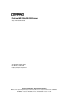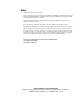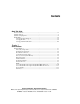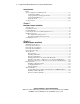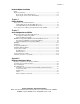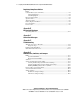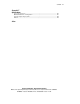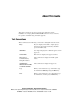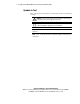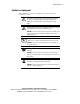ProLiant ML330e/ML330 Server Setup and Installation Guide Second Edition (March 2001) Part Number 173868-002 Compaq Computer Corporation Compaq Confidential – Need to Know Required Writer: Jennifer Hayward Project: Compaq ProLiant ML330e/ML330 Server Setup and Installation Guide Comments: Part Number: 173868-002 File Name: a-frnt.
Notice © 2001 Compaq Computer Corporation Compaq, the Compaq logo, ProLiant, Compaq Insight Manager, ROMPaq, and SmartStart Registered in U.S. Patent and Trademark Office. CarePaq is a trademark of Compaq Information Technologies Group, L.P. in the United States and other countries. Microsoft, MS-DOS, Windows, and Windows NT are trademarks of Microsoft Corporation in the United States and other countries. Intel and Pentium are trademarks of Intel Corporation in the United States and other countries.
Contents About This Guide Text Conventions........................................................................................................ix Symbols in Text...........................................................................................................x Symbols on Equipment...............................................................................................xi Getting Help ...........................................................................................................
iv Compaq ProLiant ML330e/ML330 Server Setup and Installation Guide Server Features continued Server Configuration and Management ................................................................. 1-13 Configuration Utilities .................................................................................... 1-13 Compaq SmartStart and Support Software ..................................................... 1-13 Compaq Insight Manager..........................................................................
Contents Hardware Options Installation continued Replacing the Battery ............................................................................................ 3-27 Replacing the System Board Battery .............................................................. 3-27 Replacing the Server Feature Board Battery .................................................. 3-29 Chapter 4 Cabling Guidelines Storage Device Installation Guidelines....................................................................
vi Compaq ProLiant ML330e/ML330 Server Setup and Installation Guide Regulatory Compliance Notices continued Canadian Notice (Avis Canadien)........................................................................... A-4 Class A Equipment .......................................................................................... A-4 Class B Equipment........................................................................................... A-4 European Union Notice...........................................
Contents Appendix F Specifications Server Specifications ............................................................................................... F-1 Minimum Hardware Configuration ......................................................................... F-3 Supported Operating Systems.................................................................................. F-4 Drivers .....................................................................................................................
About This Guide This guide is designed to be used as step-by-step instructions for the installation of a Compaq ProLiant ML330e/ML330 server and as a reference for operation, troubleshooting, and future upgrades. Text Conventions This document uses the following conventions to distinguish elements of text: Keys Keys are displayed in boldface. A plus sign (+) between two keys indicates that they should be pressed simultaneously.
x Compaq ProLiant ML330e/ML330 Server Setup and Installation Guide Symbols in Text These symbols may be found in the text of this guide. They have the following meanings: WARNING: Text set off in this manner indicates that failure to follow directions in the warning could result in bodily harm or loss of life. CAUTION: Text set off in this manner indicates that failure to follow directions could result in damage to equipment or loss of information.
About This Guide Symbols on Equipment These symbols may be located on equipment in areas where hazardous conditions may exist: This symbol, in conjunction with any of the following symbols, indicates the presence of a potential hazard. The potential for injury exists if warnings are not observed. Consult your documentation for specific details. This symbol indicates the presence of hazardous energy circuits or electric shock hazards. Refer all servicing to qualified personnel.
xii Compaq ProLiant ML330e/ML330 Server Setup and Installation Guide Getting Help If you have a problem and have exhausted the information in this guide, you can obtain further information and other help from the following locations. Compaq Technical Support In North America, call the Compaq Technical Support Phone Center at 1-800-OK-COMPAQ. This service is available 24 hours a day, 7 days a week. For continuous quality improvement, calls may be recorded or monitored.
About This Guide Compaq Authorized Reseller For the name of your nearest Compaq authorized reseller: ■ In the United States, call 1-800-345-1518. ■ In Canada, call 1-800-263-5868. ■ Elsewhere, see the Compaq website for locations and telephone numbers: http://www.compaq.com Compaq Confidential – Need to Know Required Writer: Jennifer Hayward Project: Compaq ProLiant ML330e/ML330 Server Setup and Installation Guide Comments: Part Number: 173868-002 File Name: a-frnt.
Chapter 1 Server Features The Compaq ProLiant™ ML330e/ML330 server delivers the latest performance features at an affordable price. As the primary server in a smallto-medium business, the ProLiant ML330e/ML330 server is ideal for applications such as file/print, simple database, and remote access.
1-2 Compaq ProLiant ML330e/ML330 Server Setup and Installation Guide Server features include: ■ Intel 256-KB Pentium III processor with 133-MHz front-side system bus ■ 64 MB of PC133-MHz Registered, error checking and correcting (ECC), synchronous dynamic random access memory (SDRAM) DIMMs, upgradable to 2 GB. Models of the ProLiant ML330 server, 933 MHz and higher, come standard with 128 MB of PC133-MHz ECC, SDRAM DIMMs.
Server Features Standard Features The following features are standard on the ProLiant ML330e/ML330 server, unless otherwise noted. Drive Bay Components The ProLiant ML330e/ML330 server supports a maximum of seven internal drive bays. Figure 1-2 and Table 1-1 show the drive configuration. 1 2 3 4 5 6 7 Figure 1-2. Identifying drive positions Table 1-1 Drive Bay Components and Dimensions Item Component Dimension IDE CD-ROM drive bay 5.25 in x 1.60 in Available removable media bay 5.25 in x 1.
1-4 Compaq ProLiant ML330e/ML330 Server Setup and Installation Guide Front Panel Components Figure 1-3 and Table 1-2 show the front panel components, including buttons and LEDs. 7 6 1 5 4 2 3 Figure 1-3.
Server Features Rear Panel Connectors Figure 1-4 and Table 1-3 show the connectors on the rear panel of the ProLiant ML330e/ML330 server. 1 2 3 4 5 6 7 8 9 Figure 1-4.
1-6 Compaq ProLiant ML330e/ML330 Server Setup and Installation Guide System Board Components Figure 1-5 and Table 1-4 show the components and connectors of the ProLiant ML330e/ML330 server system board. 15 14 16 17 13 12 9 18 8 19 11 10 7 20 6 21 5 22 4 23 3 2 1 25 24 Figure 1-5.
Server Features Table 1-4 System Board Components Item Component Item Component Item Component 32-bit PCI slot 6 Serial port connector B DIMM sockets (four) 32-bit PCI slot 5 Parallel port connector Primary IDE connector 32-bit PCI slot 4 32-bit PCI slot 3 (Server Feature Board) 64-bit PCI slot 2 64-bit PCI slot 1 (half-length) Battery System fan connector Serial port connector A USB port connectors (ProLiant ML330e server only) Mouse connector
1-8 Compaq ProLiant ML330e/ML330 Server Setup and Installation Guide Processors and System Memory ■ Pentium III processor with integrated 256-KB Cache Single Processor capability ■ ECC for memory error detection and correction ■ 64-MB, PC133-MHz ECC Registered SDRAM DIMM system memory, expandable to 2 GB ■ Support for 64-MB, 128-MB, 256-MB, or 512-MB, PC133-MHz ECC Registered SDRAM DIMMs ■ Support for up to four Registered SDRAM DIMMs (PC133-MHz ECC), installed one at a time in any order Expansi
Server Features Ports/Connectors ■ Serial (2) ■ Parallel ■ Keyboard ■ Mouse ■ USB (2)—Available with the ProLiant ML330e server only ■ ROMPaq™ utility for BIOS firmware upgrade ■ BIOS Setup utility for system configuration (ProLiant ML330 server) ■ ROM Based Setup Utility (RBSU) for system configuration (ProLiant ML330e server) BIOS Compaq Confidential – Need to Know Required Writer: Jennifer Hayward Project: Compaq ProLiant ML330e/ML330 Server Setup and Installation Guide Comments: Part N
1-10 Compaq ProLiant ML330e/ML330 Server Setup and Installation Guide Server Feature Board Components (ProLiant ML330 Server) Figure 1-6 and Table 1-5 show the components of the Server Feature Board for the ProLiant ML330 server with a standard integrated single-channel Wide Ultra2 SCSI controller. NOTE: For Server Feature Board components for the ProLiant ML330e server, refer to Figure 1-7 and Table 1-6 in the following section “Server Feature Board Components (ProLiant ML330e Server).
Server Features Server Feature Board Components (ProLiant ML330e Server) Figure 1-7 and Table 1-6 show the components of the Server Feature Board for the ProLiant ML330e server with a standard integrated dual-channel ATA/100 controller. NOTE: For Server Feature Board components for the ProLiant ML330 server, refer to Figure 1-6 and Table 1-5 in the preceding section “Server Feature Board Components (ProLiant ML330 Server)”. 1 2 3 10 4 9 5 8 7 6 Figure 1-7.
1-12 Compaq ProLiant ML330e/ML330 Server Setup and Installation Guide Interfaces ■ Integrated single-channel Wide Ultra2 SCSI controller (ProLiant ML330 server) ■ Integrated dual-channel ATA/100 controller (ProLiant ML330e server) ■ Integrated PCI 10/100 Wake on LAN NIC Video ■ Integrated ATI Rage XL Video controller providing maximum resolution of 1600 x 1200 noninterlaced at 65 K colors ■ Support for SVGA, VGA, and EGA graphics resolution ■ 4-MB SDRAM video memory Power Supply ■ CE Mark-com
Server Features Server Configuration and Management The ProLiant ML330e/ML330 server offers an extensive set of features and optional tools to support effective server management and configuration, including: ■ Configuration Utilities ■ Compaq SmartStart™ and Support Software ■ Compaq Insight Manager ■ Diagnostics tools (POST, DIAGS, ASR) Configuration Utilities The BIOS Setup utility (F10 setup), for the ProLiant ML330 server, and RBSU (F9 setup), for the ProLiant ML330e server, perform a wide ran
1-14 Compaq ProLiant ML330e/ML330 Server Setup and Installation Guide Compaq Insight Manager Compaq Insight Manager, which is loaded from the Compaq Management CD, is an easy-to-use software utility for collecting server information.
Server Features Security Features Security features include: ■ Setup Password ■ Power-on Password ■ Diskette Drive Control ■ Diskette Write Control ■ Diskette Boot Override ■ CD Boot Override ■ Intruder Alert—ProLiant ML330 servers only A hardware-associated security feature is the intruder alert. An intruder alert message is displayed if the front bezel has been unlatched or removed. This feature is available only on ProLiant ML330 servers.
Chapter 2 Overview of Server Installation The following instructions are provided as an overview for first-time installation of your Compaq ProLiant ML330e/ML330 server. If you have any problems, contact your Compaq authorized reseller. WARNING: To reduce the risk of electric shock or damage to the equipment: ■ Do not disable the power cord grounding plug. The grounding plug is an important safety feature.
2-2 Compaq ProLiant ML330e/ML330 Server Setup and Installation Guide Selecting a Site Make sure that the installation area that you select has the following features: ■ A sturdy, level installation site that includes dedicated and properly grounded (earthed) circuits, air conditioning, and static electricity protection IMPORTANT: The ProLiant ML330e/ML330 server must be operated only when in an upright, vertical position. ■ 7.6 cm (3.
Overview of Server Installation Locating Materials Locate the following materials that were shipped with your ProLiant ML330e/ML330 server: ■ Keyboard ■ Mouse ■ Power cord ■ Documentation and software packs inside the shipping box In addition to these supplied items, you may need: ■ Torx T-15 screwdriver ■ Phillips #2 screwdriver ■ Hardware options ■ Uninterruptible power supply (UPS) ■ Ethernet cable ■ Monitor ■ Application software Compaq Confidential – Need to Know Required Writer:
2-4 Compaq ProLiant ML330e/ML330 Server Setup and Installation Guide Connecting the Power Cord and Peripheral Devices After all optional internal hardware devices have been installed in the server, connect the power cord and peripheral devices to the connectors located on the rear panel of the server as indicated in Figure 2-1 and Table 2-1. See Chapter 3, “Hardware Options Installation,” or see the options kits for detailed instructions.
Overview of Server Installation Installation Sequence CAUTION: If your server has a factory-installed operating system (OS), configure the server using the instructions in the following section, “Preconfigured Operating System,” or data on the server could be lost. Otherwise, follow the instructions in the “Operating System Purchased Separately” section later in this chapter.
2-6 Compaq ProLiant ML330e/ML330 Server Setup and Installation Guide 1. After the cables have been connected to the server, you are ready to power up the ProLiant ML330e/ML330 server. To power up your server: a. To release the door latch, press and release the circular indentation on the left side of the drive bay door . b. Swing the drive bay door open . c. Press the center of the power button on the front of the server . 2 1 3 Figure 2-2. Powering up the server 2.
Overview of Server Installation Operating System Purchased Separately If you purchased your operating system separately, you must install it using the SmartStart and Support Software CD. Refer to the Server Setup and Management pack for instructions on using SmartStart. The first time the server is configured, the SmartStart program automatically creates a necessary partition on your hard drive. This partition cannot be used for any other purpose and is not a traditional system partition.
2-8 Compaq ProLiant ML330e/ML330 Server Setup and Installation Guide 5. Register your server. For server registration information, refer to the Server Setup and Management pack shipped with the server or register online at http://www.compaq.com/register. You are required to provide your name, server serial number, and operating system (OS) information. You can also use the SmartStart Server Profile Diskette to register after configuring your server with SmartStart.
Overview of Server Installation Configuring the Server The server setup utilities can be used to configure the server and options. ■ To initiate the BIOS Setup utility for the ProLiant ML330 server, press the F10 key when prompted during the startup process. ■ To initiate RBSU for the ProLiant ML330e server, press the F9 key when prompted during the startup process. The SmartStart and Support Software CD contains ROMPaq and updated drivers, and assists with the operating system installation.
Chapter 3 Hardware Options Installation This chapter provides procedures for installing, removing, and replacing hardware options on the Compaq ProLiant ML330e/ML330 server. CAUTION: Electrostatic discharge can damage electronic components. Be sure that you are properly grounded before beginning any installation procedure. NOTE: As a security measure on the ProLiant ML330 server, an intruder alert message (if enabled) is displayed at startup if the front bezel has been unlatched.
3-2 Compaq ProLiant ML330e/ML330 Server Setup and Installation Guide Shutting Down the Server Before installing or removing options, prepare your server by following these steps: CAUTION: Failure to follow these directions could result in damage to equipment or loss of information. 1. Back up your server data and record configuration information. 2. Shut down the operating system, as directed in your operating system instructions. 3.
Hardware Options Installation Removing the Front Bezel To remove the front bezel: CAUTION: To prevent damage to equipment or loss of information, make sure that the server is powered down, all cables are disconnected from the back of the server, and the power cord is disconnected from the grounded (earthed) AC outlet before removing the front bezel. 1. Follow the steps in “Shutting Down the Server” earlier in this chapter. 2. Push up on the latch at the bottom of the front bezel . 3.
3-4 Compaq ProLiant ML330e/ML330 Server Setup and Installation Guide Removing the Access Panel To remove the access panel: WARNING: To reduce the risk of personal injury from hot surfaces, allow the internal system components to cool before touching them.
Hardware Options Installation Removing the Bezel Blanks To remove a bezel blank from the front bezel: CAUTION: To prevent damage to equipment or loss of information, make sure that the server is powered down, all cables are disconnected from the back of the server, and the power cord is disconnected from the grounded (earthed) AC outlet before removing the front bezel 1. Remove front bezel. See “Removing the Front Bezel” earlier in this chapter. 2.
3-6 Compaq ProLiant ML330e/ML330 Server Setup and Installation Guide Removing a Drive Tray NOTE: The drive trays in the removable media bays can be used to mount internal 3.5-inch hard drives. The rails mounted inside the drive trays can be removed and used to mount other devices in the removable media bays.
Hardware Options Installation Storage Devices This section discusses removal and replacement procedures for the storage devices supported on the ProLiant ML330e/ML330 server. Drive Positions The ProLiant ML330e/ML330 server supports a maximum of seven internal drive bays. Figure 3-5 and Table 3-1 show the drive configuration. 1 2 3 4 5 6 7 Figure 3-5. Identifying drive positions Table 3-1 Drive Bay Dimensions Item Drive Bay Dimension IDE CD-ROM drive bay 5.25 in x 1.
3-8 Compaq ProLiant ML330e/ML330 Server Setup and Installation Guide Installing a Hard Drive To install a 3.5-inch hard drive: CAUTION: To prevent damage to equipment or loss of information, make sure that the server is powered down, all cables are disconnected from the back of the server, and the power cord is disconnected from the grounded (earthed) AC outlet before removing the front bezel. 1. Follow the steps in “Removing the Access Panel” earlier in this chapter. 2.
Hardware Options Installation 4. Configure the device. G For the ProLiant ML330 server, set the SCSI ID on the drive. You must manually set the SCSI ID on each device to a unique value in the range of 0 to 6 for each SCSI bus. Refer to the documentation provided with the device for instructions on how to set the SCSI ID. G For the ProLiant ML330e server, make sure that the jumper on the drive is set to Cable Select so that the primary and secondary drives are determined by the cable.
3-10 Compaq ProLiant ML330e/ML330 Server Setup and Installation Guide 8. Connect the power and data cables to the back of all devices. Figure 3-8. Connecting the hard drive cables (ProLiant ML330 server) Figure 3-9. Connecting the hard drive cables (ProLiant ML330e server) 9. Replace the access panel and the front bezel. 10. Restore power to the server. NOTE: Using a non-Ultra2 drive impacts the SCSI bus performance of the ProLiant ML330 server.
Hardware Options Installation Removing a Hard Drive To remove a 3.5-inch hard drive: CAUTION: To prevent damage to equipment or loss of information, power down the server, disconnect all cables from the back of the server, and disconnect the power cord before removing the access panel. 1. Follow the steps in “Removing the Access Panel” earlier in this chapter. 2. Disconnect the power and data cables from the back of all devices in the hard drive compartment. Figure 3-10.
3-12 Compaq ProLiant ML330e/ML330 Server Setup and Installation Guide 3. Remove the three shipping screws, press the tabs on each side of the drive compartment, and then pull the drive compartment from the chassis as shown in Figure 3-6. 4. Remove two screws on each side of the drive to be removed , and then gently pull the drive out of the drive bay as shown in Figure 3-12. 1 1 2 Figure 3-12. Removing a hard drive 5. Slide the drive compartment back into the chassis. 6.
Hardware Options Installation Installing a Hard Drive into a Removable Media Bay IMPORTANT: If you are installing a hard drive into a removable media drive bay, you must use a drive tray. This drive tray can be found in the removable media bay. See “Removing a Drive Tray” earlier in this chapter.
3-14 Compaq ProLiant ML330e/ML330 Server Setup and Installation Guide 5. Connect the data and power cables to the back of all devices. Figure 3-14. Connecting the drive cables (ProLiant ML330 server) Figure 3-15. Connecting the drive cables (ProLiant ML330e server) 6. Replace the access panel and the front bezel. 7. Restore power to the server.
Hardware Options Installation Installing a Tape Drive or Other Device into a Removable Media Bay IMPORTANT: The following section applies only to the ProLiant ML330 server or ProLiant ML330e server models with a SCSI option card installed. All ProLiant ML330e/ML330 server models ship standard with four removable media bays. The top 5.25-inch bay is occupied with an IDE CD-ROM drive. The remaining three 5.25-inch bays are available for removable media devices.
3-16 Compaq ProLiant ML330e/ML330 Server Setup and Installation Guide 4. Slide the device into the drive bay , and then secure with screws on each side of the device as shown in Figure 3-16. 1 2 2 Figure 3-16. Installing a device into a 5.25-inch drive bay. 5. Connect the data and power cables to the back of the device, as shown in Figure 3-14. 6. Replace the access panel and the front bezel. Restore power to the server.
Hardware Options Installation 3. Slide the drive into the drive bay, as shown in Figure 3-17. Figure 3-17. Installing a tape drive 4. Connect the data and power cables to the back of the drive, as shown in Figure 3-14. 5. Remove the two bezel blanks in the front bezel in front of the tape drive. See “Removing the Bezel Blanks” earlier in this chapter. 6. Replace the access panel and the front bezel. 7. Restore power to the server.
3-18 Compaq ProLiant ML330e/ML330 Server Setup and Installation Guide Removing a Tape Drive or Other Device from a Removable Media Bay IMPORTANT: The following section applies only to the ProLiant ML330 server or ProLiant ML330e server models with a SCSI option card.
Hardware Options Installation 3. Remove the screws on each side of the device . 4. Gently slide the device out from the front of the chassis 2 . 1 1 Figure 3-19. Removing a device from the removable media bay 5. Install another device or a drive tray. Replace the bezel blank (or blanks). See “Removing the Bezel Blanks” and “Removing a Drive Tray” earlier in this chapter. 6. Replace the access panel and the front bezel. Restore power to the server.
3-20 Compaq ProLiant ML330e/ML330 Server Setup and Installation Guide Expansion Slots Figure 3-20 and Table 3-2 identify the location of expansion slots. 1 2 3 4 5 6 Figure 3-20.
Hardware Options Installation Installing an Expansion Board To install an expansion board: CAUTION: To prevent damage to equipment or loss of information, make sure that the server is powered down, all cables are disconnected from the back of the server, and the power cord is disconnected from the grounded (earthed) AC outlet before removing the access panel. CAUTION: To prevent damage to the system when handling components, see Appendix B, “Electrostatic Discharge.” 1.
3-22 Compaq ProLiant ML330e/ML330 Server Setup and Installation Guide 3. Insert the expansion board into the slot and secure with a screw on the top of the board. Figure 3-22. Installing an expansion board 4. Connect any cables to the expansion board. To remove an expansion board, reverse steps 1 through 4. Configuring PCI Devices Interrupt sharing between PCI devices may occur in certain configurations. The system setup utility is designed to optimally configure the system.
Hardware Options Installation Interrupt Settings NOTE: You can reset interrupt settings at any time by running the setup utility, and choosing “Set Defaults and Exit.” The setup utility for your server allows you to view and change the interrupts assigned to each device. However, you may notice that changing the interrupt of one device changes another device interrupt. For information on the setup utility used by your server, refer to Chapter 5, “Server Configuration and Utilities.
3-24 Compaq ProLiant ML330e/ML330 Server Setup and Installation Guide Installing a Memory Module The ProLiant ML330e/ML330 server supports PC133-MHz Registered ECC SDRAM DIMMs. Additional DIMMs (64-MB, 128-MB, 256-MB, or 512-MB) are available to upgrade the memory. The server has four DIMM sockets located on the system board. It is not necessary to install DIMMs in pairs, and they can be installed into any available socket. 1 2 3 4 Figure 3-23.
Hardware Options Installation To install a DIMM: 1. Follow the steps in “Removing the Access Panel” at the beginning of this chapter. 2. Press outward on both latches of the DIMM socket at the same time 3. Insert the DIMM into the socket . . CAUTION: A DIMM can be installed only one way or damage will result. Be sure to match the two key slots on the DIMM with the tab on the DIMM socket. Push the DIMM down into the DIMM socket, ensuring that it is fully inserted and properly seated. 4.
3-26 Compaq ProLiant ML330e/ML330 Server Setup and Installation Guide Removing a Memory Module To remove a DIMM: 1. Follow the steps in “Removing the Access Panel” at the beginning of this chapter. 2. Press outward on both latches of the DIMM socket at the same time This releases the DIMM and pushes it partially out of the socket. 3. Lift the DIMM from the socket . . 1 2 1 Figure 3-25.
Hardware Options Installation Replacing the Battery The ProLiant ML330e/ML330 server has nonvolatile memory, which requires a battery to retain system information. There is a battery on the system board and a battery on the Server Feature Board. These batteries are required to maintain certain system data. IMPORTANT: Refer to Regulatory Compliance Notices in Appendix A for battery disposal information.
3-28 Compaq ProLiant ML330e/ML330 Server Setup and Installation Guide 1. Follow the steps in “Removing the Access Panel” at the beginning of this chapter. 2. Locate the battery on the system board. See Figure 3-26 for the location of the battery. NOTE: If you have expansion boards installed, it may be necessary to remove them in order to gain access to the battery. 3. Slide the battery out of the holder holder . . Lift the battery away from the 1 2 Figure 3-26.
Hardware Options Installation Replacing the Server Feature Board Battery WARNING: The Server Feature Board contains a lithium battery. There is a risk of fire and chemical burn if the battery is handled improperly. Do not disassemble, crush, puncture, short external contacts, dispose of in water or fire, or expose the battery to temperatures higher than 60°C (140°F).
3-30 Compaq ProLiant ML330e/ML330 Server Setup and Installation Guide 5. Replace the Server Feature Board in expansion slot 3. See “Installing an Expansion Board” earlier in this chapter for detailed instructions. 6. Replace the server access panel and connect cables to the server. 7. Reconfigure your system by running BIOS Setup utility (F10) for the ProLiant ML330 server or RBSU (F9) for the ProLiant ML330e server. See Chapter 5 for more information on these setup utilities.
Chapter 4 Cabling Guidelines Storage Device Installation Guidelines This chapter provides an overview of the cabling that resides in the system chassis of a Compaq ProLiant ML330e/ML330 server. This chapter also includes information on how to cable SCSI, ATA, and removable media devices in the system, as well as information about all critical system cabling.
4-2 Compaq ProLiant ML330e/ML330 Server Setup and Installation Guide Identifying the Internal SCSI Components Before cabling the server, note the removable media and hard drive compartment locations as shown in Figure 4-1 and Table 4-1. For additional information about installing optional SCSI devices, refer to the documentation included with the SCSI devices. 1 2 3 Figure 4-1.
Cabling Guidelines The SCSI cable shown in Figure 4-2 is included with the ProLiant ML330 server. Figure 4-2. Identifying the SCSI cable with terminator The SCSI cable shown in this illustration supports up to five SCSI devices and comes with a terminator on the end. Compaq Confidential – Need to Know Required Writer: Jennifer Hayward Project: Compaq ProLiant ML330e/ML330 Server Setup and Installation Guide Comments: Part Number: 173868-002 File Name: e-ch4 Cabling Guidelines.
4-4 Compaq ProLiant ML330e/ML330 Server Setup and Installation Guide Identifying and Connecting a Fast SCSI-2 Device (Narrow) Some SCSI devices require a special adapter, which is not standard with your server, to connect with the SCSI cable included with your server. If you are installing a device that uses a Fast SCSI-2 interface, you must use a 68-to-50 pin SCSI adapter (Part Number 199618-001), shown in Figure 4-3.
Cabling Guidelines Connecting an Integrated Wide Ultra2 SCSI Controller to an Internal SCSI Hard Drive or Other SCSI Device The following steps detail the procedure for connecting cables from an integrated Wide Ultra2 SCSI controller to an internal SCSI hard drive or other device: 1. Follow the steps in the sections following “Installing a Hard Drive” or “Installing a Tape Drive or Other Device into a Removable Media Bay” in Chapter 3. 2. Make sure the SCSI ID is uniquely set for each device. 3.
4-6 Compaq ProLiant ML330e/ML330 Server Setup and Installation Guide Connecting Internal Hard Drives to Smart Array Controllers Many configurations are possible when multiple SCSI controllers are added. This section outlines the cabling procedure for the Smart Array Controller. Refer to the Smart Array Controller options documentation for further information. The following steps outline the installation procedure for the Smart Array Controller: 1.
Cabling Guidelines 4. Reconnect the Wide Ultra2 SCSI cable to the Smart Array Controller. Figure 4-6. Connecting the Wide Ultra2 SCSI cable to the Smart Array Controller NOTE: The SCSI connector on the Server Feature Board is self-terminating. If you choose not to use the SCSI connector, you do not need to install a terminated cable.
4-8 Compaq ProLiant ML330e/ML330 Server Setup and Installation Guide ATA/100 Cabling (for the ProLiant ML330e Server) Identifying the Internal ATA Components Before cabling the server, note the removable media and hard drive compartment locations as shown in Figure 4-7 and Table 4-2. 1 2 4 3 Figure 4-7.
Cabling Guidelines The ATA cable shown in Figure 4-8 is included with the ProLiant ML330e server. 1 2 Figure 4-8. Identifying the ATA cable components Connector for device 0 Connector for device 1 (primary drive) (secondary drive) Compaq Confidential – Need to Know Required Writer: Jennifer Hayward Project: Compaq ProLiant ML330e/ML330 Server Setup and Installation Guide Comments: Part Number: 173868-002 File Name: e-ch4 Cabling Guidelines.
4-10 Compaq ProLiant ML330e/ML330 Server Setup and Installation Guide Connecting an Integrated ATA/100 Controller to an Internal ATA Hard Drive or Other Device The following steps detail the procedure for connecting cables from an integrated ATA/100 controller to an internal ATA hard drive or other device: 1. Follow the steps in the sections following “Installing a Hard Drive” or “Installing a Tape Drive or Other Device into a Removable Media Bay” in Chapter 3. 2.
Cabling Guidelines Connecting the Server Management Information Cable (SMIC) The Server Management Information Cable (SMIC) provides system-critical management information to the operating system. Proper SMIC connections help avoid potential system failure and BIOS error messages. Figure 4-10 and Figure 4-11 illustrate the proper SMIC connection between the system board and the Server Feature Board. Figure 4-10. Connecting the Server Management Information Cable (ProLiant ML330 server) Figure 4-11.
Chapter 5 Server Configuration and Utilities This chapter provides information about the utilities and tools provided with the Compaq ProLiant ML330e/ML330 server.
5-2 Compaq ProLiant ML330e/ML330 Server Setup and Installation Guide BIOS Setup Utility for ProLiant ML330 Servers The BIOS Setup utility performs a wide range of configuration activities including the following: ■ Viewing system information ■ Selecting the operating system ■ Configuring system devices and installed options ■ Selecting the primary boot controller ■ Managing storage options ■ Backing up and restoring saved configurations In addition, the BIOS Setup utility includes other featur
Server Configuration and Utilities Using the BIOS Setup Utility NOTE: Most of the features in the BIOS Setup utility are not required in the setup of your server. The options in this utility are designed to assist with specific server configuration issues. The BIOS Setup utility is separated into a series of menu selections designed to configure specific areas of the system. The primary menus are the File, System, Storage, and Advanced menus.
5-4 Compaq ProLiant ML330e/ML330 Server Setup and Installation Guide The System Menu The System menu is used for overall system configuration settings. The following is a list of selections found in this menu with an explanation of each option: System Information displays the current system configuration. This information can be used to identify current system components without the chassis being opened.
Server Configuration and Utilities The Storage Menu The Storage menu is used to configure primary storage devices connected to the system. The following is a list of selections found in this menu with an explanation of each option: Diskette Drives allows the selection of the type of diskette drive connected to the diskette drive controller in the system. Boot Order enables the user to configure the order of devices used to start an operating system.
5-6 Compaq ProLiant ML330e/ML330 Server Setup and Installation Guide The Advanced Menu The Advanced menu is used to manually assign system resource assignments and disable some devices in the system to free resources for other devices in the system. The following is a list of selections found in this menu with an explanation of each option: Power-On Self-Test (POST) allows you to set Quick Boot and POST messages.
Server Configuration and Utilities IRQ Summary displays the list of all interrupts (IRQs) in the system, as well as the devices using the IRQs. APIC Table allows users to manually assign the table that is generated for the operating system. By default, this selection is automatically set based upon the primary operating system. In the event that you have selected “Other” as the primary operating system, this menu allows manual override.
5-8 Compaq ProLiant ML330e/ML330 Server Setup and Installation Guide ROM Based Setup Utility (RBSU) for ProLiant ML330e Servers RBSU performs a wide range of configuration activities including the following: ■ Configuring system devices and installed options ■ Viewing system information ■ Selecting the operating system ■ Selecting the primary boot controller ■ Managing storage options In addition, RBSU includes other features, which are outlined in “Using the ROM Based Setup Utility (RBSU)” late
Server Configuration and Utilities Using the ROM Based Setup Utility (RBSU) NOTE: Most of the features in RBSU are not required in the setup of your server. The options in this utility are designed to assist with specific server configuration issues. RBSU is separated into a series of menu selections designed to configure specific areas of the system.
5-10 Compaq ProLiant ML330e/ML330 Server Setup and Installation Guide Diskette Write Control allows the user to configure the write control of the removable media drive. It can be set to read and write or to read only. Diskette Boot Control allows the user to have the system boot for the removable media device. PCI Devices The PCI Devices menu option is used to view and assign the IRQs for all PCI devices.
Server Configuration and Utilities Advanced Options The Advanced Options menu is used to configure advanced options of the system. The following is a list of selections found in this menu with an explanation of each option: MPS Table Mode allows the user to change the APIC table setting. This selection should be automatically set by OS Selection, but it allows the user to override the automatic selection. POST Speed Up allows the user to enable or disable the quick or slow start process.
5-12 Compaq ProLiant ML330e/ML330 Server Setup and Installation Guide Preboot Execution Environment (PXE) Options allows the user to download operating system configurations from the network via the NIC connector. ■ Embedded PXE Support enables or disables the user’s ability to remote boot from the network via the NIC connector. The default for this option is disabled. ■ User Interface enables or disables the ability to perform an unattended network boot via the NIC connector.
Server Configuration and Utilities SmartStart The SmartStart and Support Software CD is used to load the system software, thereby achieving a well-integrated server and ensuring maximum dependability and supportability. The SmartStart and Support Software CD contains diagnostic utilities and ROMPaq tools. NOTE: Do not use the SmartStart and Support Software CD for loading system software if you purchased your system with a factory-installed operating system.
5-14 Compaq ProLiant ML330e/ML330 Server Setup and Installation Guide SmartStart Diskette Builder The SmartStart and Support Software CD contains a utility to generate support diskettes in the event that they are needed or the software cannot be used directly from the SmartStart and Support Software CD. Support diskettes are “punched-out” from data stored on the SmartStart and Support Software CD.
Server Configuration and Utilities Installing Survey Installing Survey with SmartStart Installation To install the Compaq Survey Utility through the SmartStart Setup process, refer to the SmartStart Installation poster. This method installs an operating system and Compaq products on a server. Do not use this method to add the Compaq Survey Utility to an existing system.
5-16 Compaq ProLiant ML330e/ML330 Server Setup and Installation Guide Compaq Diagnostics Utility The Diagnostics Utility is accessed from diskette. A diskette can be created from the SmartStart and Support Software CD. To run Diagnostics, insert the Diagnostics diskette and restart the server. The server powers up from the diskette and runs the Diagnostics Utility.
Appendix A Regulatory Compliance Notices Regulatory Compliance Identification Numbers For the purpose of regulatory compliance certifications and identification, your server is assigned a Compaq series number. The Compaq series number for the Compaq ProLiant ML330e/ML330 servers is Series ES1014. The series number can be found on the product label, along with the required approval markings and information. When requesting certification information for this product, always refer to this series number.
A-2 Compaq ProLiant ML330e/ML330 Server Setup and Installation Guide The rating label on the device shows which class (A or B) the equipment falls into. Class B devices have an FCC logo or FCC ID on the label. Class A devices do not have an FCC logo or FCC ID on the label. After the class of the device is determined, refer to the following corresponding statement.
Regulatory Compliance Notices Declaration of Conformity for Products Marked with the FCC Logo—United States Only This device complies with Part 15 of the FCC Rules and is subject to the following two conditions: (1) this device may not cause harmful interference, and (2) this device must accept any interference received, including interference that may cause undesired operation. For questions regarding your product, contact: Compaq Computer Corporation P. O.
A-4 Compaq ProLiant ML330e/ML330 Server Setup and Installation Guide Mouse Compliance Statement This device complies with Part 15 of the FCC Rules. Operation is subject to the following two conditions: (1) this device may not cause harmful interference, and (2) this device must accept any interference received, including interference that may cause undesired operation.
Regulatory Compliance Notices Japanese Notice Taiwanese Notice Compaq Confidential – Need to Know Required Writer: Jennifer Hayward Project: Compaq ProLiant ML330e/ML330 Server Setup and Installation Guide Comments: Part Number: 173868-002 File Name: g-appa Regulatory Compliance Notices.
A-6 Compaq ProLiant ML330e/ML330 Server Setup and Installation Guide Battery Replacement Notice Your server is provided with a lithium manganese dioxide battery. There is a danger of explosion and risk of personal injury if the battery is incorrectly replaced or mistreated. For more information about battery replacement or proper disposal, contact your Compaq authorized reseller or authorized service provider. WARNING: Your server contains an internal lithium manganese dioxide battery.
Regulatory Compliance Notices Laser Compliance The CD-ROM drive contains a laser diode of gallium aluminum arsenide (GaAlAs) emitting in the wavelength range of 780 ± 35 nm. All Compaq systems equipped with a laser device comply with safety standards, including International Electrotechnical Commission (IEC) 825. With specific regard to the laser, the equipment complies with laser product performance standards set by government agencies as a Class 1 laser product.
A-8 Compaq ProLiant ML330e/ML330 Server Setup and Installation Guide Power Cords If you were not provided with a power cord for your server, you should purchase a power cord that is approved for use in your country. The power cord must be rated for the product and for the voltage and current marked on the electrical ratings label of the product. The voltage and current rating of the cord should be greater than the voltage and current rating marked on the product.
Appendix B Electrostatic Discharge To prevent damaging the system, be aware of the precautions you need to follow when setting up the system or handling parts. A discharge of static electricity from a finger or other conductor may damage system boards or other static-sensitive devices. This type of damage may reduce the life expectancy of the device. To prevent electrostatic damage, observe the following precautions: ■ Avoid hand contact by transporting and storing products in static-safe containers.
B-2 Compaq ProLiant ML330e/ML330 Server Setup and Installation Guide Grounding Methods There are several methods for grounding. Use one or more of the following methods when handling or installing electrostatic-sensitive parts: ■ Use a wrist strap connected by a ground cord to a grounded workstation or computer chassis. Wrist straps are flexible straps with a minimum of 1 megohm ± 10 percent resistance in the ground cords. To provide proper grounding, wear the strap snug against the skin.
Appendix C Server Error Messages For a complete listing of error messages provided for your server, refer to the Compaq Servers Troubleshooting Guide. Compaq Confidential – Need to Know Required Writer: Jennifer Hayward Project: Compaq ProLiant ML330e/ML330 Server Setup and Installation Guide Comments: Part Number: 173868-002 File Name: i-appc Server Error Messages.
Appendix D Troubleshooting This appendix provides specific troubleshooting information for the Compaq ProLiant ML330e/ML330 server and is to be used to find details about server startup and installation problems. See Appendix E for information on LEDs, switch settings, and more. For information about general troubleshooting techniques, diagnostic tools, error messages, and preventative maintenance, refer to the Compaq Servers Troubleshooting Guide, also included in your user documentation.
D-2 Compaq ProLiant ML330e/ML330 Server Setup and Installation Guide This appendix includes the following topics: ■ When the Server Does Not Start You are provided with step-by-step instructions on what to try and where to go for help for the most common problems encountered during the initial Power-On Self-Test (POST). A successful startup requires the server to complete this test each time you power up, before the server can load the operating system and start running software applications.
Troubleshooting 3. If the system does not complete the Power-On Self-Test (POST) or start loading an operating system, refer to the “General Loose Connections” section in the Compaq Servers Troubleshooting Guide. NOTE: If the server is rebooting repeatedly, verify that the system is not restarting due to an Automatic Server Recovery (ASR) powerup caused by another problem. Check Compaq Insight Manager for notification of this event. Refer to the Compaq Servers Troubleshooting Guide for more information.
D-4 Compaq ProLiant ML330e/ML330 Server Setup and Installation Guide Diagnosis Steps If your server does not power up, or powers up but does not complete the Power-On Self-Test (POST), answer the questions in Table D-1 to determine appropriate actions based on the symptoms observed. According to the answers you give, you will be directed to the appropriate table in the section that immediately follows.
Troubleshooting Table D-2 Front Panel Power-On/Standby LED Is Not On See “LEDs” later in this appendix for a complete description of system status LEDs. WARNING: To reduce the risk of electric shock or damage to the equipment, before opening access panels to reseat components, power down the server and disconnect the power cord.
D-6 Compaq ProLiant ML330e/ML330 Server Setup and Installation Guide Table D-3 Server Does Not Have Video WARNING: To reduce the risk of electric shock or damage to the equipment, before opening access panels to reseat components, power down the server and disconnect the power cord.
Troubleshooting Problems After Initial Boot After your server has passed the Power-On Self-Test (POST), you may still encounter errors, such as an inability to load your operating system. Use Table D-4 to troubleshoot server installation problems that occur after the initial startup. For updated information on supported operating systems, log on to the Internet at http://www.compaq.
D-8 Compaq ProLiant ML330e/ML330 Server Setup and Installation Guide Table D-4 Problems After Initial Boot Problem Possible Cause Possible Solution System cannot load SmartStart. Wrong version of SmartStart is being installed. 1. Check the SmartStart release notes and user documentation. 2. Refer to the Compaq website to verify the version of SmartStart. The CD-ROM/diskette drive assembly is not set as a bootable device. 1.
Troubleshooting Table D-4 Problems After Initial Boot continued Problem Possible Cause Possible Solution SmartStart fails during installation. Operating system has not been selected. 1. Run the setup utility for your server For the ProLiant ML330 server, press F10 to run the BIOS Setup utility. For the ProLiant ML330e server, press F9 to run the ROM Based Setup Utility (RBSU) 2. Select the primary operating system. Refer to Chapter 5 for complete instructions on the use of the setup utilities.
D-10 Compaq ProLiant ML330e/ML330 Server Setup and Installation Guide Table D-4 Problems After Initial Boot continued Problem Possible Cause Possible Solution Server cannot load operating system. Installation problem occurred. Refer to your operating system documentation and to the SmartStart release notes. Primary hard drive controller installation is incorrect. Run the setup utility for your server and correct this problem.
Troubleshooting Other Information Resources Refer to the following information in Table D-5 for additional help. Table D-5 ProLiant ML330e/ML330 Server Troubleshooting Resources Resource What it is Compaq Servers Troubleshooting Guide This is a resource for obtaining troubleshooting information that is beyond the scope of this document.
Appendix E LED Indicators, Switches, and Jumpers This appendix provides specific troubleshooting information for the Compaq ProLiant ML330e/ML330 server and is to be used to find details about server startup problems, switch settings, LEDs, and more. For information about general troubleshooting techniques, diagnostic tools, error messages, and preventative maintenance, refer to the Compaq Servers Troubleshooting Guide, also included in your user documentation.
E-2 Compaq ProLiant ML330e/ML330 Server Setup and Installation Guide This appendix includes the following topics: ■ LEDs There are several LEDs located on the front, the back, and the inside of your server. These LEDs can communicate the current status of your server components and operations, thus aiding you in diagnosing the problem. You are provided with an illustration of the location of each LED on your server, as well as an explanation of uses and possible statuses in the following section.
LED Indicators, Switches, and Jumpers LEDs A variety of status LEDs are located on the front and back of your server. These LEDs aid you in diagnosing problems by communicating the status of the components and operations of the server. The following ProLiant ML330e/ML330 server LEDs are explained in this appendix.
E-4 Compaq ProLiant ML330e/ML330 Server Setup and Installation Guide See Figure E-1 and Table E-1 for an explanation of each possible LED status. 1 2 3 Figure E-1. Power button and system status LEDs Table E-1 System Status LEDs Item Description Status Means Power button N/A N/A Power On/Standby status indicator Green System on, AC power OK. Do not remove power from system. Flashing System in standby mode. AC power OK. Do not remove power from system. Off System off, no AC power.
LED Indicators, Switches, and Jumpers Network Controller LEDs The network controller LEDs are located on the back of the server. They provide the following information: ■ If the server is linked to the network ■ The speed at which the network is being accessed ■ If there is current network activity Refer to the Compaq Servers Troubleshooting Guide for more information on troubleshooting network controller problems. 1 2 3 Figure E-2.
E-6 Compaq ProLiant ML330e/ML330 Server Setup and Installation Guide Switches The ProLiant ML330e/ML330 server contains three switchbanks. Switches on two of the switchbanks may need to be changed from time to time. If they are not correctly set, problems will occur. This chapter explains the use of each nonreserved switch. ■ The system configuration switch (SW2) is located on the system board. You may use it to perform the following: G Enable or disable power-up password protection.
LED Indicators, Switches, and Jumpers System Configuration Switch (SW2) on 1 2 3 4 Figure E-3. System configuration switch (SW2) default settings Table E-3 System Configuration Switch (SW2) Settings Important: Clearing nonvolatile RAM (NVRAM) deletes your configuration information. See Chapter 5 for complete instructions on configuring your server.
E-8 Compaq ProLiant ML330e/ML330 Server Setup and Installation Guide Clearing and Resetting System Password Settings It may be necessary at some time to clear and reset the system password. When the system configuration switch position 1 is set to the on position, the system is prepared to clear the system password: 1. Power down the server. 2. Set the switch at position 1 to the on position. 3. Restart the server, and wait for confirmation. 4. Power down the server. 5.
LED Indicators, Switches, and Jumpers Enabling ROMPaq Disaster Recovery Mode A corrupted system ROM requires that you recreate the ROM BIOS by a process called ROM flash. This operation can be accomplished only when the system is in disaster recovery (emergency repair boot) mode.
E-10 Compaq ProLiant ML330e/ML330 Server Setup and Installation Guide Reserved Processor Switch (SW1) IMPORTANT: The function of the reserved processor switch is not applicable to the ProLiant ML330e/ML330 server. on 1 2 3 4 Figure E-4.
LED Indicators, Switches, and Jumpers Server Feature Board Switch on 1 2 3 4 5 6 7 8 Figure E-5. Server Feature Board switch default settings Table E-5 Server Feature Board Switch Settings Position Default Function Description Settings 1 Off Enable embedded video. Used to disable the onboard video controller when an optional video adapter is installed. Off = Embedded video is enabled.
E-12 Compaq ProLiant ML330e/ML330 Server Setup and Installation Guide Jumper Settings SCSI Device Jumper Settings No two SCSI devices connected to the same SCSI controller can have the same SCSI ID. If another SCSI device is connected to the same controller, check its SCSI ID before beginning the installation procedure for the additional device. The SCSI ID is set by jumpers located on each device. For more information. refer to your SCSI device option documentation.
Appendix F Specifications Server Specifications Table F-1 ProLiant ML330e/ML330 Server Specifications Dimensions Height 42.0 cm (16.5 in) Depth 19.1 cm (7.5 in) Width 51.5 cm (20.25 in) Approximate weight 15.
F-2 Compaq ProLiant ML330e/ML330 Server Setup and Installation Guide Table F-1 ProLiant ML330e/ML330 Server Specifications continued Power supply output power Rated steady-state power 200 W Maximum peak power 250 W Temperature range (see Note) Operating 50° to 93°F 10° to 33°C Shipping -40° to 150°F -40° to 66°C Operating 20% to 80% 20% to 80% Nonoperating 5% to 90% 5% to 90% Maximum wet bulb temperature 101.7°F 38.
Specifications Minimum Hardware Configuration Make sure that your server meets the requirements for minimum hardware configuration. During the troubleshooting process, it may be necessary to reduce your system to its minimum configuration, reinstalling options one at a time to determine the cause of failure. Table F-2 Minimum Hardware Configuration Component Minimum Specification Processors A processor must be installed in the processor slot.
F-4 Compaq ProLiant ML330e/ML330 Server Setup and Installation Guide Supported Operating Systems To operate properly, your server must have a supported operating system. Table F-3 lists the operating systems and version numbers supported by the ProLiant ML330e/ML330 server. CAUTION: If your server has a factory-installed operating system, configure the server using the instructions in the Compaq Factory-Installed Operating System Software Installation Guide or data will be lost.
Specifications For updated information on supported operating systems, log on to the Internet at http://www.compaq.com/products/servers/platforms/ or download a spreadsheet of supported operating systems for Compaq servers at ftp://ftp.compaq.com/pub/products/servers/os-support-matrix-310.pdf For the latest information on Linux version and support, log on to the Internet at http://www.compaq.com/products/servers/linux.
Index A access panel, removing caution 3-4, 3-6, 3-11, 3-13, 3-15, 3-16, 3-18, 3-21, 3-23, 3-27, 3-29 illustrated 3-4 overview 3-4 warning D-5, D-6 access panel, replacing 3-4 adapter, SCSI 4-4 advanced programmable interrupt controller See APIC alert, intruder 1-15, 3-1, 3-3 APIC (advanced programmable interrupt controller) See also IRQ ProLiant ML330 server 5-7 ProLiant ML330e server 5-11 summary 5-6 ASR (Automatic Server Recovery) disabling 5-16 power cycling D-3, D-7 settings, ProLiant ML330 server 5-7
2 Compaq ProLiant ML330e/ML330 Server Setup and Installation Guide Server Feature Board installing 3-29 installing, illustrated 3-29 ProLiant ML330 server, location 1-10 ProLiant ML330e server, location 1-11 system board location 1-7 removing 3-28 removing, illustrated 3-28 replacing 3-27 warning 3-27, 3-29, A-6 beeps See POST bezel blanks removing 3-5 removing, illustrated 3-5 replacing 3-5 BIOS firmware upgrades, ROMPaq 1-9 system configuration 1-9 BIOS Setup utility advanced (storage menu) 5-5 advanced
Index C cables ATA/100, illustrated 4-9 disconnecting, caution 3-3, 3-5, 3-8 placement, warning 2-1, 2-5 SCSI, illustrated 4-3 cabling ATA, guidelines 4-8 ATA/100 controller 4-10 ATA/100 controller, illustrated 4-10 FCC Rules and Regulations A-3 hard drives (ProLiant ML330 server), illustrated 3-10, 3-11, 3-14 hard drives (ProLiant ML330e server), illustrated 3-10, 3-11, 3-14 SCSI, disconnecting, illustrated 3-18 SCSI, guidelines 4-1 Server Management Information Cable 4-11 Smart Array Controller 4-6 Wide
4 Compaq ProLiant ML330e/ML330 Server Setup and Installation Guide Class 1 laser product A-7 Class A equipment A-2 Class B equipment A-2 clearance, requirements 2-2 CMOS clearing E-8 SW2, default settings E-7 COM Port A, settings 5-9 COM Port B, settings 5-9 Compaq address A-3 authorized resellers, locating xiii telephone numbers A-3 website address xii Compaq Diagnostics Utility 5-16 Compaq Insight Manager defined 5-13 description 1-14 documentation 5-13 installing 2-7 power cycling D-3, D-7 Compaq ProLi
Index connecting ATA/100 controller 4-10 hard drive to Smart Array Controller 4-6 Server Management Information Cable 4-11 Wide Ultra2 SCSI cable 4-7 Wide Ultra2 SCSI controller 4-5 connectors ATA/100, Server Feature Board location 1-11 diskette drive, location 1-7 Ethernet, rear panel location 1-5, 2-4 Ethernet, Server Feature Board location (ProLiant ML330 server) 1-10 Ethernet, Server Feature Board location (ProLiant ML330e server) 1-11 fan, system board location 1-7 IDE, primary 1-7 IDE, secondary 1-7
6 Compaq ProLiant ML330e/ML330 Server Setup and Installation Guide D data backup 3-2, 5-3 data loss, caution 3-4 data, overwritten, caution 5-3 date and time battery replacement 3-27 setting (ProLiant ML330 server) 5-4 setting (ProLiant ML330e server) 5-10 dealers, locating xiii devices 5.25-inch, installing 3-15 5.
Index drivers additional information D-7, F-5 OS installation media F-5 website F-5 drives See diskette drive. See CD-ROM drive. See hard drives dual inline memory modules See DIMMs E electric shock symbol xi electric shock, warning xi, 2-1, 2-4, 2-5, 3-2, D-5, D-6 electrical requirements 2-2 electrostatic discharge See ESD embedded devices, settings 5-6 emergency repair boot See also ROMPaq.
8 Compaq ProLiant ML330e/ML330 Server Setup and Installation Guide frequency, specifications F-1 front bezel removing 3-3 removing, caution 3-3, 3-5, 3-8 removing, illustrated 3-3 replacing 3-3 front panel components 1-4 components, illustrated 1-4 G getting help xii grounding caution 3-1 methods B-1, B-2 warning 2-1, 2-5 guidelines ATA cabling 4-8 cabling 4-1 SCSI cabling 4-1 SCSI devices 4-1 guides, Compaq Servers Troubleshooting Guide D-3 H hard drives 3.
Index help additional sources xii Compaq authorized resellers, telephone numbers xiii Compaq website address xii technical support telephone numbers xii hot surfaces, warning xi, 3-4 humidity, specifications F-2 I IDE connectors, location 1-7 devices, configuring 5-5 illustrations access panel, removing 3-4 ATA components 4-8 ATA/100 cable, identified 4-9 ATA/100 controller, cabling 4-10 battery (Server Feature Board), installing 3-29 bezel blanks, removing 3-5 cables, SCSI, disconnecting 3-18 CD, inserti
10 Compaq ProLiant ML330e/ML330 Server Setup and Installation Guide system status LEDs E-4 tape drive, installing 3-17 Wide Ultra2 SCSI cable, cabling 4-7 Wide Ultra2 SCSI cable, removing 4-6 Wide Ultra2 SCSI controller, cabling 4-5 indicators See also LEDs indicators, ProLiant ML330 server network activity, location 1-10 network link status, location 1-10 network speed, location 1-10 indicators, ProLiant ML330e server network activity, location 1-11 network link status, location 1-11 network speed, locat
Index K keyboards connector, rear panel location 1-5, 2-4 connector, system board location 1-7 network server mode, setting (ProLiant ML330 server) 5-7 network server mode, setting (ProLiant ML330e server) 5-10 selecting 5-4 L languages, RBSU 5-12 laser device regulatory information A-7 product label, illustrated A-7 LEDs See also indicators AC power E-4 hard drive status E-4 location 1-4 network activity E-5 network controller, summary E-5 network speed E-5 network status E-5 overview E-3 Power On/Standb
12 Compaq ProLiant ML330e/ML330 Server Setup and Installation Guide navigation keys, RBSU Arrow keys 5-8 Enter key 5-8 Escape key 5-8 F10 key 5-8 NetWare F-4 network activity, LED E-5 network controller 1-8 network controller LEDs summary E-5 network indicators activity (ProLiant ML330 server), location 1-10 activity (ProLiant ML330e server), location 1-11 link status (ProLiant ML330 server), location 1-10 link status (ProLiant ML330e server), location 1-11 speed (ProLiant ML330 server), location 1-10 spe
Index PCI configuration 3-22 IRQ configuration, ProLiant ML330 server 5-6 IRQ configuration, ProLiant ML330e server 5-10 slots, number 1-8 slots, system board location 1-7 PCI slots See also expansion slots peripheral devices, connecting 2-4 PME See wake support ports See connectors POST (Power-On Self-Test) audible error messages D-6 configuration 5-6 error messages, more information D-4 sequence D-3 speed up, settings 5-11 troubleshooting D-4 power cycling D-3, D-7 fluctuations, caution 2-2 input require
14 Compaq ProLiant ML330e/ML330 Server Setup and Installation Guide R radiation exposure, warning A-7 radio frequency interference, correcting A-2 RAM, nonvolatile See NVRAM RBSU (ROM Based Setup Utility) advanced options menu 5-11 Arrow keys 5-8 asset tag 5-10 Automatic Server Recovery (ASR) 5-11 boot controller order 5-10 date and time 5-10 description 1-13 diskette boot control 5-10 diskette write control 5-10 embedded COM Port A 5-9 embedded COM Port B 5-9 embedded LPT Port 5-9 Enter key 5-8 Escape ke
Index replacing access panel 3-4 battery 3-27 bezel blanks 3-5 drive tray 3-6 front bezel 3-3 system board battery 3-27 resellers, locating xiii reserved processor switch (SW1) illustrated E-10 location 1-7 reserved processor switch(SW1) summary E-10 resources CarePaq D-11 Compaq Insight Manager D-3, D-7 Compaq ProLiant ML330e/ML330 Server Maintenance and Service Guide D-11 Compaq Servers Troubleshooting Guide D-11 RJ-45 receptacle symbol xi ROMPaq configuration utility 5-12 disaster recovery E-7, E-9 func
16 Compaq ProLiant ML330e/ML330 Server Setup and Installation Guide installation, overview 2-1 minimum hardware configuration F-3 operating system 2-7 powering down 3-2 preconfigured operating system 2-5 RBSU, running 2-7 reconfiguration E-1 registration 2-8 security features 1-15 shutting down 3-2 site selection 2-2 SmartStart, installing 2-7 specifications F-1 standard features 1-3 tape drive, installation 3-16 unpacking 2-2 utilities 5-1 ROMPaq 5-12 warranty 1-12 Server Feature Board battery, installin
Index specifications F-1 dimensions F-1 humidity F-2 maximum wet bulb temperature F-2 power supply output F-2 power, input requirements F-1 temperature F-2 weight F-1 static electricity See ESD storage devices, removing and replacing 3-7 supported operating systems D-7 SuSE Linux F-4 switches See also Server Feature Board switch. See also reserved processor switch.
18 Compaq ProLiant ML330e/ML330 Server Setup and Installation Guide Server Feature Board Components (ProLiant ML330 Server) 1-10 Server Feature Board Components (ProLiant ML330e Model) 1-11 Server Feature Board Switch Settings E-11 Server Specifications F-1 Supported Operating Systems F-4 System Board Components 1-7 System Configuration Switch (SW2) Settings E-7 System Status LEDs E-4 Taiwanese Notice A-5 tape drive installation 3-16 installation, illustrated 3-17 removing 3-18 technical support Compaq we
Index V ventilation, requirements 2-2 video connector, rear panel location 1-5, 2-4 connector, Server Feature Board (ProLiant ML330 server), location 1-10 connector, Server Feature Board (ProLiant ML330e server), location 1-11 server features 1-12 switch settings E-11 troubleshooting D-6 voltage specifications F-1 voltage selector switch, location 1-5, 2-4 W Wake on LAN See NIC wake support ProLiant ML330 server 5-7 ProLiant ML330e server 5-11 warnings access panel, removing D-5, D-6 audible D-6 batteries