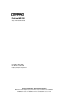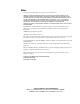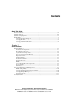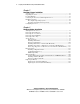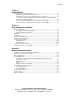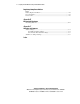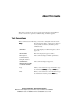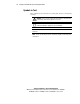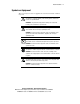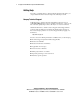ProLiant ML330 Setup and Installation Guide First Edition (April 2000) Part Number 173868-001 Compaq Computer Corporation Compaq Confidential – Need to Know Required Writer: Donna Hollas Project: Compaq ProLiant ML330 Setup and Installation Guide Comments: Part Number: 173868-001 File Name: A-frnt.
Notice The information in this publication is subject to change without notice. COMPAQ COMPUTER CORPORATION SHALL NOT BE LIABLE FOR TECHNICAL OR EDITORIAL ERRORS OR OMISSIONS CONTAINED HEREIN, NOR FOR INCIDENTAL OR CONSEQUENTIAL DAMAGES RESULTING FROM THE FURNISHING, PERFORMANCE, OR USE OF THIS MATERIAL.
Contents About This Guide Text Conventions.......................................................................................................vii Symbols in Text....................................................................................................... viii Symbols on Equipment...............................................................................................ix Getting Help ...........................................................................................................
iv Compaq ProLiant ML330 Setup and Installation Guide Chapter 2 Overview of Server Installation Selecting a Site......................................................................................................... 2-2 Unpacking the Server............................................................................................... 2-2 Locating Materials ...................................................................................................
Contents Chapter 4 Cabling Guidelines Storage Device Installation Guidelines.................................................................... 4-1 Identifying the Internal SCSI Components....................................................... 4-2 Identifying and Connecting a Fast SCSI-2 Device (Narrow) ........................... 4-4 Connecting an Integrated Wide-Ultra2 SCSI Controller to an Internal SCSI Hard Drive or Other SCSI Device ....................................................................
vi Compaq ProLiant ML330 Setup and Installation Guide Regulatory Compliance Notices continued Battery Replacement Notice ................................................................................... A-6 Laser Compliance ................................................................................................... A-7 Power Cords............................................................................................................ A-8 Appendix B Electrostatic Discharge Grounding Methods .
About This Guide This guide is designed to be used as step-by-step instructions for installation and as a reference for operation, troubleshooting, and future upgrades. Text Conventions This document uses the following conventions to distinguish elements of text: Keys Keys display in boldface. A plus sign (+) between two keys indicates that they should be pressed simultaneously. USER INPUT User input displays in a different typeface and in uppercase. FILENAMES File names display in uppercase italics.
viii Compaq ProLiant ML330 Setup and Installation Guide Symbols in Text These symbols may be found in the text of this guide. They have the following meanings: WARNING: Text set off in this manner indicates that failure to follow directions in the warning could result in bodily harm or loss of life. CAUTION: Text set off in this manner indicates that failure to follow directions could result in damage to equipment or loss of information.
About This Guide Symbols on Equipment These icons may be located on equipment in areas where hazardous conditions may exist: This symbol, in conjunction with any of the following symbols, indicates the presence of a potential hazard. WARNINGS: The potential for injury exists if warnings are not observed. Consult your documentation for specific details. This symbol indicates the presence of hazardous energy circuits or electric shock hazards. Refer all servicing to qualified personnel.
x Compaq ProLiant ML330 Setup and Installation Guide Getting Help If you have a problem and have exhausted the information in this guide, you can get further information and other help in the following locations. Compaq Technical Support In North America, call the Compaq Technical Phone Support Center at 1-800-OK-COMPAQ. This service is available 24 hours a day, 7 days a week. For continuous quality improvement, calls may be recorded or monitored.
About This Guide Compaq Website The Compaq website has information on this product as well as the latest drivers and Flash ROM images. You can access the Compaq website by logging on to the Internet: http://www.compaq.com Compaq Authorized Reseller For the name of your nearest Compaq authorized reseller: ■ In the United States, call 1-800-345-1518. ■ In Canada, call 1-800-263-5868. ■ Elsewhere, see the Compaq website for locations and telephone numbers: http://www.compaq.
Chapter 1 Server Features The Compaq ProLiant ML330 delivers the latest performance features at an affordable price. As the primary server in a small-to-medium business, the ProLiant ML330 is an ideal server for applications such as file/print, simple database, and remote access. This business-critical server delivers Intel Pentium III technology, Error Checking and Correcting Memory, easy expandability, and leading server management tools such as Compaq Insight Manager and BIOS Setup Utility.
1-2 Compaq ProLiant ML330 Setup and Installation Guide 30 ML3 Figure 1-1. Compaq ProLiant ML330 Standard Features The following features are standard on the ProLiant ML330, unless otherwise noted. Compaq Confidential – Need to Know Required Writer: Donna Hollas Project: Compaq ProLiant ML330 Setup and Installation Guide Comments: Part Number: 173868-001 File Name: b-ch1 Server Features.
Server Features Front Panel Components The ProLiant ML330 supports a maximum of seven internal drive bays. Figure 1-2 and Table 1-1 show the drive configuration. Figure 1-3 and Table 1-2 show the front panel components, including buttons and LED indicators. 1 2 3 4 5 6 7 Figure 1-2. Identifying drive positions Table 1-1 Drive Bay Components and Dimensions Item Component Dimension CD-ROM drive 5.25 inch x 1.6 inch IDE CD-ROM drive bay Removable media bay 5.25 inch x 1.
1-4 Compaq ProLiant ML330 Setup and Installation Guide 1 2 5 3 4 6 7 Figure 1-3.
Server Features Rear Panel Connectors Figure 1-4 and Table 1-3 show the connectors on the rear panel of the ProLiant ML330. 1 2 3 4 5 6 7 Figure 1-4.
1-6 Compaq ProLiant ML330 Setup and Installation Guide System Board Components Figure 1-5 and Table 1-4 show the components and connectors on the ProLiant ML330 system board. 14 13 15 16 12 11 9 17 8 18 10 7 19 6 20 5 21 4 22 3 2 1 24 23 Figure 1-5.
Server Features Processors and System Memory ■ Pentium III processor with integrated 256-KB Cache Single Processor capability ■ ECC for memory error detection and correction ■ 64-MB, PC133-MHz ECC registered SDRAM DIMM system memory, expandable to 2 GB ■ Support for 64-MB, 128-MB, 256-MB, or 512-MB, PC133-MHz ECC registered SDRAM DIMMs ■ Supports up to four registered SDRAM DIMMs (PC133-MHz ECC), installed one at a time in any order Expansion Slots ■ Six expansion slots (five available): four 32
1-8 Compaq ProLiant ML330 Setup and Installation Guide BIOS ■ ROMPaq Utility for BIOS firmware upgrade ■ BIOS Setup Utility for system configuration Server Feature Board Components Figure 1-6 and Table 1-5 show the components on the ProLiant ML330 Server Feature Board. 1 2 9 3 8 4 7 6 5 Figure 1-6.
Server Features Interfaces ■ Integrated Single Channel Wide-Ultra2 SCSI Controller ■ Integrated PCI 10/100 Wake-On-LAN NIC Video ■ Integrated ATI Rage XL Video Controller providing maximum resolution of 1600 x 1200 noninterlaced at 65 K colors ■ Supports SVGA, VGA, and EGA graphics resolution ■ 4-MB SDRAM video memory Power Supply ■ CE Mark compliant power supply ■ Refer to the Limited Warranty Statement included with your server Warranty Server Configuration and Management The ProLiant ML33
1-10 Compaq ProLiant ML330 Setup and Installation Guide BIOS Setup Utility The BIOS Setup Utility (or F10 setup) performs a wide range of configuration activities, including the following: ■ Viewing system information ■ Selecting the operating system ■ Configuring system devices and installed options ■ Selecting the primary boot controller ■ Managing storage options ■ Backing up and restoring saved configurations ■ ROMPaq utilities to upgrade flash BIOS Compaq SmartStart and Support Software
Server Features Diagnostic Tools The software and firmware diagnostic tools available for your use include: ■ Power-On Self-Test (POST) ■ Diagnostics (DIAGS) ■ Automatic Server Recovery (ASR) Security Features Security features include: ■ Setup Password ■ Power-on Password ■ Diskette Drive Control ■ Diskette Write Control ■ Diskette Boot Override ■ CD Boot Override ■ Intruder Alert Most security features are established through the Compaq BIOS Setup Utility.
Chapter 2 Overview of Server Installation The following instructions are provided as an overview for first-time installation of your ProLiant ML330. If you have any problems, contact your Compaq authorized reseller. WARNING: To reduce the risk of electric shock or damage to the equipment: ■ Do not disable the power cord grounding plug. The grounding plug is an important safety feature. ■ Plug the power cord into a grounded (earthed) electrical outlet that is easily accessible at all times.
2-2 Compaq ProLiant ML330 Setup and Installation Guide Selecting a Site Make sure that the installation area you select has the following features: ■ Sturdy, level installation site that includes dedicated and properly grounded circuits, air conditioning, and static electricity protection ■ 7.
Overview of Server Installation Connecting the Power Cord and Peripheral Devices After all internal hardware options have been installed in the server, connect the power cord and peripheral devices to the connectors located on the rear panel of the server as indicated in Figure 2-1 and Table 2-1. See Chapter 3, “Hardware Options Installation,” or see the options kits for detailed instructions.
2-4 Compaq ProLiant ML330 Setup and Installation Guide Installation Sequence CAUTION: If your server has a factory-installed operating system, configure it using the instructions in the following section. Otherwise, follow the instructions in the “Operating System Purchased Separately” section later in this chapter. Preconfigured Operating System If you ordered your server with the factory-installed operating system, everything required to install your operating system is already on the server.
Overview of Server Installation 1. After the cables have been connected to the server, you are ready to power up the ProLiant ML330. To power up your server: a. Press and release the circular indentation drive bay door to release the door latch. b. Swing the drive bay door open. c. Press the center of the power button on the left side of the on the front of the server. 2 1 3 Figure 2-2. Powering up the server 2.
2-6 Compaq ProLiant ML330 Setup and Installation Guide Operating System Purchased Separately If you purchased your operating system (OS) separately, you must install it using the SmartStart and Support Software CD. Refer to the Server Setup and Management pack for instructions on using SmartStart. The first time the server is configured, the SmartStart program automatically creates a necessary partition on your hard drive.
Overview of Server Installation Configuring the Server The BIOS Setup Utility can be used to configure the server and options. To invoke the setup utility, press the F10 key when prompted during the startup process. The SmartStart and Support Software CD contains the ROMPaq and updated drivers, and assists with the operating system installation. To use the SmartStart and Support Software CD: 1. Locate the SmartStart and Support Software CD in the Server Setup and Management pack. 2.
Chapter 3 Hardware Options Installation This chapter provides procedures for installing, removing, and replacing hardware options on the ProLiant ML330. CAUTION: Electrostatic discharge can damage electronic components. Be sure you are properly grounded before beginning any installation procedure. NOTE: As a security measure, an intruder alert message will display at startup if the front bezel has been unlatched.
3-2 Compaq ProLiant ML330 Setup and Installation Guide Shutting Down the Server Before installing or removing options, prepare your server by following these steps: CAUTION: Failure to follow these directions could result in damage to equipment or loss of information. 1. Back up your server data and record configuration information. 2. Shut down the operating system, as directed in your operating system instructions. 3. Power down the server by pressing the power button on the front of the server.
Hardware Options Installation Removing the Front Bezel To remove the front bezel: CAUTION: Before removing the front bezel, make sure that the server is powered down, all cables are disconnected from the back of the server, and the power cord is disconnected from the grounded (earthed) AC outlet. 1. Follow the steps in “Shutting Down the Server” earlier in this chapter. 2. Push up on the latch at the bottom of the front bezel 3. Swing the front bezel chassis. .
3-4 Compaq ProLiant ML330 Setup and Installation Guide Removing the Access Panel To remove the access panel: WARNING: To reduce the risk of personal injury from hot surfaces, allow the internal system components to cool before touching. CAUTION: Before removing the access panel, make sure that the server is powered down, all cables are disconnected from the back of the server, and the power cord is disconnected from the grounded (earthed) AC outlet.
Hardware Options Installation Removing the Bezel Blanks To remove a bezel blank from the front bezel: CAUTION: Before removing the front bezel, make sure that the server is powered down, all cables are disconnected from the server, and the power cord is disconnected from the grounded AC. 1. Remove front bezel. See “Removing the Front Bezel” earlier in this chapter. 2.
3-6 Compaq ProLiant ML330 Setup and Installation Guide Removing a Drive Tray NOTE: The drive trays in the removable media bays may be used to mount internal 3.5-inch hard drives. The rails mounted inside the drive trays may be removed, and used to mount other devices in the removable media bays.
Hardware Options Installation Storage Devices This section discusses removal and replacement procedures for the storage devices supported on the ProLiant ML330. Drive Positions The ProLiant ML330 supports a maximum of seven internal drive bays. Figure 3-5 and Table 3-1 show the drive configuration. 1 2 3 4 5 6 7 Figure 3-5. Identifying drive positions Table 3-1 Drive Bay Dimensions Item Dimension 5.25 x 1.6 inch IDE CD-ROM drive bay 5.25 x 1.6 inch available removable media drive bay 5.
3-8 Compaq ProLiant ML330 Setup and Installation Guide Installing a Hard Drive To install a 3.5-inch hard drive: CAUTION: Before removing the front bezel, make sure that the server is powered down, all cables are disconnected from the server, and the power cord is disconnected from the grounded AC. 1. Follow the steps in “Removing the Access Panel” earlier in this chapter. 2. Disconnect the power and data cables from the back of all devices in the hard drive compartment. 3.
Hardware Options Installation 6. Slide the drive into the drive bay, then secure with two screws either side of the drive compartment. on 2 2 1 Figure 3-7. Installing a 3.5-inch hard drive 7. Slide the drive compartment back into the chassis. 8. Connect the power and data cables to the back of all devices. Figure 3-8. Connecting the hard drive cables 9. Replace the access panel and the front bezel. 10. Restore power to the server. NOTE: Using a non-Ultra2 drive impacts SCSI bus performance.
3-10 Compaq ProLiant ML330 Setup and Installation Guide Removing a Hard Drive To remove a 3.5-inch hard drive: CAUTION: Before removing the access panel, make sure that the server is powered down, all cables are disconnected from the server, and the power cord is disconnected from the grounded AC. 1. Follow the steps in “Removing the Access Panel” earlier in this chapter. 2. Disconnect the power and data cables from the back of all devices in the hard drive compartment. Figure 3-9.
Hardware Options Installation 4. Remove two screws gently pull the drive on either side of the drive to be removed, then out of the drive bay. 1 1 2 Figure 3-10. Removing a hard drive 5. Slide the drive compartment back into the chassis. 6. Connect the power and data cables to the back of all devices. 7. Replace the access panel and the front bezel. 8. Restore power to the server.
3-12 Compaq ProLiant ML330 Setup and Installation Guide into the drive tray. 3. Tighten the screws on the bottom of the drive tray to secure the drive 2. Set the drive into the drive tray. 1 2 Figure 3-11. Installing a hard drive into removable media bay drive tray 4. Slide the drive tray into the removable media bay, then secure with a screw on either side of the bezel blank. 5. Connect the data and power cables to the back of all devices. Figure 3-12. Connecting the drive cables 6.
Hardware Options Installation Installing a Tape Drive or Other Device in a Removable Media Bay All ProLiant ML330 models ship standard with four removable media bays. The top 5.25-inch bay is occupied with an IDE CD-ROM drive. The remaining three 5.25-inch bays are available for removable media devices. You can install three half-height or one full-height and one half-height devices in these bays. To install a 5.
3-14 Compaq ProLiant ML330 Setup and Installation Guide 5. Connect the data and power cables to the back of the device, as shown in Figure 3-12. 6. Replace the access panel and the front bezel. Restore power to the server. To install a tape drive: CAUTION: Before removing the access panel, make sure that the server is powered down, all cables are disconnected from the server, and the power cord is disconnected from the grounded AC.
Hardware Options Installation 3. Slide the drive into the drive bay, then tighten the screws on either side of the device. Figure 3-14. Installing a tape drive 4. Connect the data and power cables to the back of the drive, as shown in Figure 3-12. 5. Remove the two bezel blanks in the front bezel in front of the tape drive. See “Removing the Bezel Blanks” earlier in this chapter. 6. Replace the access panel and the front bezel. 7. Restore power to the server.
3-16 Compaq ProLiant ML330 Setup and Installation Guide 2. Disconnect the power and data cables from the back of the device. Figure 3-15. Disconnecting the cables on either side of the device. 4. Gently slide the device out from the front of the chassis. 3. Remove the screws 2 1 1 Figure 3-16. Removing a device from the removable media bay 5. Install another device or a drive tray. Replace the bezel blank(s). See “Removing the Bezel Blanks” and “Removing a Drive Tray” earlier in this chapter.
Hardware Options Installation Expansion Slots Figure 3-17 and Table 3-2 identify the location of expansion slots. 1 2 3 4 5 6 Figure 3-17.
3-18 Compaq ProLiant ML330 Setup and Installation Guide Installing an Expansion Board To install an expansion board: CAUTION: Before removing the access panel, make sure that the server is powered down, all cables are disconnected from the back of the server, and the power cord is disconnected from the grounded AC outlet. CAUTION: To prevent damage to the system when handling components, see Appendix B, “Electrostatic Discharge.” 1. Follow the steps in “Removing the Access Panel” earlier in this chapter.
Hardware Options Installation 3. Insert the expansion board into the slot and secure with a screw on the top of the board. Figure 3-19. Installing an expansion board 4. Connect any cables to the expansion board. To remove an expansion board, reverse the above procedure. Configuring PCI Devices Interrupt sharing between PCI devices may occur in certain configurations. The BIOS is designed to optimally configure the system. However, interrupt conflicts may occur between PCI devices.
3-20 Compaq ProLiant ML330 Setup and Installation Guide Memory Modules Technical Information and Important Guidelines for DIMM Installation CAUTION: Before removing the access panel, make sure that the server is powered down, all cables are disconnected from the back of the server, and the power cord is disconnected from the grounded AC outlet. CAUTION: To prevent damage to the system when handling components, see Appendix B, “Electrostatic Discharge.
Hardware Options Installation Installing a Memory Module The ProLiant ML330 supports PC133-MHz registered ECC SDRAM DIMMs. Additional DIMMs (64-MB, 128-MB, 256-MB, or 512-MB) are available to upgrade the memory. The server has four DIMM slots located on the system board. DIMMs do not need to be installed in pairs and can be installed in any available slot. 4 3 2 1 Figure 3-20.
3-22 Compaq ProLiant ML330 Setup and Installation Guide To install a DIMM: 1. Follow the steps in “Removing the Access Panel” at the beginning of this chapter. 2. Press outward on both latches 3. Insert the DIMM of the DIMM slot at the same time. into the slot. CAUTION: A DIMM can be installed one way only. Be sure to match the two key slots on the DIMM with the tab on the DIMM slot. Push the DIMM down into the DIMM slot, ensuring that it is fully inserted and properly seated. 4.
Hardware Options Installation Removing a Memory Module To remove a DIMM: 1. Follow the steps in “Removing the Access Panel” at the beginning of this chapter. 2. Press outward on both latches of the DIMM slot at the same time. This releases the DIMM and pushes it partially out of the slot. 3. Lift the DIMM from the slot. 1 2 1 Figure 3-22.
3-24 Compaq ProLiant ML330 Setup and Installation Guide Replacing the Battery The ProLiant ML330 has nonvolatile memory, which requires a battery to retain system information. There is a battery on the system board and a battery on the Server Feature Board. These batteries are required to maintain certain system data. IMPORTANT: Refer to Regulatory Compliance Notices in Appendix A for battery disposal information.
Hardware Options Installation 1 Figure 3-23. Locating the battery on the system board 3. Slide the battery holder. out of the holder. Lift the battery away from the 1 2 Figure 3-24. Removing the battery from the system board 4. Slide the replacement battery into the proper position with the positive (+) side up. IMPORTANT: Positive polarity should be positioned up. 5. Run the BIOS Setup Utility to reconfigure your system.
3-26 Compaq ProLiant ML330 Setup and Installation Guide Replacing the Server Feature Board Battery WARNING: The Server Feature Board contains a lithium battery. There is a risk of fire and chemical burn if the battery is handled improperly. Do not disassemble, crush, puncture, short external contacts, dispose of in water or fire, or expose it to temperatures higher than 60°C (140°F).
Hardware Options Installation 3. Slide the battery out of the holder, and then lift the battery away from the holder. 4. Slide the replacement battery in the proper position with the positive (+) side up. Figure 3-25. Replacing the Server Feature Board battery 5. Replace the Server Feature Board in expansion slot 3. See “Installing an Expansion Board” earlier in this chapter. 6. Replace the server access panel and connect cables to the server. 7. Run the BIOS Setup Utility to reconfigure your system.
Chapter 4 Cabling Guidelines Storage Device Installation Guidelines This chapter provides an overview of the cabling that resides in the system chassis. It also includes information on how to cable SCSI, IDE, and removable media devices in the system, as well as information about all critical system cabling. Consider the following guidelines when adding SCSI devices: ■ As a general rule, a maximum of seven devices may be added per channel. Your server is equipped with one Wide-Ultra2 SCSI channel.
4-2 Compaq ProLiant ML330 Setup and Installation Guide Identifying the Internal SCSI Components The SCSI cable shown in Figure 4-1 is included with your server. 1 Figure 4-1. Identifying the SCSI cable with terminator The SCSI cable shown in this illustration supports up to five SCSI devices and comes with a terminator on the end.
Cabling Guidelines Before cabling the server, note the removable media and hard drive compartment locations as shown in Figure 4-2 and Table 4-1. For additional information about installing optional SCSI devices, refer to the documentation included with the SCSI devices. 1 2 3 Figure 4-2.
4-4 Compaq ProLiant ML330 Setup and Installation Guide Identifying and Connecting a Fast SCSI-2 Device (Narrow) Some SCSI devices require a special adapter, which is not standard with your server, to connect with the SCSI cable included with your server. Figure 4-3. 68-to-50 pin (wide-to-narrow) SCSI adapter If you are installing a device that uses a Fast SCSI-2 interface, you must use a 68-to-50 pin SCSI adapter (part number 199618-001), shown in Figure 4-3.
Cabling Guidelines Connecting an Integrated Wide-Ultra2 SCSI Controller to an Internal SCSI Hard Drive or Other SCSI Device The following steps detail the procedure for connecting cables from an integrated Wide-Ultra2 SCSI controller to an internal SCSI hard drive or other device: 1. Follow the steps in the sections following “Installation and Removal Guidelines for SCSI Hard Drives” or “Installing a Tape Drive or Other Device in a Removable Media Bay” in Chapter 3. 2.
4-6 Compaq ProLiant ML330 Setup and Installation Guide Connecting Internal Hard Drives to Smart Array Controllers Many configurations are possible when adding multiple SCSI controllers. This section outlines the cabling procedure for the Smart Array Controller. Refer to the Smart Array Controller options documentation for further information. The following steps outline the installation procedure for the Smart Array Controller: 1.
Cabling Guidelines 4. Reconnect the Wide-Ultra2 SCSI cable to the Smart Array Controller. Figure 4-6. Connecting the Wide-Ultra2 SCSI cable to the Smart Array Controller NOTE: The SCSI connector on the Server Feature Board is self-terminating. If you choose not to use the SCSI connector, you do not need to install a terminated cable.
4-8 Compaq ProLiant ML330 Setup and Installation Guide Connecting the Server Management Information Cable (SMIC) The Server Management Information Cable (SMIC) provides system critical management information to the operating system. Proper SMIC connections help avoid potential system failure and BIOS error messages. Figure 4-7 illustrates the proper SMIC connection between the system board and the Server Feature Board. 1 Figure 4-7.
Chapter 5 Server Configuration and Utilities This chapter provides information about the utilities and tools provided with the ProLiant ML330.
5-2 Compaq ProLiant ML330 Setup and Installation Guide BIOS Setup Utility The BIOS Setup Utility performs a wide range of configuration activities including the following: ■ Viewing system information ■ Selecting the operating system ■ Configuring system devices and installed options ■ Selecting the primary boot controller ■ Managing storage options ■ Backing up and restoring saved configurations In addition, the BIOS Setup Utility includes other features, which are outlined in “Using the BIOS
Server Configuration and Utilities The File Menu The File menu is used for saving and restoring configurations, and exiting the utility. The following is a list of selections found in this menu with an explanation of each option: Save to Floppy creates a backup image of the current system configuration on an unformatted 1.44-MB diskette in the diskette drive. This process is set up to archive current configuration settings and to overwrite any data previously saved on the diskette.
5-4 Compaq ProLiant ML330 Setup and Installation Guide The System Menu The System menu is used for overall system configuration settings. The following is a list of selections found in this menu with an explanation of each option: System Information displays the current system configuration. This information can be used to identify current system components without opening the chassis.
Server Configuration and Utilities The Storage Menu The Storage menu is used to configure primary storage devices connected to the system. The following is a list of selections found in this menu with an explanation of each option: Diskette Drives allows the selection of the type of diskette drive connected to the diskette drive controller in the system. Boot Order enables the user to configure the order of devices used to start an operating system.
5-6 Compaq ProLiant ML330 Setup and Installation Guide The Advanced Menu The Advanced menu is used to manually assign system resource assignments and disable some devices in the system in order to free resources for other devices in the system. The following is a list of selections found in this menu with an explanation of each option: Power-On Power-On Self-Test Self-Test (POST) allows you to set Quick Boot and POST messages.
Server Configuration and Utilities IRQ Summary displays the list of all interrupts (IRQs) in the system, as well as the devices using the IRQs. APIC Table allows users to manually assign the table that is generated for the operating system. By default, this selection is automatically set based upon the primary operating system. In the event that you have selected “Other” as the primary operating system, this menu allows manual override.
5-8 Compaq ProLiant ML330 Setup and Installation Guide SmartStart The SmartStart and Support Software CD is used to load the system software, thereby achieving a well-integrated server and ensuring maximum dependability and supportability. The SmartStart CD contains diagnostic utilities and ROMPaq tools. NOTE: Do not use the SmartStart and Support Software CD for loading system software if you purchased your system with a factory-installed operating system.
Server Configuration and Utilities SmartStart Diskette Builder The SmartStart and Support Software CD contains a utility to generate support diskettes in the event that they are needed or the software cannot be used directly from the SmartStart CD. Support diskettes are “punched-out” from data stored on the SmartStart CD.
5-10 Compaq ProLiant ML330 Setup and Installation Guide Installing Survey Installing Survey with SmartStart Installation To install the Compaq Survey Utility through the SmartStart Setup process, refer to the SmartStart Installation Poster. This method installs an operating system and Compaq products on a server. Do not use this method to add the Compaq Survey Utility to an existing system.
Server Configuration and Utilities Compaq Diagnostics Utility The Diagnostics Utility is accessed from diskette. A diskette can be created from the SmartStart CD. To run Diagnostics, insert the Diagnostics diskette and restart the server. The server powers up from the diskette and runs the Diagnostics Utility. Automatic Server Recovery (ASR) ASR is a feature in ProLiant servers that causes the system to restart in the event of a catastrophic OS error like a blue-screen, ABEND (abnormal end), or panic.
Appendix A Regulatory Compliance Notices Regulatory Compliance Identification Numbers For the purpose of regulatory compliance certifications and identification, your server is assigned a Compaq series number. The Compaq series number for the ProLiant ML330 is Series ES1014. The series number can be found on the product label, along with the required approval markings and information. When requesting certification information for this product, always refer to this series number.
A-2 Compaq ProLiant ML330 Setup and Installation Guide The rating label on the device shows which class (A or B) the equipment falls into. Class B devices have an FCC logo or FCC ID on the label. Class A devices do not have an FCC logo or FCC ID on the label. Once the class of the device is determined, refer to the following corresponding statement. Class A Equipment This equipment has been tested and found to comply with the limits for a Class A digital device, pursuant to Part 15 of the FCC Rules.
Regulatory Compliance Notices Declaration of Conformity for Products Marked with the FCC Logo - United States Only This device complies with Part 15 of the FCC Rules and is subject to the following two conditions: (1) this device may not cause harmful interference, and (2) this device must accept any interference received, including interference that may cause undesired operation. For questions regarding your product, contact: Compaq Computer Corporation P. O.
A-4 Compaq ProLiant ML330 Setup and Installation Guide Mouse Compliance Statement This device complies with Part 15 of the FCC Rules. Operation is subject to the following two conditions: (1) this device may not cause harmful interference, and (2) this device must accept any interference received, including interference that may cause undesired operation.
Regulatory Compliance Notices Japanese Notice Taiwanese Notice Compaq Confidential – Need to Know Required Writer: Donna Hollas Project: Compaq ProLiant ML330 Setup and Installation Guide Comments: Part Number: 173868-001 File Name: g-appa Regulatory Compliance Notices.
A-6 Compaq ProLiant ML330 Setup and Installation Guide Battery Replacement Notice Your computer is provided with a Lithium Manganese Dioxide battery. There is a danger of explosion and risk of personal injury if the battery is incorrectly replaced or mistreated. For more information about battery replacement or proper disposal, contact your Compaq authorized reseller or authorized service provider. WARNING: Your computer contains an internal Lithium Manganese Dioxide battery.
Regulatory Compliance Notices Laser Compliance The CD-ROM drive contains a laser diode of gallium aluminum arsenide (GaAlAs) emitting in the wavelength range of 780 +/- 35 nm. All Compaq systems equipped with a laser device comply with safety standards, including International Electrotechnical Commission (IEC) 825. With specific regard to the laser, the equipment complies with laser product performance standards set by government agencies as a Class 1 laser product.
A-8 Compaq ProLiant ML330 Setup and Installation Guide Power Cords If you were not provided with a power cord for your computer, you should purchase a power cord that is approved for use in your country. The power cord must be rated for the product and for the voltage and current marked on the product’s electrical ratings label. The voltage and current rating of the cord should be greater than the voltage and current rating marked on the product.
Appendix B Electrostatic Discharge To prevent damaging the system, be aware of the precautions you need to follow when setting up the system or handling parts. A discharge of static electricity from a finger or other conductor may damage system boards or other static-sensitive devices. This type of damage may reduce the life expectancy of the device. To prevent electrostatic damage, observe the following precautions: ■ Avoid hand contact by transporting and storing products in static-safe containers.
B-2 Compaq ProLiant ML330 Setup and Installation Guide Grounding Methods There are several methods for grounding. Use one or more of the following methods when handling or installing electrostatic-sensitive parts: ■ Use a wrist strap connected by a ground cord to a grounded workstation or computer chassis. Wrist straps are flexible straps with a minimum of 1 megohm ± 10 percent resistance in the ground cords. To provide proper grounding, wear the strap snug against the skin.
Appendix C Switches and Jumpers When you add or remove a component or change a security feature, you must reconfigure the server to recognize these changes. If the system configuration is incorrect, your server may not work properly and you may receive error messages on the screen. Setting the system board switches is part of the reconfiguration process, along with running the BIOS Setup Utility.
C-2 Compaq ProLiant ML330 Setup and Installation Guide System Board Switch Settings The following tables define the function for each switch setting: Table C-1 Processor Speed Switch Settings (SW1) Switch Function 1 Reserved 2 Reserved 3 Reserved 4 Reserved Table C-2 System Configuration Switch Settings (SW2) Switch Function Default Position 1 On = Clear Setup Password Off 2 On = Clear Stored Configuration Data Off 3 Reserved Off 4 Reserved Off Compaq Confidential – Need to Know
Switches and Jumpers Server Feature Board Switch Settings The following table defines the function for each switch setting: Table C-3 Server Feature Board Configuration Switch Settings (SW1) Switch Function Default Position 1 On = Disable Video Off 2 Reserved Off 3 Reserved Off 4 Reserved Off 5 Reserved Off 6 Reserved Off 7 Reserved Off 8 Reserved Off SCSI Device Jumper Settings No two SCSI devices connected to the same SCSI controller can have the same SCSI ID.
Index Symbols and Numbers 5.
2 Compaq ProLiant ML330 Setup and Installation Guide menu, file ignoring changes 5-3 restoring from floppy 5-3 saving changes 5-3 saving to floppy 5-3 setting defaults 5-3 usage 5-3 menu, storage advanced 5-5 booting order 5-5 diskette drive 5-5 primary hard drive controller 5-5 usage 5-5 menu, system keyboard 5-4 power-on password 5-4 primary operating system 5-4 processor serial number 5-4 set date and time 5-4 setup password 5-4 system IDs 5-4 system information 5-4 usage 5-4 navigation keys Arrow keys
Index removing access panel 3-4, 3-6, 3-10, 3-11, 3-13, 3-14, 3-15, 3-18, 3-20, 3-24, 3-26 front bezel 3-8 power from system 3-5 SmartStart support software usage 2-4, 2-6 starting server with SmartStart 2-4, 2-6 CD-ROM drive location 5-8 opening the tray 5-8 CDs Compaq Management 5-8 handling 5-8 SmartStart and Support Software 5-8 Class 1 laser product A-7 Class A equipment A-2 Class B equipment A-2 Compaq address A-3 authorized resellers, locating xi telephone numbers A-3 website address x, xi Compaq Di
4 Compaq ProLiant ML330 Setup and Installation Guide controllers disk 1-7 IDE 5-5 network interface (NIC) 1-7 Wide-Ultra2 SCSI, integrated 4-5 D data back up 3-2, 5-3 date and time, system menu 5-4 dealers, locating xi device installation in 5.
Index F H FCC cable requirements A-3 Class A notice A-2 Class B notice A-1 compliance information A-3 equipment modification A-3 mouse compliance statement A-4 Notices A-1 rules and regulations A-1 feature board components identified 1-8 illustrated 1-8 listed 1-8 features server 1-1 standard 1-2 Federal Communications Commission Notice A-1 front bezel removing 3-3 removing, illustrated 3-3 replacing 3-3 front panel components 1-4 components, illustrated 1-4 hard drive controller order, storage menu 5-5
6 Compaq ProLiant ML330 Setup and Installation Guide hazardous energy circuits symbol ix help additional sources x Compaq authorized resellers, telephone numbers xi Compaq website address x, xi technical support telephone numbers x I icons, used on equipment ix illustrations battery location 3-25 cabling Wide-Ultra2 SCSI integrated controller 4-5 Compaq ProLiant ML330 1-2 connecting hard drive cables 3-9, 3-12 hard drives to Smart Array Controller 4-7 Server Management Information Cable 4-8 device instal
Index DIMMs 3-22 expansion board 3-18 hard drive 3-8 hard drive in removable media bay drive tray, illustrated 3-12 hard drive using drive tray 3-11 hardware options 3-1 operating system 2-6 other device 3-13 preconfigured operating system 2-4 server 2-1 SmartStart 5-8 tape drive 3-13, 3-14 interrupt See also IRQ changing 3-19 settings, resetting 3-19 sharing 3-19 interupt request See IRQ intruder alert 1-11, 3-1, 3-3 IRQ PCI configuration, advanced menu 5-6 summary, advanced menu 5-7 J Japanese Notice A-
8 Compaq ProLiant ML330 Setup and Installation Guide P PCI configuration 3-19 IRQ configuration 5-6 PCI devices, guidelines, advanced menu 5-6 POST, advanced menu 5-6 power cord connecting 2-3 current rating A-8 placement A-8 specifications A-8 power supply, description 1-9 powering up, illustrated 2-5 power-on password, system menu 5-4 Power-On Self-Test See POST preconfigured operating system, installation instructions 2-4 primary operating system, system menu 5-4 processor serial number, system menu 5-
Index SCSI connector 4-7 SCSI devices adapter specifications 4-4 additional information 4-3 connecting Wide-Ultra2 SCSI integrated controller 4-5 Fast SCSI-2, connecting 4-4 guidelines 4-1 jumper settings C-3 security features 1-11 server cabling guidelines 4-1 Compaq series number A-1 configuration 2-7, 5-1 configuration and management tools 1-9 BIOS Setup Utility 1-10 Compaq Insight Manager 1-10 Compaq SmartStart 1-10 diagnostic tools 1-11 connecting power cord and peripheral devices 2-3 connectors 1-5,
10 Compaq ProLiant ML330 Setup and Installation Guide slots DIMMs 3-21 locating, illustrated 3-21 Smart Array Controller, connecting 4-6 SmartStart Diskette Builder 5-9 do not use with preinstalled operating system 5-8 installing 5-8 Server Profile Diskette, registration 2-6 support software 5-8 generating support diskettes 5-9 list of utilities 5-9 using with preinstalled operating system 5-8 standard, features 1-2 statements defined caution viii important viii note viii warning viii storage devices, rem
Index telephone symbol ix text conventions vii tools BIOS Setup Utility 1-10 diagnostic tools 1-11 for server configuration and management 1-9 server configuration 5-1 U unpacking server 2-2 utilities, server 5-1 W wake support, advanced menu 5-7 Wake-On-LAN See NIC warning statements, defined viii warnings batteries 3-24, 3-26, A-6 cords and cable placement 2-1 electric shock ix, 2-1, 2-3, 2-4, 3-2 electronic components, damage 3-1 electrostatic discharge 3-1 equipment damage 2-1, 2-4, 3-2 fire A-6 gro