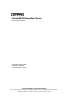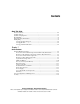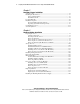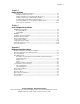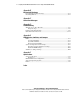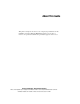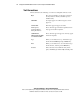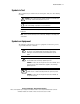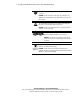ProLiant ML350 Generation 2 Server Setup and Installation Guide Second Edition (October 2001) Part Number 236843-002 Compaq Computer Corporation Compaq Confidential – Need to Know Required Writer: Jennifer Hayward Project: Compaq ProLiant ML350 Generation 2 Server Setup and Installation Guide Comments: Part Number: 236843-002 File Name: a-frnt.
Notice © 2001 Compaq Computer Corporation Compaq, the Compaq logo, Compaq Insight Manager, ProLiant, ROMPaq, CarePaq, and SmartStart are trademarks of Compaq Information Technologies Group, L.P. Microsoft, MS-DOS, Windows, and Windows NT are trademarks of Microsoft Corporation. Intel and Pentium are trademarks of Intel Corporation. All other product names mentioned herein may be trademarks of their respective companies.
Contents About This Guide Text Conventions..................................................................................................... viii Symbols in Text..........................................................................................................ix Symbols on Equipment...............................................................................................ix Rack Stability .........................................................................................................
iv Compaq ProLiant ML350 Generation 2 Server Setup and Installation Guide Chapter 2 Overview of Server Installation Selecting a Site......................................................................................................... 2-2 Installing the Rack Server ........................................................................................ 2-3 Tower-to-Rack Option ...................................................................................... 2-3 Rack Environment ...................
Contents Chapter 4 Cabling Guidelines Storage Device Installation Guidelines.................................................................... 4-2 Identifying SCSI Components.......................................................................... 4-3 Cabling SCSI Devices in the Removable Media Area ..................................... 4-6 Cabling a Smart Array or Other RAID Controller............................................ 4-7 Installing an Internal-to-External SCSI Connector.....................
vi Compaq ProLiant ML350 Generation 2 Server Setup and Installation Guide Appendix B Electrostatic Discharge Preventing Electrostatic Discharge ......................................................................... B-1 Grounding Methods ................................................................................................ B-2 Appendix C Server Error Messages Appendix D Troubleshooting When the Server Does Not Start ............................................................................
About This Guide This guide is designed to be used as a set of step-by-step instructions for the installation of Compaq ProLiant ML350 Generation 2 servers and as a reference for operation, troubleshooting, and future upgrades of the server. Compaq Confidential – Need to Know Required Writer: Jennifer Hayward Project: Compaq ProLiant ML350 Generation 2 Server Setup and Installation Guide Comments: Part Number: 236843-002 File Name: a-frnt.
viii Compaq ProLiant ML350 Generation 2 Server Setup and Installation Guide Text Conventions This document uses the following conventions to distinguish elements of text: Keys Keys appear in boldface. A plus sign (+) between two keys indicates that they should be pressed simultaneously. USER INPUT User input appears in a different typeface and in uppercase. FILENAMES File names appear in uppercase italics.
About This Guide Symbols in Text These symbols may be found in the text of this guide. They have the following meanings. WARNING: Text set off in this manner indicates that failure to follow directions in the warning could result in bodily harm or loss of life. CAUTION: Text set off in this manner indicates that failure to follow directions could result in damage to equipment or loss of information. IMPORTANT: Text set off in this manner presents clarifying information or specific instructions.
x Compaq ProLiant ML350 Generation 2 Server Setup and Installation Guide This symbol on an RJ-45 receptacle indicates a network interface connection. WARNING: To reduce the risk of electric shock, fire, or damage to the equipment, do not plug telephone or telecommunications connectors into this receptacle. This symbol indicates the presence of a hot surface or hot component. If this surface is contacted, the potential for injury exists.
About This Guide Rack Stability WARNING: To reduce the risk of personal injury or damage to the equipment, be sure that: ■ The leveling jacks are extended to the floor. ■ The full weight of the rack rests on the leveling jacks. ■ The stabilizing feet are attached to the rack if it is a single-rack installation. ■ The racks are coupled together in multiple-rack installations. ■ Only one component is extended at a time.
xii Compaq ProLiant ML350 Generation 2 Server Setup and Installation Guide Compaq Technical Support In North America, call the Compaq Technical Support Center at 1-800-OK-COMPAQ. This service is available 24 hours a day, 7 days a week. For continuous quality improvement, calls may be recorded or monitored. Outside North America, call the nearest Compaq Technical Support Phone Center. Telephone numbers for worldwide Technical Support Centers are listed on the Compaq website.
Chapter 1 Server Features The Compaq ProLiant™ ML350 Generation 2 server delivers the latest performance features at a very competitive price. Whether deployed in a workgroup setting within a large corporation or as the primary server in a small-to-medium business, the ProLiant ML350 Generation 2 server is an ideal server for applications such as file and print services, shared Internet access, and small databases.
1-2 Compaq ProLiant ML350 Generation 2 Server Setup and Installation Guide Server features include: ■ Intel Pentium III processor with 133-MHz system bus ■ Dual-processor capability ■ 133-MHz Registered ECC synchronous dynamic random access memory (SDRAM) DIMMs, upgradable to 4 GB ■ Capacity for six 1-inch hot-plug hard drives in the hard drive cage ■ Four removable media bays (two available) ■ Integrated dual channel Wide Ultra3 SCSI Controller ■ Integrated Compaq Fast Ethernet NIC 10/100 Au
Server Features Figure 1-1. ProLiant ML350 Generation 2 tower server Figure 1-2. ProLiant ML350 Generation 2 rack server Compaq Confidential – Need to Know Required Writer: Jennifer Hayward Project: Compaq ProLiant ML350 Generation 2 Server Setup and Installation Guide Comments: Part Number: 236843-002 File Name: b-ch1 Server Features.
1-4 Compaq ProLiant ML350 Generation 2 Server Setup and Installation Guide Standard Hardware Features The following hardware features are standard on the ProLiant ML350 Generation 2 server, unless otherwise noted. Tower Server Front Panel Components and Drive Bay Dimensions The ProLiant ML350 Generation 2 server supports a maximum of ten internal drives (four are intended for removable media drives and six are for hard drives).
Server Features Rack Server Front Panel Components and Drive Bay Dimensions 1 2 7 3 6 5 4 Figure 1-4. Identifying front panel components (rack) Table 1-2 Rack Server Front Panel Components with Drive Bay Dimensions Item Component Dimensions Hard drive bays 3.5 in x 1.0 in Unit ID button N/A Removable media bays 5.25 in x 1.60 in CD-ROM drive 5.25 in x 1.60 in Diskette drive 3.5 in x 1.
1-6 Compaq ProLiant ML350 Generation 2 Server Setup and Installation Guide Tower Server Rear Panel Components WARNING: This equipment is designed for connection to a grounded (earthed) outlet. The grounding-type plug is an important safety feature. To reduce the risk of electric shock or damage to your equipment, do not disable this feature. Figure 1-5 and Table 1-3 show the connectors on the rear panel of the ProLiant ML350 Generation 2 server. 13 1 12 2 11 10 9 8 3 7 4 6 5 Figure 1-5.
Server Features Rack Server Rear Panel Components 1 2 3 4 13 12 11 10 9 8 7 6 5 Figure 1-6.
1-8 Compaq ProLiant ML350 Generation 2 Server Setup and Installation Guide System Board Components Figure 1-7 and Table 1-5 show the components and connectors on the system board of the ProLiant ML350 Generation 2 server. 1 2 3 4 5 6 7 24 8 23 22 9 18 10 21 11 20 17 19 16 12 13 15 14 Figure 1-7.
Server Features Table 1-5 System Board Components Item Component Item Component Processor socket 1 Remote Insight Connector (16-pin) Processor socket 2 Server Feature Board connector Processor Power Module 1 32-bit PCI slot Processor Power Module 2 64-bit PCI slots Power supply connectors System fan connector Secondary IDE connector Mouse connector Diskette drive connector Unit ID LED/button DIMM slots Keyboard connector Primary IDE connector Serial port B connector Power button conne
1-10 Compaq ProLiant ML350 Generation 2 Server Setup and Installation Guide LEDs and Buttons Figure 1-8 shows the LEDs and buttons on the front panel of the server. 1 2 3 7 4 26 5 Figure 1-8.
Server Features Processors and System Memory ■ Pentium III processor with integrated 512-KB Level 2 Advanced Transfer Cache and dual-processor capability ■ Error checking and correcting (ECC) for memory error detection and correction ■ 133-MHz Registered ECC synchronous dynamic random access memory (SDRAM) DIMMs, upgradable to 4 GB ■ Support for up to four PC 133-MHz Registered ECC SDRAM DIMMs ■ DIMMs may be installed one at a time Expansion Slots ■ Six expansion slots: five 64-bit PCI slots and
1-12 Compaq ProLiant ML350 Generation 2 Server Setup and Installation Guide Network Interface Controller ■ Integrated Compaq Fast Ethernet 10/100 Autoswitching network interface controller (NIC). ■ The Embedded NIC Port 1 PXE Support options allow the server to boot to the network and attach to a PXE server with boot images. When enabled, the NIC port is displayed in the initial program load (IPL) list.
Server Features Server Feature Board Components Figure 1-9 and Table 1-7 show the components of the ProLiant ML350 Generation 2 Server Feature Board. 2 1 3 9 8 4 7 6 5 Figure 1-9.
1-14 Compaq ProLiant ML350 Generation 2 Server Setup and Installation Guide Interfaces ■ Integrated Dual Channel Wide Ultra3 SCSI Controller ■ Integrated Compaq Fast Ethernet 10/100 Autoswitching Network Interface Card (NIC) Video ■ Integrated ATI Rage XL Video Controller providing maximum resolution of 1280 x 1024 noninterlaced at 16.
Server Features Server Configuration and Management The ProLiant ML350 Generation 2 server offers an extensive set of features and optional tools to support effective server management and configuration, including: ■ ROM Based Setup Utility (RBSU)—performs a wide range of system configuration activities ■ ROMPaq™ utility—allows the firmware (BIOS) to be upgraded by flashing the system ROM and provides redundant ROM support in case of ROM corruption ■ Compaq SmartStart™ for Servers software—provides dr
1-16 Compaq ProLiant ML350 Generation 2 Server Setup and Installation Guide Security Security features include: ■ Setup Password ■ Power-on Password ■ Diskette Drive Control ■ Diskette Write Control ■ Diskette Boot Override ■ Serial Interface Control ■ CD Boot Override ■ Parallel Interface Control ■ Power Switch Protection ■ Bezel Lock Most security features are established through RBSU.
Chapter 2 Overview of Server Installation The following instructions are provided as an overview for first-time installation of your Compaq ProLiant ML350 Generation 2 server. WARNING: To reduce the risk of electric shock or damage to the equipment: ■ Do not disable the power cord grounding plug. The grounding plug is an important safety feature. ■ Plug the power cord into a grounded (earthed) electrical outlet that is easily accessible at all times.
2-2 Compaq ProLiant ML350 Generation 2 Server Setup and Installation Guide Selecting a Site Make sure that the installation area that you select has the following features: ■ A sturdy, level installation site that includes dedicated and properly grounded (earthed) circuits, air conditioning, and electrostatic discharge (ESD) protection ■ 7.6 cm (3.
Overview of Server Installation Installing the Rack Server The ProLiant ML350 Generation 2 server is also available in a rack model, immediately ready for installation. A rack conversion option kit is also available for customers who want to convert a tower ProLiant ML350 Generation 2 server to a rack server. This section provides environmental information required for the installation of a rack-mounted server.
2-4 Compaq ProLiant ML350 Generation 2 Server Setup and Installation Guide Rack Environment To allow for servicing and adequate airflow, observe the following spatial requirements when selecting a site for your rack-mounted server: ■ Leave a minimum clearance of 63.5 cm (25.0 inches) in front of the rack. ■ Leave a minimum clearance of 76.2 cm (30.0 inches) behind the rack. ■ Leave a minimum clearance of 121.9 cm (48.0 inches) from the back of the rack to the back of another rack or row of racks.
Overview of Server Installation Locating Materials Locate the following materials that were shipped with your ProLiant ML350 Generation 2 server: ■ Keyboard (not included with the rack model) ■ Mouse (not included with the rack model) ■ Power cord ■ Documentation and software packs inside the shipping box In addition to these supplied items, you may need: ■ Torx T-15 screwdriver ■ Phillips #2 screwdriver ■ Hardware options ■ Ethernet cable ■ Operating system or application software ■ Uni
2-6 Compaq ProLiant ML350 Generation 2 Server Setup and Installation Guide Installation Sequence Observe the following statements before beginning any installation procedures. WARNING: To reduce the risk of electric shock or damage to the equipment: ■ Do not disable the power cord grounding plug. The grounding plug is an important safety feature. ■ Plug the power cord into a grounded (earthed) electrical outlet that is easily accessible at all times.
Overview of Server Installation Factory-Installed Operating Systems If you ordered your server with a preinstalled operating system, everything required to install your operating system is already on the server. Refer to the steps provided in the Compaq Factory-Installed Operating System Software User Guide for more information on using your operating system. 1. Review and follow the guidelines and procedures in the previous sections of this chapter. 2.
2-8 Compaq ProLiant ML350 Generation 2 Server Setup and Installation Guide 5. Follow the onscreen instructions to complete the preinstalled operating system initialization process. After initialization is complete, the server automatically goes through Power-on Self-Test (POST). 6. To manage the server, install Compaq Insight Manager, found on the Compaq Management CD. For Compaq Management CD initialization procedures, refer to the Server Setup and Management pack shipped with your server.
Overview of Server Installation Operating System Purchased Separately If you purchased your operating system separately, install it using the SmartStart for Servers CD. Refer to the Server Setup and Management pack for instructions on using SmartStart. The first time the server is configured, the SmartStart program automatically creates a necessary partition on your hard drive. This partition cannot be used for any other purpose and is not a traditional system partition.
2-10 Compaq ProLiant ML350 Generation 2 Server Setup and Installation Guide 5. Power up your server by pressing the power button on the front of the server. 6. Configure your server. See “Configuring the Server” later in this chapter for instructions. 7. Install the operating system. 8. Install Compaq Insight Manager to manage the server. For Compaq Management CD initialization procedures, refer to the Server Setup and Management pack shipped with your server.
Overview of Server Installation Configuring the Server The server setup utility, RBSU, can be used to configure the server and options. To initiate RBSU, press the F9 key when prompted during start up. The SmartStart CD contains ROMPaq and updated drivers, and assists with operating system installation. To use the SmartStart CD: 1. Locate the SmartStart CD in the Server Setup and Management pack. 2. After you power up the server, press the CD-ROM drive eject button. 3.
Chapter 3 Hardware Options Installation This chapter provides procedures for installing, removing, and replacing hardware options in the Compaq ProLiant ML350 Generation 2 server. CAUTION: Electrostatic discharge (ESD) can damage electronic components of the server. Before beginning any installation procedure, make sure that you are discharged of static electricity by briefly touching a grounded metal object.
3-2 Compaq ProLiant ML350 Generation 2 Server Setup and Installation Guide Preparing the Server Chassis Components 1 2 3 4 5 Figure 3-1.
Hardware Options Installation Powering Down the Server Before installing or removing options, prepare your server by following these steps: CAUTION: Failure to follow these directions could result in damage to equipment or loss of information. 1. Back up your server data and record configuration information. 2. Shut down the operating system (OS) as directed in your OS instructions. 3. Power down the server by pressing the power button on the front of the server. 4. Remove the power cord.
3-4 Compaq ProLiant ML350 Generation 2 Server Setup and Installation Guide Removing the Bezel To remove the bezel: CAUTION: To prevent damage to equipment or loss of data, make sure that the server is powered down, all cables are disconnected from the back of the server, and the power cord is disconnected from the grounded (earthed) AC outlet before removing the bezel. 1. Follow the steps in “Powering Down the Server” earlier this chapter. 2. If necessary, unlock the bezel using the included key 3.
Hardware Options Installation 4. To remove the bezel, lift the bezel upward, and pull it away from the chassis. Figure 3-3. Removing the bezel To replace the bezel, reverse the above procedure. NOTE: When replacing the bezel, be sure that the bottom hinge points are properly placed in the chassis before rotating the bezel back into its original position.
3-6 Compaq ProLiant ML350 Generation 2 Server Setup and Installation Guide 1. Remove the bezel by following the preceding steps. 2. Loosen the two thumbscrews located on the left side of the front chassis . 3. Slide the access panel back about 1.5 cm (0.5 in) . 4. Lift and remove the panel. NOTE: Turn the access panel over to locate the System Configuration hood label.
Hardware Options Installation Removing the Access Panel in a Rack Server To extend the server from the rack and remove the access panel: 1. Loosen the two thumbscrews that secure the chassis to the front of the rack . 2. Slide the server out from the rack until the sliding rails lock . 1 2 Figure 3-5.
3-8 Compaq ProLiant ML350 Generation 2 Server Setup and Installation Guide 3. Loosen the two thumbscrews located at the top of the front chassis 4. Slide the access panel back about 1.5 cm (0.5 in) . . 5. Lift and remove the panel. 2 1 Figure 3-6.
Hardware Options Installation Removing the Removable Media Device Blanks NOTE: The blanks must be removed from the chassis to install a storage device in its place. The tray on the blank is used to mount non-hot plug hard drives into removable media device bays.
3-10 Compaq ProLiant ML350 Generation 2 Server Setup and Installation Guide Storage Devices This section discusses removal and replacement procedures for the storage devices supported by the ProLiant ML350 Generation 2 server. Before installing a device, see “Front Panel Components and Drive Bay Dimensions” in Chapter 1, “Server Features,” for the locations and dimensions of the server drive bays.
Hardware Options Installation Installation Guidelines for SCSI Hard Drives Consider the following guidelines when installing SCSI hard drives: ■ Install drives into the bays in the following order: 0, 1, 2, 3, 4, 5. ■ Assign SCSI device IDs in the following order: 0, 1, 2, 3, 4, 5. See Figure 3-9 and Chapter 4, “Cabling Guidelines,” for additional information. 5 4 3 2 1 0 Figure 3-9.
3-12 Compaq ProLiant ML350 Generation 2 Server Setup and Installation Guide Installing and Removing a Hot-Plug Hard Drive To install a hot-plug hard drive, first review the installation documentation that came with the drive. 1. Follow the steps in “Removing the Bezel” earlier in this chapter to access the hot-plug hard drive bays. 2. Slide the release latch and remove the hard drive blank . 1 2 Figure 3-10.
Hardware Options Installation 3. Slide the hard drive release latch to open the ejector lever . 2 1 Figure 3-11. Opening the ejector lever Compaq Confidential – Need to Know Required Writer: Jennifer Hayward Project: Compaq ProLiant ML350 Generation 2 Server Setup and Installation Guide Comments: Part Number: 236843-002 File Name: d-ch3 Hardware Options Installation.
3-14 Compaq ProLiant ML350 Generation 2 Server Setup and Installation Guide 4. Insert the hot-plug hard drive into the lowest available hot-plug drive bay, and then close the ejector lever . 1 2 Figure 3-12. Inserting the hot-plug hard drive and closing the ejector lever To remove a hot-plug hard drive, reverse steps 1 through 4. IMPORTANT: A hard drive blank must be installed into any empty drive bay for the system to properly operate.
Hardware Options Installation Installing a Device into a Removable Media Bay The ProLiant Generation 2 server includes four removable media bays. The lower two bays are occupied with a 3.5-inch diskette drive and an IDE CD-ROM drive; the upper two removable media device bays are vacant. You can install two half-height devices or one full-height device into these bays. IMPORTANT: You must set the SCSI device ID equal to the bay number. Select a unique SCSI device ID for each device.
3-16 Compaq ProLiant ML350 Generation 2 Server Setup and Installation Guide 5. Slide the drive into the drive bay until it clicks into place. Figure 3-13. Installing a device mounted inside a removable media bay NOTE: The interior of the server may look different depending on the model purchased. 6. Connect the data cable and power cable to the back of the drive. 2 1 Figure 3-14.
Hardware Options Installation Installing a Tape Drive To install a tape drive: CAUTION: To prevent damage to equipment or loss of information, make sure that the server is powered down, all cables are disconnected from the server, and the power cord is disconnected from the grounded (earthed) AC outlet before removing the access panel. 1. Remove the access panel by following the steps in the section applicable to your tower or rack server at the beginning of this chapter. 2.
3-18 Compaq ProLiant ML350 Generation 2 Server Setup and Installation Guide 5. Connect the data cable and power cable to the back of the drive. 2 1 Figure 3-16.
Hardware Options Installation Figure 3-17. Disconnecting the tape drive cables 3. While pushing the drivelock up , pull the drive out of the drive bay 2 1 Figure 3-18. Releasing the tape drive 4. Remove the guide screws on the sides of the drive. 5. Install drive blanks into any empty bays. 6. Reinstall the access panel.
3-20 Compaq ProLiant ML350 Generation 2 Server Setup and Installation Guide Installing an Expansion Board Figure 3-19 and Table 3-2 identify the location of expansion slots. 1 2 3 4 5 6 Figure 3-19.
Hardware Options Installation To install an expansion board: CAUTION: To prevent damage to equipment or loss of information, make sure that the server is powered down, all cables are disconnected from the back of the server, and the power cord is disconnected from the grounded (earthed) AC outlet before removing the access panel. IMPORTANT: It may be necessary to remove the slot cover next to the slot in which you are installing a board. 1.
3-22 Compaq ProLiant ML350 Generation 2 Server Setup and Installation Guide 3. Press on the top of the expansion slot latch toward the rear of the chassis . 4. Remove the expansion slot cover , and then open the latch . 2 1 3 Figure 3-21. Removing the expansion slot cover IMPORTANT: Be sure to insert expansion boards into the appropriate type of expansion slot.
Hardware Options Installation 5. Insert the expansion board . 6. Close the expansion slot latch to secure the board . 7. Connect any cables to the expansion board. 2 1 Figure 3-22. Installing an expansion board Compaq Confidential – Need to Know Required Writer: Jennifer Hayward Project: Compaq ProLiant ML350 Generation 2 Server Setup and Installation Guide Comments: Part Number: 236843-002 File Name: d-ch3 Hardware Options Installation.
3-24 Compaq ProLiant ML350 Generation 2 Server Setup and Installation Guide 8. Reinstall the expansion board retainer thumbscrew . , and then tighten the 2 1 1 Figure 3-23. Reinstalling the expansion board retainer 9. Reinstall the access panel. To remove an expansion board, reverse steps 1 through 8.
Hardware Options Installation Removing the Fan Baffle To remove the baffle: 1. Remove the access panel by following the steps in the section applicable to your tower or rack server at the beginning of this chapter. 2. Loosen the thumbscrew that secures the baffle to the fan 3. Slide the baffle out and away from the chassis . . 1 2 Figure 3-24.
3-26 Compaq ProLiant ML350 Generation 2 Server Setup and Installation Guide Memory Modules Technical Information and Important Guidelines CAUTION: To prevent damage to equipment or loss of information, make sure that the server is powered down, all cables are disconnected from the back of the server, and the power cord is disconnected from the grounded (earthed) AC outlet before removing the access panel.
Hardware Options Installation Installing a Memory Module The ProLiant ML350 Generation 2 server supports PC 133-MHz Registered ECC SDRAM DIMMs. Additional DIMMs are available to upgrade the memory. The server has four DIMM sockets located on the system board. IMPORTANT: DIMMs do not need to be installed in pairs and can be installed in any sequence. Figure 3-25.
3-28 Compaq ProLiant ML350 Generation 2 Server Setup and Installation Guide To install a DIMM: 1. Remove the access panel by following the steps in the section applicable to your tower or rack server at the beginning of this chapter. 2. Remove the fan baffle by performing the steps in “Removing the Fan Baffle” earlier in this chapter. 3. Press outward on both latches of the DIMM socket at the same time. 4. Insert the DIMM into the socket . 5. Return latches to the upright position .
Hardware Options Installation Removing a Memory Module To remove a DIMM: CAUTION: Before removing the access panel, make sure that the server is powered down, all cables are disconnected from the back of the server, and the power cord is disconnected from the grounded (earthed) AC outlet. 1. Remove the access panel by following the steps in the section applicable to your tower or rack server at the beginning of this chapter. 2.
3-30 Compaq ProLiant ML350 Generation 2 Server Setup and Installation Guide Processors and Processor Power Modules WARNING: To reduce the risk of personal injury from hot surfaces, allow the internal system components to cool before touching them.
Hardware Options Installation Observe the warnings and cautions provided in the option kit documentation and in this guide. To install the processor and heatsink assembly: 1. Verify that all critical data has been backed up. 2. Ensure that your server has the most current ROM version. To update your ROM, see the following website: www.compaq.com/support/files/ 3. Power down the server and remove the access panel as described in the section applicable to your tower or rack server earlier in this chapter.
3-32 Compaq ProLiant ML350 Generation 2 Server Setup and Installation Guide 6. Raise the processor socket lever to open the socket 7. Place the processor into the socket posts to align the processor. . . Use the processor socket guide CAUTION: Performing these steps in reverse order will cause the processor socket on the system board to break. 2 1 Figure 3-29. Installing the processor and heatsink assembly NOTE: The processor and sockets are keyed to fit one way only. 8.
Hardware Options Installation 9. Lift the heatsink retaining clip over the rear edge of the socket and hook underneath the socket tabs. Figure 3-31. Seating the processor clip on the rear of the socket 10. Clasp the front of the assembly clip over the front edge of the socket . 11. Press the assembly clip down to secure the heatsink and processor assembly in the socket . CAUTION: Applying too much pressure on the assembly clip lever could cause it to break. Use care when performing this step.
3-34 Compaq ProLiant ML350 Generation 2 Server Setup and Installation Guide Installing a Processor Power Module IMPORTANT: A new PPM must always be installed with a new processor. To install a PPM: 1. Locate the second PPM slot and position the PPM above the slot. The PPM is keyed to fit only one way in the slot. 2. Make sure latches are open before pressing the PPM into slot . 3. Press evenly on the PPM to insert it into the slot until latches snap up to secure the module . 2 1 2 Figure 3-33.
Hardware Options Installation Removing a Processor 1. Remove the access panel by following the steps in the section applicable to your tower or rack server earlier in this chapter. 2. Remove the fan baffle by performing the steps in “Removing the Fan Baffle” earlier in this chapter. 3. Locate the processors and PPMs as shown in Figure 3-28 and Table 3-3. 4. Press one side of the heatsink retainer clip to disengage the heatsink from the processor socket. 5.
3-36 Compaq ProLiant ML350 Generation 2 Server Setup and Installation Guide Removing a Processor Power Module 1. Open the latches of the PPM slot 2. Remove the PPM from the slot . . 1 2 1 Figure 3-35. Removing a Processor Power Module (PPM) Replacing Batteries WARNING: The system board contains a lithium battery. There is a risk of fire and chemical burn if the battery is improperly handled.
Hardware Options Installation Replacing the System Board Battery If your server no longer automatically displays the correct date and time, you may need to replace the battery that provides power to the real-time clock. When replacing a battery, use a CR2032 3-volt lithium coin cell battery. After you have completed the battery installation, restart the system and run RBSU by pressing the F9 key to reconfigure your system. To replace the lithium battery: 1.
3-38 Compaq ProLiant ML350 Generation 2 Server Setup and Installation Guide 3. Press the release lever , and then slide the battery out of the holder . 1 2 Figure 3-36. Removing the battery from the system board 4. Snap the replacement battery into the holder in the proper position. IMPORTANT: Positive polarity (+) should be positioned facing out. 5. Reinstall the access panel. 6. Run the ROM Based Setup Utility (RBSU) to reconfigure your system.
Hardware Options Installation Replacing the Server Feature Board Battery To replace the Server Feature Board battery: NOTE: It may be necessary to remove the Server Feature Board from the unit to replace the battery. 1. Remove the access panel by following the steps in the section applicable to your tower or rack server earlier in this chapter. 2. Slide the battery out of the holder. Figure 3-37. Removing the battery from the Server Feature Board 3.
3-40 Compaq ProLiant ML350 Generation 2 Server Setup and Installation Guide Installing the Hot-Plug Redundant Power Supply To install the hot-plug redundant power supply: WARNING: To reduce the risk of personal injury or damage to the equipment, the installation of power supplies should be performed only by individuals who are qualified in servicing server equipment and trained to deal with products capable of producing hazardous energy levels.
Hardware Options Installation Figure 3-38. Identifying the redundant power supply bay 1. Identify the redundant power supply bay at the back of the server. IMPORTANT: Power supplies of the ProLiant ML350 Generation 2 server are hotpluggable. When using the redundant power supply option, it is not necessary to power down the server before removing or installing a power supply. 2. Remove the thumbscrew that secures the redundant power supply blank, and then lift the blank from the back of the server.
Chapter 4 Cabling Guidelines This chapter provides an overview of the internal cabling of the Compaq ProLiant ML350 Generation 2 server chassis. It also includes information on how to cable SCSI, IDE, and removable media devices in the system, as well as information about all critical system cabling. If external cabling is required, refer to the documentation included with your external storage option device.
4-2 Compaq ProLiant ML350 Generation 2 Server Setup and Installation Guide Storage Device Installation Guidelines Consider the following guidelines when adding SCSI devices: ■ As a general rule, a maximum of seven devices may be added per channel. Your server is equipped with two Wide Ultra3 SCSI channels. ■ The configuration settings on each SCSI device should be set to the SCSI ID of the bay (Bay 0 = SCSI ID 0) that it will occupy.
Cabling Guidelines Identifying SCSI Components Hot-Plug Hard Drive SCSI Cable The SCSI cable shown in Figure 4-1 is included with the server. The SCSI cable connects the hot-plug drive cage to the SCSI controller. The hot-plug hard drive cage has built-in termination. Figure 4-1.
4-4 Compaq ProLiant ML350 Generation 2 Server Setup and Installation Guide Internal SCSI Components Before cabling the server, note the removable media and hard drive cage locations as shown in Figure 4-2 and Table 4-1. For additional information about installing optional SCSI devices, refer to the documentation included with the SCSI devices. 1 5 4 3 2 Figure 4-2.
Cabling Guidelines 68-to-50 pin SCSI Adapter If installing a device that uses a Fast SCSI-2 interface, you must provide a 68-to-50 pin SCSI adapter (Compaq Part Number 199618-001), shown in Figure 4-3. This adapter should be installed between the 50-pin interface on the device and the 68-pin SCSI cable connected to the SCSI channel on the Server Feature Board. Figure 4-3.
4-6 Compaq ProLiant ML350 Generation 2 Server Setup and Installation Guide Cabling SCSI Devices in the Removable Media Area The following steps detail the procedure for cabling an integrated Wide Ultra3 SCSI controller (channel B) to a removable media or other device: 1. Follow the steps in the sections following “Installing a Device into a Removable Media Bay” in Chapter 3, “Hardware Options Installation.” Make sure that the SCSI ID is uniquely set on each device. 2.
Cabling Guidelines Cabling a Smart Array or Other RAID Controller Many configurations are possible when SCSI controllers are added. This section outlines the procedure for connecting internal hard drives to a SCSI controller option or a Smart Array Controller and assumes that the controller option or Smart Array Controller is already installed. 1.
4-8 Compaq ProLiant ML350 Generation 2 Server Setup and Installation Guide 3. Remove the SCSI cable from the SCSI channel A connector on the system board. 4. Reconnect the SCSI cable to either the SCSI controller option or Smart Array Controller. Figure 4-6. Connecting a SCSI cable to a SCSI controller option or Smart Array Controller NOTE: Both SCSI channels on the Server Feature Board are self-terminating.
Cabling Guidelines Installing an Internal-to-External SCSI Connector If you are not using one or both SCSI channels (A or B) internally or you install a SCSI or Smart Array option card, you may install an internal-to-external SCSI connector (Compaq Part Number 159547-B21) in the SCSI knockout locations on the rear of the chassis. To install an internal-to-external SCSI connector, perform the following steps: 1.
4-10 Compaq ProLiant ML350 Generation 2 Server Setup and Installation Guide 3. Secure the internal-to-external SCSI connector cable to either internal SCSI channel (A or B) or to the SCSI channel of an option card. Figure 4-8. Connecting the cable to Server Feature Board SCSI channel B NOTE: The interior of the server may look different depending on the model you purchased.
Cabling Guidelines Connecting the System Fan The system fan is an integral part of the ProLiant ML350 Generation 2 server system design. Proper cabling of the fan helps to avoid potential server failure and operating system error messages. Connect the system fan to the system board as illustrated in Figure 4-9. Figure 4-9.
Chapter 5 Server Configuration and Utilities This chapter provides information about the following utilities and support tools included with your Compaq ProLiant ML350 Generation 2 server: ■ ROM Based Setup Utility (RBSU) ■ ROMPaq ■ SmartStart for Servers ■ SmartStart Diskette Builder ■ Compaq Insight Manager ■ Compaq Survey Utility ■ Compaq Diagnostics Utility ■ Automatic Server Recovery-2 (ASR-2) ■ Power-On Self-Test (POST) Compaq Confidential – Need to Know Required Writer: Jennifer
5-2 Compaq ProLiant ML350 Generation 2 Server Setup and Installation Guide ROM Based Setup Utility RBSU performs a wide range of configuration activities, including the following: ■ Configuring system devices and installed options ■ Viewing system information ■ Selecting the operating system ■ Selecting the primary boot controller In addition, RBSU includes other features, which are outlined in “Using RBSU” later in this chapter.
Server Configuration and Utilities Using RBSU NOTE: Most of the features in RBSU are not required in the setup of your server. The options in this utility are designed to assist with specific server configuration issues. RBSU is separated into a series of menu selections designed to configure specific areas of the system.
5-4 Compaq ProLiant ML350 Generation 2 Server Setup and Installation Guide ■ Diskette Boot Control enables you to have the system boot from the removable media device. ■ Embedded LPT Port allows the user to enable the embedded LPT Port at the specified resource settings or disable the option. IPL Boot Device The IPL Boot Device menu option configures the Initial Program Loader (IPL) device. It controls the search order the server goes through to look for a bootable device.
Server Configuration and Utilities Server Passwords The Server Passwords menu configures the password environment of the server. The available options are: ■ Set Admin Password sets a password to control access to the administrative features of the server. When this password is set, the administrative features of the server cannot be accessed without the correct password being entered. ■ Set Power-On Password sets a password to control access to the server during power up.
5-6 Compaq ProLiant ML350 Generation 2 Server Setup and Installation Guide Server Asset Text The Server Asset Text menu customizes the system-specific text for the server, including the following: ■ Set Server Information Text defines reference information for the server, such as Server Name, Server Asset Tag, Server Primary OS, and Other Text.
Server Configuration and Utilities ■ Redundant ROM toggles the server ROM between the current ROM and the backup ROM. ■ Erase Non-Volatile Memory resets the non-volatile memory of the server to an initial, factory state. When Yes is selected, the non-volatile memory is erased and set to an initial, factory state. ■ Set CPU Corrected is used to indicate that a previously failed processor has been corrected. ■ Wake Support (PME) allows the user to enable or disable Wake Support (PME).
5-8 Compaq ProLiant ML350 Generation 2 Server Setup and Installation Guide SmartStart for Servers Software The SmartStart for Servers CD is used to load the system software, thereby achieving a well-integrated server and ensuring maximum dependability and supportability. The SmartStart for Servers CD contains diagnostic utilities and ROMPaq tools. To install the SmartStart for Servers CD, press the F9 key to run RBSU and configure the primary operating system. Next, follow these steps: 1.
Server Configuration and Utilities Compaq Insight Manager Compaq Insight Manager is the Compaq application for easily managing network devices.
5-10 Compaq ProLiant ML350 Generation 2 Server Setup and Installation Guide Compaq Diagnostics Utility The Compaq Diagnostics Utility tests the operation of your Compaq hardware and isolates failed parts, whenever possible. Diagnostic error codes are generated when the Diagnostics Utility recognizes a problem. These error codes help identify defective components. A Diagnostics diskette can be made by running the Compaq Server Diagnostics file available for download from the following website: www.compaq.
Appendix A Regulatory Compliance Notices Regulatory Compliance Identification Numbers For the purpose of regulatory compliance certifications and identification, your product has been assigned a unique Compaq series number. The series number can be found on the product nameplate label, along with all required approval markings and information. When requesting compliance information for this product, always refer to this series number.
A-2 Compaq ProLiant ML350 Generation 2 Server Setup and Installation Guide Federal Communications Commission Notice Part 15 of the Federal Communications Commission (FCC) Rules and Regulations has established Radio Frequency (RF) emission limits to provide an interference-free radio frequency spectrum. Many electronic devices, including computers, generate RF energy incidental to their intended function and are, therefore, covered by these rules.
Regulatory Compliance Notices Class B Equipment This equipment has been tested and found to comply with the limits for a Class B digital device, pursuant to Part 15 of the FCC Rules. These limits are designed to provide reasonable protection against harmful interference in a residential installation. This equipment generates, uses, and can radiate radio frequency energy and, if not installed and used in accordance with the instructions, may cause harmful interference to radio communications.
A-4 Compaq ProLiant ML350 Generation 2 Server Setup and Installation Guide Declaration of Conformity for Products Marked with the FCC Logo—United States Only This device complies with Part 15 of the FCC Rules Operation and is subject to the following two conditions: (1) this device may not cause harmful interference, and (2) this device must accept any interference received, including interference that may cause undesired operation.
Regulatory Compliance Notices Mouse Compliance Statement This device complies with Part 15 of the FCC Rules. Operation is subject to the following two conditions: (1) this device may not cause harmful interference, and (2) this device must accept any interference received, including interference that may cause undesired operation. Canadian Notice (Avis Canadien) Class A Equipment This Class A digital apparatus meets all requirements of the Canadian Interference-Causing Equipment Regulations.
A-6 Compaq ProLiant ML350 Generation 2 Server Setup and Installation Guide Japanese Notice Taiwanese Notice Compaq Confidential – Need to Know Required Writer: Jennifer Hayward Project: Compaq ProLiant ML350 Generation 2 Server Setup and Installation Guide Comments: Part Number: 236843-002 File Name: g-appa Regulatory Compliance Notices.
Regulatory Compliance Notices Battery Replacement Notice Your server is provided with a lithium manganese dioxide battery. There is a danger of explosion and risk of personal injury if the battery is incorrectly replaced or mistreated. For more information about battery replacement or proper disposal, contact your Compaq authorized reseller or authorized service provider. WARNING: Your server contains an internal lithium manganese dioxide battery.
A-8 Compaq ProLiant ML350 Generation 2 Server Setup and Installation Guide Laser Compliance The CD-ROM drive contains a laser diode of gallium aluminum arsenide (GaAlAs) emitting in the wavelength range of 780 ± 35 nm. All Compaq systems equipped with a laser device comply with safety standards, including International Electrotechnical Commission (IEC) 825.
Regulatory Compliance Notices Power Cords If you were not provided with a power cord for your server, you should purchase a power cord that is approved for use in your country. The power cord must be rated for the product and for the voltage and current marked on the product electrical ratings label. The voltage and current rating of the cord should be greater than the voltage and current rating marked on the product. In addition, the diameter of the wire must be a minimum of 1.
Appendix B Electrostatic Discharge To prevent damaging the system, be aware of the precautions you need to follow when setting up the system or handling parts. An electrostatic discharge (ESD) from a finger or other conductor may damage system boards or other static-sensitive devices. This type of damage may reduce the life expectancy of the device.
B-2 Compaq ProLiant ML350 Generation 2 Server Setup and Installation Guide Grounding Methods There are several methods for grounding. Use one or more of the following methods when handling or installing electrostatic-sensitive parts: ■ Use a wrist strap connected by a ground cord to a grounded (earthed) workstation or computer chassis. Wrist straps are flexible straps with a minimum of 1 megohm ± 10 percent resistance in the ground cords. To provide proper grounding, wear the strap snug against the skin.
Appendix C Server Error Messages The following POST error message is new and unique to some Compaq ProLiant servers: A processor thermal event occurred prior to this power up, Processor X— indicates that processor X (1 or 2) has reached an excessive temperature and has stopped operation.
Appendix D Troubleshooting This appendix provides specific troubleshooting information for the Compaq ProLiant ML350 Generation 2 server and is to be used to find details about server startup and installation problems. See Appendix E, “LED Indicators, Switches, and Jumpers,” for information on LEDs, switch settings, and jumpers.
D-2 Compaq ProLiant ML350 Generation 2 Server Setup and Installation Guide This appendix includes the following topics: ■ When the Server Does Not Start You are provided with step-by-step instructions on what to try and where to go for help for the most common problems encountered during the initial Power-On Self-Test (POST). A successful startup requires the server to complete this test each time you power up, before the server can load the operating system and start running software applications.
Troubleshooting D-3 When the Server Does Not Start This section provides step-by-step instructions on what to try and where to go for help with the most common problems encountered during the initial Power-On Self-Test (POST). During every power up, POST must be completed before the server can load the operating system and start running software applications. If the server completes POST and attempts to load the operating system, go to “Problems After Initial Startup” later in this appendix.
D-4 Compaq ProLiant ML350 Generation 2 Server Setup and Installation Guide 3. If the system does not complete the Power-On Self-Test (POST) or start loading an operating system, refer to the “General Loose Connections” section in the Compaq Servers Troubleshooting Guide. NOTE: If the server is rebooting repeatedly, verify that the system is not restarting due to an Automatic Server Recovery-2 (ASR-2) power-up caused by another problem. Check Compaq Insight Manager for notification of this event.
Troubleshooting D-5 Diagnosis Steps If your server does not power up, or powers up but does not complete the Power-On Self-Test (POST), answer the questions in Table D-1 to determine appropriate actions based on the symptoms observed. According to the answers you give, you will be directed to the appropriate table in the section that immediately follows.
D-6 Compaq ProLiant ML350 Generation 2 Server Setup and Installation Guide Table D-2 Front Panel Power-On/Standby LED Is Not On See “LEDs” for a complete description of system status LEDs. WARNING: To reduce the risk of electric shock or damage to the equipment, before opening access panels to reseat components, power down the server and disconnect the power cord. Possible Reasons The Next Step There is no AC power connection. 1. Check the power cables. Make sure that they are fully connected. 2.
Troubleshooting D-7 Table D-3 Server Does Not Have Video WARNING: To reduce the risk of electric shock or damage to the equipment, before opening access panels to reseat components, power down the server and disconnect the power cord. Possible Reasons The Next Step Video may not be properly connected. 1. If an optional video card was installed, the monitor cable may not be correctly connected. Verify that the monitor has power and that the monitor cable is securely connected.
D-8 Compaq ProLiant ML350 Generation 2 Server Setup and Installation Guide Problems After Initial Startup After your server has passed the Power-On Self-Test (POST), you may still encounter errors, such as an inability to load your operating system. Use Table D-4 to troubleshoot server installation problems that occur after the initial startup. For updated information on supported operating systems, log on to the Internet at www.compaq.
Troubleshooting D-9 Table D-4 Problems After Initial Startup Problem Possible Cause Possible Solution System cannot load SmartStart. Wrong version of SmartStart is being installed. 1. Check the SmartStart release notes and user documentation. 2. Refer to the Compaq website to verify the version of SmartStart The CD-ROM/diskette drive assembly is not set as a bootable device. 1. Press the F9 key to run the ROM Based Setup Utility (RBSU) when prompted. 2. Set defaults and exit the utility. 3.
D-10 Compaq ProLiant ML350 Generation 2 Server Setup and Installation Guide Table D-4 Problems After Initial Startup continued Problem Possible Cause Possible Solution SmartStart fails during installation. Operating system has not been selected. 1. Press the F9 key to run the ROM Based Setup Utility (RBSU) when prompted. 2. Select the primary operating system.
Troubleshooting D-11 Table D-4 Problems After Initial Startup continued Problem Possible Cause Possible Solution Server cannot load operating system. Installation problem occurred. Refer to your operating system documentation and to the SmartStart release notes. Primary hard drive controller installation is incorrect. Run RBSU by pressing the F9 key to correct this problem. Hard drive controller order is incorrect. Run RBSU by pressing the F9 key to correct this problem.
D-12 Compaq ProLiant ML350 Generation 2 Server Setup and Installation Guide Other Information Resources Refer to the following information in Table D-5 for additional help. Table D-5 ProLiant ML350 Generation 2 Server Troubleshooting Resources Resource What it is Compaq Servers Troubleshooting Guide This is a resource for obtaining troubleshooting information that is beyond the scope of this document.
Appendix E LED Indicators, Switches, and Jumpers This appendix describes the following features of the Compaq ProLiant ML350 Generation 2 server: ■ LEDs There are several LEDs located on the front, the back, and the inside of your server. These LEDs can communicate the current status of your server components and operations, thus aiding you in diagnosing the problem.
E-2 Compaq ProLiant ML350 Generation 2 Server Setup and Installation Guide LEDs A variety of status LEDs are located on the front and back of your server. These LEDs aid you in diagnosing problems by communicating the status of the components and operations of the server. The following ProLiant ML350 Generation 2 server LEDs are explained in this appendix.
LED Indicators, Switches, and Jumpers See Figure E-1 and Table E-1 for an explanation of each possible LED status. 1 2 5 3 24 Figure E-1. System status LEDs Table E-1 System Status LEDs Item Description Status Means Unit ID indicator Off System off Blue Identification Flashing blue Remote console Off System off Green System on, AC power available.
E-4 Compaq ProLiant ML350 Generation 2 Server Setup and Installation Guide Table E-1 System Status LEDs continued Item Description Status Means External health Off System off Green System on; AC power available Amber System degraded (most commonly due to redundant power supply failure) Off System off, no AC power. Green System on, AC power available. Do not remove power from system. Flashing green System in standby mode. AC power available. Do not remove power from system.
LED Indicators, Switches, and Jumpers System Board LEDs The following LEDs are located on the system board of the ProLiant ML350 Generation 2 server and indicate when a processor, PPM, or memory module has experienced a failure. 12 1 11 2 10 3 9 4 8 7 6 5 Figure E-2.
E-6 Compaq ProLiant ML350 Generation 2 Server Setup and Installation Guide Table E-2 System Board LEDs continued Item LED Description Status PPM 2 status Off = PPM 2 functioning Amber = PPM 2 failed Server Feature Board Seating status Off = Server Feature Board is installed correctly Amber = Server Feature Board is not installed correctly Processor 2 thermal Off = Processor 2 temperature normal Amber = Thermal trip detected for processor 2.
LED Indicators, Switches, and Jumpers Network Controller LEDs The network controller LEDs are located on the back of the server. They provide the following information: ■ If the server is linked to the network ■ The speed at which the network is being accessed ■ If there is current network activity Refer to the Compaq Servers Troubleshooting Guide for more information on troubleshooting network controller problems. 1 2 3 Figure E-3.
Compaq ProLiant ML350 Generation 2 Server Setup and Installation Guide System Configuration Switch Settings 1 2 3 4 5 6 7 8 The ProLiant ML350 Generation 2 server contains one switchbank. This section explains the use of each reserved and nonreserved switch. on E-8 Figure E-4.
LED Indicators, Switches, and Jumpers Resetting System Configuration Settings It may be necessary at some time to clear and reset system configuration settings. When the system configuration switch position 6 is set to the on position, the system is prepared to erase all system configuration settings from both CMOS and NVRAM: IMPORTANT: Clearing nonvolatile RAM (NVRAM) deletes your configuration information. Refer to Chapter 5 for complete instructions on configuring your server. 1. Power down the server.
E-10 Compaq ProLiant ML350 Generation 2 Server Setup and Installation Guide Redundant ROM Settings IMPORTANT: Switching ROM images can also be done through RBSU. Use the following procedures when RBSU is inaccessible. For information on accessing redundant ROM options through RBSU, see Chapter 5, “Server Configuration and Utilities.” To switch from the current ROM to the backup ROM, perform the following steps: 1. Power down the server. 2.
Appendix F Specifications This chapter provides detailed, specific information for the operation of your Compaq ProLiant ML350 Generation 2 server, including: ■ Server specifications for both rack and tower models ! Dimensions ! Power requirements ! Temperature requirements ■ Minimum hardware configuration ■ Supported operating systems ■ Drivers Compaq Confidential – Need to Know Required Writer: Jennifer Hayward Project: Compaq ProLiant ML350 Generation 2 Server Setup and Installation Guide
F-2 Compaq ProLiant ML350 Generation 2 Server Setup and Installation Guide Server Specifications Table F-1 Tower Server Specifications Feature English Units Metric Units Dimensions Height With feet 18.5 in 46.99 cm Without feet 17.5 in 44.50 cm Depth (without bezel) 24 in 60.96 cm Depth (with bezel) 26 in 66.04 cm Width 8.5 in 21.59 cm Weight (No drives installed) 60 lb 27.24 kg U.S.
Specifications Rack Server Table F-2 Rack Server Specifications Feature English Units Metric Units Height 8.61 in 21.87 cm Depth 24 in 60.96 cm Width 19.0 in 48.26 cm Weight (no drives installed) 60 lb 27.
F-4 Compaq ProLiant ML350 Generation 2 Server Setup and Installation Guide Minimum Hardware Configuration Make sure that your server meets the requirements for minimum hardware configuration. During the troubleshooting process, it may be necessary to reduce your system to its minimum configuration, reinstalling options one at a time to determine the cause of failure. Table F-3 Minimum Hardware Configuration Component Minimum Specification Processors A processor must be installed in a processor socket.
Specifications Supported Operating Systems To operate properly, your server must have a supported operating system. CAUTION: If your server has a factory-installed operating system, configure the server using the instructions in the Compaq Factory-Installed Operating System Software Installation Guide or data will be lost. For updated information on supported operating systems for the ProLiant ML350 Generation 2 server, log on to the Internet at the following website: www.compaq.
Index A access panel rack removing, illustrated 3-8 rack, removing 3-7 removing caution 3-10, 3-30 warning D-6, D-7 replacing 3-6 tower removing, illustrated 3-6 tower, removing 3-5 ACU (Array Configuration Utility), diskette builder 5-8 adapter, SCSI devices 4-5 additional items for installation 2-5 administrator information text, setting 5-6 administrator password 5-5 advanced programmable interrupt controller See APIC APIC (advanced programmable interrupt controller) See also IRQ settings 5-6 summary 5-
2 Compaq ProLiant ML350 Generation 2 Server Setup and Installation Guide bezel opening 3-4 opening, illustrated 3-4 removing 3-4 removing, illustrated 3-5 replacing 3-5 BIOS See firmware boot order controllers, configuring 5-4 devices, configuring 5-4 booting remotely, PXE 1-12 C cables disconnecting tape drive, illustrated 3-19 placement, warning 2-6 cabling caution 4-2 external SCSI controller 4-9 FCC Rules and Regulations A-4 guidelines 4-1 IDE devices to IDE controller 4-10 instructions 4-6, 4-9 serv
Index Compaq Insight Manager alert 1-14 installing 2-8 overview 5-9 power cycling D-4, D-8 prefailure warning 1-14 server features 1-15 warranty restrictions 1-14, 2-8, 5-9 Compaq Management CD 2-8 Compaq recommendations, NetWare 4-10 Compaq sales website 2-2, 2-3 Compaq Servers Troubleshooting Guide D-4 Compaq Survey Utility overview 5-9 server features 1-15 website 5-9 Compaq System Erase Utility caution D-10 running D-10 Compaq website xii, F-4 components handling, caution 3-26 reseating, warning D-6, D
4 Compaq ProLiant ML350 Generation 2 Server Setup and Installation Guide drivers additional information D-8, F-5 OS installation media F-5 website F-5 dual inline memory modules See DIMMs expansion board retainer reinstallation, illustrated 3-24 expansion slots locating, illustrated 3-20 number 1-11 physical location 3-20 server 1-11 E F ejector lever closing, illustrated 3-14 opening, illustrated 3-13 electric shock symbol ix warning ix, 1-6, 2-6, 2-7, 2-9, 3-3, D-6 electrostatic discharge See ESD eq
Index G grounding caution 1-6, 3-1 methods B-1, B-2 warning 2-1, 2-6 guide screws identifying 3-10 illustrated 3-10 installing 3-10 guidelines cabling 4-1 SCSI devices 4-2 guides, Compaq Servers Troubleshooting Guide D-4 H half-height removable media device, installing 3-15 hard drive blank, removing, illustrated 3-12 hard drives installation 3-12 number supported 1-4 Smart Array Controller connection, illustrated 4-8 status LED E-3, E-4 warranty 1-14 hardware configuration F-4 hardware features disk cont
6 Compaq ProLiant ML350 Generation 2 Server Setup and Installation Guide cabling SCSI device 4-6 Server Feature Board SCSI channel B 4-10 CD, inserting 2-11 chassis components 3-2 closing, ejector lever 3-14 connecting drive cables 3-16 hard drives to Smart Array Controller 4-8 system fan 4-11 DIMM sockets location 3-27 disconnecting tape drive cables 3-19 front panel components (rack) 1-5 front panel components (tower) 1-4 guide screws 3-10 hot-plug SCSI cable 4-3 hot-plug SCSI, hard drive bay configurat
Index installing 5.25-inch device 3-15 Compaq Insight Manager 2-8 device mounted inside 5.
8 Compaq ProLiant ML350 Generation 2 Server Setup and Installation Guide temperature threshold E-6 troubleshooting D-5 Linux, website information F-5 lithium battery See batteries LPT Port, settings 5-4 Federal Communication Commission A-2 Japanese A-6 Taiwanese A-6 NVRAM, clearing E-9 M O maintenance and service guide website D-12, F-4 materials shipped with server 2-5 memory LEDs E-5 minimum requirements F-4 NVRAM, resetting 5-7 warranty 1-14 memory modules handling, caution 3-26 removing 3-29 monit
Index power cycling D-4, D-8 fluctuations, caution 2-2 removing, warning 2-6 site requirements 2-2 status, LED E-4 power button, summary E-2 power cord caution 3-4, 3-5, 3-9 current rating A-9 placement A-9 specifications A-9 warning 2-6 Power On/Standby status, LED E-4 power supply description 1-12 installation, warning 3-40 LED E-5, E-6 maintenance, warning 3-40 power up sequence D-4 powering down server 3-3 powering up illustrated 2-7 server, caution 2-6 power-on password network server mode 5-5 Quicklo
10 Compaq ProLiant ML350 Generation 2 Server Setup and Installation Guide RBSU (ROM Based Setup Utility) accessing 5-2 Advanced Options menu 5-6 ASR-2 menu 5-4 Boot Controller Order menu 5-4 Date and Time menu 5-4 establishing security with 1-16 IPL Device Boot Order menu 5-4 keys 5-2 menus, listed 5-3 navigation 5-2 overview 5-2 PCI Devices menu 5-4 remote booting, PXE 1-12 saving 5-2 Server Asset Text menu 5-6 server configuration 2-11 server features 1-15 Server Passwords menu 5-5 System Options menu 5
Index RJ-45 receptacle symbol x warning x ROM flashing 5-7 updating 3-31 ROM Based Setup Utility See RBSU ROMPaq diskette, creating 5-8 overview 5-7 server features 1-15 S safety information, document xi safety standards IEC 825 A-8 laser compliance A-8 screwdriver symbol ix SCSI ID, setting E-10 jumper settings E-10 SCSI adapter wide-to-narrow, illustrated 4-5 SCSI adapter, installing 4-5 SCSI cables location, illustrated 4-7 SCSI channels 4-8 SCSI controller channels, Server Feature Board 1-13 SCSI devi
12 Compaq ProLiant ML350 Generation 2 Server Setup and Installation Guide reconfiguration 3-10 registration 2-11 SCSI devices 4-2 security features 1-16 site selection 2-2 specifications F-1 standard hardware features 1-4 system board components 1-8 system fan connecting 4-11 utilities 5-1 warranty 1-14 Server Feature Board illustrated 1-13 interfaces 1-14 interlock failure LED E-6 minimum requirements F-4 video 1-14 service contact text, setting 5-6 setting up server 2-2 site requirements, selecting loca
Index ProLiant ML350 Generation 2 Server Troubleshooting Resources D-12 Rack Server Front Panel Components with Drive Bay Dimensions 1-5 Rack Server Specifications F-3 Rear Panel Components 1-6, 1-7 Server Does Not Have Video D-7 Server Feature Board Components 1-13 System Board Components 1-9 System Board LEDs E-5 System Configuration Switch Settings E-8 System Status LEDs E-3 Tower and Rack Chassis Components 3-2 Tower Server Front Panel Components with Drive Bay Dimensions 1-4 Tower Server Specification
14 Compaq ProLiant ML350 Generation 2 Server Setup and Installation Guide V ventilation server requirements 2-2, 2-4 video controller, Server Feature Board connector 1-13 video, Server Feature Board 1-14 W wake support 5-7 electric shock D-7 warnings access panel, removing D-6, D-7 audible D-7 batteries 3-36, A-7 cables, placement 2-6 components, reseating D-6, D-7 cords and cable placement 2-1 defined ix electric shock ix, 1-6, 2-1, 2-6, 2-7, 2-9, 3-3, D-6, D-7 equipment damage 2-1, D-3 fire A-7 groundi