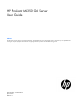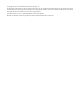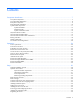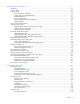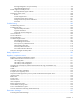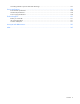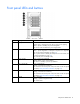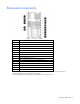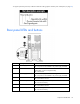HP ProLiant ML350 G6 Server User Guide Abstract This document is for the person who installs, administers, and troubleshoots servers and storage systems. HP assumes you are qualified in the servicing of computer equipment and trained in recognizing hazards in products with hazardous energy levels.
© Copyright 2009, 2012 Hewlett-Packard Development Company, L.P. The information contained herein is subject to change without notice. The only warranties for HP products and services are set forth in the express warranty statements accompanying such products and services. Nothing herein should be construed as constituting an additional warranty. HP shall not be liable for technical or editorial errors or omissions contained herein. Microsoft and Windows are U.S.
Contents Component identification ............................................................................................................... 7 Front panel components ................................................................................................................................ 7 Front panel LEDs and buttons ......................................................................................................................... 8 Rear panel components ...................................
Hardware options installation....................................................................................................... 37 Introduction ............................................................................................................................................... 37 Processor option......................................................................................................................................... 37 Memory options ............................................
HP Insight Diagnostics survey functionality .......................................................................................... 99 Integrated Management Log .............................................................................................................. 99 Remote support and analysis tools ............................................................................................................... 99 HP Insight Remote Support software ..................................................
Grounding methods to prevent electrostatic discharge .................................................................................. 127 Server specifications ................................................................................................................. 128 Environmental specifications ...................................................................................................................... 128 Mechanical specifications .....................................................
Component identification Front panel components Item Description 1 Power On/Standby button 2 UID button 3 USB connectors (2) 4 Hot-plug hard drive bays (8-bay SFF drive cage model) 5 Removable media bays 6 Optical drive Component identification 7
Front panel LEDs and buttons Item Description Status 1 System power LED Green = Power on Flashing green = Waiting for power due to group power capping Amber = System in standby, but power still applied Off = Power cord not attached or power supply failure 2 Health LED Green = Normal Amber = System degraded. To identify the component in a degraded state, see the system board LEDs (on page 13). Red = System critical.
Rear panel components Item Description 1 Power supply bay 2 2 Keyboard connector 3 Power supply bay 1 (populated) 4 Video connector 5 USB connectors (2) 6 RJ-45 Ethernet connectors (2) 7 Slot 1 PCIe2 x8 (4, 2, 1)¹ 8 Slot 2 PCIe2 x8 (4, 2, 1)² 9 Slot 3 PCIe2 x8 (8, 4, 2, 1)³ 10 Slot 4 PCIe2 x16 (8, 4, 2, 1) 75W +EXT 75W4 11 Slot 5 PCIe2 x8 (4, 2, 1) 12 Slot 6 PCIe2 x8 (4, 2, 1) 13 RJ-45 Ethernet connector (dedicated iLO 2 management) 14 Serial connector 15 Mouse connector ¹Th
To support options beyond 75W, install the 150W PCIe video/graphics controller power cable option (on page 82). 4 Rear panel LEDs and buttons Item Description Status 1 Power supply 2 LED Green = Power supply is on and functioning. Off = AC power is not available or AC power supply has failed. 2 UID LED Blue = Activated Flashing blue = System managed remotely Off = Deactivated 3 Power supply 1 LED Green = Power supply is on and functioning.
Item Description Status 8 NIC 1 link LED Green = Linked to network Off = Not linked to network 9 NIC 1 activity LED Green or flashing = Network activity Off = No network activity System board components Item Description 1 Processor 1 DIMM slots 2 Power supply backplane connector 3 Processor socket 2 4 System fan 4 connector 5 System power connectors 6 Processor 2 DIMM slots 7 System fan 3 connector 8 SD card slot (non-hot-plug) 9 System maintenance switch 10 Front panel LED bo
Item Description 14 TPM connector 15 SATA connectors (6) 16 Slot 1 PCIe2 x8 (4, 2, 1)¹ 17 Slot 2 PCIe2 x8 (4, 2, 1)² 18 10Gb sideband connector (MII 24-pin) 19 Slot 3 PCIe2 x8 (8, 4, 2, 1)³ 20 Slot 4 PCIe2 x16 (8, 4, 2, 1) 75W +EXT 75W4 21 Slot 5 PCIe2 x8 (4, 2, 1) 22 Slot 6 PCIe2 x8 (4, 2, 1) 23 Internal USB connector 24 Internal USB tape connector 25 System battery 26 System fan 2 connector 27 Processor socket 1 28 System fan 1 connector ¹The SAS expander and the HP NC522SF
System board LEDs Item Description Status 1 Power supply 1 Amber = No AC power or failed power supply Off = Power supply is on and functioning. 2 Power supply 2 Amber = No AC power or failed power supply Off = Power supply is on and functioning. 3 Processor 2 Amber = Processor 2 failed. Off = Processor 2 is functioning. 4 System fan 4 Amber = Fan is missing or has failed. Off = Fan is functioning. 5 AMP status Green = AMP mode is enabled.
Item Description Status 11 System fan 1 Amber = Fan is missing or has failed. Off = Fan is functioning. 12 Processor 1 DIMMs Amber = An error has occurred. Off = Normal operation NMI functionality An NMI crash dump enables administrators to create crash dump files when a system is hung and not responding to traditional debug mechanisms. Crash dump log analysis is an essential part of diagnosing reliability problems, such as hangs in operating systems, device drivers, and applications.
SAS/SATA device numbers • SFF configuration with an optional SAS expander • SFF configuration with a second SAS controller Component identification 15
• LFF configuration SAS and SATA hard drive LEDs Item Description 1 Fault/UID LED (amber/blue) 2 Online LED (green) Component identification 16
SAS and SATA hard drive LED combinations Online/activity LED (green) Fault/UID LED (amber/blue) Interpretation On, off, or flashing Alternating amber and blue The drive has failed, or a predictive failure alert has been received for this drive; it also has been selected by a management application. On, off, or flashing Steadily blue The drive is operating normally, and it has been selected by a management application.
Battery pack LEDs Item Color Description 1 Green System Power LED. This LED is on when the system is powered up and 12 V system power is available. This power supply is used to maintain the battery charge and provide supplementary power to the cache microcontroller. 2 Green Auxiliary Power LED. This LED is on when 3.3V auxiliary voltage is detected. The auxiliary voltage is used to preserve BBWC data and is available any time that the system power cords are connected to a power supply.
LED3 pattern LED4 pattern Interpretation Off Flashing (1 Hz) The battery pack is below the minimum charge level and is being charged. Features that require a battery (such as write cache, capacity expansion, stripe size migration, and RAID migration) are unavailable temporarily until charging is complete. The recharge process takes between 15 minutes and 2 hours, depending on the initial capacity of the battery. Off On The battery pack is fully charged, and posted write data is stored in the cache.
1 Green LED 2 Amber LED Interpretation Off Off The flash code is corrupt. Fan locations and configurations CAUTION: To maintain proper cooling, all fan bays must be populated with a fan or a fan blank.
• Single-processor, standard fan configuration Item Description 1 Rear fan 1 2 Rear fan 2 3 Front fan 3 4 Processor 1 5 DIMM baffle • Single-processor, redundant fan configuration Item Description 1 Rear fan 1 2 Rear fan 2 Component identification 21
Item Description 3 Front fan 3 4 Front fan 4 5 Processor 1 6 DIMM baffle 7 Large redundant fan air baffle • Dual-processor, non-redundant fan configuration Item Description 1 Rear fan 1 2 Rear fan 2 3 Front fan 3 4 Processor 1 5 Processor 2 6 DIMM baffles Component identification 22
• Dual-processor, redundant fan configuration Item Description 1 Rear fan 1 2 Rear fan 2 3 Front fan 3 4 Front fan 4 5 Processor 1 6 Processor 2 7 DIMM baffles 8 Large redundant fan air baffle Component identification 23
Operations Power up the server To power up the server, press the Power On/Standby button. To determine status, see "Front panel LEDs and buttons (on page 8)." Power down the server WARNING: To reduce the risk of personal injury, electric shock, or damage to the equipment, remove the power cord to remove power from the server. The front panel Power On/Standby button does not completely shut off system power. Portions of the power supply and some internal circuitry remain active until AC power is removed.
3. After performing the installation or maintenance procedure, press the rail-release latches and slide the server back into the rack. Remove the server from the rack To remove the server from an HP, telco, or third-party rack: 1. Power down the server (on page 24). 2. Disconnect the cabling. 3. Extend the server from the rack (on page 24). Reverse the server installation steps in the documentation that ships with the rack-mounting option. 4. Remove the server from the rack. 5.
For operations involving removable media bay access, the media bay panel can be removed from the bezel. Remove the access panel 1. Release the access panel latch. 2. Slide the access panel back about 1.5 cm (0.5 in). 3. Lift and remove the access panel. CAUTION: For proper cooling, do not operate the server without the access panel, baffles, expansion slot covers, hard drives, or blanks installed.
Install the access panel 1. Place the access panel on top of the server, allowing it to extend past the rear of the server approximately 1.5 cm (0.5 in). 2. Slide the access panel forward until it clicks into place, and close the access panel latch. Remove the media bay blank 1. Power down the server (on page 24). 2. Do one of the following: o Open or remove the tower bezel, as needed ("Open or remove the tower bezel" on page 25). o Extend the server from the rack (on page 24).
4. Remove the large redundant fan air baffle. Remove the DIMM baffle 1. Power down the server (on page 24). 2. Do one of the following: o Open or remove the tower bezel, as needed ("Open or remove the tower bezel" on page 25). o Extend the server from the rack (on page 24). 3. Remove the access panel (on page 26). 4. Remove the large redundant fan air baffle, if installed ("Remove the large redundant fan air baffle" on page 27). 5. Remove the DIMM baffle.
Remove a fan blank 1. Power down the server (on page 24). 2. Do one of the following: o Open or remove the tower bezel, as needed ("Open or remove the tower bezel" on page 25). o Extend the server from the rack (on page 24). 3. Remove the access panel (on page 26). 4. Remove the large redundant fan air baffle, if installed ("Remove the large redundant fan air baffle" on page 27). 5. Remove the fan blank.
Setup Optional installation services Delivered by experienced, certified engineers, HP Care Pack services help you keep your servers up and running with support packages tailored specifically for HP ProLiant systems. HP Care Packs let you integrate both hardware and software support into a single package. A number of service level options are available to meet your needs.
Rack server To allow for servicing and adequate airflow, observe the following space and airflow requirements when deciding where to install a rack: • Leave a minimum clearance of 63.5 cm (25 in) in front of the rack. • Leave a minimum clearance of 76.2 cm (30 in) behind the rack. • Leave a minimum clearance of 121.9 cm (48 in) from the back of the rack to the back of another rack or row of racks. HP servers draw in cool air through the front door and expel warm air through the rear door.
Power requirements Installation of this equipment must comply with local and regional electrical regulations governing the installation of information technology equipment by licensed electricians. This equipment is designed to operate in installations covered by NFPA 70, 1999 Edition (National Electric Code) and NFPA-75, 1992 (code for Protection of Electronic Computer/Data Processing Equipment).
WARNING: To reduce the risk of personal injury or damage to the equipment, be sure that: • • • • • The leveling jacks are extended to the floor. The full weight of the rack rests on the leveling jacks. The stabilizing feet are attached to the rack if it is a single-rack installation. The racks are coupled together in multiple-rack installations. Only one component is extended at a time. A rack may become unstable if more than one component is extended for any reason.
• Rack-mounting hardware In addition to the supplied items, you may need: • T-15 Torx screwdriver • Hardware options • Operating system or application software • PDU Installing hardware options Install any hardware options before initializing the server. For options installation information, refer to the option documentation. For server-specific information, refer to "Hardware options installation (on page 37).
WARNING: To reduce the risk of electric shock or damage to the equipment: • Do not disable the power cord grounding plug. The grounding plug is an important safety feature. • Plug the power cord into a grounded (earthed) electrical outlet that is easily accessible at all times. • Unplug the power cord from the power supply to disconnect power to the equipment. • Do not route the power cord where it can be walked on or pinched by items placed against it.
3. Connect peripheral devices to the server ("Rear panel components" on page 9). 4. Connect the power cord to the rear of the server. 5. Connect the power cord to the AC power source. Powering up and configuring the server To power up the server, press the Power On/Standby button. While the server boots, RBSU and the ORCA utility are automatically configured to prepare the server for operating system installation.
Hardware options installation Introduction If more than one option is being installed, read the installation instructions for all the hardware options and identify similar steps to streamline the installation process. WARNING: To reduce the risk of personal injury from hot surfaces, allow the drives and the internal system components to cool before touching them. CAUTION: To prevent damage to electrical components, properly ground the server before beginning any installation procedure.
6. Place the tower server on the side. CAUTION: Failure to completely open the processor locking lever prevents the processor from seating during installation, leading to hardware damage. 7. Open the processor locking lever and the processor socket retaining bracket. Do not remove the processor socket cover. IMPORTANT: Be sure the processor remains inside the processor installation tool.
8. If the processor has separated from the installation tool, carefully re-insert the processor in the tool. Handle the processor by the edges only, and do not touch the bottom of the processor, especially the contact area.
9. Align the processor installation tool with the socket, and then install the processor. THE PINS ON THE SYSTEM BOARD ARE VERY FRAGILE AND EASILY DAMAGED. CAUTION: THE PINS ON THE SYSTEM BOARD ARE VERY FRAGILE AND EASILY DAMAGED. To avoid damage to the system board: • Never install or remove a processor without using the processor installation tool. • Do not touch the processor socket contacts. • Do not tilt or slide the processor when lowering the processor into the socket.
10. Press the tabs on the processor installation tool to separate it from the processor, and then remove the tool. 11. Close the processor socket retaining bracket and the processor locking lever. The processor socket cover is automatically ejected. Remove the cover. CAUTION: Be sure to close the processor socket retaining bracket before closing the processor locking lever. The lever should close without resistance.
1. Open the heatsink locking levers. 2. Remove the heatsink protective cover. 3. Install the heatsink.
4. Close the heatsink locking levers. 5. (Optional) To optimize performance, install memory into the processor 2 DIMM slots ("System board components" on page 11). 6. Remove the fan blank in fan bay 3 ("Remove a fan blank" on page 29). 7. Install the fan into fan bay 3. 8. Connect the fan cable to the system board ("System board components" on page 11).
9. Install the DIMM baffle onto the fan. 10. Install the large redundant fan air baffle, if removed. 11. Install the access panel (on page 27). 12. Do one of the following: 13. o Close or install the tower bezel, as needed. o Slide the server back into the rack. Power up the server (on page 24). Memory options IMPORTANT: This server does not support mixing RDIMMs and UDIMMs. Attempting to mix these two types causes the server to halt during BIOS initialization.
Channel Population order Slot number 1 G D A 1 2 3 2 H E B 4 5 6 3 I F C 7 8 9 This multi-channel architecture provides enhanced performance in Advanced ECC mode. This architecture also enables the Lockstep, Online Spare, and Mirrored Memory modes. This server supports both Registered PC3 DIMMs (RDIMMs) and Unbuffered DIMMs (UDIMMs). DIMM slots in this server are identified by number and by letter. Letters identify the slots to populate for specific AMP modes.
The memory subsystem may be populated with either RDIMMs or UDIMMs, but mixing the two types is not supported. To determine DIMM characteristics, use the label attached to the DIMM and the following illustration and table.
For the latest memory configuration information, see the QuickSpecs on the HP website (http://www.hp.com). RDIMM maximum memory configurations The following table lists the maximum memory configurations possible with 16-GB RDIMMs.
Mirrored memory configuration Mirroring provides protection against uncorrected memory errors that would otherwise result in server downtime. Mirroring is performed at the channel level. Channels 1 and 2 are used; channel 3 is not populated. Data is written to both memory channels. Data is read from one of the two memory channels. If an uncorrectable error is detected in the active memory channel, data is retrieved from the mirror channel.
Populated slots (per channel) Rank Speeds supported (MHz) 3 Single- or dual-rank 800 Advanced ECC population guidelines For Advanced ECC mode configurations, observe the following guidelines: • Observe the general DIMM slot population guidelines (on page 48). • DIMMs may be installed individually.
• UDIMM o First: A and B o Last: D and E o Do not populate slots C, F, G, H, or I. After installing the DIMMs, use RBSU to configure the system for Mirrored Memory support ("Configuring mirrored memory" on page 93). Multi-processor Mirrored Memory population order For Mirrored Memory mode configurations with multiple processors, populate the DIMM slots for each processor in the following order: • • RDIMM o First: A and B o Next: D and E o Last: G and H o Do not populate slots C, F, or I.
o • Do not populate slots C, F, or I. UDIMM o First: A and B o Last: D and E o Do not populate slots C, F, G, H, or I. After installing the DIMMs, use RBSU to configure the system for Lockstep memory support ("Configuring lockstep memory" on page 94).
8. Install the DIMM. 9. Install a fan, if removed. 10. Install the DIMM baffle. 11. Install the large redundant fan air baffle, if removed. 12. Install the access panel (on page 27). 13. Do one of the following: 14. o Close or install the tower bezel, as needed. o Slide the server back into the rack. Power up the server (on page 24). After installing DIMMs, configure the AMP mode in RBSU ("HP ROM-Based Setup Utility" on page 92).
To install the component: 1. Remove the hard drive blank. 2. Open the release latch to prepare the drive for installation.
3. Install the hard drive. 4. Determine the status of the drive by observing the drive LEDs ("SAS and SATA hard drive LEDs" on page 16). 5. Resume normal server operations. Hard drive cage options HP does not support mixing SFF and LFF optional hard drive expansion cages. Installing a hard drive expansion cage power cable 1. Power down the server (on page 24). 2. Do one of the following: o Open or remove the tower bezel, as needed ("Open or remove the tower bezel" on page 25).
5. Remove all expansion boards. 6. Remove the large redundant fan air baffle, if installed ("Remove the large redundant fan air baffle" on page 27). 7. Remove the DIMM baffles ("Remove the DIMM baffle" on page 28). 8. Disconnect the fan cables, and then remove all fans. 9. Loosen the two system board thumbscrews.
10. Using the system board tray handles, slide the tray forward, and then remove the system board. 11. Connect the power cable from the option kit to the power supply backplane. Be sure to thread the cables through the hole in the center wall. 12. Install the system board. 13. Tighten the thumbscrews. 14. Connect all cables to the system board. 15. Install all fans. 16. Install all DIMM baffles. 17. Install the large redundant fan air baffle, if removed. 18. Install all expansion boards.
Eight-bay SFF drive cage option Before installing the optional SFF hard drive cage, you must install an optional SAS controller. See the instructions that ship with the option. CAUTION: To avoid damage to the pin connectors, install only supported hard drive cages and components in HP ProLiant ML350 G6 Servers. For supported options, see the QuickSpecs at the HP website (http://www.hp.com/servers/proliantml350). To install the component: 1.
5. Position the hard drive cage near the optional drive cage bay, and then thread the SAS cables through the bay. 6. Install the SFF hard drive cage into the server. CAUTION: Always populate each media bay with either a device or a blank. Proper airflow can only be maintained when the bays are populated. Unpopulated drive bays can lead to improper cooling and thermal damage. 7. Thread the SAS cables through the hole in the center wall. 8.
9. Connect the power cable to the optional hard drive cage backplane. 10. Install any hard drives or blanks ("SAS or SATA hard drive option" on page 52). 11. Install the access panel (on page 27). 12. Do one of the following: 13. o Close or install the tower bezel, as needed. o Slide the server back into the rack. Power up the server (on page 24).
3. Using a T-15 Torx screwdriver, remove the primary hard drive cage screws. 4. Extend the primary hard drive cage from the chassis. 5. Disconnect the existing SAS cable from the connector B (labeled "4 and 5") on the primary drive cage backplane. Retain the cable for future use. IMPORTANT: When installing the optional two-bay LFF expansion hard drive cage, the existing SAS cable B on the primary drive will be replaced by the mini-SAS Y-cable from the option kit. 6.
o The connector labeled "2LFF" of the mini-SAS Y-cable to the optional hard drive cage. 7. Position the hard drive cage near the optional drive cage bay, and then thread the drive cables through the bay. 8. Slide the optional hard drive cage about three-fourth of the way into the bay, leaving room to connect cables at the back of the drive cage. 9. Connect the following cables: o The power cable to the optional hard drive cage.
o 10. The connector labeled "6LFF"of the mini-SAS Y-cable to the primary hard drive cage. Slide the optional hard drive cage fully into the bay until it clicks, and then install the screws. CAUTION: Always populate each media bay with either a device or a blank. Proper airflow can only be maintained when the bays are populated. Unpopulated drive bays can lead to improper cooling and thermal damage. 11. Connect the common end of the mini-SAS Y-cable to the SAS connector B on the system board. 12.
Removable media device options Identifying guide screws When installing drives in the removable media bay, guide screws must be installed to make sure the drives align correctly in the drive cage. HP has provided extra guide screws, 5.25 M3 metric screws and/or HD 6-32 shipping screws, located behind the media bay blank. The metric screws are black. Installing a half-height or full-height media device The server includes five removable media bays.
o Full-height device 7. Connect the data and power cables to the rear of the device. 8. Slide the drive into the bay until it clicks. 9. When shipping a server with a full-height device installed, replace the front guide screw with a shipping screw ("Installing the full-height media device shipping screw" on page 64). 10. Install the access panel (on page 27). 11. Do one of the following: o Close or install the tower bezel, as needed. o Slide the server back into the rack.
3. Remove the silver shipping screw from the chassis. 4. Install the silver shipping screw into the full-height device. Redundant fan assembly option To install the component: 1. Power down the server (on page 24). 2. Do one of the following: o Open or remove the tower bezel, as needed ("Open or remove the tower bezel" on page 25). o Extend the server from the rack (on page 24). 3. Remove the access panel (on page 26). 4. Remove the fan blank from fan bay 4 ("Remove a fan blank" on page 29).
5. Install the fan in fan bay 4. 6. Connect the fan cable to the system board ("System board components" on page 11). 7. Align the baffle guide posts with the holes on the fan and the system board.
8. Install the large air baffle. 9. Install the access panel (on page 27). 10. Do one of the following: 11. o Close or install the tower bezel, as needed. o Slide the server back into the rack. Power up the server (on page 24). Redundant hot-plug power supply option The server supports a second hot-plug power supply to provide redundant power to the system if the primary power supply fails.
Power supply configuration CAUTION: All power supplies installed in the server must have the same output power capacity to operate in redundant mode. Verify that all power supplies have the same part number and label color. When the system detects mismatched power supplies, the system displays POST messages, does not power on the new power supply, and remains in non-redundant mode.
2. Remove the power supply blank. WARNING: To reduce the risk of electric shock or damage to the equipment, do not connect AC power cords to uninstalled power supplies. 3. Slide the power supply into the power supply bay until the release/lock lever clicks, securing the power supply. 4. Connect the power cord to the power supply. 5. Using the retaining clip shipped with the server, secure the power cord to the power supply handle. Securing the cord will ensure enough slack. 6.
Removing the expansion slot cover To install the component: 1. Power down the server (on page 24). 2. Do one of the following: o Open or remove the tower bezel, as needed ("Open or remove the tower bezel" on page 25). o Extend the server from the rack (on page 24). 3. Remove the access panel (on page 26). 4. Push the release latches on the expansion board retainer, and then pull the retainer out away from the chassis. 5. Remove the expansion slot cover.
Installing an expansion board When installing a high-wattage video/graphics controller, observe the following guidelines: • Install the controller in the x16 slot ("System board components" on page 11). • Install the 150W PCIe video/graphics controller power cable ("150W PCIe video/graphics controller power cable option" on page 82). CAUTION: To prevent damage to the server or expansion boards, power down the server and remove all AC power cords before removing or installing the expansion boards.
11. o Close or install the tower bezel, as needed. o Slide the server back into the rack. Connect any required external cables to the expansion board. Refer to the documentation that ships with the expansion board. PCI-X expansion cage option The PCI-X expansion cage option converts one PCI Express slot into two PCI-X slots for additional expansion board capability. The PCI-X expansion cage does not support expansion boards with internal cabling requirements.
5. Remove the airflow shield from the chassis. Retain the shield for future use if the PCI-X expansion cage is not installed. 6. Remove the four T-15 screws from the hard drive cage, and then partially extend the hard drive cage from the chassis.
7. Pull the spring-loaded locking pin out, and then turn it one-quarter turn to an extended position. 8. Remove a PCI-X expansion slot cover.
9. Install PCI-X expansion boards in the PCI-X expansion cage. 10. Install the PCI-X expansion cage. Secure the assembly with the screws from the rear access panel.
11. Turn the spring-loaded locking pin until it locks into the chassis. 12. Open the expansion board retainer. 13. Remove the expansion board or the expansion slot cover for expansion slot 1 ("Removing the expansion slot cover" on page 70). The PCI-X expansion cage is supported only by slot 1. 14. Install the included PCI Express conversion card into expansion slot 1. With the PCI-X expansion cage option, the additional PCI-X slots are recognized as slot 1 by the ROM. 15.
16. Connect the signal cable to the installed PCI Express conversion card and to the PCI-X expansion cage. 17. Disconnect the first power connector of both system power cables from any installed media bay devices. 18. Connect the included power cable extension: a. Connect the extension to the PCI-X expansion cage. b. Connect the extension to the first power connector of both system power cables. 19. Connect the power connectors on the power cable extension to any installed media bay devices.
20. Install any other expansion boards ("Installing an expansion board" on page 71). 21. Slide the hard drive cage back into the chassis, and then secure the cage with the four T-15 screws. 22. Install the access panel (on page 27). 23. Do one of the following: o Close or install the tower bezel, as needed. o Install the server in the rack. 24. Connect any external cables to the PCI-X expansion boards. 25. Power up the server (on page 24).
1. Power down the server (on page 24). 2. Do one of the following: o Open or remove the tower bezel, as needed ("Open or remove the tower bezel" on page 25). o Extend the server from the rack (on page 24). 3. Remove the access panel (on page 26). 4. Locate the cache module connector ("System board components" on page 11). 5. Open the cache module latches. 6. Install the cache module. 7. Connect the cable to the cache module. 8. Connect the cable to the battery pack. 9.
IMPORTANT: The server supports only one battery pack in the chassis. If more than one battery is needed, use the Velcro strips provided in the option kit to attach additional battery packs. 10. Install the access panel (on page 27). 11. Do one of the following: 12. o Close or install the tower bezel, as needed. o Slide the server back into the rack. Power up the server (on page 24). For more information, see the documentation that ships with the option.
6. Remove the large redundant air baffle, if installed ("Remove the large redundant fan air baffle" on page 27). 7. Install the FBWC module. 8. Connect the cable.
9. Install the capacitor pack. 10. Install the large redundant air baffle, if removed. 11. Install the access panel. 12. Do one of the following: 13. o Close or install the tower bezel, as needed. o Slide the server back into the rack. Power up the server (on page 24). 150W PCIe video/graphics controller power cable option To determine power requirements for supported options, use the power calculator located at the HP website (http://www.hp.com/servers/powercalculator).
5. Remove all expansion boards. 6. Remove the large redundant fan air baffle, if installed ("Remove the large redundant fan air baffle" on page 27). 7. Remove the DIMM baffles ("Remove the DIMM baffle" on page 28). 8. Remove all fans. 9. Loosen the two system board thumbscrews.
10. Using the system board tray handles, slide the tray forward and remove the system board. 11. Connect the 10-pin connector on the PCIe power cable to the power supply backplane. Be sure to thread the cable through the center wall. 12. Install the system board. 13. Tighten the thumbscrews. 14. Connect all cables to the system board. 15. Install all fans. 16. Install all DIMM baffles. 17. Install the large redundant fan air baffle, if removed. 18. Install all expansion boards. 19.
HP Trusted Platform Module option Use these instructions to install and enable a TPM on a supported server. This procedure includes three sections: 1. Installing the Trusted Platform Module board (on page 85). 2. Retaining the recovery key/password (on page 87). 3. Enabling the Trusted Platform Module (on page 87). Enabling the TPM requires accessing RBSU ("HP ROM-Based Setup Utility" on page 92). For more information about RBSU, see the HP website (http://www.hp.com/go/ilomgmtengine/docs).
o 4. Extend the server from the rack (on page 24). Locate the TPM connector ("System board components" on page 11). CAUTION: Any attempt to remove an installed TPM from the system board breaks or disfigures the TPM security rivet. Upon locating a broken or disfigured rivet on an installed TPM, administrators should consider the system compromised and take appropriate measures to ensure the integrity of the system data. 5. Install the TPM board.
Retaining the recovery key/password The recovery key/password is generated during BitLocker™ setup, and can be saved and printed after BitLocker™ is enabled. When using BitLocker™, always retain the recovery key/password. The recovery key/password is required to enter Recovery Mode after BitLocker™ detects a possible compromise of system integrity.
In addition to the supplied items, you may need: • T-10 Torx screwdriver • T-15 Torx screwdriver To convert a tower server to a rack server: 1. Power down the server (on page 24). 2. Disconnect all rear panel cabling ("Rear panel components" on page 9). 3. Remove the tower bezel ("Open or remove the tower bezel" on page 25). 4. Remove the feet. 5. Remove both tower configuration panels: a. Using the T-10 Torx screwdriver, remove the front panel screws. b.
c. Slide them back and away from the chassis.
6. Install the foot blanks. 7. Remove the access panel (on page 26). 8. Align the pins on the rack bezel with the corresponding slots on the chassis. Secure the rack bezel to the chassis using the screws inside the chassis. 9. Install the access panel (on page 27). 10. Install the server into the rack ("Installing the server into the rack" on page 35).
Configuration and utilities Configuration tools SmartStart software SmartStart is a collection of software that optimizes single-server setup, providing a simple and consistent way to deploy server configuration. SmartStart has been tested on many ProLiant server products, resulting in proven, reliable configurations.
refer to the SmartStart Scripting Toolkit User Guide on the HP website (http://h18004.www1.hp.com/products/servers/management/toolkit/documentation.html).
NOTE: If the boot drive is not empty or has been written to in the past, ORCA does not automatically configure the array. You must run ORCA to configure the array settings. Drives installed Drives used RAID level 1 1 RAID 0 2 2 RAID 1 3, 4, 5, or 6 3, 4, 5, or 6 RAID 5 More than 6 0 None To change any ORCA default settings and override the auto-configuration process, press the F8 key when prompted. By default, the auto-configuration process configures the system for the English language.
6. Press the Enter key. 7. Press the Esc key to exit the current menu or press the F10 key to exit RBSU. For more information on mirrored memory, see the white paper on the HP website (http://h18000.www1.hp.com/products/servers/technology/memoryprotection.html). Configuring online spare memory To configure online spare memory: 1. Install the required DIMMs ("Installing DIMMs" on page 51). 2.
• Displays on-screen tips for individual steps of a configuration procedure • Beginning with ACU version 8.28.13.0, provides diagnostic functionality on the Diagnostics tab (formerly known as Array Diagnostics Utility). For optimum performance, the minimum display settings are 1024 × 768 resolution and 16-bit color. Servers running Microsoft® operating systems require one of the following supported browsers: • Internet Explorer 6.0 or later • Mozilla Firefox 2.
WARNING! WARNING! WARNING! The serial number is loaded into the system during the manufacturing process and should NOT be modified. This option should only be used by qualified service personnel. This value should always match the serial number sticker located on the chassis. Warning: The serial number should ONLY be modified by qualified personnel. This value should always match the serial number located on the chassis. 5. Press the Enter key to clear the warning. 6.
Integrated Lights-Out 2 technology The iLO 2 subsystem is a standard component of selected ProLiant servers that provides server health and remote server manageability. The iLO 2 subsystem includes an intelligent microprocessor, secure memory, and a dedicated network interface. This design makes iLO 2 independent of the host server and its operating system. The iLO 2 subsystem provides remote access to any authorized network client, sends alerts, and provides other server management functions.
USB support and functionality USB support HP provides both standard USB 2.0 support and legacy USB 2.0 support. Standard support is provided by the OS through the appropriate USB device drivers. Before the OS loads, HP provides support for USB devices through legacy USB support, which is enabled by default in the system ROM. Legacy USB support provides USB functionality in environments where USB support is not available normally.
HP Insight Diagnostics Online Edition is a web-based application that captures system configuration and other related data needed for effective server management. Available in Microsoft® Windows® and Linux versions, the utility helps to ensure proper system operation. For more information or to download the utility, refer to the HP website (http://www.hp.com/servers/diags).
service level. Notifications may be sent to your authorized HP Channel Partner for on-site service, if configured and available in your country. The software is available in two variants: • HP Insight Remote Support Standard: This software supports server and storage devices and is optimized for environments with 1–50 servers. Ideal for customers who can benefit from proactive notification but do not need proactive service delivery and integration with a management platform.
Operating System Version Support For information about specific versions of a supported operating system, refer to the operating system support matrix (http://www.hp.com/go/supportos). Change control and proactive notification HP offers Change Control and Proactive Notification to notify customers 30 to 60 days in advance of upcoming hardware and software changes on HP commercial products. For more information, refer to the HP website (http://www.hp.com/go/pcn).
Troubleshooting Troubleshooting resources The HP ProLiant Servers Troubleshooting Guide provides procedures for resolving common problems and comprehensive courses of action for fault isolation and identification, error message interpretation, issue resolution, and software maintenance on ProLiant servers and server blades. This guide includes problem-specific flowcharts to help you navigate complex troubleshooting processes. To view the guide, select a language: • English (http://www.hp.
Symbols on equipment The following symbols may be placed on equipment to indicate the presence of potentially hazardous conditions. This symbol indicates the presence of hazardous energy circuits or electric shock hazards. Refer all servicing to qualified personnel. WARNING: To reduce the risk of injury from electric shock hazards, do not open this enclosure. Refer all maintenance, upgrades, and servicing to qualified personnel. This symbol indicates the presence of electric shock hazards.
WARNING: To reduce the risk of electric shock or damage to the equipment: • Do not disable the power cord grounding plug. The grounding plug is an important safety feature. • Plug the power cord into a grounded (earthed) electrical outlet that is easily accessible at all times. • Unplug the power cord from the power supply to disconnect power to the equipment. • Do not route the power cord where it can be walked on or pinched by items placed against it.
2. Record any error messages displayed by the system. 3. Remove all diskettes, CD-ROMs, DVD-ROMs, and USB drive keys. 4. Power down the server and peripheral devices if you will be diagnosing the server offline. If possible, always perform an orderly shutdown: a. Exit any applications. b. Exit the operating system. c. Power down the server (on page 24). 5. Disconnect any peripheral devices not required for testing (any devices not necessary to power up the server).
When requested to break the server down to the minimum configuration, uninstall the following components, if installed: • All additional DIMMs Leave only the minimum required to boot the server—either one DIMM or a pair of DIMMs. For more information, see the memory guidelines in the server user guide. • All additional cooling fans, if applicable For the minimum fan configuration, see the server user guide.
Service notifications To view the latest service notifications, refer to the HP website (http://www.hp.com/go/bizsupport). Select the appropriate server model, and then click the Troubleshoot a Problem link on the product page. Server health LEDs Some servers have an internal health LED and an external health LED, while other servers have a single system health LED. The system health LED provides the same functionality as the two separate internal and external health LEDs.
General diagnosis flowchart The General diagnosis flowchart provides a generic approach to troubleshooting. If you are unsure of the problem, or if the other flowcharts do not fix the problem, use the following flowchart. Item See 1 "Symptom information (on page 104)" 2 "Loose connections (on page 106)" 3 "Service notifications (on page 107)" 4 The most recent version of a particular server or option firmware is available on the HP Support website (http://www.hp.com/support).
Item See 5 "General memory problems are occurring" in the HP ProLiant Servers Troubleshooting Guide located on the Documentation CD or see "Troubleshooting resources (on page 102)" 6 Server maintenance and service guide, located on the Documentation CD or the HP website (http://www.hp.
Server power-on problems flowchart Symptoms: • The server does not power on. • The system power LED is off or amber.
• The external health LED is red or amber. • The internal health LED is red or amber. NOTE: For the location of server LEDs and information on their statuses, refer to the server documentation.
Troubleshooting 112
POST problems flowchart Symptoms: • Server does not complete POST NOTE: The server has completed POST when the system attempts to access the boot device.
Item See 13 • • "Server information you need" in the HP ProLiant Servers Troubleshooting Guide located on the Documentation CD or see "Troubleshooting resources (on page 102)" "Operating system information you need" in the HP ProLiant Servers Troubleshooting Guide located on the Documentation CD or see "Troubleshooting resources (on page 102)" Troubleshooting 114
OS boot problems flowchart Symptoms: • Server does not boot a previously installed operating system • Server does not boot SmartStart Possible causes: • Corrupted operating system • Hard drive subsystem problem • Incorrect boot order setting in RBSU Item See 1 HP ROM-Based Setup Utility User Guide (http://www.hp.
Server fault indications flowchart Symptoms: • Server boots, but a fault event is reported by Insight Management Agents • Server boots, but the internal health LED, external health LED, or component health LED is red or amber NOTE: For the location of server LEDs and information on their statuses, refer to the server documentation.
Possible causes: • Improperly seated or faulty internal or external component • Unsupported component installed • Redundancy failure • System overtemperature condition Item See 1 • • "Integrated Management Log (on page 99)" or in the HP ProLiant Servers Troubleshooting Guide located on the Documentation CD or see "Troubleshooting resources (on page 102)" "Event list error messages" in the HP ProLiant Servers Troubleshooting Guide located on the Documentation CD or see "Troubleshooting resources
POST error messages and beep codes For a complete listing of error messages, refer to the "POST error messages" in the HP ProLiant Servers Troubleshooting Guide located on the Documentation CD or on the HP website (http://www.hp.com/support).
WARNING: To avoid potential problems, ALWAYS read the warnings and cautionary information in the server documentation before removing, replacing, reseating, or modifying system components.
Battery replacement If the server no longer automatically displays the correct date and time, you may need to replace the battery that provides power to the real-time clock. Under normal use, battery life is 5 to 10 years. WARNING: The computer contains an internal lithium manganese dioxide, a vanadium pentoxide, or an alkaline battery pack. A risk of fire and burns exists if the battery pack is not properly handled. To reduce the risk of personal injury: • • • • Do not attempt to recharge the battery.
Regulatory compliance notices Regulatory compliance identification numbers For the purpose of regulatory compliance certifications and identification, this product has been assigned a unique regulatory model number. The regulatory model number can be found on the product nameplate label, along with all required approval markings and information. When requesting compliance information for this product, always refer to this regulatory model number.
radio communications. However, there is no guarantee that interference will not occur in a particular installation. If this equipment does cause harmful interference to radio or television reception, which can be determined by turning the equipment off and on, the user is encouraged to try to correct the interference by one or more of the following measures: • Reorient or relocate the receiving antenna. • Increase the separation between the equipment and receiver.
This Class A digital apparatus meets all requirements of the Canadian Interference-Causing Equipment Regulations. Cet appareil numérique de la classe A respecte toutes les exigences du Règlement sur le matériel brouilleur du Canada. Class B equipment This Class B digital apparatus meets all requirements of the Canadian Interference-Causing Equipment Regulations. Cet appareil numérique de la classe B respecte toutes les exigences du Règlement sur le matériel brouilleur du Canada.
This symbol on the product or on its packaging indicates that this product must not be disposed of with your other household waste. Instead, it is your responsibility to dispose of your waste equipment by handing it over to a designated collection point for the recycling of waste electrical and electronic equipment.
Class B equipment Chinese notice Class A equipment Laser compliance This product may be provided with an optical storage device (that is, CD or DVD drive) and/or fiber optic transceiver. Each of these devices contains a laser that is classified as a Class 1 Laser Product in accordance with US FDA regulations and the IEC 60825-1. The product does not emit hazardous laser radiation. Each laser product complies with 21 CFR 1040.10 and 1040.11 except for deviations pursuant to Laser Notice No.
For more information about battery replacement or proper disposal, contact an authorized reseller or an authorized service provider. Taiwan battery recycling notice The Taiwan EPA requires dry battery manufacturing or importing firms in accordance with Article 15 of the Waste Disposal Act to indicate the recovery marks on the batteries used in sales, giveaway or promotion. Contact a qualified Taiwanese recycler for proper battery disposal.
Electrostatic discharge Preventing electrostatic discharge To prevent damaging the system, be aware of the precautions you need to follow when setting up the system or handling parts. A discharge of static electricity from a finger or other conductor may damage system boards or other static-sensitive devices. This type of damage may reduce the life expectancy of the device. To prevent electrostatic damage: • Avoid hand contact by transporting and storing products in static-safe containers.
Server specifications Environmental specifications Specification Value Temperature range* Operating 10°C to 35°C (50°F to 95°F) Shipping -40°C to 70°C (-40°F to 158°F) Maximum wet bulb temperature 28°C (82.4°F) Relative humidity (noncondensing)** Operating 10% to 90% Non operating 5% to 95% * All temperature ratings shown are for sea level. An altitude derating of 1°C per 300 m (1.8°F per 1,000 ft) to 3048 m (10,000 ft) is applicable. No direct sunlight allowed.
Rated input power 930 W at 100V AC input 1348 W at 200V AC input BTUs per hour 3530 at 120V AC input 4600 at 200V to 240V AC input Power supply output Rated steady-state power 800 W at 100V AC input 900 W at 120V AC input 1200 W at 200V to 240V AC input Maximum peak power 800 W at 100V AC input 900 W at 120V AC input 1200 W at 200V to 240V AC input • HP ProLiant 750 W Power Supply Specification Value Input requirements Rated input voltage 100 to 120 VAC, 200 to 240 VAC Rated input frequency 5
Maximum peak power 460 W at 100V to 120V AC input 460 W at 200V to 240V AC input Server specifications 130
Technical support Before you contact HP Be sure to have the following information available before you call HP: • Active Health System log Download and have available an Active Health System log for 3 days before the failure was detected. For more information, see the HP iLO 4 User Guide or HP Intelligent Provisioning User Guide on the HP website (http://www.hp.com/go/ilo/docs).
providers or service partners) identifies that the repair can be accomplished by the use of a CSR part, HP will ship that part directly to you for replacement. There are two categories of CSR parts: • Mandatory—Parts for which customer self repair is mandatory. If you request HP to replace these parts, you will be charged for the travel and labor costs of this service. • Optional—Parts for which customer self repair is optional. These parts are also designed for customer self repair.
Pour plus d'informations sur le programme CSR de HP, contactez votre Mainteneur Agrée local. Pour plus d'informations sur ce programme en Amérique du Nord, consultez le site Web HP (http://www.hp.com/go/selfrepair). Riparazione da parte del cliente Per abbreviare i tempi di riparazione e garantire una maggiore flessibilità nella sostituzione di parti difettose, i prodotti HP sono realizzati con numerosi componenti che possono essere riparati direttamente dal cliente (CSR, Customer Self Repair).
HINWEIS: Einige Teile sind nicht für Customer Self Repair ausgelegt. Um den Garantieanspruch des Kunden zu erfüllen, muss das Teil von einem HP Servicepartner ersetzt werden. Im illustrierten Teilekatalog sind diese Teile mit „No“ bzw. „Nein“ gekennzeichnet. CSR-Teile werden abhängig von der Verfügbarkeit und vom Lieferziel am folgenden Geschäftstag geliefert. Für bestimmte Standorte ist eine Lieferung am selben Tag oder innerhalb von vier Stunden gegen einen Aufpreis verfügbar.
sustituciones que lleve a cabo el cliente, HP se hará cargo de todos los gastos de envío y devolución de componentes y escogerá la empresa de transporte que se utilice para dicho servicio. Para obtener más información acerca del programa de Reparaciones del propio cliente de HP, póngase en contacto con su proveedor de servicios local. Si está interesado en el programa para Norteamérica, visite la página web de HP siguiente (http://www.hp.com/go/selfrepair).
Opcional – Peças cujo reparo feito pelo cliente é opcional. Essas peças também são projetadas para o reparo feito pelo cliente. No entanto, se desejar que a HP as substitua, pode haver ou não a cobrança de taxa adicional, dependendo do tipo de serviço de garantia destinado ao produto. OBSERVAÇÃO: Algumas peças da HP não são projetadas para o reparo feito pelo cliente. A fim de cumprir a garantia do cliente, a HP exige que um técnico autorizado substitua a peça.
Technical support 137
Technical support 138
Acronyms and abbreviations ABEND abnormal end ACU Array Configuration Utility ADU Array Diagnostics Utility AMP Advanced Memory Protection ASR Automatic Server Recovery DDR double data rate FBWC flash-backed write cache IEC International Electrotechnical Commission iLO Integrated Lights-Out IML Integrated Management Log LFF large form-factor LV DIMM Low voltage DIMM Acronyms and abbreviations 139
NIC network interface controller NMI non-maskable interrupt ORCA Option ROM Configuration for Arrays PCI Express Peripheral Component Interconnect Express PCI-X peripheral component interconnect extended PDU power distribution unit POST Power-On Self Test PSP ProLiant Support Pack RBSU ROM-Based Setup Utility RDIMM Registered Dual In-line Memory Module SAS serial attached SCSI SATA serial ATA SFF small form-factor SIM Systems Insight Manager Acronyms and abbreviations 140
TMRA recommended ambient operating temperature TPM trusted platform module UDIMM Unregistered Dual In-Line Memory Module UID unit identification Acronyms and abbreviations 141
Index 1 150W PCIe video/graphics controller power cable option 85 A access panel 28 accessing servers 26 acoustics statement for Germany ACU (Array Configuration Utility) adapter LEDs 7, 8, 10, 14 additional information 107 air baffle 29 airflow requirements 32 Array Configuration Utility (ACU) ASR (Automatic Server Recovery) authorized reseller 139, 140 auto-configuration process 97 Automatic Server Recovery (ASR) 134 99 99 100 100 B baffles 29 batteries, replacing 133 battery 126, 133 battery-backed
fans 21 FBWC module 20 FCC rating label 128 features 7 Federal Communications Commission (FCC) notice 128, 129, 130 flowcharts 112, 113, 114, 117, 119, 121, 122 front bezel 27 front panel components 7 front panel LEDs 8 full-height media device 65, 67 G general diagnosis flowchart 114 guide screws 65 H hard drive cage 56 hard drive LEDs 17, 18 hard drives, determining status of 18 hardware options 39 hardware options installation 35, 39 health driver 100 health LEDs 7, 8, 18, 112 help resources 140 HP Ins
Power On button 7, 8, 25, 37 power requirements 33 power supplies 70, 137 powering down 25 powering up 25, 96 power-on problems flowchart 117 pre-diagnostic steps 107 preparation procedures 25, 110 problem diagnosis 107 processors 110 ProLiant Support Pack (PSP) 105 PSPs, overview 105 R rack installation 31, 34, 36 rack resources 34 rack stability 108 rack warnings 34, 108 RBSU (ROM-Based Setup Utility) 96 RBSU configuration 96 rear panel components 9 rear panel LEDs 10 redundant fan 68 redundant ROM 102 r