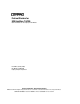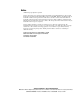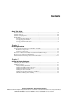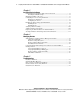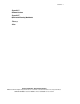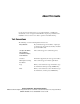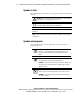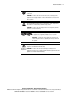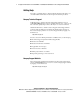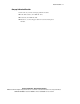ProLiant Clusters for SCO UnixWare 7 U/200 Quick Install Guide for the Compaq ProLiant ML350 First Edition (January 2001) Part Number 223094-001 Compaq Computer Corporation Compaq Confidential – Need to Know Required Writer: Rachel Williams Project: Compaq ProLiant Clusters for SCO UnixWare 7 U/200 Quick Install Guide for the Compaq ProLiant ML350 Comments: Part Number: 223094-001 File Name: a-frnt.
Notice © 2001 Compaq Computer Corporation Compaq, the Compaq logo, NonStop, ProLiant, SmartStart, Compaq Insight Manager, and ServerNet Registered in U.S. Patent and Trademark Office. Microsoft, MS-DOS, Windows, and Windows NT are trademarks of Microsoft Corporation in the United States and other countries. Intel and Pentium are trademarks of Intel Corporation in the United States and other countries. UNIX is a trademark of The Open Group in the United States and other countries.
Contents About This Guide Text Conventions.......................................................................................................vii Symbols in Text....................................................................................................... viii Symbols on Equipment............................................................................................ viii Getting Help ...........................................................................................................
iv Compaq ProLiant Clusters for SCO UnixWare 7 U/200 Quick Install Guide for the Compaq ProLiant ML350 Chapter 3 Installing Cluster Software Understanding Preinstallation Tasks and Considerations ........................................ 3-2 Default Quick Install Settings ........................................................................... 3-2 Obtaining UnixWare 7 Licenses .............................................................................. 3-3 Configuring the Servers Using SmartStart.....
Contents Appendix A Software Versions Appendix B Quick Install Planning Worksheets Glossary Index Compaq Confidential – Need to Know Required Writer: Rachel Williams Project: Compaq ProLiant Clusters for SCO UnixWare 7 U/200 Quick Install Guide for the Compaq ProLiant ML350 Comments: Part Number: 223094-001 File Name: a-frnt.
About This Guide Use the Compaq ProLiant Clusters for the SCO UnixWare 7 U/200 Quick Install Guide for the Compaq ProLiant ML350 as step-by-step instructions for installation and as a reference for cluster operation and troubleshooting. Text Conventions The following conventions distinguish elements of text: Keys, Buttons Keys and buttons appear in boldface. A plus sign (+) between two keys indicates that they should be pressed simultaneously.
viii Compaq ProLiant Clusters for SCO UnixWare 7 U/200 Quick Install Guide for the Compaq ProLiant ML350 Symbols in Text These symbols may be found in the text of this guide. They have the following meanings. WARNING: Text set off in this manner indicates that failure to follow directions in the warning can result in bodily harm or loss of life. CAUTION: Text set off in this manner indicates that failure to follow directions can result in damage to equipment or loss of information.
About This Guide This symbol, on an RJ-45 receptacle, indicates a network interface connection. WARNING: To reduce the risk of electric shock, fire, or damage to the equipment, do not plug telephone or telecommunications connectors into this receptacle. This symbol indicates the presence of a hot surface or hot component. If this surface is contacted, the potential for injury exists. WARNING: To reduce the risk of injury from a hot component, allow the surface to cool before touching.
x Compaq ProLiant Clusters for SCO UnixWare 7 U/200 Quick Install Guide for the Compaq ProLiant ML350 Getting Help If you have a problem and have exhausted the information in this guide, you can obtain further information and other help in the following locations. Compaq Technical Support In North America, call the Compaq Technical Support Phone Center at 1-800-OK-COMPAQ. This service is available 24 hours a day, 7 days a week. For continuous quality improvement, calls may be recorded or monitored.
About This Guide Compaq Authorized Reseller For the name of your nearest Compaq authorized reseller: ■ In the United States, call 1-800-345-1518. ■ In Canada, call 1-800-263-5868. ■ Elsewhere, see the Compaq website for locations and telephone numbers. Compaq Confidential – Need to Know Required Writer: Rachel Williams Project: Compaq ProLiant Clusters for SCO UnixWare 7 U/200 Quick Install Guide for the Compaq ProLiant ML350 Comments: Part Number: 223094-001 File Name: a-frnt.
Chapter 1 Clustering Overview TM The Compaq ProLiant Cluster for UnixWare 7 is a collection of servers, storage, and software that allows independent servers to act as a single system. The cluster presents a single-system image to clients. The cluster also protects against hardware, operating system, middleware, and application failures and provides configuration options for load balancing.
1-2 Compaq ProLiant Clusters for SCO UnixWare 7 U/200 Quick Install Guide for the Compaq ProLiant ML350 Compaq ProLiant Clusters for UnixWare 7 U/200 The Compaq ProLiant Clusters for SCO UnixWare 7 U/200 Quick Install Cluster Kit (U/200 kit) for the ProLiant ML350 server supports specifically configured hardware components, enabling the cluster software to be installed in about an hour. To set up the cluster, you must set up the cluster components, initialize them, and install the cluster software.
Clustering Overview Servers The ProLiant ML350 servers must contain one 9.1-GB disk drive in each node and an embedded NIC to use for the cluster interconnect. To connect to a public LAN, the server requires an NC3123 NIC installed in slot 4. A serial cable connecting the two nodes using serial port B is also required. LAN Connection An NC3123 NIC must be installed into slot 4 of each server before cluster installation to enable the cluster to access a public LAN.
1-4 Compaq ProLiant Clusters for SCO UnixWare 7 U/200 Quick Install Guide for the Compaq ProLiant ML350 Cluster Integrity Serial Cable The Cluster Integrity (CI) serial cable listed with the server components is required for the U/200 kit for the ProLiant ML350 server. This cable prevents the condition in which more than one node in a cluster acts as the root node and operates as the root node.
Clustering Overview The ProLiant ML350 cluster configuration uses the CNM feature of the SCO UnixWare 7 NonStop Clusters software. CNM replicates data between disk drives in the two nodes. Figure 1-2 illustrates the mirrored internal disk drives. Because the replicated, or mirrored, data is kept synchronized between the two servers, current data is available even if one of the nodes fails. Node 1 Node 2 CI Serial Cable Ethernet Crossover Cable Mirror To Public Network Figure 1-2.
1-6 Compaq ProLiant Clusters for SCO UnixWare 7 U/200 Quick Install Guide for the Compaq ProLiant ML350 SCO UnixWare Software SCO UnixWare 7 and the SCO UnixWare 7 NonStop Clusters software provide the operating environment for the ProLiant Clusters for SCO UnixWare 7.
Clustering Overview The Quick Install CDs for the ProLiant ML350 server contain a readme.html file, which includes descriptions of potential problems and how to avoid or correct them. The Quick Install CDs also include the following utilities: ■ NonStop Cluster Verification Utility (NSCVU) The NSCVU validates Compaq ProLiant Clusters for SCO UnixWare 7 and their components.
1-8 Compaq ProLiant Clusters for SCO UnixWare 7 U/200 Quick Install Guide for the Compaq ProLiant ML350 Compaq Management CD The Compaq Management CD shipped with ProLiant servers contains software for managing Compaq clusters. The Compaq Insight Manager is included on the CD along with Compaq Management Agents and Tools for Servers for SCO UnixWare 7 NonStop Cluster. The Quick Install process automatically installs the agents and tools.
Clustering Overview Overview of Cluster Assembly and Software Installation Steps The following general steps are used for setting up your cluster hardware, initializing the hardware, and installing the software. The procedures are found in the sections noted in these steps: 1. Set up the cluster hardware. Setting up cluster hardware involves setting up the nodes by installing internal disk drives, NICs for public LAN access, and the cables for the interconnect.
1-10 Compaq ProLiant Clusters for SCO UnixWare 7 U/200 Quick Install Guide for the Compaq ProLiant ML350 cluster-aware applications are available and that the applications work seamlessly on Compaq ProLiant Clusters for SCO UnixWare 7. Compaq white papers provide information about installing applications in Compaq ProLiant Clusters for SCO UnixWare 7. Visit the Compaq High Availability website to download cluster-related white papers and other technical documents at http://www.compaq.
Clustering Overview SCO UnixWare 7 NonStop Clusters Documentation The SCO UnixWare 7 NonStop Clusters software includes online documentation, which you can view after the cluster is installed. The main documentation set is called SCOhelp and contains information that can answer many administrative questions. SCOhelp is available locally from the UnixWare Desktop and remotely using a Web browser when your cluster is connected to the public network.
Chapter 2 Setting Up Cluster Hardware Setting up a cluster involves setting up hardware components. Use the following sections to set up the Compaq ProLiant Clusters for SCO UnixWare 7 U/200 for the Compaq ProLiant ML350 Quick Install cluster: ■ Setting Up the Cluster Nodes ■ Cabling the Nodes For specific information about individual components, see the documentation that comes with the component.
2-2 Compaq ProLiant Clusters for SCO UnixWare 7 U/200 Quick Install Guide for the Compaq ProLiant ML350 Setting Up the Cluster Nodes Setting up a cluster includes preparing the servers used as nodes in the cluster. Preparing the servers includes installing the Compaq NC3123 Fast Ethernet NIC PCI, 10/100 WOL (NC3123 NIC) into slot 4 for connection to the public LAN, along with installing processors, memory, and disk drives. Node setup can also include installing any other approved adapter cards.
Setting Up Cluster Hardware Cabling the Nodes Proper cabling can simplify service and assembly of the cluster, so following appropriate cabling standards is vital to a successful cluster setup. Using Labeling Standards Proper labeling can prevent improper connections and simplify cluster assembly and service. Make sure to label each server with the correct node labels that are provided.
2-4 Compaq ProLiant Clusters for SCO UnixWare 7 U/200 Quick Install Guide for the Compaq ProLiant ML350 Cabling the Ethernet Interconnect To cable the Ethernet interconnect, connect one end of the Ethernet crossover cable to the embedded NIC in node 1. Connect the other end of the Ethernet crossover cable to the embedded NIC in node 2. Figure 2-1 illustrates proper cabling.
Chapter 3 Installing Cluster Software Installing the SCO UnixWare 7 NonStop Quick Install software on a Compaq ProLiant cluster includes several tasks.
3-2 Compaq ProLiant Clusters for SCO UnixWare 7 U/200 Quick Install Guide for the Compaq ProLiant ML350 Understanding Preinstallation Tasks and Considerations Before you begin the software installation, assemble the hardware for the cluster, fill out the Quick Install planning worksheets in Appendix B of this guide, and have four formatted diskettes on hand. Read through this chapter to become familiar with the installation procedures as you fill out the worksheets.
Installing Cluster Software Obtaining UnixWare 7 Licenses Before installing the SCO UnixWare 7 NonStop Cluster software, obtain a UnixWare 7 license that includes either the Mirroring Option or an OnLine Data Manager (ODM) license. To locate a convenient SCO reseller or distributor to purchase licenses, see the SCO website at http://www.sco.
3-4 Compaq ProLiant Clusters for SCO UnixWare 7 U/200 Quick Install Guide for the Compaq ProLiant ML350 Configuring the Servers Configuring the servers involves setting up the BIOS and configuring the servers with SmartStart. Setting Up BIOS The first step of configuring the servers is setting up BIOS. To set up the BIOS on the server, use the following steps. 1. If you did not erase a configuration, power up the server. The ROM Based Setup Utility screen displays.
Installing Cluster Software Configuring the Servers with SmartStart After you have set up the BIOS, configure the server with SmartStart. To configure the server nodes using SmartStart: 1. Select the language at the prompt. The Regional Settings screen displays. 2. Select the country and keyboard type from the Regional Settings screen. 3. Set the date, time, and daylight savings time adjustment if applicable. 4. Click Next, and then click Continue. The License Agreement displays. 5.
3-6 Compaq ProLiant Clusters for SCO UnixWare 7 U/200 Quick Install Guide for the Compaq ProLiant ML350 Installing the Cluster Using Quick Install CDs Before beginning the software installation, be sure to have the Quick Install planning worksheets on hand and the following items available: ■ Cluster name and Cluster Virtual IP (CVIP) address ■ Node 1 hostname and IP address for the public network ■ Node 2 hostname and IP address for the public network ■ Netmask for the public network ■ Node 1 ho
Installing Cluster Software Installing Node 1 To install the Quick Install software on node 1, use the following steps: NOTE: To save time, you can install both nodes together. Be sure node 1 has rebooted before rebooting node 2. Insert the CDs into the servers, power up the servers, and then follow the procedures for each node at the same time. 1. Power up node 1, and then insert the Quick Install CD for node 1 into the CD-ROM drive. Wait while node 1 boots from the CD.
3-8 Compaq ProLiant Clusters for SCO UnixWare 7 U/200 Quick Install Guide for the Compaq ProLiant ML350 d. System owner identity and passwords Enter the full name of the system owner, the system owner login ID, and the system owner and root passwords. Passwords are not displayed and must be repeated to verify that they are entered correctly. e.
Installing Cluster Software Installing Node 2 To install the Quick Install software on node 2, use the following steps: IMPORTANT: Do not reboot node 2 until after the installation on node 1 is complete and node 1 has been rebooted. NOTE: To save time, you can install both nodes simultaneously. Insert the CDs into the servers, power up the servers, and follow the procedures for each node at the same time. 1. Power up node 2, and then insert the Quick Install CD for node 2 into the CD-ROM drive.
3-10 Compaq ProLiant Clusters for SCO UnixWare 7 U/200 Quick Install Guide for the Compaq ProLiant ML350 Verifying Cluster Assembly Use the NonStop Cluster Verification Utility (NSCVU) to verify that the cluster is properly assembled and installed. The NSCVU is automatically installed during software installation. NOTE: The NSCVU requires the SNMP agents to be running on each node. After booting the cluster, wait 15 minutes for all the agents to start on each node before using the NSCVU.
Installing Cluster Software Registering the ProLiant Cluster for SCO UnixWare 7 After the cluster is verified, go to the Compaq High Availability website to register the cluster. Compaq sends notification to registered users as software updates and additional support for SCO UnixWare 7 NonStop Clusters is made available. To register the cluster, see the Compaq High Availability website at http://www.compaq.
Chapter 4 Managing Clusters Compaq and SCO both provide a variety of software to simplify the management of ProLiant Clusters for SCO UnixWare 7. SCO cluster management software includes: ■ Clusterized SCOadmin ■ Event Processor Subsystem ■ SCO UnixWare 7 NonStop Clusters Management Suite ■ Clusterized and cluster-specific command line utilities Compaq provides the management capabilities customized for use with ProLiant Clusters for SCO UnixWare 7.
4-2 Compaq ProLiant Clusters for SCO UnixWare 7 U/200 Quick Install Guide for the Compaq ProLiant ML350 SCO UnixWare 7 NonStop Clusters Management Software The single-system image of the Compaq ProLiant cluster makes managing a cluster similar to managing a single-node, noncluster UnixWare 7 system. The standard SCO documentation is useful for performing the management tasks.
Managing Clusters Clusterized SCOadmin SCOadmin is the SCO UnixWare 7 system administration tool. You can access this tool from the UnixWare desktop by clicking the tree icon in the toolbar. You can also access the tool by entering scoadmin on a command line. The SCOadmin software provided with SCO UnixWare 7 NonStop Clusters has been clusterized for use in a NonStop Clusters environment. Help information is available from each SCOadmin screen.
4-4 Compaq ProLiant Clusters for SCO UnixWare 7 U/200 Quick Install Guide for the Compaq ProLiant ML350 Event Processing Subsystem The Event Processing Subsystem (EPS) is installed during cluster installation. Use the EPS to configure actions and notifications based on system messages (syslogd). See the SCO UnixWare 7 NonStop Clusters System Administrator’s Guide for more information.
Managing Clusters Keepalive Manager The SCO UnixWare 7 NonStop Clusters Keepalive Manager provides a graphical user interface to monitor the status of applications currently being managed by the Keepalive subsystem. Applications are placed under Keepalive control through use of the spawndaemon command. See the SCO UnixWare 7 NonStop Clusters System Administrator’s Guide in the NonStop Clusters Documentation topic in SCOhelp for more information on the Keepalive subsystem.
4-6 Compaq ProLiant Clusters for SCO UnixWare 7 U/200 Quick Install Guide for the Compaq ProLiant ML350 ■ clusternode_shutdown—Shuts down a specified node ■ nodedown—Halts the specified node without processing ■ dbms_guard—Runs the Data Base Management System guard ■ ncms—Runs the NonStop Cluster Management Subsystem ■ ctsm—Runs the Cluster Time Sync Monitor The SCO UnixWare commands that are clusterized in SCO UnixWare 7 NonStop Clusters include: ■ netstat, inetd, netcfg, rpcbind ■ fuser, df
Managing Clusters Compaq ProLiant Cluster Management Software for SCO UnixWare 7 NonStop Clusters Compaq provides the following cluster management capabilities customized for use with Compaq ProLiant Cluster for SCO UnixWare 7 NonStop Clusters. These capabilities are available on the Compaq Management CD shipped with ProLiant servers.
4-8 Compaq ProLiant Clusters for SCO UnixWare 7 U/200 Quick Install Guide for the Compaq ProLiant ML350 Clusterized Compaq Management Agents Compaq Management Agents running on a SCO UnixWare 7 NonStop Clusters system support the same client-server interface as a single-server SCO UnixWare 7 system. The client-server interface for Compaq Insight Manager is SNMP-based, which allows ProLiant servers and clusters to be managed by other network management client software.
Managing Clusters The Quick Install procedure automatically installs the support needed for Compaq Insight Manager XE. On the Management CD, the package that provides this support is nscccm and is part of the Compaq Management Agents and Tools for Servers for the SCO UnixWare 7 NonStop Clusters portion of the CD. For additional information, refer to the Compaq Insight Manager XE User Guide included on the Management CD.
4-10 Compaq ProLiant Clusters for SCO UnixWare 7 U/200 Quick Install Guide for the Compaq ProLiant ML350 Configuring SCO UnixWare 7 NonStop Clusters for UPS-Initiated Shutdown The UPS-initiated shutdown is configured by modifying the OS_SHUTDOWN, UPS_LOG_FILE, and UPS_SERIAL_PORT parameters within the /opt/compaq/etc/nscupsd.cfg configuration file. The OS_SHUTDOWN parameter specifies the battery backup power remaining when a cluster-wide shutdown is initiated.
Managing Clusters Two-Node Cluster with a Single Power Supply in Each Node When using a two-node cluster with two UPSs, as shown in Figure 4-1, configure the UPSs so that the cluster shuts down only if both UPSs are low on power. The loss of a single physical UPS results in the loss of one of the nodes but not the loss of the cluster. In this configuration, both UPSs are combined into a single logical UPS, which results in a UPS_SERIAL_PORT configuration of: UPS_SERIAL_PORT=/dev/tty00.1:/dev/tty00.
Chapter 5 Troubleshooting Carefully follow the detailed instructions provided in this guide to avoid unnecessary problems.
5-2 Compaq ProLiant Clusters for SCO UnixWare 7 U/200 Quick Install Guide for the Compaq ProLiant ML350 Installation Problems This section addresses problems relating to installation of SCO UnixWare 7 or SCO UnixWare 7 NonStop Clusters. Table 5-1 Solving Installation Problems Problem Possible Cause Action Server unit does not power up Power cord or power source Check all power cords to ensure that they are fully inserted into the power supply plug and the outlet.
Troubleshooting Quick Install Error Messages This section addresses errors relating to Quick Install installation. Table 5-2 Quick Install Error Messages Error Message Possible Cause Action No disks detected No disk drive is installed Install at least one 9.1 GB or larger disk drive into each node and retry. The driver cannot configure the hardware The installation is being attempted on the wrong hardware type. Obtain the correct hardware and retry.
5-4 Compaq ProLiant Clusters for SCO UnixWare 7 U/200 Quick Install Guide for the Compaq ProLiant ML350 Node-to-Node Communication Problems This section addresses problems relating to node-to-node communication.
Troubleshooting Table 5-3 Solving Node-to-Node Communication Problems continued Problem Possible Cause Action Existing node does not rejoin the cluster Node hardware failure Disconnect the node from the cluster. Diagnose and repair hardware failures as a stand-alone ProLiant server. Ethernet crossover cable is not correctly cabled or is defective Verify that the Ethernet crossover cable is connected as described in Chapter 2 of this guide.
5-6 Compaq ProLiant Clusters for SCO UnixWare 7 U/200 Quick Install Guide for the Compaq ProLiant ML350 Client-to-Cluster Connectivity Problems This section addresses problems relating to client-to-cluster connectivity. Table 5-4 Solving Client-to-Cluster Connectivity Problems Problem Possible Cause Action Clients cannot communicate with a node (or nodes) over Ethernet Improper name resolution Verify that the /etc/resolv.conf file within the cluster indicates the correct domain name servers.
Troubleshooting Table 5-4 Solving Client-to-Cluster Connectivity Problems continued Problem Possible Cause Action CVIP is not accessible after a node failure Cluster virtual interface has no available public network interfaces on the same subnet Configure the cluster so that at least two public network interface NIC boards on two different nodes have IP addresses on the same subnet as the CVIP address.
5-8 Compaq ProLiant Clusters for SCO UnixWare 7 U/200 Quick Install Guide for the Compaq ProLiant ML350 Cluster Resource Problems This section addresses problems relating to cluster resources. Table 5-5 Solving Cluster Resource Problems Problem Possible Cause Action Device is not seen on all nodes in a cluster Mismatched kernels Ensure that all nodes are in the cluster, and then reboot node 2.
Appendix A Software Versions Software versions provided by the Quick Install CDs for the SCO UnixWare 7 NonStop Clusters include: ■ SCO UnixWare 7.1.1 ■ SCO UnixWare 7 NonStop Clusters 7 1.1+IP, PTF nsc1011c, PTF nsc1013a ■ Compaq EFS 7.38a ■ Compaq Management Agents 4.90 ■ System partition created from the Compaq SmartStart and Support Software CD 4.90 Additional software and versions needed: ■ Compaq SmartStart and Support Software CD 4.
Appendix B Quick Install Planning Worksheets The following worksheets help you to gather and organize the information that you need for the SCO UnixWare 7 NonStop Clusters Quick Install procedures described in Chapter 3, “Installing Cluster Software,” for the Compaq ProLiant ML350 server. Fill these worksheets out before you begin the software installation and use the data where needed in the procedures.
B-2 Compaq ProLiant Clusters for SCO UnixWare 7 U/200 Quick Install Guide for the Compaq ProLiant ML350 Table B-1 Quick Install Data continued Screen Field d System owner name Your Information System owner login ID System owner password Root password e f Node 1 hostname for the cluster interconnect node1-ic Node 1 IP address for the cluster interconnect 10.1.0.1 Node 2 hostname for the cluster interconnect node2-ic Node 2 IP address for the cluster interconnect 10.1.0.2 Netmask 255.255.
Quick Install Planning Worksheets Table B-2 SCO UnixWare License Worksheet Field Your Information Node 1 license number Node 1 license code Node 1 license data (if necessary) NonStop Cluster Two-Node License Node 2 license number Node 2 license code Node 2 license data (if necessary) Compaq Confidential – Need to Know Required Writer: Rachel Williams Project: Compaq ProLiant Clusters for SCO UnixWare 7 U/200 Quick Install Guide for the Compaq ProLiant ML350 Comments: Part Number: 223094-001 File Name: h
Glossary CI Serial Cable See Cluster Integrity Serial Cable Cluster Integrity Serial Cable The Cluster Integrity (CI) serial cable is a serial cable that connects to a serial port on each node in a two-node cluster. The cable prevents split-brain, a condition that results in both nodes in a two-node cluster trying to operate as the root node. Clusterized The term refers to software that has been modified or designed to work in a cluster software environment.
G-2 Compaq ProLiant Clusters for SCO UnixWare 7 U/200 Quick Install Guide for the Compaq ProLiant ML350 Ethernet Crossover Cable The Ethernet crossover cable provides the node-to-node communication data path for the cluster. Interconnect An interconnect is a physical connection between cluster nodes that transmit intracluster communication.
Index A accessing the network 1-3 agents management, clusterized 4-8 SNMP 4-4 application software cluster-aware 1-10 Compaq white papers 1-10 resources 1-10 availability, cluster 1-1 avoiding split-brain 1-4 B battery backup, UPS-initialized shutdown 4-10 BIOS (Basic Input/Output System), setting up 3-4 C cables CI serial 1-4, 2-4 Ethernet, crossover 1-3 keyboard 2-4 labeling 2-3 monitor 2-4 mouse 2-4 cabling cluster nodes, public LAN Ethernet 2-3 cluster, illustrated 2-3 Ethernet interconnect 2-4 keyb
2 Compaq ProLiant Clusters for SCO UnixWare 7 U/200 Quick Install Guide for the Compaq ProLiant ML350 general installation steps 1-9 hardware components 1-2 interconnect 1-3 investment protection 1-1 manageability 1-1 management 4-1 operational efficiency 1-1 registering 3-11 reports 4-5 resource problems 5-8 scalability 1-1 software components 1-5 verifying 1-7, 4-9 cluster assembly, general steps 1-9 Cluster Integrity See CI cluster management, Management CD 4-7 cluster nodes, setting up 2-2 cluster-awa
Index F file sets, configuration 4-5 H hardware components 1-2 configuration 1-4 setting up 2-2 hardware components CNM configuration, illustrated 1-4 hazard symbol viii hazardous conditions, symbols on equipment viii hazardous energy circuits symbol viii warning viii help additional sources x Compaq authorized resellers, telephone numbers xi Compaq website x technical support telephone numbers x High Availability, website 1-1, 1-3, 1-10, 2-2, 3-11 hot surface symbol ix warning ix I illustrations cluster
4 Compaq ProLiant Clusters for SCO UnixWare 7 U/200 Quick Install Guide for the Compaq ProLiant ML350 N NCMS (NonStop Cluster Management Suite), defined 4-4 network access 1-3 network interface controller See NIC NIC (network interface controller) add-on 2-2 embedded 1-2 installing 2-2 nodes availability reports 4-5 cabling 2-3 components 2-3 configuring 3-3 installing software 3-7, 3-9 node-to-node communication, problems 5-4 NonStop Cluster Management Suite See NCMS NonStop Cluster Verification Utility
Index SCO UnixWare, commands 4-6 SCOadmin, defined 4-3 SCOhelp documentation, clusters 1-11 website 3-11, 4-2 screwdriver symbol viii server, components 1-3 ServerNet Manager 4-4 servers, configuring 3-3 setting up additional tasks 3-10 BIOS 3-4 cluster nodes 2-2 components 2-2 hardware 2-2 UPS-initiated shutdown 4-9 single-system image, capabilities 1-3 SmartStart configuring the servers 3-5 defined 1-7 SmartStart CD, server, configuring 3-3 SNMP (simple network management protocol) agents 4-4 software Co
6 Compaq ProLiant Clusters for SCO UnixWare 7 U/200 Quick Install Guide for the Compaq ProLiant ML350 U V uninterruptible power supply See UPS updates, software 3-11 UPS (uninterruptible power supply) cabling 2-4 information file 4-10 initiated shutdown 4-9 battery backup 4-10 configuration 4-10 serial connection 4-10 shutdown notification 4-11 utilities NSCVU 1-7, 4-9 verifying, clusters 1-7, 4-9 versions, software A-1 viewing NonStop Clusters documentation 3-11 UnixWare documentation 3-11 W warnings