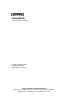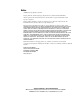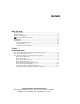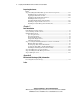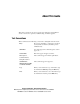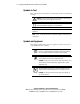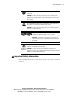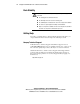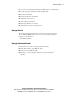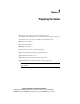ProLiant ML350 Tower-to-Rack Conversion Guide First Edition (September 2000) Part Number 201346-001 Compaq Computer Corporation Compaq Confidential – Need to Know Required Writer: Doug Warren Project: Compaq ProLiant ML350 Tower-to-Rack Conversion Guide Comments: Part Number: 201346-001 File Name: a-frnt.
Notice © 2000 Compaq Computer Corporation Compaq, ProLiant, and the Compaq logo Registered in U.S. Patent and Trademark Office. All other product names mentioned herein may be trademarks or registered trademarks of their respective companies. Compaq shall not be liable for technical or editorial errors or omissions contained herein. The information in this document is subject to change without notice.
Contents About This Guide Text Conventions.........................................................................................................v Symbols in Text..........................................................................................................vi Symbols on Equipment...............................................................................................vi Important Safety Information ............................................................................
iv Compaq ProLiant ML350 Tower-to-Rack Conversion Guide Preparing the Server continued Step 4 Installing Rack-Mountable Specific Chassis Components.......................... 1-14 Installing the Power Switch Cover.................................................................. 1-15 Applying the Hard Drive Labels..................................................................... 1-16 Installing the Rack-Mount Front Panel ...........................................................
About This Guide This guide is designed to be used as step-by-step instructions for installation and as a reference for operation, troubleshooting, and future upgrades. Text Conventions This document uses the following conventions to distinguish elements of text: Keys Keys appear in boldface. A plus sign (+) between two keys indicates that they should be pressed simultaneously. USER INPUT User input appears in a different typeface and in uppercase. FILENAMES File names appear in uppercase italics.
vi Compaq ProLiant ML350 Tower-to-Rack Conversion Guide Symbols in Text These symbols may be found in the text of this guide. They have the following meanings. WARNING: Text set off in this manner indicates that failure to follow directions in the warning could result in bodily harm or loss of life. CAUTION: Text set off in this manner indicates that failure to follow directions could result in damage to equipment or loss of information.
About This Guide This symbol on an RJ-45 receptacle indicates a network interface connection. WARNING: To reduce the risk of electric shock, fire, or damage to the equipment, do not plug telephone or telecommunications connectors into this receptacle. This symbol indicates the presence of a hot surface or hot component. If this surface is contacted, the potential for injury exists. WARNING: To reduce the risk of injury from a hot component, allow the surface to cool before touching.
viii Compaq ProLiant ML350 Tower-to-Rack Conversion Guide Rack Stability WARNING: To reduce the risk of personal injury or damage to the equipment, be sure that: ■ The leveling jacks are extended to the floor. ■ The full weight of the rack rests on the leveling jacks. ■ The stabilizing feet are attached to the rack if it is a single rack installation. ■ The racks are coupled together in multiple rack installations. ■ Only one component is extended at a time.
About This Guide Be sure to have the following information available before you call Compaq: ■ Technical support registration number (if applicable) ■ Product serial number ■ Product model name and number ■ Applicable error messages ■ Add-on boards or hardware ■ Third-party hardware or software ■ Operating system type and revision level Compaq Website The Compaq website has information on this product as well as the latest drivers and Flash ROM images.
Chapter 1 Preparing the Server This chapter provides the procedures required to prepare a Compaq ProLiant ML350 server to be mounted into a Compaq 19-inch rack.
1-2 Compaq ProLiant ML350 Tower-to-Rack Conversion Guide Step 1 Unpacking and Identifying Conversion Kit Contents Unpack the conversion kit. Check the kit contents against Table 1-1 and Figure 1-1 to ensure you have all the components and assembly hardware. 1 4 3 2 5 7 6 8 er Tow 350 de tML Gui Lian stal Pro ackIn toR 9 10 11 12 13 14 15 Figure 1-1.
Preparing the Server Table 1-1 Conversion Kit Contents Item Description Cable management arm mounting bracket Bar nut Cable management arm bracket Template Description Slide rails Mounting brackets Drive cage cover (non-hot-plug models only) Cable management arm Rack-mount front panel Power switch cover Lift assist handles (not used with the ProLiant ML350 server) Hot-plug hard drive labels and SCSI Drive ID label Screws (6 bags) Item Tiewraps Documentation Compaq Conf
1-4 Compaq ProLiant ML350 Tower-to-Rack Conversion Guide Step 2 Powering Down the Server To power down the server: 1. Schedule downtime for the server upgrade. 2. Perform a system backup of your server according to your operating system requirements. 3. Bring your server offline according to your network operating system requirements. 4. Power down the server, then power down all peripheral devices. CAUTION: Never power down a storage system unless the server controlling it has been powered down first.
Preparing the Server Step 3 Removing Tower-Specific Chassis Components Before beginning these procedures, make sure you understand the following warning. WARNING: To reduce the risk of personal injury from hot surfaces, allow the hot-plug drives and internal system components to cool before touching them. CAUTION: Electrostatic Discharge (ESD) can damage electronic components. Refer to Appendix A for ESD information before you remove or install server parts.
1-6 Compaq ProLiant ML350 Tower-to-Rack Conversion Guide Removing the Bezel Door To remove the bezel door: 1. If the keylock is locked, unlock it using the included key 2. Swing the bezel door chassis . . open, then lift it up and away from the 3 1 2 Figure 1-3. Removing the bezel door NOTE: The bezel door of the server may look different depending on the model purchased.
Preparing the Server Removing the Feet To remove the feet: 1. Turn the server upside down. from the center of one of the feet. 3. Lift up the outside edge of the foot , then remove the foot . 2. Remove the screw 1 2 3 Figure 1-4. Removing the feet 4. Repeat this procedure with the other three feet. Compaq Confidential – Need to Know Required Writer: Doug Warren Project: Compaq ProLiant ML350 Tower-to-Rack Conversion Guide Comments: Part Number: 201346-001 File Name: b-ch1 Preparing the Server.
1-8 Compaq ProLiant ML350 Tower-to-Rack Conversion Guide Removing the Keylock Latch If the server has a keylock latch, it must be removed before the server is installed into the rack. If your server does not a have a keylock latch, skip this step. To remove the keylock latch: 1. Using a Torx T-15 screwdriver, remove the screw holding the latch in place. 2. Pull the latch away from the chassis. Figure 1-5.
Preparing the Server Removing the Drive Cage Cover (Non-Hot-Plug Hard Drive Models Only) To remove the drive cage cover: 1. Loosen the two thumbscrews 2. Pull the cover securing the drive cage cover. away from the chassis. 1 2 Figure 1-6. Removing the drive cage cover Compaq Confidential – Need to Know Required Writer: Doug Warren Project: Compaq ProLiant ML350 Tower-to-Rack Conversion Guide Comments: Part Number: 201346-001 File Name: b-ch1 Preparing the Server.
1-10 Compaq ProLiant ML350 Tower-to-Rack Conversion Guide Removing the Locking Brackets To remove the locking brackets: 1. Loosen the two thumbscrews chassis. located on the left side of the front 2. Slide the access panel back about 1.5 cm (0.5 inch), then pull the access panel away from the chassis to remove it. 1 2 Figure 1-7.
Preparing the Server 3. Disengage the locking brackets and remove them by pulling out. 1 1 2 Figure 1-8. Removing the locking brackets NOTE: The interior of the server may look different depending on the model purchased. 4. Reinstall the access panel and tighten the thumbscrews. Compaq Confidential – Need to Know Required Writer: Doug Warren Project: Compaq ProLiant ML350 Tower-to-Rack Conversion Guide Comments: Part Number: 201346-001 File Name: b-ch1 Preparing the Server.
1-12 Compaq ProLiant ML350 Tower-to-Rack Conversion Guide Removing the Tower Configuration Panel The tower configuration panel covers the indentations in the server chassis that are used to secure the mounting rails (see Figure 1-9). To remove the tower configuration panel: 1. Lay the server on its side with the tower configuration panel facing up. 2. Using a Torx T-10 screwdriver, remove the two retaining screws indicated in Figure 1-9. as 3. Slide the panel back, then up.
Preparing the Server Setting the Rack Configuration System Board Switch Switch 3 on the system board switch (SW1) is the rack configuration switch. To enable this switch setting, set switch 3 to the on position, as shown in Figure 1-10 and Figure 1-11. The location of the system board switch varies, depending on the model purchased. on 1 2 3 4 Figure 1-10.
1-14 Compaq ProLiant ML350 Tower-to-Rack Conversion Guide Step 4 Installing Rack-Mountable Specific Chassis Components You must install the following components on the server before installing the server in the rack: ■ Power switch cover ■ Hard drive labels ■ Rack-mount front panel ■ Drive cage cover (non-hot-plug hard drive models only) ■ Component rails ■ Cable management arm bracket Compaq Confidential – Need to Know Required Writer: Doug Warren Project: Compaq ProLiant ML350 Tower-to-Rack
Preparing the Server Installing the Power Switch Cover The power switch cover must be installed on your rack-mount server before installing the rack-mount front panel. Install the power switch cover provided with the option kit as described below. 1. If a power switch cover is already present, remove it. 2. Align the power switch cover with the power button. 3. Snap the power switch cover onto the power switch until the cover clicks into place. Figure 1-12.
1-16 Compaq ProLiant ML350 Tower-to-Rack Conversion Guide Applying the Hard Drive Labels Depending on your server model, you should place one or both of the following labels onto the server chassis before installing the rack-mount front panel. Applying the Chassis Labels (Hot-Plug Hard Drive Models Only) To apply the chassis labels: 1. Locate the two unmarked beige-colored labels included in your kit. 2.
Preparing the Server Applying the SCSI Drive ID Label To apply the SCSI drive ID label: 1. Locate the SCSI drive ID label and the rack-mount front panel (included in your kit). 2. Do one of the following, depending on your server model: For non-hot-plug hard drive models, apply the label to the left of the hard drive opening on the rack-mount front panel. For hot-plug hard drive models, apply the label drive opening on the rack-mount front panel.
1-18 Compaq ProLiant ML350 Tower-to-Rack Conversion Guide Installing the Rack-Mount Front Panel To install the rack-mount front panel: 1. Locate 7 of the retaining screws included with your kit. 2. Align the front panel with the chassis and secure the panel with the retaining screws. Figure 1-15.
Preparing the Server Installing the Drive Cage Cover (Non-Hot-Plug Hard Drive Models Only) To install the new drive cage cover: on the drive cage. 2. Tighten the two thumbscrews to secure the cover. 1. Place the new drive cage cover 1 2 Figure 1-16. Installing the drive cage cover Compaq Confidential – Need to Know Required Writer: Doug Warren Project: Compaq ProLiant ML350 Tower-to-Rack Conversion Guide Comments: Part Number: 201346-001 File Name: b-ch1 Preparing the Server.
1-20 Compaq ProLiant ML350 Tower-to-Rack Conversion Guide Installing Component Rails on the Server Your conversion kit includes a set of 22-inch slide rails.
Preparing the Server To install the component rails onto the server: 1. Place the tab of one component rail at the front of the server chassis. The holes in the component rail line up only one way with the chassis. 2. Secure the flat side of the component rail to each side of the server chassis with three 8-32 x 1/4-inch Phillips screws (supplied). Do not use washers or other screws. 3. Repeat this procedure on the other side of the server using the second component rail. T2R1-8.EPS Figure 1-18.
1-22 Compaq ProLiant ML350 Tower-to-Rack Conversion Guide Installing the Cable Management Arm Bracket The cable management arm bracket allows you to secure the cable management arm to the server and to the rear frame of the rack. To install the cable management arm bracket: 1. Locate the two bracket screws (PN 192308-002) included with your kit. 2. Using a Torx T-15 screwdriver and the two bracket screws, secure the cable management arm bracket to the back of the server as illustrated in Figure 1-19.
Chapter 2 Rack Installation This chapter provides the procedures required to install the prepared ProLiant ML350 server into a Compaq 19-inch rack.
2-2 Compaq ProLiant ML350 Tower-to-Rack Conversion Guide Rack Warnings and Precautions Before beginning these procedures, please read and understand the following statements. WARNING: To avoid the risk of personal injury or damage to the equipment, at least two people are needed to safely unload the rack from the pallet. An empty 42U rack weighs 115 kg (253 lb), is over 2.1 m (7 ft) tall, and may become unstable when being moved on its casters.
Rack Installation Optimum Environment When installing your ProLiant ML350 server into a rack, the following requirements must be met: ■ Space ■ Power ■ Grounding ■ Temperature ■ Airflow Space Requirements Consider the following items when deciding where to install your Compaq rack: ■ Clearance in front of the rack should be a minimum of 25 inches for servicing. ■ Clearance in back of the rack should be a minimum of 30 inches to allow for servicing and for adequate airflow.
2-4 Compaq ProLiant ML350 Tower-to-Rack Conversion Guide Power Requirements WARNING: To reduce the risk of personal injury, fire, or damage to the equipment, do not overload the AC supply branch circuit that provides power to the rack. Consult the electric authority having jurisdiction over your facility wiring and installation requirements.
Rack Installation Temperature Requirements To ensure continued safe and reliable operation of the equipment, install or place the system in a well-ventilated, climate-controlled environment. The Compaq Maximum Recommended Ambient Operating Temperature (TMRA) for most server products is 35°C (95°F). The temperature in the room where the rack is located should not exceed 35°C (95°F).
2-6 Compaq ProLiant ML350 Tower-to-Rack Conversion Guide Airflow Requirements The ProLiant ML350 server draws cool air in through the front of the chassis and exhausts warm air out through the rear of the chassis. Therefore, the front of the rack must be adequately ventilated to allow ambient room air to enter the cabinet, and the rear door must be adequately ventilated to allow the warm air to escape from the cabinet. Do not block the ventilation apertures.
Rack Installation Step 1 Securing the Mounting Hardware to the Server and Rack Securing the mounting brackets and slide rail assemblies consists of the following: ■ Marking the server rack position with the template ■ Installing cage nuts in the rack frame ■ Securing the slide rail to the mounting bracket ■ Installing the mounting bracket slide assembly on the rack Compaq Confidential – Need to Know Required Writer: Doug Warren Project: Compaq ProLiant ML350 Tower-to-Rack Conversion Guide Comments:
Compaq ProLiant ML350 Tower-to-Rack Conversion Guide Marking with the Template A template is provided to mark the rack for cage nut and mounting bracket positions. Starting at the bottom of the rack or at the top of a previously mounted component: 1. Place the template in the desired location with the two push tabs. Make sure that you match the hole pattern printed on the template with the actual holes on the rack vertical rails. T2R2-1.EPS 2-8 Figure 2-1. Measuring with the template 2.
Rack Installation Inserting Cage Nuts into the Rack Frame Use the fitting tool to insert cage nuts on the inside of the rails at the marked locations. NOTE: The cage nuts and fitting tool are included in the hardware kit supplied with the rack. 1. On the inside of the rail, hook one of the lips of the cage nut through the square rail hole. 2. Insert the tip of the fitting tool through the other side of the hole and hook the opposite lip of the cage nut. Figure 2-2. Inserting cage nuts 3.
2-10 Compaq ProLiant ML350 Tower-to-Rack Conversion Guide Securing the Slide Rail to the Mounting Bracket The mounting bracket and slide rail form an assembly that secures to the rack. To secure the slide rail to the mounting bracket: 1. Lay a slide rail inside a mounting bracket, making sure that the front of the slide rail is at the front of the mounting bracket. To identify the front of the mounting bracket and the bracket rail: The front of the mounting bracket has screw threads on its flange.
Rack Installation 2. Align the front screw holes in the slide rail and the mounting bracket. 3. Fasten the slide rail to the mounting bracket using three 8-32 x 1/4-inch slotted screws (supplied). Adjust the inner slide to access the screw holes through the slotted opening in the inner slide, then insert the screws ( , , and ) as shown in Figure 2-4. 1 2 3 Figure 2-4. Securing the slide rail to the mounting bracket 4. Repeat steps 1 through 3 for the other slide rail and mounting bracket.
2-12 Compaq ProLiant ML350 Tower-to-Rack Conversion Guide Installing the Mounting Bracket Slide Assembly To install the mounting bracket slide assembly: 1. Position the mounting bracket according to the pencil marks made with the template earlier. 2. Secure the front of the mounting bracket first, using an M6 x 1.0-12L Phillips screw in the bottom hole of the bracket. Do not use washers. t2r2-5.eps Figure 2-5.
Rack Installation 3. Secure the back of the mounting bracket with an M6 x 1.0-12L Phillips screw and the cage nut. IMPORTANT: Make sure the mounting bracket is level from front to back. Top View t2r2-6.eps Figure 2-6. Cage nut and back of mounting bracket slide assembly (installed) 4. Repeat this process for the other mounting bracket slide assembly.
2-14 Compaq ProLiant ML350 Tower-to-Rack Conversion Guide Step 2 Installing the Server into the Rack To install the server in the rack: WARNING: To reduce the risk of personal injury or damage to the equipment, a minimum of two people MUST lift the server into the rack. If the unit is loaded above chest level, a third person must assist in aligning the rails while the other two support the unit. 1. Pull the slide rails forward from the mounting brackets until they lock into position. 2.
Rack Installation 3. Press the component rail release latch on either side of the server and slide the server into the rack. Figure 2-7. Loading the server into the rack WARNING: To reduce the risk of personal injury, be careful when pressing the component rail release latches and sliding the component into the rack. The slide rails could pinch your fingertips. IMPORTANT: The first time you slide the component into the rack, you may have to apply some pressure.
2-16 Compaq ProLiant ML350 Tower-to-Rack Conversion Guide Step 3 Installing the Cable Management Arm The cable management arm secures to the cable management arm bracket that was previously installed. See “Installing the Cable Management Arm Bracket” in Chapter 1. All cables running to and from the server are tied to this arm. The cable management arm allows the cables to swing out of the way when the server is accessed. To install the cable management arm, follow these steps: 1.
Rack Installation 4. Secure the mounting bracket to the rear rack frame using the bar nut and two 10-32 x 5/8 screws (supplied). 1 2 Figure 2-9. Securing the mounting bracket and bar nut to the rack frame 5. Secure the cable management arm to the mounting bracket using two 10-32 x 5/8 screws (supplied). Figure 2-10. Securing the cable management arm to the mounting bracket NOTE: The rear of the server may look different depending on the model purchased.
2-18 Compaq ProLiant ML350 Tower-to-Rack Conversion Guide Step 4 Cabling the Server 1. Plug all external cables into the server. 2. If you installed a switchbox in the rack, route the CPU-to-switchbox cables to the switchbox. 3. Bundle all of the cables, including the power cable, and secure them to the cable management arm using the tiewraps (supplied). Figure 2-11. Routing and securing the cables NOTE: The rear of the server may look different depending on the model purchased. 4.
Appendix A Electrostatic Discharge (ESD) Information An electrostatic discharge (ESD) can damage printed circuit boards (PCBs) or other static-sensitive devices. This type of damage may reduce the life expectancy of the device. Preventing Electrostatic Damage To prevent electrostatic damage, observe the following precautions: ■ Avoid hand contact by transporting and storing parts in static-safe containers.
A-2 Compaq ProLiant ML350 Tower-to-Rack Conversion Guide ■ Cover workstations with approved static-dissipating material. Use a wrist strap, connected to the work surface, and properly grounded tools and equipment. ■ Keep the work area free of nonconductive materials such as ordinary plastic assembly aids and foam packing. Use conductive field service tools. ■ Avoid touching pins, leads, or circuitry. ■ Always place disk drives PCB-assembly side down.
Index A C AC cable management arm 1-3, 2-17 cable management arm bracket 1-3, 1-22 cable management arm mounting bracket 1-3 cables connecting external peripheral 2-18 disconnecting external peripheral 1-4 cage nuts 2-9 caution statements airflow 2-6 ambient operating temperature 2-5 internal rack temperature 2-5 third-party options 2-5 ventilation 2-6 chassis components, installing 1-14 labels 1-16 clearance, rack 2-3 Compaq 19-inch rack 1-1 Compaq authorized reseller ix Compaq website ix component rai
2 Compaq ProLiant ML350 Tower-to-Rack Conversion Guide cover drive cage 1-3, 1-9, 1-19 power switch 1-3 D documentation 1-3 door, bezel 1-6 door, rack 2-6 drive cage cover 1-3 installing 1-19 removing 1-9 E electric code 2-4 electric power ratings 2-4 electric shock symbol vi electric shock warning 2-2 electrostatic discharge See ESD environment airflow requirements 2-6 grounding methods 2-4 optimum 2-3 power requirements 2-4 space requirements 2-3 temperature requirements 2-5 equipment, grounding 2-4 E
Index K M keylock latch, removing 1-8 kit contents bar nut 1-3 cable management arm 1-3 cable management arm bracket 1-3 cable management arm mounting bracket 1-3 documentation 1-3 drive cage cover 1-3 hot-plug hard drive labels 1-3 illustrated 1-2 lift assist handles 1-3 listed 1-3 mounting brackets 1-3 power switch cover 1-3 rack-mount front panel 1-3 screws 1-3 slide rails 1-3 template 1-3 tiewraps 1-3 unpacking 1-1 mounting brackets 1-3 mounting brackets, cable management arm 1-3 L labels applying
4 Compaq ProLiant ML350 Tower-to-Rack Conversion Guide rack-mount front panel 1-3, 1-18 rails component, installing 1-20 slide, installing 1-20, 2-10 receptacles, grounding 2-4 removing access panel 1-9, 1-10 base 1-7 bezel door 1-6 chassis components 1-5 drive cage cover 1-9 external peripheral cables 1-4 feet 1-7 keylock latch 1-8 locking brackets 1-10 tower configuration panel 1-12 requirements airflow 2-6 power 2-4 space 2-3 temperature 2-5 RJ-45 receptacle symbol vii S safety information vii screwdr
Index U W unpacking kit contents 1-2 user documentation 1-3 warning statements electric shock vi, 2-2 heavy weight vii hot surfaces vii lifting server 2-14 loading server into rack 2-15 multiple sources of power vii network interface connection vii rack 2-2 rack stability viii RJ-45 receptacle vii server 2-2 system component cool-down 1-5 www.compaq.