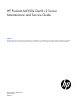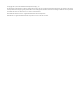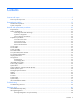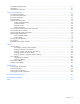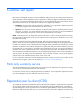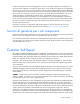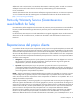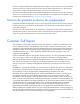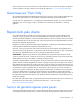HP ProLiant ML350e Gen8 v2 Server Maintenance and Service Guide Abstract This document is for an experienced service technician. It is helpful if you are qualified in the servicing of computer equipment and trained in recognizing hazards in products with hazardous energy levels and are familiar with weight and stability precautions for rack installations.
© Copyright 2013, 2014 Hewlett-Packard Development Company, L.P. The information contained herein is subject to change without notice. The only warranties for HP products and services are set forth in the express warranty statements accompanying such products and services. Nothing herein should be construed as constituting an additional warranty. HP shall not be liable for technical or editorial errors or omissions contained herein. Microsoft® and Windows® are U.S.
Contents Customer self repair ...................................................................................................................... 5 Parts only warranty service ......................................................................................................................... 5 Illustrated parts catalog ............................................................................................................... 15 Mechanical components..............................................
Integrated Management Log ..................................................................................................................... 61 USB support ........................................................................................................................................... 61 Automatic Server Recovery ....................................................................................................................... 61 Component identification ...................................
Customer self repair HP products are designed with many Customer Self Repair (CSR) parts to minimize repair time and allow for greater flexibility in performing defective parts replacement. If during the diagnosis period HP (or HP service providers or service partners) identifies that the repair can be accomplished by the use of a CSR part, HP will ship that part directly to you for replacement. There are two categories of CSR parts: • Mandatory—Parts for which customer self repair is mandatory.
Obligatoire - Pièces pour lesquelles la réparation par le client est obligatoire. Si vous demandez à HP de remplacer ces pièces, les coûts de déplacement et main d'œuvre du service vous seront facturés. Facultatif - Pièces pour lesquelles la réparation par le client est facultative. Ces pièces sont également conçues pour permettre au client d'effectuer lui-même la réparation.
In base alla disponibilità e alla località geografica, le parti CSR vengono spedite con consegna entro il giorno lavorativo seguente. La consegna nel giorno stesso o entro quattro ore è offerta con un supplemento di costo solo in alcune zone. In caso di necessità si può richiedere l'assistenza telefonica di un addetto del centro di supporto tecnico HP. Nel materiale fornito con una parte di ricambio CSR, HP specifica se il cliente deve restituire dei componenti.
defekte Teil nicht zurückschicken, kann HP Ihnen das Ersatzteil in Rechnung stellen. Im Falle von Customer Self Repair kommt HP für alle Kosten für die Lieferung und Rücksendung auf und bestimmt den Kurier-/Frachtdienst. Weitere Informationen über das HP Customer Self Repair Programm erhalten Sie von Ihrem Servicepartner vor Ort. Informationen über das CSR-Programm in Nordamerika finden Sie auf der HP Website unter (http://www.hp.com/go/selfrepair).
enviara el componente defectuoso requerido, HP podrá cobrarle por el de sustitución. En el caso de todas sustituciones que lleve a cabo el cliente, HP se hará cargo de todos los gastos de envío y devolución de componentes y escogerá la empresa de transporte que se utilice para dicho servicio. Para obtener más información acerca del programa de Reparaciones del propio cliente de HP, póngase en contacto con su proveedor de servicios local.
Neem contact op met een Service Partner voor meer informatie over het Customer Self Repair programma van HP. Informatie over Service Partners vindt u op de HP website (http://www.hp.com/go/selfrepair). Garantieservice "Parts Only" Het is mogelijk dat de HP garantie alleen de garantieservice "Parts Only" omvat. Volgens de bepalingen van de Parts Only garantieservice zal HP kosteloos vervangende onderdelen ter beschikking stellen.
No caso desse serviço, a substituição de peças CSR é obrigatória. Se desejar que a HP substitua essas peças, serão cobradas as despesas de transporte e mão-de-obra do serviço.
Customer self repair 12
Customer self repair 13
Customer self repair 14
Illustrated parts catalog Mechanical components Item Description Spare part number Customer self repair (on page 5) 1 RPS cage assembly 685046-001 Optional2 2 Power supply blank, common slot 698883-001 Mandatory1 3 PCI air baffle 746472-001 Optional2 4 System air baffle 747000-001 Mandatory1 5 Capacitor pack holder 685047-001 Mandatory1 6 Fan holder 3 (with blank) 746471-001 Mandatory1 7 Front bezel 747001-001 Mandatory1 8 Non-hot-plug drive cage 519734-002 Mandatory1 9
* Not shown 1 Mandatory—Parts for which customer self repair is mandatory. If you request HP to replace these parts, you will be charged for the travel and labor costs of this service. 2 Optional—Parts for which customer self repair is optional. These parts are also designed for customer self repair. If, however, you require that HP replace them for you, there may or may not be additional charges, depending on the type of warranty service designated for your product.
Mandatory: Obrigatória—Peças cujo reparo feito pelo cliente é obrigatório. Se desejar que a HP substitua essas peças, serão cobradas as despesas de transporte e mão-de-obra do serviço. 2 Optional: Opcional—Peças cujo reparo feito pelo cliente é opcional. Essas peças também são projetadas para o reparo feito pelo cliente. No entanto, se desejar que a HP as substitua, pode haver ou não a cobrança de taxa adicional, dependendo do tipo de serviço de garantia destinado ao produto.
System components Item Description Spare part number Customer self repair (on page 5) 13 Common slot power supply modules — — a) 460 W, Common slot power supply (94% efficiency) 660184-001 Optional2 b) 750 W, Common slot power supply (94% efficiency)* 660183-001 Optional2 14 460 W integrated power supply assembly 685041-001 Mandatory1 15 Heatsink 687456-001 Mandatory1 16 Processors** — — a) 1.8-GHz Intel Xeon E5-2403 processor, 4C, 10 MB, 80 W b) 1.
17 W* m) 2.4-GHz Intel Xeon E5-2407 v2 processor, 4C, 10 MB, 80 W* n) 2.4-GHz Intel Xeon E5-2440 processor, 6C, 15 MB, 95 W* o) 2.5-GHz Intel Xeon E5-2430 v2 processor, 6C, 15 MB, 80 W* p) 2.
30 31 32 n) 8 GB, dual-rank, x8, PC3L-10600E-9 664696-001 Mandatory1 o) 8 GB, dual-rank, x8, PC3-12800E-11 684035-001 Mandatory1 p) 8 GB, dual-rank, x8, PC3L-12800E-11 715281-001 Mandatory1 q) 16 GB, dual-rank, x4, PC3L-10600R-9 664692-001 Mandatory1 r) 16 GB, dual-rank, x4, PC3-12800R-11 684031-001 Mandatory1 s) 16 GB, dual-rank, x4, PC3L-12800R-11 715284-001 Mandatory1 LFF non-hot-plug SATA hard drives (8.89 cm, 3.
33 System battery* 234556-001 Mandatory1 *Not shown **Do not mix single-core, dual-core, or quad-core processors, or processors with different cache sizes, speeds, or power consumption. 1 Mandatory—Parts for which customer self repair is mandatory. If you request HP to replace these parts, you will be charged for the travel and labor costs of this service. 2 Optional—Parts for which customer self repair is optional. These parts are also designed for customer self repair.
No: Nee—Sommige HP onderdelen zijn niet ontwikkeld voor reparatie door de klant. In verband met de garantievoorwaarden moet het onderdeel door een geautoriseerde Service Partner worden vervangen. Deze onderdelen worden in de geïllustreerde onderdelencatalogus aangemerkt met "Nee". 3 Mandatory: Obrigatória—Peças cujo reparo feito pelo cliente é obrigatório. Se desejar que a HP substitua essas peças, serão cobradas as despesas de transporte e mão-de-obra do serviço.
Removal and replacement procedures Required tools You need the following items for some procedures: • T-10/T-15 Torx screwdriver (included with the server) • HP Insight Diagnostics software ("HP Insight Diagnostics" on page 60) Safety considerations Before performing service procedures, review all the safety information. Preventing electrostatic discharge To prevent damaging the system, be aware of the precautions you need to follow when setting up the system or handling parts.
This symbol on an RJ-45 receptacle indicates a network interface connection. WARNING: To reduce the risk of electric shock, fire, or damage to the equipment, do not plug telephone or telecommunications connectors into this receptacle. This symbol indicates the presence of a hot surface or hot component. If this surface is contacted, the potential for injury exists. WARNING: To reduce the risk of injury from a hot component, allow the surface to cool before touching.
• Unlock the front bezel (on page 26). • Remove the front bezel (on page 26). Power down the server Before powering down the server for any upgrade or maintenance procedures, perform a backup of critical server data and programs. IMPORTANT: When the server is in standby mode, auxiliary power is still being provided to the system. To power down the server, use one of the following methods: • Press and release the Power On/Standby button.
Unlock the front bezel Using the key provided with the server, unlock the bezel with a clockwise turn. Remove the front bezel This server has a removable bezel that must be unlocked and opened before accessing the drives. The bezel must be kept closed during normal server operations. To remove the component, unlock and remove the front bezel.
WARNING: To reduce the risk of personal injury from hot surfaces, allow the drives and the internal system components to cool before touching them. CAUTION: For proper cooling do not operate the server without the access panel, baffles, expansion slot covers, or blanks installed. 1. Power down the server (on page 25). 2. Remove all power: a. Disconnect each power cord from the power source. b. Disconnect each power cord from the server. 3. Unlock the front bezel (on page 26). 4.
CAUTION: For proper cooling do not operate the server without the access panel, baffles, expansion slot covers, or blanks installed. 6. Remove the PCI air baffle. To replace the component, reverse the removal procedure. System air baffle To remove the component: 1. Power down the server (on page 25). 2. Remove all power: a. Disconnect each power cord from the power source. b. Disconnect each power cord from the server. 3. Unlock the front bezel (on page 26). 4. Place the server on its side. 5.
Front USB module To remove the component: 1. Power down the server (on page 25). 2. Remove all power: a. Disconnect each power cord from the power source. b. Disconnect each power cord from the server. 3. Remove the front bezel (on page 26). 4. Place the server on its side. 5. Remove the access panel ("Access panel" on page 26). 6. If installed, remove the PCI air baffle ("PCI air baffle" on page 27). 7. Remove the system air baffle ("System air baffle" on page 28). 8.
9. Remove the front USB module. To replace the component, reverse the removal procedure. Front panel LED/buttons module To remove the component: 1. Power down the server (on page 25). 2. Remove all power: a. Disconnect each power cord from the power source. b. Disconnect each power cord from the server. 3. Remove the front bezel (on page 26). 4. Place the server on its side. 5. Remove the access panel ("Access panel" on page 26). 6.
8. Disconnect the front panel LED/buttons module cable from the system board. 9. Remove the front panel LED/buttons module. To replace the component, reverse the removal procedure. Fan modules and fan blank To remove the component: 1. Power down the server (on page 25). 2. Remove all power: a. Disconnect each power cord from the power source. b. Disconnect each power cord from the server. 3. Unlock the front bezel (on page 26). 4. Place the server on its side.
5. Remove the access panel ("Access panel" on page 26). 6. If installed, remove the PCI air baffle ("PCI air baffle" on page 27). 7. Remove any installed full-length PCI expansion cards ("Full-length expansion board" on page 41). 8. Remove the system air baffle ("System air baffle" on page 28). 9. Remove the fan modules and the fan blank: a. Disconnect the fan 1 cable from the connector. b. Remove fan 1. c. Disconnect the fan 2 cable from the connector. d. Remove fan 2. e. Remove the fan blank.
2. Remove the drive blank. To replace the LFF drive blank, slide the component into the bay until it clicks. To replace the SFF drive blank, while pressing the release latch, slide the component into the bay until it is fully seated. Storage drive Hot-plug drive CAUTION: To prevent improper cooling and thermal damage, do not operate the server unless all bays are populated with either a component or a blank. To remove the component: 1. Back up all server data on the drive. 2.
4. Remove the drive. To replace the component, reverse the removal procedure. Non-hot-plug drive CAUTION: To prevent improper cooling and thermal damage, do not operate the server unless all bays are populated with either a component or a blank. To remove the component: 1. Back up all server data on the drive. 2. Power down the server (on page 25). 3. Remove all power: a. Disconnect each power cord from the power source. b. Disconnect each power cord from the server. 4.
12. Remove the non-hot-plug drive cage from chassis. 13. Remove the non-hot-plug drive. To replace the component, reverse the removal procedure. Integrated power supply To remove the component: 1. Power down the server (on page 25). 2. Remove all power: a. Disconnect each power cord from the power source. b. Disconnect each power cord from the server. 3. Unlock the front bezel (on page 26). 4. Place the server on its side.
5. Remove the access panel ("Access panel" on page 26). 6. If installed, remove the PCI air baffle ("PCI air baffle" on page 27). 7. Remove the system air baffle ("System air baffle" on page 28). 8. Remove any installed full-length PCI cards ("Full-length expansion board" on page 41). 9. Remove the fan modules and the fan blank ("Fan modules and fan blank" on page 31). 10. Disconnect the power cables from the system board, drive cages, and optical drive. 11. Remove the power supply.
Remove the power supply module. In a nonredundant configuration: 1. Power down the server (on page 25). 2. Remove all power: a. Disconnect each power cord from the power source. b. Disconnect each power cord from the server. 3. Remove the power supply module. To replace the component, reverse the removal procedure. Optical drive To remove the component: 1. Power down the server (on page 25).
2. Remove all power: a. Disconnect each power cord from the power source. b. Disconnect each power cord from the server. 3. Remove the front bezel (on page 26). 4. Place the server on its side. 5. Remove the access panel ("Access panel" on page 26). 6. If installed, remove the PCI air baffle ("PCI air baffle" on page 27). 7. Remove the system air baffle ("System air baffle" on page 28). 8. Remove any installed full-length PCI cards ("Full-length expansion board" on page 41). 9.
7. Remove any PCI cards installed in PCI slots 3, 4, 5, and 6 ("Full-length expansion board" on page 41). 8. Disconnect the capacitor pack cable from the module. 9. Remove the FBWC module from the cache module connector on the system board. To replace the component, reverse the removal procedure. FBWC capacitor pack CAUTION: The cache module connector does not use the industry-standard DDR3 mini-DIMMs.
o For an integrated power supply configuration o For an integrated power supply configuration showing Smart Array controller card installed Removal and replacement procedures 40
o For a redundant power supply configuration o For a redundant power supply configuration showing Smart Array controller card installed To replace the component, reverse the removal procedure. Full-length expansion board To remove the component: 1. Power down the server (on page 25). 2. Remove all power: a. Disconnect each power cord from the power source. b. Disconnect each power cord from the server. 3. Unlock the front bezel (on page 26). 4. Place the server on its side.
5. Remove the access panel ("Access panel" on page 26). 6. If installed, remove the PCI air baffle ("PCI air baffle" on page 27). 7. Open the PCI slot cover retaining bracket. 8. Release the expansion board retaining bracket and remove the expansion board. 9. If a full-length expansion board is installed on the fan holder, remove the expansion board.
To replace the component, reverse the removal procedure. DIMMs To remove the component: 1. Power down the server (on page 25). 2. Remove all power: a. Disconnect each power cord from the power source. b. Disconnect each power cord from the server. 3. Unlock the front bezel (on page 26). 4. Place the server on its side. 5. Remove the access panel ("Access panel" on page 26). 6. If installed, remove the PCI air baffle ("PCI air baffle" on page 27). 7.
9. Remove the DIMM. To replace the component, reverse the removal procedure. Heatsink To remove the component: 1. Power down the server (on page 25). 2. Unlock the front bezel (on page 26). 3. Remove all power: a. Disconnect each power cord from the power source. b. Disconnect each power cord from the server. 4. Place the server on its side. 5. Remove the access panel ("Access panel" on page 26). 6. If installed, remove the PCI air baffle ("PCI air baffle" on page 27). 7.
c. Remove the heatsink from the processor backplate. To replace the component: 1. Clean the old thermal grease from the processor with the alcohol swab. Allow the alcohol to evaporate before continuing. 2. Remove the thermal interface protective cover from the heatsink. 3. Install the heatsink: a. Position the heatsink using the guide pin on the processor backplate. b. Tighten one pair of diagonally opposite screws halfway, and then tighten the other pair of screws.
c. Finish the installation by completely tightening the screws in the same sequence. 4. Install the system air baffle. 5. If removed, install the PCI air baffle. 6. Install the access panel. 7. Return the server to an upright position. 8. Lock the front bezel. 9. Connect each power cord to the server. 10. Connect each power cord to the power source. 11. Power up the server (on page 25). Processor CAUTION: To avoid damage to the processor: • Handle the processor only by the edges.
7. Remove the system air baffle ("System air baffle" on page 28). 8. Remove the heatsink ("Heatsink" on page 44). CAUTION: Failure to completely open the processor locking lever prevents the processor from seating during installation, leading to hardware damage. 9. Open each of the processor locking levers in the order indicated, and then open the processor retaining bracket. 10. Remove the processor from the processor retaining bracket.
To replace the component: 1. Install the processor. Verify that the processor is fully seated in the processor retaining bracket by visually inspecting the processor installation guides on either side of the processor. THE PINS ON THE SYSTEM BOARD ARE VERY FRAGILE AND EASILY DAMAGED. CAUTION: THE PINS ON THE SYSTEM BOARD ARE VERY FRAGILE AND EASILY DAMAGED. To avoid damage to the system board, do not touch the processor or the processor socket contacts. 2. Close the processor retaining bracket.
3. Press and hold the processor retaining bracket in place, and then close each processor locking lever. Press only in the area indicated on the processor retaining bracket. 4. Clean the old thermal grease from the bottom of the heatsink with the alcohol swab. Allow the alcohol to evaporate before continuing. 5. Apply all the grease to the top of the processor in the following pattern to ensure even distribution. 6. Install the heatsink ("Heatsink" on page 44). 7. Install the system air baffle. 8.
13. Connect each power cord to the power source. 14. Power up the server (on page 25). System board To remove the component: 1. Power down the server (on page 25). 2. Remove all power: a. Disconnect each power cord from the power source. b. Disconnect each power cord from the server. 3. Unlock the front bezel (on page 26). 4. Place the server on its side. 5. Remove the access panel ("Access panel" on page 26). 6. If installed, remove the PCI air baffle ("PCI air baffle" on page 27). 7.
14. Open each of the processor locking levers in the order indicated, and then open the processor retaining bracket. 15. Remove the processor from the processor retaining bracket. CAUTION: To avoid damage to the processor, do not touch the bottom of the processor, especially the contact area. CAUTION: To avoid damage to the system board: • Do not touch the processor socket contacts. • Always install the processor socket cover after removing the processor from the socket.
17. Remove the system board. To replace the component: 1. Install the spare system board.
2. Open each of the processor locking levers in the order indicated, and then open the processor retaining bracket. 3. Remove the clear processor socket cover. Retain the processor socket cover for future use.
4. Install the processor. Verify that the processor is fully seated in the processor retaining bracket by visually inspecting the processor installation guides on either side of the processor. THE PINS ON THE SYSTEM BOARD ARE VERY FRAGILE AND EASILY DAMAGED. CAUTION: THE PINS ON THE SYSTEM BOARD ARE VERY FRAGILE AND EASILY DAMAGED. To avoid damage to the system board, do not touch the processor or the processor socket contacts. 5. Close the processor retaining bracket.
6. Press and hold the processor retaining bracket in place, and then close each processor locking lever. Press only in the area indicated on the processor retaining bracket. 7. Install the processor socket cover onto the processor socket of the failed system board. 8. Clean the old thermal grease from the heatsink and the top of the processor with the alcohol swab. Allow the alcohol to evaporate before continuing. 9.
c. Finish the installation by completely tightening the screws in the same sequence. IMPORTANT: Install all components with the same configuration that was used on the failed system board. 11. Connect all cables removed from the failed system board. 12. Install fans 2 and 3. 13. Install fan 1. 14. Install all DIMMs. 15. Install the expansion boards. 16. If removed, connect the FBWC capacitor pack cable to the cache module. 17. Install the system air baffle. 18.
be used by qualified service personnel. This value should always match the serial number sticker located on the chassis. Warning: The serial number should ONLY be modified by qualified personnel. This value should always match the serial number located on the chassis. 5. Press the Enter key to clear the warning. 6. Enter the serial number and press the Enter key. 7. Select Product ID. The following warning appears: Warning: The Product ID should ONLY be modified by qualified personnel.
8. Remove the battery. To replace the component, reverse the removal procedure. For more information about battery replacement or proper disposal, contact an authorized reseller or an authorized service provider. HP Trusted Platform Module The TPM is not a customer-removable part. CAUTION: Any attempt to remove an installed TPM from the system board breaks or disfigures the TPM security rivet.
Troubleshooting Troubleshooting resources The HP ProLiant Gen8 Troubleshooting Guide, Volume I: Troubleshooting provides procedures for resolving common problems and comprehensive courses of action for fault isolation and identification, issue resolution, and software maintenance on ProLiant servers and server blades. To view the guide, select a language: • English (http://www.hp.com/support/ProLiant_TSG_v1_en) • French (http://www.hp.com/support/ProLiant_TSG_v1_fr) • Spanish (http://www.hp.
Diagnostic tools HP ROM-Based Setup Utility RBSU is a configuration utility embedded in HP ProLiant servers that performs a wide range of configuration activities that can include the following: • Configuring system devices and installed options • Enabling and disabling system features • Displaying system information • Selecting the primary boot controller • Configuring memory options • Language selection For more information on RBSU, see the HP ROM-Based Setup Utility User Guide on the HP RBSU
Integrated Management Log The IML records hundreds of events and stores them in an easy-to-view form. The IML timestamps each event with 1-minute granularity.
Component identification Front panel components • Non-hot-plug drive configuration Item Description 1 Optical drive 2 Optional media bay (2) 3 USB 2.
• Four-bay LFF drive configuration Item Description 1 Optical drive 2 Optional media bay (2) 3 USB 2.0 connectors (2) 4 Thermal sensor 5 LFF drives (4) 6 Optional drive bay • Eight-bay SFF drive configuration Item Description 1 Optical drive 2 Optional media bay (2) 3 USB 2.
Item Description 4 Thermal sensor 5 SFF drives (8) 6 Optional drive bay Front panel LEDs and buttons Item Description Status 1 Health LED Solid green = Normal Flashing amber = System degraded Flashing red (1 Hz/cycle per sec) = System critical Fast-flashing red (4 Hz/cycles per sec) = Power fault* 2 NIC status LED Solid green = Link to network Flashing green (1 Hz/cycle per sec) = Network active Off = No network activity 3 Power On/Standby button and system power LED Solid green = System
Rear panel components Item Description 1 Integrated power supply 2 Slot 6 PCIe2 x4(1) for processor 1 3 Slot 5 PCIe2 x8(4,1) for processor 1 4 Slot 4 PCIe3 x16(8,4,1) for processor 2 5 Slot 3 PCIe3 x16(16,8,4,1) for processor 2 6 Slot 2 PCIe3x16 (16,8,4,1) for processor 1 7 Slot 1 PCIe3 x8 (4,1) for processor 1 8 USB 2.
Rear panel LEDs Item Description Status 1 NIC activity LED Green = Network activity Flashing green = Network activity Off = No network activity 2 NIC link LED Green = Network link Off = No network link 3 UID LED button Blue = Activated Flashing blue = System is being managed remotely Off = Deactivated System board components Component identification 66
Item Description 1 Slot 6 PCIe2 x4 (1) 2 Slot 5 PCIe2 x8 (4,1) 3 Slot 4 PCIe3 x16 (8,4,1) 4 Slot 3 PCIe3 x16 (16,8,4,1) 5 System maintenance switch 6 Slot 2 PCIe3 x16 (16,8,4,1) 7 Slot 1 PCIe3 x8 (4,1) 8 Processor 2 DIMM slots 9 Processor socket 2 10 System battery 11 Processor 2 power connector 12 Processor socket 1 (populated) 13 Processor 1 DIMM slots 14 Internal USB connector 15 Fan connector 3 16 SD card connector 17 Internal USB tape drive connector 18 Processor 1
Position Description Function S6 Reset configuration Off = No function On = ROM reads the system configuration as invalid. S3, S4, S7-S12 — Reserved When the system maintenance switch position 6 is set to the On position, the system is prepared to erase all system configuration settings from both CMOS and NVRAM. CAUTION: Clearing CMOS and/or NVRAM deletes configuration information. Be sure to properly configure the server or data loss could occur.
For more information, see the HP website (http://www.hp.com/support/NMI). DIMM slot locations DIMM slots are numbered sequentially (1 through 6) for each processor. The supported AMP modes use the letter assignments for population guidelines.
SAS and SATA device numbers With optional drive cages installed, the server supports up to 16 SFF drives or up to 8 LFF drives. The server does not support mixing SFF and LFF drives. HP recommends that you populate drive bays starting with the lowest SAS or SATA device number. Drives are numbered from left to right in each component box. Component boxes are numbered 1 to 2 from top to bottom.
• LFF drive numbering • Four-bay + four-bay LFF drive numbering (hot-plug only) Component identification 71
• Non-hot-plug drive numbering SAS and SATA drive LED combinations Online/activity LED (green) Fault/UID LED (amber/blue) Interpretation On, off, or flashing Alternating amber and The drive has failed, or a predictive failure alert has been blue received for this drive. The drive also has been selected by a management application. On, off, or flashing Steadily blue The drive is operating normally, and it has been selected by a management application.
FBWC module LED definitions P222 and P430 modules The FBWC module has three LEDs (one amber and two green). The LEDs are duplicated on the reverse side of the FBWC module to facilitate status viewing. 1 - Amber 2 - Green 3 - Green Interpretation Off Off Off The FBWC module is not powered. Off Flashing 0.5 Hz Flashing 0.5 Hz The FBWC microcontroller is executing from within its boot loader and receiving new flash code from the host controller.
B120i module The FBWC module has three LEDs (one amber and two green). 1 - Amber 2 - Green 3 - Green Interpretation Off Off Off The FBWC module is not powered. Off Flashing 0.5 Hz Flashing 0.5 Hz The FBWC microcontroller is executing from within its boot loader and receiving new flash code from the host controller. Off Flashing 1 Hz Flashing 1 Hz The FBWC module is powering up, and the capacitor pack is charging.
Hot-plug drive LED definitions Item LED Status 1 Locate Solid blue The drive is being identified by a host application. Flashing blue The drive carrier firmware is being updated or requires an update. Rotating green Drive activity Off No drive activity Solid white Do not remove the drive. Removing the drive causes one or more of the logical drives to fail. Off Removing the drive does not cause a logical drive to fail. Solid green The drive is a member of one or more logical drives.
Fan locations Item Description Configuration 1 Fan 1 Primary 2 Fan 2 Primary 3 Fan 3 Optional Redundant power supply connectors Item Description Connector identifier 1 Optical drive power connector P7, P8, P9, P10 2 Processor 2 RPS backplane connector P3 3 Box 2 RPS backplane connector P5 Component identification 76
Item Description Connector identifier 4 RPS connector N/A 5 System board power connector P1 6 Processor 2 power connector P3M 7 Processor 1 power connector P2 8 Box 2 power connector P5H 9 Box 1 power connector BP1 Component identification 77
Cabling Storage cabling Non-hot-plug, four-bay LFF drive cabling Item Description 1 Mini-SAS cable to system board 2 Box 1 power cable Cabling 78
Hot-plug, four-bay LFF drive cabling Item Description 1 Mini-SAS cable to system board 2 Box 1 power cable Hot-plug, four-bay + four-bay LFF drive cabling • Four-bay + four-bay LFF drive cabling with P430 controller card Item Description 1 Box 2 power cable 2 Box 1 power cable 3 Mini-SAS Y cable to storage controller Cabling 79
• Four-bay + four-bay LFF drive cabling with two P222 controller cards Item Description 1 Box 2 power cable 2 Box 1 power cable 3 Box 1 Mini-SAS cable to storage controller 4 Box 2 Mini-SAS cable to storage controller Hot-plug, eight-bay SFF drive cabling Item Description 1 Power cable 2 Mini-SAS Y-cable to storage controller Cabling 80
Hot-plug, eight-bay + eight-bay SFF drive cabling Item Description 1 Box 2 power cable 2 Box 1 power cable 3 Mini-SAS Y-cable to storage controller 4 Mini-SAS Y-cable to storage controller Cabling 81
Power cabling Integrated power cabling Item Description Connector identifier 1 Processor 1 power cable P1 2 System board power cable P3 RPS power cabling Item Description Connector identifier 1 Processor 2 power cable P3M 2 System board power cable P1 Cabling 82
Item Description Connector identifier 3 RPS cable N/A 4 Processor 1 power cable P2 Optical drive cabling Item Description Connector identifier 1 Power cable P7, P8, P9, P10 2 SATA cable N/A Capacitor pack cabling • Integrated configuration Cabling 83
• RPS configuration • Integrated configuration showing Smart Array controller card installed Cabling 84
• RPS configuration showing Smart Array controller card installed Cabling 85
Specifications Environmental specifications Specification Value Temperature range* Operating 10°C to 35°C (50°F to 95°F) Nonoperating -30°C to 60°C (-22°F to 140°F) Relative humidity (noncondensing) Operating, maximum wet bulb 10% to 90% temperature of 28°C (82.4°F) Nonoperating, maximum wet 5% to 95% bulb temperature of 38.7°C (101.7°F) * All temperature ratings shown are for sea level. An altitude derating of 1°C per 304.8 m (1.8°F per 1,000 ft) to 3048 m (10,000 ft) is applicable.
Rated input power 590 W at 115 V AC input 570 W at 230 V AC input BTUs per hour 2044 2013 2004 1941 at at at at 100 115 200 230 V V V V AC AC AC AC input input input input Power supply output Rated steady-state power 460 W at 100 V to 120 V AC input 460 W at 200 V to 240 V AC input Maximum peak power 460 W at 100 V to 120 V AC input 460 W at 200 V to 240 V AC input • HP ProLiant 460 W CS power supply (94% efficiency) Specification Value Input requirements — Rated input voltage 100 to 240
750 W at 200 V to 240 V AC input Maximum peak power 750 W at 100 V to 120 V AC input 750 W at 200 V to 240 V AC input Hot-plug power supply calculations For hot-plug power supply specifications and calculators to determine electrical and heat loading for the server, see the HP Power Advisor website (http://www.hp.com/go/hppoweradvisor).
Acronyms and abbreviations ABEND abnormal end AMP Advanced Memory Protection ASR Automatic Server Recovery CSR Customer Self Repair DDR double data rate FBWC flash-backed write cache HP SIM HP Systems Insight Manager iLO Integrated Lights-Out IML Integrated Management Log LFF large form factor NMI nonmaskable interrupt NVRAM nonvolatile memory Acronyms and abbreviations 89
PCIe Peripheral Component Interconnect Express POST Power-On Self Test RBSU ROM-Based Setup Utility RPS redundant power supply SAS serial attached SCSI SATA serial ATA SD Secure Digital SFF small form factor SPP Standard Parallel Port Mode TPM Trusted Platform Module UID unit identification USB universal serial bus Acronyms and abbreviations 90
Documentation feedback HP is committed to providing documentation that meets your needs. To help us improve the documentation, send any errors, suggestions, or comments to Documentation Feedback (mailto:docsfeedback@hp.com). Include the document title and part number, version number, or the URL when submitting your feedback.
Index A E access panel 26 air baffle 28 Automatic Server Recovery (ASR) 61 electrostatic discharge 23 environmental requirements 86 environmental specifications 86 error messages 59 expansion boards 41 B battery 57 buttons 23, 62 C cabling 78 cache module 38 capacitor pack 39 capacitor pack cabling 83, 84 cautions 24 components 15, 62, 69 components, front panel 62 components, identification 15, 62 components, rear panel 65 components, system board 66 connectors 62 controller options 69 crash dump anal
Intelligent Provisioning 60 internal cables 78 L LEDs, FBWC module 73, 74 LEDs, front panel 64, 75 LEDs, hard drive 72, 75 LEDs, rear panel 66 M management tools 60 mechanical components 15 memory dump 68 N NMI functionality 68 O operating system crash 61, 68 operating systems supported 60 optical drive 37 optical drive cabling 83 P PCI air baffle 27 POST error messages 59 power cabling 82 power calculator 88 power supplies 35 power supplies, removing 36 power supply cabling 82 power supply specificati