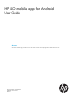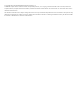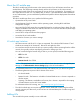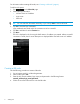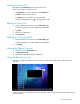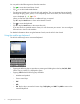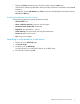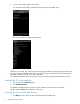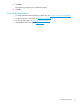HP iLO Mobile Application for Android User Guide
You can perform the following actions from the status bar:
• Tap to access the Virtual Power Switch.
• Tap to use the Virtual Media feature.
• Tap the server health icon to show the iLO web interface. This icon represents the server health,
and might be gray, green, yellow, or red. Depending on the server status, one of the following
icons is displayed: , , , or .
When you start the web interface, no additional login is required.
Tap X or tap the Back button to return to the Remote Console.
• Tap to access the keyboard.
• Tap X or tap the Back button to disconnect from iLO.
If you are idle for a specified amount of time, iLO will disconnect your session. You can configure
the time limit in the iLO web interface.
For detailed information about using the Remote Console, see the HP iLO User Guide.
Using the mobile app keyboard
The HP iLO mobile app uses a customized keyboard.
• Tapping the following keys is equivalent to pressing and holding down the key: Ctrl, Alt, Shift.
When a key is pressed, it is displayed in green.
• Tapping ?123 makes the following keys available:
Numbers and symbols◦
◦ Cursor control keys
◦ ESC
◦ DEL
◦ FN. Tap this key to access the function keys, Tab, SysRq, and ABC. Tap ABC to return to the
standard keyboard.
6 Using the Remote Console