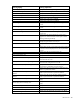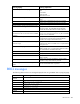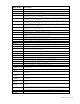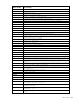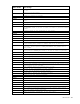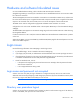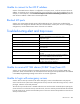HP ProLiant Gen8 Troubleshooting Guide Volume II: Error Messages
HP iLO errors 239
Unable to access virtual media or graphical remote console
Solution: Virtual media and graphical Remote Console are only enabled by licensing the optional iLO
Advanced Pack. A message appears to inform the user that the features are not available without a license.
Although up to 20 users can log in to iLO, only one user can access the remote console. A warning message
appears indicating that the Remote Console is already in use.
Unable to connect to iLO after changing network settings
Solution: Verify that both sides of the connection (the NIC and the switch) have the same settings for
transceiver speed auto-select, speed, and duplex. For example, if one side is auto-selecting the connection,
then the other side must as well. The settings for the iLO NIC are controlled in the Network Settings screen.
Unable to connect to the iLO processor through the NIC
Solution: If you cannot connect to the iLO processor through the NIC, try any or all of the following
troubleshooting methods:
• Confirm that the green LED indicator (link status) on the iLO RJ-45 connector is on. This condition
indicates a good connection between the PCI NIC and the network hub.
• Look for intermittent flashes of the green LED indicator, which indicates normal network traffic.
• Run the iLO RBSU to confirm that the NIC is enabled and verify the assigned IP address and subnet
mask.
• Run the iLO RBSU and use the F1-Advanced tab inside of the DNS/DHCP page to see the
• status of DHCP requests.
• Ping the IP address of the NIC from a separate network workstation.
• Attempt to connect with browser software by entering the IP address of the NIC as the URL. You can see
the iLO Home page from this address.
• Reset iLO.
NOTE: If a network connection is established, you might have to wait up to 90 seconds for
the DHCP server request.
ProLiant BL p Class servers have a Diagnostic Port available.
Unable to log in to iLO after installing the iLO certificate
Solution: Do not install the iLO self-signed certificate in the browser certificate store. If you want to install the
iLO certificate, a permanent certificate must be requested from a CA and imported into the iLO. This
permanent certificate can then be installed in the browser certificate store.
If the iLO self-signed certificate is installed permanently into some browsers and the iLO is reset, you might not
be able to log back in to iLO because iLO generates a new self-signed certificate every time it is reset. When
a certificate is installed in the browser, it is indexed by the name contained in the certificate. This name is
unique to each iLO. Every time iLO resets, it generates a new certificate with the same name.