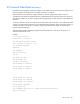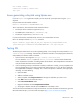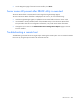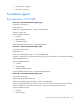HP ProLiant Gen8 Troubleshooting Guide Volume II: Error Messages
HP iLO errors 253
An old certificate can cause issues with SSL can on the domain controller when it points to a previously trusted
CA with the same name, which is rare but might happen if a certificate service is added and removed and
then added again on the domain controller. To remove old certificates and issue a new one, follow the
instructions in Step 2.
File not present after copy through IRC virtual drives to USB key
Problem: If the user copies files from the target server to a mounted iLO virtual drive (USB key connected to
a client computer running any Windows OS), the files are not visible in Windows Explorer on the client
computer.
Indicator: File changes on the iLO virtual media USB key are never seen in Windows Explorer by the user on
the client computer.
Cause: Windows Explorer keeps a cached copy of the files on the USB key and iLO Remote Console does
not notify the Windows Shell when the USB key is updated with file changes. The file changes do exist on the
USB drive but if the user refreshes the Explorer window, the cached copy of the files is flushed back to the USB
key and the user will never see the file changes in Windows Explorer.
Any kind of file changes made on a mounted iLO virtual media USB key drive from a Windows client using
IRC can trigger this issue.
Solution:
1. Install a USB key drive on a Windows client computer.
2. Using IRC, connect the client USB key to the iLO virtual media drive on the target server.
3. Make file changes to the connected iLO virtual media drive (copy, delete, and so on).
4. Safely unmount the iLO USB virtual media drive on the target server so that all data is updated to the
virtual media drive.
5. Disconnect the client USB key in IRC.
CAUTION: Do not refresh the contents of the USB key with Windows Explorer.
6. Safely remove USB key on client computer by clicking the Safely Remove Hardware icon in the
Windows System Tray and follow instructions.
7. Remove the USB key from the client computer.
8. The USB key is now connected to any computer and any file changes will now be visible.
Resetting iLO
In rare instances, you might have to reset iLO, for example, if iLO is not responding to the browser. To reset
iLO, you must power down the server and disconnect the power supplies completely.
iLO might reset itself in certain instances. For example, an internal iLO watchdog timer resets if the firmware
detects an iLO issue. If a firmware upgrade is completed or a network setting is changed, iLO also resets.
The HP Insight Management Agents 5.40 and later have the ability to reset iLO. To reset iLO, choose one of
the following options:
• On the HP Management Agent webpage under the iLO section, select the Reset iLO option.
• To manually force the iLO management processor to reset, on the Network Settings page, click Apply.
You do not need to change any parameters before clicking Apply.