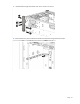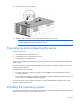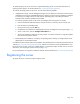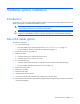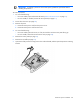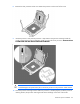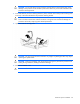HP ProLiant ML350p Gen8 Server User Guide
Setup 44
To operate properly, the server must have a supported operating system. For the latest information on
operating system support, see the HP website (http://www.hp.com/go/supportos).
To install an operating system on the server, use one of the following methods:
• Intelligent Provisioning—The iLO Management Engine is a new feature on ProLiant servers that contains
Intelligent Provisioning for embedded deployment, updating, and provisioning capabilities. Intelligent
Provisioning can configure the server and install an operating system, eliminating the need for
SmartStart CDs and Smart Update Firmware DVDs.
To install an operating system on the server with Intelligent Provisioning (local or remote):
a. Connect the Ethernet cable between the network connector on the server and a network jack.
b. Press the Power On/Standby button.
c. During server POST, press the F10 key.
d. Complete the initial Preferences and Registration portion of Intelligent Provisioning (on page 113).
e. At the 1 Start screen, click the Configure and Install button.
f. To finish the installation, follow the onscreen prompts. An Internet connection is required to update
the firmware and systems software.
• Remote deployment installation—To deploy an operating system remotely, use Insight Control server
deployment for an automated solution.
For additional system software and firmware updates, download the HP Service Pack for ProLiant from the HP
website (http://www.hp.com/go/spp/download). Software and firmware must be updated before using
the server for the first time, unless any installed software or components require an older version. For more
information, see "Keeping the system current (on page 120)."
For more information on using these installation methods, see the HP website (http://www.hp.com/go/ilo).
Registering the server
To register the server, contact the regional support center.