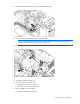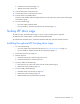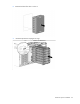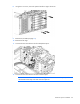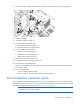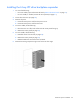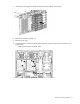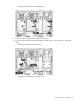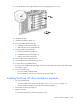HP ProLiant ML350p Gen8 Server User Guide
Hardware options installation 92
b.
Install the access panel (on page 24).
c. Slide the server back into the rack.
18. Connect each power cord to the server.
19. Connect each power cord to the power source.
20. Press the Power On/Standby button.
The server exits standby mode and applies full power to the system. The system power LED changes
from amber to green.
21. Do one of the following:
o For tower models, install the bezel.
o For rack models, if removed, install the security bezel (on page 21).
Six-bay LFF drive cage
To install a six-bay, LFF hot-plug drive cage in a server, a SAS controller option is required.
To obtain the SAS controller option, contact an authorized HP reseller.
To install the SAS controller option, see the documentation that ships with SAS controller option kit.
Installing the optional LFF hot-plug drive cage
1. Do one of the following:
o For tower models, open and remove the bezel ("Remove the tower bezel" on page 21).
o For rack models, if installed, remove the security bezel (on page 21).
2. Power down the server (on page 20).
3. Remove all power:
a. Disconnect each power cord from the power source.
b. Disconnect each power cord from the server.
4. For tower models, do the following:
a. Place the server on a flat, level surface with the access panel facing up.
b. Remove the access panel (on page 23).
5. For rack models, do the following:
a. Extend the server from the rack (on page 24).
b. Remove the access panel (on page 23).
c. Release thumbscrews and remove the rack bezel.