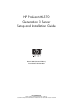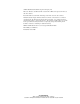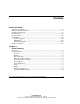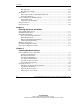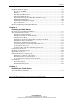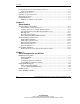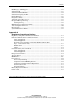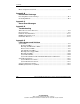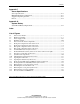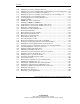HP ProLiant ML370 Generation 3 Server Setup and Installation Guide March 2003 (Second Edition) Part Number 281992-002 HP CONFIDENTIAL Writer: Jennifer Hayward File Name: a-frnt.
© 2002, 2003 Hewlett-Packard Development Company, L.P. Microsoft, Windows, and Windows NT are trademarks of Microsoft Corporation in the U.S. and other countries. Intel and Pentium are trademarks of Intel Corporation in the U.S. and other countries. Hewlett-Packard Company shall not be liable for technical or editorial errors or omissions contained herein. The information in this document is provided “as is” without warranty of any kind and is subject to change without notice.
Contents About This Guide Audience Assumptions......................................................................................................xv Important Safety Information ............................................................................................xv Symbols on Equipment .....................................................................................................xv Rack Stability ................................................................................................
Contents Hot-Plug Fans..........................................................................................................1-10 Hot-Plug Power Supply...........................................................................................1-11 Warranties......................................................................................................................1-11 Three-Year, On-Site, Limited Global Warranty......................................................1-11 Pre-Failure Warranty.....
Contents Installing Hardware Options.......................................................................................... 3-22 Processors and PPMs .............................................................................................. 3-22 Memory................................................................................................................... 3-32 Hot-Plug SCSI Hard Drives....................................................................................
Contents Connecting the Power Cord and Peripheral Devices .......................................................5-3 Power Cord Guidelines .............................................................................................5-3 Powering Up the Server ...................................................................................................5-4 Installing an Operating System........................................................................................5-5 Registering the Server.....
Contents ROM Legacy USB Support........................................................................................... 7-12 SmartStart CD ............................................................................................................... 7-13 SmartStart Diskette Builder........................................................................................... 7-14 SmartStart Scripting Toolkit..........................................................................................
Contents Mouse Compliance Statement ........................................................................................ A-9 Appendix B Electrostatic Discharge Preventing Electrostatic Discharge ................................................................................. B-1 Grounding Methods ........................................................................................................ B-2 Appendix C Server Error Messages Appendix D Troubleshooting When the Server Does Not Start.......
Contents Appendix F Server Specifications Server Specifications ....................................................................................................... F-1 Minimum Hardware Configuration................................................................................. F-3 Supported Operating Systems ......................................................................................... F-3 Drivers .............................................................................................
Contents 3-20 3-21 3-22 3-23 3-24 3-25 3-26 3-27 3-28 3-29 3-30 3-31 3-32 3-33 3-34 3-35 3-36 3-37 3-38 3-39 3-40 3-41 3-42 3-43 3-44 3-45 3-46 3-47 3-48 3-49 3-50 3-51 3-52 3-53 3-54 3-55 3-56 3-57 3-58 x Lifting the processor retaining bracket lever...........................................................3-25 Lifting the processor retaining bracket and releasing the processor locking lever..3-26 Aligning the processor assembly for installation ....................................................
Contents 3-59 3-60 3-61 3-62 3-63 3-64 3-65 4-1 4-2 4-3 4-4 4-5 4-6 4-7 4-8 4-9 4-10 4-11 4-12 4-13 4-14 4-15 4-16 4-17 4-18 4-19 4-20 5-1 5-2 5-3 6-1 6-2 6-3 6-4 6-5 6-6 6-7 6-8 Installing a hot-plug power supply ......................................................................... 3-69 Using a management clip to secure the power cord................................................ 3-70 PCI-X expansion slots (tower server) .....................................................................
Contents 6-9 6-10 6-11 6-12 7-1 D-1 E-1 E-2 E-3 E-4 E-5 E-6 E-7 E-8 G-1 G-2 G-3 External VHDCI SCSI connector on the rear panel ................................................6-11 Cabling an external storage device through the external SCSI connector (tower server)......................................................................................................................6-13 Rear panel USB connectors.....................................................................................
Contents 5-1 C-1 D-1 D-2 D-3 D-4 D-5 D-6 D-7 D-8 E-1 E-2 E-3 E-4 E-5 E-6 E-7 E-8 E-9 E-10 F-1 F-2 Front Panel LED Activity During the Power-Up Sequence ..................................... 5-5 POST Error Messages...............................................................................................C-1 Diagnostic Steps ...................................................................................................... D-5 Is the Power On/Standby LED Amber?........................................
About This Guide This guide is designed to be used as step-by-step instructions for installation and as a reference for operation, troubleshooting, and future upgrades for the HP ProLiant ML370 Generation 3 server. Audience Assumptions This guide is for the person who installs, administers, and troubleshoots servers. HP assumes you are qualified in the servicing of computer equipment and trained in recognizing hazards in products with hazardous energy levels.
About This Guide This symbol indicates the presence of hazardous energy circuits or electric shock hazards. Refer all servicing to qualified personnel. WARNING: To reduce the risk of injury from electric shock hazards, do not open this enclosure. Refer all maintenance, upgrades, and servicing to qualified personnel. This symbol indicates the presence of electric shock hazards. The area contains no user or field serviceable parts. Do not open for any reason.
About This Guide Rack Stability WARNING: To reduce the risk of personal injury or damage to the equipment, be sure that: • The leveling jacks are extended to the floor. • The full weight of the rack rests on the leveling jacks. • The stabilizing feet are attached to the rack if it is a single-rack installation. • The racks are coupled together in multiple-rack installations. • Only one component is extended at a time.
About This Guide Getting Help If you have a problem and have exhausted the information in this guide, you can get further information and other help in the following locations. Technical Support In North America, call the HP Technical Support Phone Center at 1-800-652-6672. This service is available 24 hours a day, 7 days a week. For continuous quality improvement, calls may be recorded or monitored. Outside North America, call the nearest HP Technical Support Phone Center.
About This Guide • In Canada, call 1-800-263-5868. • Elsewhere, see the HP website for locations and telephone numbers. Reader’s Comments HP welcomes your comments on this guide. Please send your comments and suggestions by e-mail to ServerDocumentation@hp.com. HP ProLiant ML370 Generation 3 Server Setup and Installation Guide HP CONFIDENTIAL Writer: Jennifer Hayward File Name: a-frnt.
1 Server Features This guide provides information on HP ProLiant ML370 Generation 3 tower and rack servers. Once again, HP pushes the engineering envelope by offering customers an unprecedented combination of performance and Integrated Lights-Out (iLO) server management. The ProLiant ML370 G3 server comes standard with the latest Intel Xeon processor with Hyper-Threading technology (dual-processor capability), a five-peer PCI-X bus architecture, and DDR ECC interleaved memory for maximum data throughput.
Server Features • Integrated dual-channel Ultra3 SCSI controller • Support for up to six internal universal hot-plug SCSI hard drives • Optional internal two-bay hot-plug SCSI drive cage for the removable media bay • Embedded NC7781 10/100/1000 network interface controller (NIC) with Wake on LAN (WOL) and preboot execution environment (PXE) support • 48X IDE CD-ROM drive • 1.
Server Features Figure 1-1: Tower server model Figure 1-2: Rack server model HP ProLiant ML370 Generation 3 Server Setup and Installation Guide HP CONFIDENTIAL Writer: Jennifer Hayward File Name: b-ch01 Server Features.
Server Features Standard Features The features described in this section are standard on the server, unless otherwise specified.
Server Features Expansion Slots The server provides support for installing or connecting peripheral components through six PCI-X expansion slots.
Server Features Network Interface Controller The NIC provided with the server is an embedded NC7781 Fast Ethernet NIC with the following features: • 10/100/1000-Mbps data transfer rate integrated • Auto-sensing LAN capable at either 10, 100, or 1000 Mbps • Full-duplex Ethernet for two-way transmission • Support for PXE technology • Support for WOL functionality Storage Media The server houses up to ten internal storage media devices in the removable media drive area and hot-plug SCSI hard drive c
Server Features Hard Drives The standard configuration for the hot-plug hard drive cage includes: • Support for up to six 1-inch, hot-plug Wide Ultra2 or Ultra3 SCSI drives • Support for combined tape and hard drive configurations with the Integrated Dual Channel Ultra3 SCSI controller • Support for Wide Ultra2 and Ultra3 SCSI tape drives or hard drives operating at native speeds across a single SCSI channel Standard Interfaces The server is equipped with the following standard external and internal
Server Features • Internal — IDE connector for CD-ROM drive — Processor sockets and Processor Power Module (PPM) slots for dual Intel Xeon processors — DIMM slots — Remote management connectors for RILOE II — Diskette drive connector — Integrated connector for a hot-plug hard drive cage — Integrated connector for a removable media bay — Fan cable connector for redundant hot-plug fans — Power signal connector and power supply connector for redundant hot-plug power supplies For the location of internal inte
Server Features ROM ROM features include: • Redundant ROM support • Integrated RBSU support • Upgradeable firmware and diagnostics • ROMPaq utility used to upgrade the system ROM • Hardware boot block protection • Online ROM flash support • Legacy support for USB devices including keyboard and mouse For more information on ROM features, refer to Chapter 7, “Server Configuration and Utilities.
Server Features System Health Monitoring In the server, system health is monitored by internal and external system health LEDs controlled with hardware and software.
Server Features Hot-Plug Power Supply The server includes one 500-W hot-plug power supply with: • 1+1 redundancy when a second 500-W hot-plug power supply is installed • Auto-sensing input voltage range from 90 VAC to 264 VAC Warranties The server is backed by the following standard warranties: • Three-Year, On-Site, Limited Global Warranty • Pre-Failure Warranty Three-Year, On-Site, Limited Global Warranty HP covers the cost of all necessary parts and labor for onsite or carry-in service during th
Server Features Pre-Failure Warranty The server includes a Pre-Failure Warranty for processors, hard drives, and memory purchased from HP through authorized resellers. Under the terms of this warranty, supported components are eligible for replacement before they actually fail, provided that you use Insight Manager 7 and that the system determines that the supported components have degraded below predetermined reliability thresholds within the product warranty period.
Server Features • Online ROM Flash Utility Smart Components for the Online ROM Flash Utility enables Microsoft Windows NT 4.0 and Windows 2000 and Linux operating system administrators to efficiently upgrade and manage system and array controller ROMs. • ROM legacy USB support For servers configured with an operating system that provides USB support, the ROM supports USB devices, including keyboard and mouse. For information about operating systems currently providing USB support, refer to www.hp.
Server Features • Insight Manager 7 Insight Manager 7 is installed from the Management CD. It is an easy-to-use, intuitive software utility designed for collecting server information including fault conditions, performance, security, remote management, and recovery services. • Diagnostics Utility (DIAGS) The Diagnostics Utility displays information about the server’s hardware and tests the system to ensure that it is operating properly.
Server Features Security Features Security provisions for the server include both hardware and software features: • Hardware (tower server only) — Front bezel and access panel key lock — Power supply lock slots Figure 1-3: Power supply locks • Software — Power-on password — Administrator password — Network server mode — QuickLock — Diskette drive control — Diskette write control — Diskette boot control HP ProLiant ML370 Generation 3 Server Setup and Installation Guide HP CONFIDENTIAL Writer: Jennifer
Server Features — Serial interface control — Parallel interface control — NVRAM write protect Software security features are configured through RBSU. For additional information about these security features, refer to the HP ROM-Based Setup Utility User Guide on the Documentation CD.
2 Planning the Server Installation To achieve maximum performance and availability from a ProLiant ML370 Generation 3 server, plan the operating environment before beginning server installation. Optional Installation Service You may choose to have HP install the system. The installation service can be purchased as a CarePaq packaged service or as a customized service agreement to meet your specific requirements.
Planning the Server Installation This optional hardware installation service is available in all countries where HP has a direct or indirect service presence. Service may be ordered from and directly provided by an authorized service reseller or, in the United States only, service may be ordered by calling 1-800-345-1518. In the United States, HP makes all of the arrangements to have the system installed by qualified guaranteed service providers. For ordering information, refer to www.compaq.
Planning the Server Installation • Installing Rack Products video This video provides a visual overview of operations required for configuring a rack with rack-mountable components.
Planning the Server Installation Space and Airflow Requirements Tower Server In a tower configuration, leave at least a 7.6-cm (3-inch) clearance space at the front and back of the server for proper ventilation. Rack Server To allow for servicing and adequate airflow, observe the following spatial requirements when deciding where to install a Compaq branded, Telco, or third-party rack: • Leave a minimum clearance of 63.5 cm (25 inches) in front of the rack. • Leave a minimum clearance of 76.
Planning the Server Installation The 9000 Series racks provide server cooling from flow-through perforations ensuring 64 percent open area for ventilation. For guidelines on meeting airflow requirements for 7000 Series and third-party racks, refer to the documentation provided with the rack.
Planning the Server Installation Installation of this equipment must comply with local and regional electrical regulations governing the installation of information technology equipment by licensed electricians. This equipment is designed to operate in installations covered by NFPA 70, 1999 Edition (National Electric Code) and NFPA-75, 1992 (code for Protection of Electronic Computer/Data Processing Equipment).
Planning the Server Installation Because of the high ground-leakage currents associated with multiple servers connected to the same power source, HP recommends the use of a power distribution unit (PDU) that is either permanently wired to the building’s branch circuit or includes a nondetachable cord that is wired to an industrial-style plug. NEMA locking-style plugs or those complying with IEC 60309 are considered suitable for this purpose.
Planning the Server Installation WARNING: To reduce the risk of personal injury or equipment damage, at least two people are needed to safely unload a rack from the pallet. An empty 42U rack can weigh as much as 115 kg (253 lb), is over 2.1 m (7 feet) tall, and may become unstable when being moved on its casters. Never stand in front of the rack when it is rolling down the ramp from the pallet; always handle the rack from both sides.
Planning the Server Installation WARNING: Pressing the server Power On/Standby button to power down the server removes power from most areas of the server. This process may take 30 seconds. Portions of the power supply and some internal circuitry remain active until the AC power cord is disconnected. Disconnect the power cord to remove power completely. If the server has multiple power supplies installed, unplug all power cords to completely remove power from the system.
Planning the Server Installation The contents of the rack server box provided with the server includes the following: • Server • Power cord • Hardware documentation, reference information, and software products • Rack-mounting hardware NOTE: A Torx T-15 tool is provided with the server and is located on the rear panel. Figure 2-1 and Table 2-1 identify all the components and assembly hardware in the rack kit.
Planning the Server Installation Table 2-1: Rack Kit Contents Item Description 1 Spring-load rack rails 2 Cable management arm 3 Server rails 4 Screw retaining plate 5 Cage nuts (shipped with rack) 6 Rack template In addition to these supplied items, you may need the following: • T-15 Torx tool (attached to the back of the server) • Pencil Tower Server Shipping Contents Unpack the server, keyboard, and cables according to the instructions and illustrations printed on the shipping cartons.
3 Installing Hardware Options This chapter provides information and procedures for installing hardware options in a ProLiant ML370 Generation 3 server. For more information, refer to the installation documentation that ships with each option kit. To streamline the installation process if you are installing more than one option, read the installation instructions for all of the hardware options and identify similar steps before installing each component.
Installing Hardware Options Tower and Rack Server Components The primary differences between the tower and rack servers are the chassis orientations and front bezel configurations. Figure 3-1 and Table 3-1 identify chassis components. Refer to “Preparing the Server,” in this chapter, for instructions on opening the access panel, the media door on the rack server, or the front bezel on the tower server to access server components.
Installing Hardware Options Front Panel Components Figures 3-2 and 3-3 and Tables 3-2 and 3-3 identify front panel components of tower and rack servers.
Installing Hardware Options Rack Server Figure 3-3: Front panel components of the rack server Table 3-3: Front Panel Components of the Rack Server Item Description Item Description 1 UID switch and LED 5 Power On/Standby button/LED assembly 2 Internal system health LED 6 Diskette drive * (behind the media door) 3 External system health LED 7 Removable media bays 4 NIC link/activity LED 8 Hot-plug SCSI hard drive bays (SCSI IDs 0 through 5) * Open the media door on the rack server to ac
Installing Hardware Options Rear Panel Components Figures 3-4 and 3-5 and Tables 3-4 and 3-5 identify rear panel components of tower and rack servers.
Installing Hardware Options Rack Server Figure 3-5: Rear panel components of the rack server Table 3-5: Rear Panel Components of the Rack Server Item 3-6 Description Item Description 1 PCI-X expansion slots 10 Auxiliary VHDCI SCSI blank 2 VHDCI SCSI port 2 connector 11 Serial connector B 3 Ethernet 10/100/1000 port 12 Serial connector A 4 iLO management port 13 Mouse connector 5 Parallel connector 14 Keyboard connector 6 Video connector 15 Primary hot-plug power supply 7 USB
Installing Hardware Options Locating Serial Numbers The serial number for the server is placed on the front and rear panels for quick reference. Use this number when you contact an authorized service provider. Figure 3-6 and Table 3-6 identify serial number locations.
Installing Hardware Options Locating Product ID Labels The product ID label is located on the front bezel. Use this label to identify the proper generation within the server family. Figure 3-7 shows product ID label locations. Figure 3-7: Product ID label locations (tower server at left, rack server at right) 3-8 HP ProLiant ML370 Generation 3 Server Setup and Installation Guide HP CONFIDENTIAL Writer: Jennifer Hayward File Name: d-ch03 Installing Hardware Options.
Installing Hardware Options Locating the Torx T-15 Tool A Torx T-15 tool is provided with the tower or rack server and is located on the rear panel. Use this tool to assist with installing options as directed in the option documentation. Specific uses include: • Removing a power supply blank • Removing the auxiliary SCSI blank • Installing an auxiliary VHDCI SCSI cable Figure 3-8 identifies the Torx T-15 tool location.
Installing Hardware Options System Board Components Figure 3-9 and Table 3-7 identify system board components. Figure 3-9: System board components NOTE: The server is configured for the appropriate switch settings at the factory. 3-10 HP ProLiant ML370 Generation 3 Server Setup and Installation Guide HP CONFIDENTIAL Writer: Jennifer Hayward File Name: d-ch03 Installing Hardware Options.
Installing Hardware Options Table 3-7: System Board Components Item Description Item Description 1 PPM slot 2 13 64-bit/100-MHz PCI-X expansion slot 6 (bus 6, 3.
Installing Hardware Options Preparing the Server WARNING: To reduce the risk of electrical shock or damage to the equipment, only service parts of the server as instructed in the user documentation. WARNING: Pressing the Power On/Standby button to power down the server removes power from most areas of the server. This process may take 30 seconds. Portions of the power supply and some internal circuitry remain active until the AC power cord is disconnected.
Installing Hardware Options Figure 3-10: Unlocking the front bezel (tower server) Figure 3-11: Opening the front bezel HP ProLiant ML370 Generation 3 Server Setup and Installation Guide HP CONFIDENTIAL Writer: Jennifer Hayward File Name: d-ch03 Installing Hardware Options.
Installing Hardware Options Opening the Media Door The rack server includes a media door on the front bezel. Use this door for quick access to the diskette drive and system serial number. To open the media door: 1. Press the edge of the media door in toward the server (1). 2. Swing the door open (2).
Installing Hardware Options Powering Down the Server If you are adding hardware options to a new server that has not been installed in a rack or work area, install all hardware options before installing and powering up the server. If the server is already installed, you must power down the system before adding non-hot-plug hardware options. IMPORTANT: Before upgrading components, back up the server data. To power down the server: 1. Shut down the operating system as directed by the operating system.
Installing Hardware Options Figure 3-13: Front and rear UID switch and LED locations (rack server) Table 3-8: Front and Rear UID Switch and LED Locations Item Description 1 Front panel UID switch and LED 2 Rear panel UID switch and LED 4. Press the Power On/Standby button. 5. The Power On/Standby LED turns amber when the server is powered down in this manner, indicating that auxiliary power is still present in the system.
Installing Hardware Options NOTE: On the tower server, open the front bezel to access the Power On/Standby button. Figure 3-14: Pressing the Power On/Standby button (tower server) 6. Disconnect all power cords from the server. 7. Disconnect all peripheral cables from the server rear panel, including cables extending from external connectors on expansion boards. The system is now without power and you can safely install all hardware options.
Installing Hardware Options Removing the Access Panel WARNING: To reduce the risk of personal injury from hot surfaces, allow the internal system components to cool before touching them. CAUTION: Do not operate the server for any length of time without the access panel installed. Operating the server without its access panel results in improper cooling that can lead to thermal damage.
Installing Hardware Options Tower Server To remove the tower server access panel: 1. If the server is operating, power down the server. Refer to “Powering Down the Server” in this chapter. NOTE: Some hot-plug hardware options may be installed without powering down the server or removing the access panel. 2. Unlock the front bezel. Refer to “Unlocking and Opening the Front Bezel” in this chapter. 3. Press down on the latch to unlock the access panel (1). 4.
Installing Hardware Options Rack Server To extend the server from the rack and remove the access panel: 1. If the server is operating, power down the server. Refer to “Powering Down the Server” in this chapter. NOTE: Some hot-plug hardware options may be installed without powering down the server or removing the access panel. 2. Loosen the two thumbscrews that secure the bezel to the front of the rack (1). 3. Extend the server from the rack until the sliding rails lock (2).
Installing Hardware Options 4. Press down on the access panel latch to unlock it (1). 5. Continue to hold the latch down while you slide the access panel toward the rear of the server (2). Figure 3-17: Removing the access panel (rack server) 6. Remove the access panel from the server. NOTE: Use the system configuration labels on the inside of the access panel to locate system components and settings. After installing hardware options for the rack server, replace the access panel.
Installing Hardware Options Installing Hardware Options This chapter includes step-by-step instructions for installing: • Processors and PPMs • Memory • Hot-plug SCSI hard drives • Removable media devices • Optional internal two-bay hot-plug SCSI drive cage • Redundant hot-plug fans • Redundant hot-plug power supply • Expansion boards For additional instructions for installing and configuring hardware options, refer to the documentation that ships with each option kit.
Installing Hardware Options CAUTION: Always install a PPM when you install a processor. The system fails to boot if the processor or PPM are missing. IMPORTANT: When you install a second processor and PPM, the processor must be the same type and speed as the primary processor. Install only the PPM provided in the option kit with the processor. NOTE: The appearance of compatible PPMs may vary. Observe the warnings and cautions provided in the option kit documentation and in this guide.
Installing Hardware Options 4. Locate the secondary processor socket and PPM slot on the system board. Figure 3-19: Processor sockets and PPM slots Table 3-9: Processor Sockets and PPM Slots Item 3-24 Description 1 Secondary PPM slot 2 Secondary processor socket 3 Primary processor socket 4 Primary PPM slot HP ProLiant ML370 Generation 3 Server Setup and Installation Guide HP CONFIDENTIAL Writer: Jennifer Hayward File Name: d-ch03 Installing Hardware Options.
Installing Hardware Options 5. Lift the processor retaining bracket lever to release the processor retaining bracket. Figure 3-20: Lifting the processor retaining bracket lever HP ProLiant ML370 Generation 3 Server Setup and Installation Guide HP CONFIDENTIAL Writer: Jennifer Hayward File Name: d-ch03 Installing Hardware Options.
Installing Hardware Options 6. Lift the processor retaining bracket (1). 7. Release the processor locking lever (2). CAUTION: Failure to open the processor locking lever all the way prevents the processor from seating during installation and leads to hardware damage.
Installing Hardware Options 8. Install the processor assembly into the available processor socket: a. Determine the correct processor orientation by observing the three guide pins on the processor retaining bracket and the three corresponding guide holes on the processor assembly. Figure 3-22: Aligning the processor assembly for installation HP ProLiant ML370 Generation 3 Server Setup and Installation Guide HP CONFIDENTIAL Writer: Jennifer Hayward File Name: d-ch03 Installing Hardware Options.
Installing Hardware Options b. Insert the processor assembly into the processor socket (1). c. Close the processor locking lever while pressing down on the heatsink(2). CAUTION: To prevent possible server malfunction or damage to the equipment, be sure to completely close the processor locking lever. IMPORTANT: If the processor locking lever is not secured, the processor retaining bracket does not close properly.
Installing Hardware Options 9. Lower the processor retaining bracket into position over the processor. Figure 3-24: Lowering the processor retaining bracket CAUTION: Before closing the processor retaining bracket, be sure that the processor locking lever is closed. Forcing the bracket shut may damage the processor or the processor socket. HP ProLiant ML370 Generation 3 Server Setup and Installation Guide HP CONFIDENTIAL Writer: Jennifer Hayward File Name: d-ch03 Installing Hardware Options.
Installing Hardware Options 10. Press the processor retaining bracket lever down to secure the processor retaining bracket. Figure 3-25: Securing the processor retaining bracket lever NOTE: PPMs may look different from those illustrated in this document. 3-30 HP ProLiant ML370 Generation 3 Server Setup and Installation Guide HP CONFIDENTIAL Writer: Jennifer Hayward File Name: d-ch03 Installing Hardware Options.
Installing Hardware Options 11. Install the PPM into the available PPM slot: a. Align the key slot on the PPM with the PPM slot. b. Press firmly to be sure that the PPM is fully seated in the slot (1). When the PPM is fully seated, the slot latches close (2). Figure 3-26: Installing a PPM 12. Reinstall the processor air baffle: a. Align the screws on the processor air baffle with the screw holes on the center wall. b. Tighten the thumbscrews. 13. Reinstall the access panel.
Installing Hardware Options Memory You can expand server memory by installing HP or Compaq branded DDR DIMMs. The server supports up to six ECC registered DDR DIMMs installed in slots on the system board. The server supports the Advanced Memory Protection feature through the Advanced ECC feature and online spare memory support. When you power up and configure the server for the first time, use RBSU to enable online spare memory support.
Installing Hardware Options Identifying DIMM Slots Figure 3-27 and Table 3-10 identify DIMM slots on the server system board. The slots are numbered sequentially (1 through 6), and the paired banks are identified by the letters A, B, and C.
Installing Hardware Options Standard Memory Configurations You can expand server memory to 12 GB. In the maximum standard memory configuration, all six DIMM slots are populated with 2-GB ECC registered DDR DIMMs. NOTE: With Advanced ECC protection, the server can detect and correct four-bit errors in a single DRAM DIMM.
Installing Hardware Options • All DIMMs installed must be the same speed. Do not install DIMM modules supporting different speeds. NOTE: The server ships with DIMMs installed in DIMM slots 1A and 2A. • Install DIMMs into both slots within a single bank. DIMMs must be installed in order. Upgrade memory by installing DIMM pairs into banks in sequential bank order, starting with bank B. CAUTION: Use only HP or Compaq branded DIMMs. DIMMs from other sources are known to adversely affect data integrity.
Installing Hardware Options Table 3-11 lists the 2-to-1 interleaving DIMM option kits available from HP for use with the server. Use the option kit part number when ordering additional memory for the server. Use the spare and component part numbers for reference when ordering replacement parts or when contacting an authorized service provider.
Installing Hardware Options IMPORTANT: DIMMs must be installed in pairs so that both slots in the bank are populated with identical DIMMs. 4. Open the DIMM slot latches (1). 5. Align the key slot in the bottom edge of the DIMM with the tab in the slot (2). Figure 3-28: Installing a DIMM in a DIMM slot IMPORTANT: DIMMs do not seat if turned the wrong way. 6. Press down evenly on the DIMM until it is seated securely in the slot and the latches close. 7.
Installing Hardware Options Hot-Plug SCSI Hard Drives The server provides support for up to six internal hot-plug SCSI hard drives or four internal hot-pug SCSI hard drives and one Universal Hot-Plug Tape Drive. SCSI Hard Drive Installation Guidelines Observe the following guidelines when adding SCSI hard drives. Refer to Chapter 7, “Server Configuration and Utilities,” for additional information.
Installing Hardware Options SCSI IDs Before installing or configuring additional hard drives, use Figures 3-29 and 3-30 to identify the SCSI ID for each slot. Figure 3-29: SCSI hard drive slot locations and IDs (tower server) Figure 3-30: SCSI hard drive slot locations and IDs (rack server) HP ProLiant ML370 Generation 3 Server Setup and Installation Guide HP CONFIDENTIAL Writer: Jennifer Hayward File Name: d-ch03 Installing Hardware Options.
Installing Hardware Options Removing a Hard Drive Blank The server ships standard with six hot-plug hard drive blanks. Before installing a hot-plug SCSI hard drive, you must remove a blank. CAUTION: Always populate drive bays with either a hard drive or blank. Proper airflow can only be maintained when the bays are populated. Operating the server with unpopulated drive bays can lead to improper cooling and thermal damage. To remove a hard drive blank: 1.
Installing Hardware Options Installing a Hot-Plug SCSI Hard Drive To install a hot-plug SCSI hard drive: 1. Identify an available slot with the next lowest SCSI ID number. Refer to “SCSI IDs” in this chapter. 2. Press the port-colored release button (1). 3. Open the ejector lever (2). 4. Insert the hard drive into the available drive bay (3). Be sure that the drive seats firmly into the connector on the SCSI backplane. 5. Close the ejector lever to secure the drive in the drive cage (4).
Installing Hardware Options Removable Media Devices The server supports installation of optional internal non-hot-plug SCSI hard drives and other storage devices.
Installing Hardware Options 2. Remove the access panel. Refer to “Removing the Access Panel” in this chapter. CAUTION: Always populate each media bay with either a drive or blank. Proper airflow can only be maintained when the bays are populated. Unpopulated drive bays can lead to improper cooling and thermal damage. NOTE: HP recommends that you move the CD-ROM drive out of the media cabling area for ease of installation.
Installing Hardware Options 5. Remove the processor air baffle: a. Loosen the two thumbscrews that secure the air baffle to the system tray (1). b. Lift the air baffle up and out of the server (2). Figure 3-34: Removing the processor air baffle 3-44 HP ProLiant ML370 Generation 3 Server Setup and Installation Guide HP CONFIDENTIAL Writer: Jennifer Hayward File Name: d-ch03 Installing Hardware Options.
Installing Hardware Options 6. Remove all expansion boards: a. Disconnect any cables connected to expansion boards. b. Release the PCI-X guide clip. Figure 3-35: Releasing the PCI-X guide clip HP ProLiant ML370 Generation 3 Server Setup and Installation Guide HP CONFIDENTIAL Writer: Jennifer Hayward File Name: d-ch03 Installing Hardware Options.
Installing Hardware Options c. Press down on the PCI-X slot release lever above the slot to release (1). d. Flip up the PCI-X slot release lever (2). e. Lift the expansion board out of the server (3). Figure 3-36: Removing an expansion board 3-46 HP ProLiant ML370 Generation 3 Server Setup and Installation Guide HP CONFIDENTIAL Writer: Jennifer Hayward File Name: d-ch03 Installing Hardware Options.
Installing Hardware Options 7. Remove the center wall: a. Loosen the four thumbscrews (1). b. Lift the center wall slowly to access the fan cable (2). Figure 3-37: Removing the center wall c. Disconnect the fan cable. Figure 3-38: Disconnecting the fan cable HP ProLiant ML370 Generation 3 Server Setup and Installation Guide HP CONFIDENTIAL Writer: Jennifer Hayward File Name: d-ch03 Installing Hardware Options.
Installing Hardware Options d. Lift the center wall out of the chassis. 8. Locate the three-device SCSI cable tie-wrapped to the diskette drive, if you are installing one or more of the following devices: — Non-hot-plug SCSI hard drive — Half-height media device — Full-height media device Installing a Non-Hot-Plug SCSI Hard Drive You can install up to two half-height removable devices in the removable media cage. To install a non-hot-plug SCSI hard drive: 1. Power down the server.
Installing Hardware Options 4. Use the Torx T-15 tool provided with the server to remove the four installation screws from the bezel blanks. Figure 3-39: Removing installation screws from a bezel blank IMPORTANT: Each SCSI device in the server must have a unique address. The server automatically sets all SCSI IDs for hot-plug drives, but you must set the SCSI IDs for devices installed in the media cage. 5. Set the SCSI ID for the non-hot-plug SCSI hard drive.
Installing Hardware Options 6. Insert the drive into the bezel blank tray (1). 7. Insert the four installation screws through the bezel tray cutouts and into the hard drive (2). Refer to the option kit documentation for exact screw hole locations on the hard drive. Figure 3-40: Securing a non-hot-plug hard drive to the bezel blank tray 3-50 HP ProLiant ML370 Generation 3 Server Setup and Installation Guide HP CONFIDENTIAL Writer: Jennifer Hayward File Name: d-ch03 Installing Hardware Options.
Installing Hardware Options 8. Slide the device part of the way into the bay. Figure 3-41: Installing the non-hot-plug hard drive in the media area HP ProLiant ML370 Generation 3 Server Setup and Installation Guide HP CONFIDENTIAL Writer: Jennifer Hayward File Name: d-ch03 Installing Hardware Options.
Installing Hardware Options 9. Connect the power cable to the hard drive (1). IMPORTANT: SCSI port 2 on the system board and the external VHDCI SCSI connector on the rear panel are on the same SCSI channel. This channel supports either internal or external devices, but not both types of devices at the same time. Disconnect external devices from the external VHDCI SCSI connector before connecting an internal device to SCSI port 2 (or the reverse). 10.
Installing Hardware Options 12. Reinstall the following items: — CD-ROM drive, if needed — Center wall — Expansion boards — Processor air baffle — Bezel blanks NOTE: If the second media bay is already populated with an optional drive, store the extra bezel blank for later use. 13. Install other hardware options as needed or reinstall the access panel. 14. Power up the server.
Installing Hardware Options 4. Remove the Torx T-15 screws from the bezel blank and attach them to the tape drive as described in steps 4 and 5 in “Installing a Non-Hot-Plug SCSI Hard Drive,” in this chapter. Figure 3-43: Attaching installation screws to a tape drive IMPORTANT: Each SCSI device in the server must have a unique address. The server automatically sets all SCSI IDs for hot-plug drives, but you must set the SCSI IDs for devices installed in the media cage. 5.
Installing Hardware Options 6. Slide the device part of the way into the bay. Figure 3-44: Installing a half-height media device Figure 3-45: Installing a full-height media device HP ProLiant ML370 Generation 3 Server Setup and Installation Guide HP CONFIDENTIAL Writer: Jennifer Hayward File Name: d-ch03 Installing Hardware Options.
Installing Hardware Options 7. Connect the four-pin power cable to the half-height or full-height drive (1). IMPORTANT: SCSI port 2 on the system board and the external VHDCI SCSI connector on the rear panel are on the same SCSI channel. This channel supports either internal or external devices, but not both types of devices at the same time. Disconnect external devices from the external VHDCI SCSI connector before connecting an internal device to SCSI port 2 (or the reverse). 8.
Installing Hardware Options 10. Reinstall the following items: — CD-ROM drive, if needed — Center wall — Expansion boards — Processor air baffle — Bezel blanks NOTE: If the second media bay is populated with an optional drive, store the extra bezel blank for later use. 11. Install other hardware options as needed or reinstall the access panel. 12. Power up the server.
Installing Hardware Options 5. Using the Torx T-15 tool attached to the back of the server, position two screws in the upper mounting holes on each side of the drive cage. Figure 3-47: Installing screws on the SCSI drive cage 6. Slide the drive cage into the chassis until it locks into place. Figure 3-48: Sliding the drive cage into the chassis IMPORTANT: Be sure that the unit identification numbers (0 and 1) appear on the right side of the drive cage front panel.
Installing Hardware Options 7. Connect the SCSI and power cables: a. Connect the SCSI cable that comes with the SCSI drive cage option kit to the SCSI connector on the back of the SCSI drive cage (1). b. Connect the other end of the SCSI cable to one of the internal SCSI connectors on the system board (2). c. Locate the power cable inside the server and connect the power cable to the power connector on the SCSI drive cage (3). Figure 3-49: Connecting the SCSI and power cables 8.
Installing Hardware Options Redundant Hot-Plug Fans The server supports redundant hot-plug fans to provide proper airflow to the system. In the standard configuration, three fans cool the system. If any one of the primary fans fails, the system monitors the fan status and shuts down to prevent any thermal damage to components. When the system is powered up, POST displays an error message. In the redundant configuration, six fans cool the system.
Installing Hardware Options Table 3-12: System Fan Locations Item Description 1 Processor fan 1 2 Processor fan 3 3 I/O fan 5 4 Redundant I/O fan 6 5 Redundant processor fan 2 6 Redundant processor fan 4 Note: Fan locations are labeled in the chassis. Fan failure is indicated by amber LEDs located on each hot-plug fan and by the front panel internal health LED. For fan failures, the internal health LED illuminates red in nonredundant mode and amber in redundant mode.
Installing Hardware Options Installing the Redundant Hot-Plug Fan Cage The redundant hot-plug fan cage is installed inside the chassis, directly above the primary power supply. For full redundancy, always install all three fans included in the redundant hot-plug fan cage option kit. To install the redundant hot-plug fan cage: 1. Power down the server. Refer to “Powering Down the Server” in this chapter. 2. Remove the access panel. Refer to “Removing the Access Panel” in this chapter. 3.
Installing Hardware Options 5. Slide the redundant fan cage into the slots on the chassis wall. Figure 3-52: Installing the redundant fan cage 6. Reinstall the redundant fan cage retaining bracket (1). 7. Tighten both thumbscrews to secure the bracket and cage (2). Figure 3-53: Installing the redundant fan cage retaining bracket HP ProLiant ML370 Generation 3 Server Setup and Installation Guide HP CONFIDENTIAL Writer: Jennifer Hayward File Name: d-ch03 Installing Hardware Options.
Installing Hardware Options Installing Hot-Plug Fans After installing the redundant fan cage, insert two of the hot-plug fans into the redundant fan cage and one fan into the redundant slot on the fan cage along the center wall. 1. Locate the two available slots on the redundant fan cage. 2. Slide one of the hot-plug fans into a fan cage slot and press down until the fan is seated securely.
Installing Hardware Options 4. Repeat step 2 to install the third hot-plug fan into the available slot in the fan cage along the center wall. Figure 3-55: Installing a redundant hot-plug fan into the center wall 5. Install other hardware options as needed. 6. Power up the server and observe the internal system health LED on the front panel and the LEDs on all installed fans to be sure they are green.
Installing Hardware Options To replace a hot-plug fan: 1. Squeeze the hot-plug fan handles together (1). 2. Lift the fan out of the fan cage (2). Figure 3-56: Removing a hot-plug fan 3. Slide the replacement hot-plug fan into the open fan cage slot and press down to seat the fan securely. 4. Repeat steps 1 through 3 to replace additional fans as needed. 5. Reinstall the access panel. 6.
Installing Hardware Options Redundant Hot-Plug Power Supply The server supports a second hot-plug power supply to provide redundant power to the system in the event of a failure in the primary power supply. You can install or replace a second hot-plug power supply without powering down the server. CAUTION: If only one power supply is installed, do not remove the power supply unless the server has been powered down.
Installing Hardware Options 2. Remove the two Torx T-15 screws (1). 3. Remove the power supply blank (2). NOTE: The server ships with a Torx T-15 tool attached to the rear panel. Figure 3-58: Removing a power supply blank 3-68 HP ProLiant ML370 Generation 3 Server Setup and Installation Guide HP CONFIDENTIAL Writer: Jennifer Hayward File Name: d-ch03 Installing Hardware Options.
Installing Hardware Options 4. Slide the second hot-plug power supply into the bay (1). 5. Raise the handle and press it against the chassis to lock the power supply into the bay (2). Figure 3-59: Installing a hot-plug power supply 6. Connect the power cord to the redundant power supply. HP ProLiant ML370 Generation 3 Server Setup and Installation Guide HP CONFIDENTIAL Writer: Jennifer Hayward File Name: d-ch03 Installing Hardware Options.
Installing Hardware Options 7. Use the power cord management clip on the power supply to secure the cord and form a service loop. 8. Press up on the lower part of the clip to close and lock. Figure 3-60: Using a management clip to secure the power cord 9. Connect the power cord to the AC power source and observe the power supply LED on the unit to be sure that it is green, indicating the power supply is properly powered and active.
Installing Hardware Options Expansion Boards The server supports the installation of both PCI and PCI-X expansion boards. • PCI expansion boards are designed to reach a peak frequency of no more than 66 MHz. • PCI-X expansion boards are designed to reach a peak frequency of at least 100 MHz. • PCI and PCI-X expansion boards are supported at a 3.3-V signaling level. Slot Architecture The server supports installation of up to six expansion boards in the PCI-X slot area.
Installing Hardware Options Table 3-14: PCI-X Expansion Slots Item Description Bus Width Speed Signaling 1 PCI-X slot 1 2 64-bit 100-MHz 3.3-V 2 PCI-X slot 2 3 PCI-X slot 3 4 PCI-X slot 4 5 PCI-X slot 5 6 PCI-X slot 6 * 10 6 * Install Remote Insight Lights-Out Edition II boards in PCI-X slot 6 only. Performance Balancing Balancing is the paired arrangement of expansion boards for optimal performance based on the bus architecture of the expansion slots.
Installing Hardware Options NOTE: The operating system detects expansion devices in the following order: 1-2-3-4-5-6. Removing an Expansion Slot Cover Before installing an expansion board in an empty expansion slot, remove the metal slot cover. CAUTION: Always power down the server before installing an expansion board. CAUTION: Do not remove an expansion slot cover unless you are installing an expansion board.
Installing Hardware Options 3. Press down on the PCI-X slot release lever above the slot to release (1). 4. Flip up the PCI-X slot release lever (2). 5. Lift the expansion slot cover out of the chassis (3). Figure 3-62: Removing an expansion slot cover IMPORTANT: Retain the slot cover for later use. Expansion slots must be populated with either an expansion board or a slot cover to maintain proper temperature conditions.
Installing Hardware Options Installing an Expansion Board CAUTION: To avoid the risk of damage to the system or expansion boards, remove all AC power cords before installing or removing expansion boards. Pressing the Power On/Standby button to power down the server still provides auxiliary power to the expansion slot and may damage the board or other system components. To install an expansion board: 1. Open the PCI-X slot release lever and remove the expansion slot cover.
Installing Hardware Options 3. Position the expansion board above the expansion slot and use the PCI-X guide to align the board with the slot. 4. Press down on the expansion board to seat it in the slot (1). 5. Press the PCI-X slot release lever down until it clicks into place to lock the slot (2). Figure 3-64: Installing an expansion board 3-76 HP ProLiant ML370 Generation 3 Server Setup and Installation Guide HP CONFIDENTIAL Writer: Jennifer Hayward File Name: d-ch03 Installing Hardware Options.
Installing Hardware Options 6. If the PCI-X guide clip does not snap forward to secure the board, pull it into a locked position manually. Figure 3-65: Securing the PCI-X guide clip Refer to the documentation that ships with the expansion board for additional cabling or configuration instructions. Remote Insight Lights-Out Edition II Board The server comes with iLO remote management capability embedded on the system board.
Installing Hardware Options A built-in processor, memory, network interface card (NIC), ROM, and standard external power supply make the RILOE II board independent of the host server and its operating system. This design allows the RILOE II board to provide remote access to any authorized network client, to send alerts, and to perform other management functions.
4 Installing the Rack Server This chapter provides information and instructions for installing a ProLiant ML370 Generation 3 rack server.
Installing the Rack Server Additional information includes routine maintenance guidelines and an overview of optional rack adapter kits available for installing the server in a Telco or round-hole rack. Complete instructions for using adapter kits to install the server in a rack are included with each option kit. For information about obtaining rack option kits, refer to www.hp.com/products/servers/platforms Figure 4-1 shows a server installed in a rack.
Installing the Rack Server Rack and Server Installation Guidelines Follow the guidelines in Chapter 2, “Planning the Server Installation,” to plan an optimum environment and to install the server in a rack properly and safely. Be aware of all rack and server warnings listed in the Chapter and throughout this guide. IMPORTANT: Be sure that the rack meets all recommended space and airflow requirements for the server.
Installing the Rack Server IMPORTANT: Determine the server’s place in the rack before you start installing the rack rails. To remind you of the proper placement of the server in the rack, refer to the Rack Builder report you printed when you planned your rack configuration with the Rack Builder tools provided with the rack. IMPORTANT: The template is two-sided (front and back) and printed with arrows that show you where to insert rack rails on the front and back of the rack.
Installing the Rack Server 3. Place the template against the vertical rails so that the sides of the template are aligned with the sides of the rack. NOTE: Tick marks on the rack’s vertical rails mark off U-spaces in the rack configuration and help to maintain the proper alignment. 4. Use a pencil to mark the locations on the outside of the front of the rack where the spring-load rack rails must be inserted. 5.
Installing the Rack Server To install the cage nuts: 1. Position one of the cage nuts on the inside of a vertical rail on the front of the rack. 2. Compress the sides of the cage nut and insert both lips into the square cutout on the rail. NOTE: Use a fitting tool as an aid to help install the cage nuts, if needed. Figure 4-3: Inserting cage nuts 3. Repeat steps 1 and 2 for a second cage nut.
Installing the Rack Server 2. Press the rail against the side of the chassis and slide toward the rear of the server to snap and lock the rail into place. Figure 4-4: Attaching a server rail to the chassis IMPORTANT: Be sure that the first rail is firmly anchored to the chassis before attaching the second rail. 3. Repeat steps 1 and 2 to secure the second rail to the server.
Installing the Rack Server 2. Insert the rail tabs from the spring-loaded end of the assembly into the marked holes on the interior of the vertical rails on the front of the rack (1). IMPORTANT: The smooth side of the spring-load rail assembly must face the outside of the rack. 3. Grasp the spring-load rail assembly and squeeze the two spring release tabs in toward the rail to unlock the spring mechanism (2). 4.
Installing the Rack Server 5. Insert the two tabs into the holes that you marked on the inside of the rear of the rack. Figure 4-6: Inserting the spring-load rails into the rear of the rack NOTE: Other rack devices are removed for clarity. 6. When the rail tabs are resting securely in the vertical rail holes, release the rail and spring release tabs. The assembly locking mechanism clicks into place. 7. Repeat steps 2 through 6 for the second spring-load rail assembly.
Installing the Rack Server Installing the Server in the Rack CAUTION: To avoid destabilizing the rack, install servers starting from the bottom of the rack. To install the server in the rack: 1. Use the server handles located on both sides of the server to lift it into position. Figure 4-7: Lifting with the server handles 4-10 HP ProLiant ML370 Generation 3 Server Setup and Installation Guide HP CONFIDENTIAL Writer: Jennifer Hayward File Name: e-ch04 Installing the Rack Server.
Installing the Rack Server 2. Carefully align the tapered ends of the server rails on the rear of the server with the open end of the spring-load rack rail assembly at the front of the rack. 3. Be sure that both server rails are balanced within the spring-load rail assembly and slide the server smoothly to the back of the rack.
Installing the Rack Server 5. Press the end tabs on both of the server rails to release the lock (1). 6. Slide the server all the way back into the rack (2). Figure 4-9: Initializing the rail locks 7. Tighten the bezel thumbscrews to secure the server to the front of the rack. Figure 4-10: Tightening the thumbscrews 4-12 HP ProLiant ML370 Generation 3 Server Setup and Installation Guide HP CONFIDENTIAL Writer: Jennifer Hayward File Name: e-ch04 Installing the Rack Server.
Installing the Rack Server Installing the Cable Management Arm A triple-hinged cable management arm ships with each server. This arm attaches to the server chassis and to the rear frame of the rack. Hook-and-loop straps included with the management arm tie down and manage all cables leading to and from the server. Two hinges enable the cable management arm and cables to move forward through the rack when the server is extended.
Installing the Rack Server 4. Place the screw retaining plate against the inside of the vertical rack rail and at the same time, align the two thumbscrews on the cable management arm with the two screw holes on the retaining plate (1). 5. Tighten both thumbscrews to secure the cable management arm to the rack (2).
Installing the Rack Server Refer to “Rear Panel Components” in Chapter 3 to identify connectors on the rear panel of the rack server. Securing the Power Cord After you connect power cords to each AC power supply, use the power supply retaining clips to secure the AC power cords. Form a service loop in the power cord that is long enough to prevent the plug from being disengaged accidentally. To secure the power cord: 1. Push the upper tab of the power supply retaining clip to release the cord loop (1). 2.
Installing the Rack Server 3. Thread the power cord through the retaining clip. 4. Flip the lower tab up toward the chassis until it snaps into place to secure the power cord. Figure 4-14: Securing the power cord in the retaining clip CAUTION: After securing the power cord and before powering up the server, always extend and retract the server to be sure that the cords remain connected when the server is at full extension.
Installing the Rack Server Securing Cables with the Cable Management Arm The cable management arm that ships in the rack kit with the server includes hook-and-loop straps that are used to secure multiple server and peripheral cables to the arm. Using the guidelines in this section enhances cable management among several servers in a rack configuration.
Installing the Rack Server Powering Up the Server Power up the server after the peripheral and power cords are connected to the server. WARNING: To reduce the risk of electrical shock or damage to the equipment: • Do not disable the power cord grounding plug. The grounding plug is an important safety feature. • Plug the power cord into a grounded (earthed) electrical outlet that is easily accessible at all times. • Unplug the power cord from each power supply to disconnect power to the equipment.
Installing the Rack Server 3. Observe the front panel LEDs for a successful power-up sequence. Table 4-1 describes a successful power-up sequence.
Installing the Rack Server Installing an Operating System IMPORTANT: Before installing an operating system on a new server or previously unconfigured boot drive, you must configure the server with RBSU. To configure the server for the first time: 1. Power up the server. The system automatically launches RBSU. 2. When prompted, select a language. 3. Select the operating system you want to install on the server. A dialog box displays, indicating that the system configuration is complete. 4.
Installing the Rack Server 6. Reboot the server. 7. Follow the instructions provided by SmartStart or the operating system manufacturer. For more information about using RBSU or SmartStart to configure the server, refer to Chapter 7, “Server Configuration and Utilities.” After RBSU configures the hardware for the first time, use SmartStart to install an operating system.
Installing the Rack Server Registering the Server You can register the server with the forms included with the server or refer to www.compaq.com/register Routine Maintenance and Upgrades After the initial deployment, you may choose to install additional options or perform maintenance and upgrade procedures. The procedures in this section explain how to extend the server and access the server rear panel in the rack.
Installing the Rack Server Extending the Server from the Rack To extend the server from the rack: 1. Loosen the thumbscrews that secure the front bezel to the front of the rack (1). 2. Extend the server on the rack rails until the spring-load rail lock engages (2). Figure 4-18: Extending the server from the rack 3. After performing the installation or maintenance procedure, press the tabs on the ends of both server rails and slide the server back into the rack. 4.
Installing the Rack Server Accessing the Server Rear Panel in the Rack To access the server rear panel in the rack: 1. Lift the hinge-locking latch to unlock the cable management arm (1). 2. Swing the arm away from the back of the server (2). Figure 4-19: Unlocking the cable management arm Reverse steps 1 and 2 to secure the cable management arm.
Installing the Rack Server Figure 4-20 shows the cable management arm fully open, enabling access to the server rear panel. Figure 4-20: Cable management arm fully open Rack Options In addition to the rack kit provided with the server, there are rack option kits available that enable you to install the server into a Telco or any round-hole rack. Telco Rack Option The Telco rack adapter kit includes rack rails, installation hardware, and instructions for installing a server into a Telco rack.
Installing the Rack Server Round-Hole Rack Option The round-hole rack adapter kit includes rack rails, installation hardware, and instructions for installing a server into any four-sided rack with round holes. For information about obtaining an optional round-hole rack adapter kit, contact your authorized reseller or refer to www.hp.
5 Installing the Tower Server This chapter provides information and instructions for installing a ProLiant ML370 Generation 3 tower server. The installation sequence includes: • Connecting the power cord and peripheral devices • Powering up the server • Installing an operating system • Registering the server The chapter concludes with routine maintenance guidelines and resources. For additional information, refer to www.hp.
Installing the Tower Server Figure 5-1 shows the server in a standard tower configuration. Figure 5-1: Tower server Server Installation Guidelines Follow the guidelines in Chapter 2, “Planning the Server Installation,” to plan an optimum environment and to install the server properly and safely. Be aware of all server warnings listed in the chapter and throughout this guide. Install any optional hardware components before installing and powering up the server for the first time.
Installing the Tower Server Connecting the Power Cord and Peripheral Devices After all internal hardware options have been installed in the server, connect external power supplies and peripheral devices to the connectors located on the rear panel of the server. Icons on the back of the server identify the function of each connector. WARNING: To reduce the risk of electrical shock or fire, do not plug telecommunications/telephone connectors into the NIC receptacles.
Installing the Tower Server Powering Up the Server Power up the server after the peripheral and power cords are connected to the server. WARNING: To reduce the risk of electrical shock or damage to the equipment: • Do not disable the power cord grounding plug. The grounding plug is an important safety feature. • Plug the power cord into a grounded (earthed) electrical outlet that is easily accessible at all times. • Unplug the power cord from each power supply to disconnect power to the equipment.
Installing the Tower Server 3. Observe the front panel LEDs for a successful power-up sequence. Table 5-1 describes a successful power-up sequence.
Installing the Tower Server 5. Insert the SmartStart CD or the operating system installation CD. Figure 5-3: Inserting the CD into the tower server NOTE: The CD-ROM drive may look different from the one shown in this figure. 6. Restart the server. 7. Follow the instructions provided by SmartStart or the operating system manufacturer. For more information about using RBSU or SmartStart to install an operating system, refer to Chapter 7, “Server Configuration and Utilities.
Installing the Tower Server The servers support the following operating systems: • Microsoft Windows NT and Windows 2000 • Linux • Novell NetWare • SCO OpenServer and UnixWare • Sun Solaris Intel Platform Edition • IBM OS/2 For the most current information about operating system support on the servers, refer to ftp.compaq.com/pub/products/servers/os-support-matrix-310.pdf Registering the Server You can register the server with the forms included with the server or refer to www.compaq.
Installing the Tower Server Routine Maintenance For information concerning routine maintenance and safety precautions, refer to the Documentation CD provided with the server.
6 Server Cabling This chapter provides an overview of standard cabling configurations and guidelines to help you make informed decisions about cabling hardware options for optimum performance. For complete and comprehensive information, use this chapter along with the labels attached to the inside of the server access panel and the documentation provided with the hardware options. Internal Cabling Configurations The following sections describe internal signal cabling configurations for the server.
Server Cabling Hot-Plug SCSI Hard Drives Figure 6-1 shows standard cable routing from the SCSI backplane on the hard drive cage to SCSI port 1 on the system board. Figure 6-1: Cabling the SCSI hard drive cage to SCSI port 1 (center wall and PPMs removed for clarity) 6-2 HP ProLiant ML370 Generation 3 Server Setup and Installation Guide HP CONFIDENTIAL Writer: Jennifer Hayward File Name: g-ch06 Server Cabling.
Server Cabling Diskette Drive The server includes a diskette drive that is mounted in an area behind the front panel outside the removable media area. Figure 6-2 shows standard cable routing for a point-to-point diskette cable from the diskette drive to the system board. For information about replacing the diskette drive, refer to the maintenance and service guide.
Server Cabling IDE CD-ROM Drive In the server, the CD-ROM drive is mounted in the top bay of the removable media area. Figure 6-3 shows standard cable routing in a rack configuration for a point-to-point IDE cable connecting the CD-ROM drive to the IDE connector on the system board. For information about replacing the CD-ROM drive, refer to the maintenance and service guide.
Server Cabling Internal Tape Drives The server provides support for up to two internal tape drives including DAT, DLT, or the Universal Hot-Plug Tape Drive. Internal devices installed in the removable media cage are cabled directly to SCSI port 2 on the system board with a three-device terminated cable. Figure 6-4 shows standard cable routing from the removable media cage to the system board with the CD-ROM drive installed.
Server Cabling Cabling a Smart Array or Other RAID Controller To cable a Smart Array or other RAID controller: 1. Disconnect the SCSI cable from the primary SCSI connector on the system board. Figure 6-5: Disconnecting the primary SCSI cable 6-6 HP ProLiant ML370 Generation 3 Server Setup and Installation Guide HP CONFIDENTIAL Writer: Jennifer Hayward File Name: g-ch06 Server Cabling.
Server Cabling 2. Connect the SCSI cable to the Smart Array Controller or other RAID controller. Figure 6-6: Connecting the SCSI cable to the SCSI controller option NOTE: Both SCSI channels are self-terminating. If you choose to not use one or both SCSI channels, you do not need to terminate the unused channel(s). HP ProLiant ML370 Generation 3 Server Setup and Installation Guide HP CONFIDENTIAL Writer: Jennifer Hayward File Name: g-ch06 Server Cabling.
Server Cabling Optional Internal Two-Bay Hot-Plug SCSI Drive Cage The server supports an optional internal two-bay hot-plug SCSI drive cage that is installed in the removable media bay of the server. Figure 6-7 shows standard cable routing with the two-bay drive cage installed. For installation instructions, refer to Chapter 3, “Installing Hardware Options.
Server Cabling Hot-Plug Fans The server ships with three hot-plug fans installed in the cages attached to the center wall. Fan cables for all fans are bundled and connect to a single fan connector on the system board (Figure 6-8) so that no additional cabling is needed.
Server Cabling Hot-Plug Power Supplies The server includes a hot-plug power supply and available power supply bay for 1+1 redundancy. Each power supply connects directly to the power supply backplane. For instructions on installing a redundant power supply, refer to Chapter 3, “Installing Hardware Options” or refer to the hardware configuration and installation instructions that ship with the server.
Server Cabling Figure 6-9: External VHDCI SCSI connector on the rear panel SCSI Cables and Connectors The server supports different types of SCSI devices, connectors, and cables. In general, SCSI cables have distinguishing characteristics: • External SCSI cables have a round wire with securable connectors. • Internal SCSI cables have a flat ribbon wire with push-on connectors.
Server Cabling To determine server cabling needs for specific applications: 3. Determine whether cabling needs are for primary storage (hard drive) or for secondary storage (tape drive or CD-ROM drive). 4. Identify the controller type. 5.
Server Cabling External Storage Devices The server supports external storage devices through the SCSI connector on the rear panel of the server. Figure 6-10 shows a tower server cabled to an external storage device through the rear panel SCSI connector. Figure 6-10: Cabling an external storage device through the external SCSI connector (tower server) For additional information about external cabling with the server, refer to www.compaq.
Server Cabling External USB Devices The server supports installation of external USB devices through the two Open Standard USB connectors on the rear panel of the server shown in Figure 6-11. Figure 6-11: Rear panel USB connectors The system ROM, configurable through RBSU, provides full legacy support for USB keyboard and mouse.
Server Cabling Rack Cabling Guidelines After you have installed all internal options, replaced the server access panel, and configured the server for a rack, you are ready to connect the power cord and peripheral devices. CAUTION: Always connect peripheral devices before connecting power to the server. An improper cabling connection sequence can result in electrical damage to peripheral devices.
Server Cabling Routing the Power Cord and Peripheral Device Cables Cords and cables connected to the server rear panel are routed through a cable management arm that prevents loose cabling in the rear of the rack and protects connectors from damage that results when cables are disconnected improperly. When multiple servers are installed in a rack, the cable management arm effectively organizes the rear panel cabling.
7 Server Configuration and Utilities This chapter provides information about the following utilities and support tools: • ROM-Based Setup Utility (RBSU) • Redundant ROM Support • ROMPaq Utility • Online ROM Flash Utility • ROM Legacy USB Support • SmartStart CD • SmartStart Diskette Builder • SmartStart Scripting Toolkit • Insight Manager 7 • Diagnostics Utility • Automatic Server Recovery (ASR-2) • Integrated Management Log (IML) • Multi-Initiator Configuration Utility • Auto-Co
Server Configuration and Utilities ROM-Based Setup Utility RBSU performs a wide range of configuration activities including the following: • Configuring system devices and installed options • Viewing system information • Selecting the operating system • Selecting the primary boot controller • Managing storage options • Configuring online spare memory • Erasing the current configuration • Performing diagnostics In addition, RBSU includes other features, which are outlined in “Using RBSU” in
Server Configuration and Utilities Using RBSU The first time you power up the server, the system prompts you to enter RBSU, select an operating system, and select a language. Default configuration settings are made at this time and can be changed later. NOTE: Most of the features in RBSU are not required in the setup of the server. The options in this utility are designed to assist with specific server configuration issues.
Server Configuration and Utilities System Options The System Options menu is for overall system configuration settings. The following selections are included on this menu: • OS Selection—prompts you to select the operating system. This option automatically selects appropriate advanced settings for the selected operating system and must be set before the operating system installation. • Serial Number—displays the serial number assigned to the system during the manufacturing process.
Server Configuration and Utilities PCI Devices The PCI Devices menu option enables you to view and assign the IRQs for all PCI devices and to disable certain embedded PCI devices. Standard Boot Order (IPL) The IPL Boot Order menu option enables you to configure the order of devices used to start an operating system. This feature can be set to select which device the system scans first. The default order is: 1. CD-ROM 2. Diskette drive 3. Hard drive (refer to “Boot Controller Order”) 4.
Server Configuration and Utilities Automatic Server Recovery (ASR) The Automatic Server Recovery menu option includes the following items: • ASR Status—allows you to enable or disable the Automatic Server Recovery option. The default for this setting is enabled. • ASR Timeout—allows you to set the length of time that the system waits before it reboots. The default is five minutes.
Server Configuration and Utilities Server Asset Text The Server Asset Text menu option enables you to customize system-specific text for the server. The following selections are available on this menu: • Set Server Info Text—allows you to identify the system with an Asset Tracking Number. The default for this setting is disabled. • Set Administrator Info Text—allows you to list the name and contact information for the administrator to the system.
Server Configuration and Utilities • Set CPU Corrected—allows you to change the status of the selected processor to “corrected” after a processor failure. Only perform this step after the failed processor has been replaced. • Wake on LAN—allows you to enable or disable Wake on LAN support (PME). The default for this setting is disabled. • Fan Speed—allows you to configure the default fan speed.
Server Configuration and Utilities Utility Language The Utility Language menu option enables you to set the display language for RBSU. Configuring Online Spare Memory To configure online spare memory support: 1. Install the required DIMMs. Refer to “Memory” in Chapter 3. IMPORTANT: If the DIMM configuration does not meet the criteria for online spare memory support, the system does not allow you to configure this feature. 2. Access RBSU by pressing the F9 key when prompted during power up. 3.
Server Configuration and Utilities Redundant ROM Support The server enables you to upgrade or configure the ROM safely with redundant ROM support. The server has a 2-MB ROM that acts as two separate 1-MB ROMs. In the standard implementation, one side of the ROM contains the current ROM program version, while the other side of the ROM contains the backup version.
Server Configuration and Utilities ROMPaq Utility Flash ROM enables you to upgrade the firmware (BIOS) with system or option ROMPaq utilities. To upgrade the BIOS, insert a ROMPaq diskette into the diskette drive and boot the system. The ROMPaq Utility checks the system and provides a choice, if more than one exists, of available ROM revisions. By default, the oldest ROM version is updated. This procedure is the same for both system and option ROMPaq utilities.
Server Configuration and Utilities ROM Legacy USB Support When using operating systems that support USB, the server supports USB devices, including, but not limited to: • CD-ROM drives • Diskette drives • Keyboard • Mouse For other operating systems, the ROM provides USB support for the keyboard and mouse, but not for CD-ROM or diskette drives. ROM legacy USB support is available during POST, DOS, and while the operating system is running.
Server Configuration and Utilities SmartStart CD The SmartStart CD is the recommended method for loading system software, thereby achieving a well-integrated server and ensuring maximum dependability and supportability. The SmartStart CD contains diagnostic utilities and ROMPaq tools. IMPORTANT: Do not use the SmartStart CD to load system software if you purchased the system with a factory-installed operating system.
Server Configuration and Utilities SmartStart Diskette Builder The SmartStart Diskette Builder is a utility that uses data stored on the SmartStart CD to create support diskettes. You can create support diskettes for specific configuration needs or for software that cannot be used directly from the SmartStart CD.
Server Configuration and Utilities SmartStart Scripting Toolkit The SmartStart Scripting Toolkit is a set of DOS-based utilities that enable you to configure and deploy servers in a customized, predictable, and unattended manner. These utilities provide scripted server and array replication for mass server deployment and duplicate the configuration of a configured source server onto target systems with minimum user interaction.
Server Configuration and Utilities • Performance Management—Insight Manager 7 enables you to set performance and capacity thresholds for management variables related to CPU and bus utilization, NIC throughput, logical disk capacity, and more. • Workstation Management—Insight Manager 7 enables you to monitor and manage HP and Compaq branded Professional Workstations. • Client Management—Insight Manager 7 enables you to manage faults and assets on DeskPro computers and Compaq branded portables.
Server Configuration and Utilities Automatic Server Recovery-2 ASR-2 is a feature that causes the system to restart when a catastrophic operating system error occurs, such as a blue-screen, ABEND (abnormal end), or panic. A system fail-safe timer, the ASR-2 timer, starts when the System Management driver, also known as the health driver, is loaded. While the operating system functions properly, the system periodically resets the timer.
Server Configuration and Utilities Viewing the Log You can view recorded events in the IML in several ways, including the following: • From within the Insight Manager 7 • From within the Survey Utility • From within operating system specific IML viewers — For a Windows NT operating system, Event Viewer or IML Viewer — For a NetWare operating system, IML Viewer — For a Linux operating system, IML Viewer Application Using Insight Manager 7 Insight Manager 7 is a server management tool that provides in-
Server Configuration and Utilities 3. Select Integrated Management Log. 4. If a failed component has been replaced, select the event from the list, then select Mark Repaired. Printing the Event List To print the event list: 1. From the Insight Manager 7, select the appropriate server. The selected server is displayed with buttons around its perimeter. 2. Click Configuration. 3. Click Recovery. 4. Click Print.
Server Configuration and Utilities Auto-Configuration Process The auto-configuration process automatically runs when you boot the server for the first time. During the power-up sequence that occurs, the system ROM automatically configures the entire system without needing any intervention. During this process, the Option ROM Configuration for Arrays (ORCA) utility in most cases automatically configures the array to a default setting based on the number of drives connected to the server.
Server Configuration and Utilities By default, the auto-configuration process configures the system for the Microsoft Windows 2000 operating system, as shown in Figure 7-1. To change any default settings in the auto-configuration process, such as the settings for language, operating system, and primary boot controller, run RBSU by pressing the F9 key when prompted. After the settings are selected according to your preference, exit RBSU and reboot the server.
A Regulatory Compliance Notices Regulatory Compliance Identification Numbers For the purpose of regulatory compliance certifications and identification, your product has been assigned a unique series number. The series number can be found on the product nameplate label, along with all required approval markings and information. When requesting compliance information for this product, always refer to this series number.
Regulatory Compliance Notices The FCC requires devices in both classes to bear a label indicating the interference potential of the device as well as additional operating instructions for the user. The rating label on the device shows the class (A or B) of the equipment. Class B devices have an FCC logo or FCC ID on the label. Class A devices do not have an FCC logo or FCC ID on the label. Once the class of the device is determined, refer to the following corresponding statement.
Regulatory Compliance Notices Declaration of Conformity for Products Marked with the FCC Logo – United States Only This device complies with Part 15 of the FCC Rules. Operation is subject to the following two conditions: (1) this device may not cause harmful interference, and (2) this device must accept any interference received, including interference that may cause undesired operation. For questions regarding your product, contact: Hewlett-Packard Company P. O.
Regulatory Compliance Notices Cables Connections to this device must be made with shielded cables with metallic RFI/EMI connector hoods in order to maintain compliance with FCC Rules and Regulations. Canadian Notice (Avis Canadien) Class A Equipment This Class A digital apparatus meets all requirements of the Canadian Interference-Causing Equipment Regulations. Cet appareil numérique de la classe A respecte toutes les exigences du Règlement sur le matériel brouilleur du Canada.
Regulatory Compliance Notices Compliance with these directives implies conformity to the following European Norms (in brackets are the equivalent international standards): • EN55022 (CISPR 22) – Electromagnetic Interference • EN55024 (IEC61000-4-2,3,4,5,6,8,11) – Electromagnetic Immunity • EN61000-3-2 (IEC61000-3-2) – Power Line Harmonics • EN61000-3-3 (IEC61000-3-3) – Power Line Flicker • EN60950 (IEC950) – Product Safety Japanese Notice HP ProLiant ML370 Generation 3 Server Setup and Installat
Regulatory Compliance Notices BSMI Notice Laser Devices All systems equipped with a laser device comply with safety standards, including International Electrotechnical Commission (IEC) 825. With specific regard to the laser, the equipment complies with laser product performance standards set by government agencies as a Class 1 laser product. The product does not emit hazardous light; the beam is totally enclosed during all modes of customer operation and maintenance.
Regulatory Compliance Notices Compliance with International Regulations All systems equipped with laser devices comply with appropriate safety standards including IEC 825. Laser Product Label The following label or equivalent is located on the surface of the supplied laser device. This label indicates that the product is classified as a CLASS 1 LASER PRODUCT. This label appears on a laser device installed in your product.
Regulatory Compliance Notices Battery Replacement Notice Your computer is equipped with a lithium manganese dioxide, vanadium pentoxide, or alkaline internal battery or battery pack. There is a danger of explosion and risk of personal injury if the battery is incorrectly replaced or mistreated. Replacement is to be done using the spare designated for this product. For more information about battery replacement or proper disposal, contact your authorized reseller or your authorized service provider.
Regulatory Compliance Notices Power Cords The power cord set included in the server meets the requirements for use in the country where you purchased the server. If you need use this server in another country, you should purchase a power cord that is approved for use in that country. The power cord must be rated for the product and for the voltage and current marked on the product's electrical ratings label.
B Electrostatic Discharge To prevent damaging the system, be aware of the precautions you must follow when setting up the system or handling parts. A discharge of static electricity from a finger or other conductor may damage system boards or other static-sensitive devices. This type of damage may reduce the life expectancy of the device.
Electrostatic Discharge Grounding Methods There are several methods for grounding. Use one or more of the following methods when handling or installing electrostatic-sensitive parts: • Use a wrist strap connected by a ground cord to a grounded workstation or computer chassis. Wrist straps are flexible straps with a minimum of 1 megohm ± 10 percent resistance in the ground cords. To provide proper grounding, wear the strap snug against the skin.
C Server Error Messages Use POST error messages to assist in troubleshooting and performing basic diagnostic functions for the server. Table C-1 contains new and unique error messages that arise during the POST. For a complete listing of error messages and other troubleshooting information, refer to the Servers Troubleshooting Guide provided on the Documentation CD or refer to www.hp.
Server Error Messages Table C-1: POST Error Messages continued Error Code Audible Beeps Probable Source of Problem Action 207-Invalid Memory Configuration Unsupported DIMM In DIMM Socket X One long, and one short Installed DIMMs do not have ECC capability. Replace DIMMs in indicated slots. Refer to “Memory” in Chapter 3. Only ECC DIMMs Are Supported. 207-Invalid Memory Configuration Unsupported DIMM In DIMM Socket X One long, and one short Installed DIMMs in the same bank are of different sizes.
Server Error Messages Table C-1: POST Error Messages continued Error Code Audible Beeps Probable Source of Problem Action 209-Online Spare Memory ConfigurationNo valid Banks for Online Spare One long, and one short Two valid banks are not available to support online spare. Install or reinstall DIMMs to support online spare configuration. 209-Online Spare Memory ConfigurationSpare bank is invalid One long, and one short Refer to “Memory” in Chapter 3.
D Troubleshooting This appendix provides specific troubleshooting information for your ProLiant ML370 Generation 3 server. Use it to find details about server startup and operation errors. For a list of new server error messages specific to this server, refer to Appendix C, “Server Error Messages.” For information on LEDs and switches specific to the server, refer to Appendix E, “LED Indicators and Switches.
Troubleshooting • Problems After Initial Boot Once the server has passed the POST, you may still encounter errors, such as an inability to load your operating system. You are provided with instructions on what to try and where to go for help when you encounter errors after the server completes the POST. • ROMPaq Disaster Recovery During troubleshooting, it may become apparent that your system ROM is corrupted. Because the server has redundant ROM capability, you can use the backup ROM.
Troubleshooting If the server does not start: 1. Be sure that the server and monitor are plugged into working outlets. 2. Be sure that the power source is working properly: a. Check the status using the Power On/Standby LED. For the location and explanation of the Power On/Standby LED, refer to “Front Panel LEDs” in Appendix E. b. Be sure that the Power On/Standby button was pressed firmly. Refer to the Servers Troubleshooting Guide for details on power sources and what else to check. 3.
Troubleshooting 7. Check the server for the following normal power-up sequence to be sure that the server meets the minimal hardware requirements and is powered up during normal operations: a. The front panel Power On/Standby LED turns from amber (standby) to solid green (on). b. The fans start up. c. The external and internal system health LEDs turn solid green. 8.
Troubleshooting Diagnostic Steps If the server does not power up, or powers up but does not complete POST, answer the questions in Table D-1 to determine the appropriate actions. The flow of questions reflects the usual flow of events during a power-on sequence. Figure D-1 illustrates the recommended diagnostic steps and decision points. According to the answers you give, you are directed to the appropriate table in this section.
Troubleshooting Figure D-1: Diagnostic steps D-6 HP ProLiant ML370 Generation 3 Server Setup and Installation Guide HP CONFIDENTIAL Writer: Jennifer Hayward File Name: l-appd Troubleshooting.
Troubleshooting Table D-2: Is the Power On/Standby LED Amber? Answer Possible Reasons Possible Solutions No The server is not connected to AC power, or no AC power is available. Be sure that the power cord is connected to the power supply. A power supply problem exists. The power supply may not be inserted properly, it may have a damaged connector, or it may have failed. Be sure that the power supply is undamaged and that the power supply is fully seated.
Troubleshooting Table D-3: Is the Power On/Standby LED Green? Answer Possible Reasons Possible Solutions No Power On/Standby button has not been pressed firmly. Firmly press the power button. A power supply problem exists. The power supply may not be inserted properly, it may have a damaged connector, or it may have failed. Yes Be sure that the power supply is undamaged and securely seated, and that the power supply backplane is securely seated. The server may have experienced a short.
Troubleshooting Table D-4: Is the External Health LED Green? Answer Possible Reasons Possible Solutions No, it’s amber One power supply has failed; therefore, power supply redundancy is lost. Identify the failed power supply (no green LED). Be sure that the power supply is undamaged and securely seated, and that the power supply backplane is securely seated. Contact your authorized service provider for replacement parts and service. No, it’s red All installed power supplies have failed.
Troubleshooting Table D-5: Is the Internal Health LED Green? Answer Possible Reasons Possible Solutions No, it’s amber A processor is in pre-failure condition. Use amber failure LEDs to identify: A DIMM is in pre-failure condition. • Missing components One memory bank is valid, but another bank is missing a DIMM. • Degraded components • Failed components • Improperly installed components One memory bank is valid, but another bank has mismatched DIMMs installed.
Troubleshooting Table D-5: Is the Internal Health LED Green? continued Answer Possible Reasons Possible Solutions No, it’s red A processor has failed. Use amber failure LEDs to identify: Processor 1 is not installed. • Missing components A processor is an unsupported type. • Failed components Processors are mismatched (speed and/or type). • Improperly installed components • Overtemperature event A PPM has failed. A PPM is not installed.
Troubleshooting Table D-6: Is the Monitor Displaying Information? Answer Possible Reasons Possible Solutions No The monitor may not have power. Be sure that the monitor power cord is plugged in and that the monitor power button has been pressed. Video may not be connected properly. Nonvolatile RAM (NVRAM) may be corrupted. The system ROM and redundant ROM may be corrupted. The system board may need to be replaced. If a video card is installed, be sure that the video cable is properly connected.
Troubleshooting Problems After Initial Boot Once the server has passed POST, you may still encounter errors, such as an inability to load your operating system. Table D-7 identifies possible solutions to help you troubleshoot server installation problems that occur after the initial boot. Refer to the Servers Troubleshooting Guide for more information regarding software problems. Table D-7: Problems After Initial Boot Problem Possible Cause Possible Solution Server cannot load SmartStart.
Troubleshooting Table D-7: Problems After Initial Boot continued Problem Possible Cause Possible Solution SmartStart fails during installation. Error occurs during installation. Follow the error information provided. If it is necessary to reinstall, run the System Erase Utility. Read the caution in this table. Refer to the instructions in the Servers Troubleshooting Guide. CMOS is not cleared. Run the System Erase Utility. Read the caution in this table.
Troubleshooting Table D-7: Problems After Initial Boot continued Problem Possible Cause Possible Solution Server cannot load operating system. Required operating system step was missed. Follow these steps: Installation problem occurred. 1. Note at which phase the operating system failed. 2. Remove any loaded operating system. 3. Refer to your operating system documentation. 4. Install the operating system again.
Troubleshooting Refer to the Servers Troubleshooting Guide for the following: • Information you need to collect when diagnosing software problems and to provide when contacting support • Instructions on how to upgrade the operating system and its drivers • Information about available recovery options and advice on minimizing downtime ROMPaq Disaster Recovery If both sides of the redundant ROM are corrupted, the server automatically enters the disaster recovery mode and emits three extended beeps.
Troubleshooting Information Resources Refer to the following additional information for help. Table D-8: Troubleshooting Resources Resource Description Servers Troubleshooting Guide This is a resource for obtaining troubleshooting information that is beyond the scope of this document. It includes general hardware and software troubleshooting information for all ProLiant servers, a complete list of error messages along with explanations of probable causes, and a list of appropriate measures.
E LED Indicators and Switches This appendix provides information about locating and using system LEDs and switches on a ProLiant ML370 Generation 3 server. For additional information about troubleshooting procedures, refer to Appendix D, “Troubleshooting.” System LEDs The server contains several sets of LEDs that indicate the status and settings of hardware components.
LED Indicators and Switches Front Panel LEDs The set of five LEDs on the front of the server indicates system health. Figure E-1 and Table E-1 identify and describe the location and function of each LED.
LED Indicators and Switches Table E-1: Front Panel LEDs continued Item 3 4 5 Description Status Means External system health (power supply) LED Green Normal (system powered on) Amber Redundant power supply failed; system power supply no longer redundant Red Critical power supply failure Off Normal (system off) Green Linked to network Flashing green Linked and activity on the network Off No network connection Amber System has AC power but is in standby mode Green System has AC power
LED Indicators and Switches Figure E-2: Hot-plug SCSI hard drive LEDs Table E-2: Hot-Plug SCSI Hard Drive LEDs Item Description Status Means 1 Drive activity On Drive activity Off No drive activity Flashing Online activity Off No online activity Flashing Fault-process activity Off No fault-process activity 2 3 E-4 Online status Fault status HP ProLiant ML370 Generation 3 Server Setup and Installation Guide HP CONFIDENTIAL Writer: Jennifer Hayward File Name: m-appe LED Indicators and
LED Indicators and Switches Table E-3: Hot-Plug SCSI Hard Drive LED Combinations Activity LED Online LED Fault LED Status On Off Off Do not remove the drive. Removing a drive during this process causes data loss. The drive is being accessed and is not configured as part of an array. On Flashing Off Do not remove the drive. Removing a drive during this process causes data loss. The drive is rebuilding or undergoing capacity expansion. Flashing Flashing Flashing Do not remove the drive.
LED Indicators and Switches Table E-3: Hot-Plug SCSI Hard Drive LED Combinations continued Activity LED Online LED Fault LED Status Off Off On OK to replace the drive online. The drive has failed and has been placed offline. Off On Off OK to replace the drive online if a predictive failure alert is received, provided that the array is configured for fault tolerance and all other drives in the array are online. The drive is online and configured as part of an array.
LED Indicators and Switches RJ-45 Connector LEDs The RJ-45 connectors for the network interface controller (NIC) and iLO management on the server rear panel contains two LEDs. Figure E-3 and Table E-4 identify LED locations and status.
LED Indicators and Switches Unit Identification LEDs The server includes unit identification (UID) LEDs with switches on both the front and rear panels. The UID LEDs indicate activity status and can be toggled on and off by the hardware push button or Insight Manager 7. The rear UID LED provides a visual reference for locating an individual server in a rack of servers. The rear UID contains an integrated button to activate or deactivate the LED.
LED Indicators and Switches Hot-Plug Power Supply LEDs Determine the hot-plug power supply status by noting the color of the power supply LED located adjacent to the AC inlet. Figure E-5: Hot-plug power supply LEDs Table E-5: Hot-Plug Power Supply LEDs Item Description 1 Secondary (redundant) power supply 2 Primary power supply When the power supply LED is off, the following conditions may exist: • No AC power is available. • The power supply has failed. • The power supply is in standby mode.
LED Indicators and Switches Hot-Plug Fan LEDs Each hot-plug fan contains a dual-color LED. Figure E-6: Hot-plug fan LEDs The hot-plug fan LED indicates the following conditions: • Green = The fan is operating normally. • Amber = The fan has failed. • Off = The fan is not powered up or is not seated.
LED Indicators and Switches Figure E-7 and Table E-6 identify system board LED locations and status indications.
LED Indicators and Switches Table E-6: System Board LEDs continued Item Description Status 8 Online spare configuration status Green = Online spare memory feature enabled. System working normally in online spare memory mode. Amber = Working in fail-over mode with online spare memory Off = Normal memory operation. Online spare memory feature not being used.
LED Indicators and Switches Table E-7: System Board LEDs and Internal Health LED Status Combinations System LED and Status Internal Health LED Status Means Processor failure, socket X (amber) Red • Processor in socket X has failed. • Processor has failed over to offline spare, if the second processor is installed. • Processor is not installed in socket X. • ROM detects a failed processor during POST. Amber Processor in socket X is in pre-failure condition.
LED Indicators and Switches Table E-7: System Board LEDs and Internal Health LED Status Combinations continued System LED and Status Internal Health LED Status Means DIMM failure, all slots in one bank (amber) Red Interleaving error: The bank is not populated entirely or DIMMs do not all match within the bank. DIMM failure, all slots (amber) Red • No valid or usable memory is installed in the system. • The banks are not populated in the correct order.
LED Indicators and Switches System Board Switches Some server operations, including adding or removing a component, changing a security feature, or reconfiguring the server from tower to rack, require that you reconfigure a system switch. If the system configuration is incorrect, the server may not work properly and you may receive error messages on the screen.
LED Indicators and Switches System Maintenance Switch The system maintenance switch (SW1) is a six-position switch that is used for system configuration. The default setting for all six positions is Off. For the proper system maintenance switch settings, refer to Table E-9. Table E-9: System Maintenance Switch (SW1) Position Description Settings 1 iLO security Off = iLO security enabled. On = iLO security disabled 2 Configuration lock Off = System configuration can be changed.
LED Indicators and Switches System Identification Switch The system identification switch (SW2) is a three-position switch that identifies the operational configuration of the server. This switch is set to the correct configuration for the server by default. Table E-10 identifies switch settings and positions. CAUTION: Do not alter the default setting for the server. Doing so causes improper server operation. Table E-10: System Identification Switch (SW2) Position Description Settings for 2.4-GHz and 2.
LED Indicators and Switches 3. Set the position 6 lever to the On position. 4. Power up the server. All configuration settings are now erased and all system operations halt. 5. Power down the server. 6. Reset the position 6 lever to the default Off position. 7. Power up the server. 8. Press the F9 key to run RBSU and reset all system configuration settings. NOTE: For instructions on using RBSU to reset system configuration settings, refer to Chapter 7, “Server Configuration and Utilities.
F Server Specifications Server Specifications This appendix provides operating and performance specifications for tower and rack models of the ProLiant ML370 Generation 3 server, including: • Server specifications — Dimensions — Power requirements — Temperature requirements • Minimum hardware configuration • Supported operating systems • Drivers HP ProLiant ML370 Generation 3 Server Setup and Installation Guide HP CONFIDENTIAL Writer: Jennifer Hayward File Name: n-appf Server Specifications.
Server Specifications Table F-1: Server Specifications Dimensions Tower model Rack model Height (with feet) 46.88 cm (18.46 in) N/A Height (without feet) 44.45 cm (17.50 in) 22.07 cm (8.69 in) Depth (without bezel) 63.50 cm (25.00 in) 65.43 cm (25.75 in) Depth (with bezel) 71.12 cm (28.00 in) N/A Width 22.07 cm (8.69 in) 48.26 cm (19.0 in) Weight (with no drives installed) 33.95 kg (74.70 lb) 33.39 kg (73.
Server Specifications Minimum Hardware Configuration Be sure that the server meets the requirements for minimum hardware configuration. During the troubleshooting process, it may be necessary to reduce your system to its minimum configuration, reinstalling options one at a time to determine the cause of failure. Table F-2: Minimum Hardware Configuration Component Minimum Specifications Processors and PPMs Processor socket 1 and PPM slot 1 must be populated.
Server Specifications Drivers The server features new hardware that does not have driver support on all operating system installation media. It is recommended that you use SmartStart and its Assisted Path feature to install your operating system and the latest driver support. If you do not use SmartStart to install your operating system, drivers for some of the new hardware are required. For these drivers, as well as other option drivers, ROM images, and value-add software, refer to www.hp.
G System Battery ProLiant ML370 Generation 3 servers have a memory function that requires a battery for retaining stored information. System Board Battery Replacement When the server no longer automatically displays the correct date and time, you may need to replace the battery that provides power to the real-time clock. Under normal use, battery life is usually about five to ten years. Use a 540-milliampere, lithium, 3volt replacement battery (P/N 179322-001). To install a new battery: 1.
System Battery 3. Locate the system battery on the system board. Figure G-1: Locating the system battery 4. Remove the existing battery. Figure G-2: Removing the battery G-2 HP ProLiant ML370 Generation 3 Server Setup and Installation Guide HP CONFIDENTIAL Writer: Jennifer Hayward File Name: o-appg System Battery.
System Battery 5. Install the new battery. Figure G-3: Installing the battery 6. Install the access panel. Refer to Chapter 3, “Installing Hardware Options.” 7. Reconnect the power cord and peripheral devices. Refer to “Connecting the Power Cord and Peripheral Devices” in Chapter 4 or in Chapter 5, “Installing the Tower Server.” 8. Power up the server. Refer to “Powering Up the Server” in Chapter 4 or in Chapter 5, “Installing the Tower Server.” 9.
Index A AC power cord See power cord access panel locating 3-2 removing 3-18 access panel labels 3-18 accumulators A-8 acoustic noise, reducing 7-8 administrator password feature 1-15 setting 7-6 Advanced ECC support 1-4 Advanced Memory Protection features 1-4 menu 7-9 support 3-32 Advanced Options menu 7-7 air baffle See processor air baffle airflow cautions 2-4, 2-5 requirements 2-4 ambient temperature, maximum recommended (TMRA) 2-7 APIC table, changing settings 7-7 array configuration utilities 6-12 ar
Index C cable management arm extending 4-13 installing 4-13 kit contents 2-11 securing cables 4-17 cables and cabling cable management arm 4-14, 5-3 CD-ROM drive 6-4 diskette drive 6-3 external 6-10 external storage devices 6-13 fans 6-9 FCC compliance statement A-4 guidelines 6-11 hot-plug SCSI hard drive cage option 6-8 hot-plug SCSI hard drives 6-2 Installing Rack Products video 2-3 internal 6-1 optional SCSI controller 6-6 overview 6-1 power supplies 6-10 routing 4-14, 4-17, 5-3, 6-16 SCSI 6-11 shielde
Index default settings RBSU, changing 7-3 system identification switch (SW2) E-17 system maintenance switch (SW1) E-16 diagnostics support, described 1-10 system health LEDs, features 1-10 system health LEDs, locating 3-3, 3-4 tools 1-16 Diagnostics Utility accessing 7-16 features 1-14, 1-16 DIAGS See Diagnostics Utility dimensions, server F-2 DIMM slots banks, identifying 3-33 locating 3-33 population order 3-32 DIMMs See also DIMM slots; memory caution 3-32 installation guidelines 3-34 installing 3-36 di
Index F G fan cage, installing 3-62 fan connectors redundant option, locating 3-11 system board, locating 3-11 fan LEDs, overview 3-61 fan speed, configuring with RBSU 7-8 fans cabling 6-9 features 1-10 hot-plug, installing 3-64 LEDs, hot-plug E-10 locating 3-61 minimum requirements F-3 redundant hot-plug, replacing 3-65 redundant option support 1-10 redundant, hot-plug fan cage, installing 3-60 FCC See Federal Communications Commission (FCC) features diagnostic tools 1-16 security 1-15 server 1-1 standa
Index HP addresses A-3 telephone numbers A-3 website xviii I IDE connector, locating 3-11 iLO See Integrated Lights-Out (iLO) IML See Integrated Management Log (IML) Insight Manager 7 defined 1-14, 7-15 documentation 7-15 optional installation services 2-1 Pre-Failure Warranty 1-12 support for iLO 1-9 installation optional services 2-1 problems D-13 third-party options, caution 2-7 weight warnings 2-8 installing cable management arm 4-13 cage nuts 4-5 DIMMs 3-36 expansion boards 3-71, 3-75 fans 3-60 hard
Index regulations, CDRH A-6 type A-7 LEDs external system health 3-3, 3-4, E-3 fans 3-61 front and rear unit identification E-8 front panel E-2 hard drives 3-41, E-3 hot-plug fans E-10 internal system health 3-3, 3-4, E-2 locating power supplies E-9 NIC link/activity 3-3, 3-4, E-3 overview E-1 Power On/Standby 3-2, 3-16, E-3 power supply E-9 power-up sequence 4-19, 5-5 RJ-45 E-7 system board E-10 system health, features 1-10 unit identification (UID), front panel 3-4, 3-16, E-2 unit identification (UID), r
Index notice Canadian A-4 Japanese A-5 BSMI A-6 NVRAM problem diagnosis D-12 when to clear D-12 write protect 1-16 O Online ROM Flash Utility features 1-13 operating system support 7-11 online spare memory configurations 3-32 configuring with RBSU 7-9 overview 3-34 requirements 3-35 support 1-4 operating systems driver information F-4 installation problems D-15 installing 4-21, 5-6 optional installation services 2-1 selecting 4-20, 5-5 selecting with RBSU 7-4 support for IML 7-18 support matrix website 4-
Index power cord management clip 3-70 power distribution unit (PDU) 2-7 Power On/Standby button function E-3 locating 3-3, 3-4 powering down the server 3-16 powering up the server 4-18, 5-4 Power On/Standby button/LED assembly cabling 6-10 locating 3-2, 3-3, 3-4 Power On/Standby LED function E-3 locating 3-2 powering down the server 3-16 power requirements, caution 2-9.
Index rack server See also racks cable management 4-17 chassis components 3-2 extending 4-23 front panel components 3-4 installing 4-1 installing rack rails 4-7 installing server rails 4-6 lifting 4-10 media door, opening 3-14 powering up 4-18 rear panel components 3-6 removing access panel 3-20 rack stability, warning 2-7 rack template kit contents 2-11 measuring rack 4-3 racks See also rack server cage nuts, installing 4-5 cautions 4-3 extending server 4-23 installing 4-1 option kits 4-25 population orde
Index resources, rack planning 2-2.
Index serial number, locating 3-7 Series 7000 racks airflow requirements 2-5 caution, airflow 2-5, 4-3 Series 9000 racks, airflow requirements 2-5 series number A-1 Server Asset Text menu 7-7 server error messages C-1 server features 1-1 server installation optimum environment 2-3 planning 2-1 Server Passwords menu 7-6 server rails installing onto the server 4-6 kit contents 2-11 server registration 4-22, 5-7 server shipping contents tower server 2-11 server specifications F-1 services optional installatio
Index system maintenance switch (SW1) locating 3-11, E-15 settings E-16 System Options menu 7-4 T tape drives cabling 6-5 installing 3-53 supported 1-5 technical support xviii Telco racks See also third-party racks option kit 4-25 stability, warning 2-8, 4-25 telephone numbers xviii, A-3 temperature requirements 2-7 temperature specifications F-2 thermal protection settings 7-8 thermal shutdown, disabling 7-6 third-party options installation, caution 2-7 third-party racks airflow requirements 2-5 caution,
Index Diskette Builder 7-14 overview 1-12 RBSU 7-2 ROMPaq 7-11 SmartStart Scripting Toolkit 7-15 Survey Utility 7-19 utility diskettes, creating 7-14 Utility Language menu 7-9 V ventilation See airflow VHDCI SCSI blank, locating 3-5, 3-6 VHDCI SCSI connector cabling 6-10 features 1-5 locating 3-5, 3-6, 6-10 video Installing Rack Products 2-3 memory, standard 1-8 problem diagnosis D-12 video connector, locating 3-5, 3-6 video controller, features 1-8 voltage rating A-9 W Wake on LAN (WOL), support 1-6 war