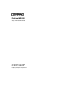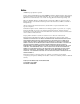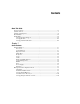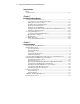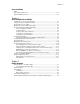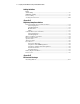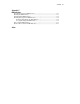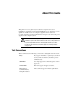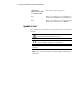ProLiant ML530 Setup and Installation Guide Second Edition (June 2000) Part Number 139006-002 Compaq Computer Corporation Compaq Confidential – Need to Know Required Writer: Tricia Acevedo Project: Compaq ProLiant ML530 Setup and Installation Guide Comments: Part Number: 139006-002 File Name: a-frnt.
Notice © 2000 Compaq Computer Corporation Compaq, Compaq Insight Manager, ProLiant, ROMPaq, SmartStart, NetFlex, PaqFax, and the Compaq logo Registered in U.S. Patent and Trademark Office. Neoserver, Netelligent, SoftPaq, QuickBlank, QuickLock are trademarks and/or service marks of Compaq Information Technologies Group, L.P. Microsoft, MS-DOS, Windows, and Windows NT are trademarks of Microsoft Corporation. Intel, Pentium, and Xeon are trademarks of Intel Corporation in the United States.
Contents About This Guide Text Conventions........................................................................................................ix Symbols in Text...........................................................................................................x Symbols on Equipment...............................................................................................xi Rack Stability .........................................................................................................
iv Compaq ProLiant ML530 Setup and Installation Guide Server Features continued Security Features.................................................................................................... 1-11 Chapter 2 Installing Hardware Options Accessing Non-Hot-Plug Devices............................................................................ 2-2 Accessing Processors and the System Board .................................................... 2-3 Pulling the System Board Tray ...........................
Contents Server Installation continued Powering Down the Server .................................................................................... 3-34 Optional Installation Service ................................................................................. 3-35 Chapter 4 Server Configuration and Utilities Configuring the Server with SmartStart .................................................................. 4-1 Using the System Configuration Utility ............................................
vi Compaq ProLiant ML530 Setup and Installation Guide Cabling Guidelines continued SCSI Cabling ........................................................................................................... 5-9 IDE Media Cabling .................................................................................................. 5-9 Power Cabling.......................................................................................................... 5-9 Securing the Power Cord ................................
Contents Appendix C LED Indicators Front Panel Diagnostic LED Indicators ...................................................................C-2 Hot-Plug SCSI Hard Drives.....................................................................................C-3 Internal Failure LED Indicators ...............................................................................C-5 Hot-Plug Fan Diagnostic LED Indicators................................................................
About This Guide This guide serves as a quick way for customers experienced in server installation to install the Compaq ProLiant ML530 servers. It assumes you are qualified to install and service computer equipment and are trained to recognize hazards in products with hazardous energy levels, such as the power supplies in this computer system. WARNING: There is a risk of personal injury from hazardous energy levels.
x Compaq ProLiant ML530 Setup and Installation Guide COMMANDS, DIRECTORY NAMES, and DRIVE NAMES These elements appear in uppercase. Type When you are instructed to type information, type the information without pressing the Enter key. Enter When you are instructed to enter information, type the information and then press the Enter key. Symbols in Text These symbols may be found in the text of this guide. They have the following meanings.
About This Guide Symbols on Equipment These icons may be located on equipment in areas where hazardous conditions may exist. Any surface or area of the equipment marked with these symbols indicates the presence of electrical shock hazards. Enclosed area contains no operator serviceable parts. WARNING: To reduce the risk of injury from electrical shock hazards, do not open this enclosure. Any RJ-45 receptacle marked with these symbols indicates a Network Interface Connection.
xii Compaq ProLiant ML530 Setup and Installation Guide Rack Stability WARNING: Any product or assembly marked with these symbols indicates that the component exceeds the recommended weight for one individual to handle safely. 62 kg 137 lb WARNING: To reduce the risk of personal injury or damage to the equipment, observe local occupational health and safety requirements and guidelines for manual material handling.
About This Guide Outside North America, call the nearest Compaq Technical Support Phone Center. Telephone numbers for worldwide Technical Support Centers are listed on the Compaq website. Access the Compaq website by logging on to the Internet: www.compaq.
Chapter 1 Server Features The Compaq ProLiant™ ML530 server includes the latest performance technology with state-of-the-art reliability, expansion, and serviceability features to deliver the highest level of overall system performance and lasting value. The ProLiant ML530 server uses the Pentium III Xeon processor with a 133-MHz front side bus. The ProLiant ML530 combines processing technology with a parallel system architecture; 64-bit, 66-MHz PCI bus; 133-MHz SDRAM support; and next generation SCSI.
1-2 Compaq ProLiant ML530 Setup and Installation Guide To protect your IT investment, the ProLiant ML530 includes expansion and upgradeability features that allow the server to grow as application requirements change. The ML530 supports up to two Pentium III Xeon processors to ensure maximum processor performance.
Server Features Figure 1-2. Compaq ProLiant ML530 rack server Standard Features The following features are standard on all Compaq ProLiant ML530 models, unless otherwise noted. Processors The ProLiant ML530 server supports up to two Intel Pentium III Xeon 133-MHz front side bus processors.
1-4 Compaq ProLiant ML530 Setup and Installation Guide Expansion Slots Eight PCI expansion slots: ■ Five 64-bit, 33-MHz PCI slots ■ Two 64-bit, 66-MHz PCI slots (3 volt only) ■ One 32-bit, 33-MHz PCI slot Media Bays Internal Hot-Plug Drives The Compaq ProLiant ML530 server standard configuration consists of six 1-inch hot-pluggable Wide Ultra2 SCSI and Wide Ultra3 SCSI drives in a single six-bay drive cage with a SCSI backplane.
Server Features Keyboard The keyboard connector is hot-pluggable. Any standard keyboard can be plugged in without powering down the system.
1-6 Compaq ProLiant ML530 Setup and Installation Guide System Management ■ The Server Fault Tolerance feature provides many disk subsystem and memory system error-correction fault-tolerance options. ■ The Rapid Recovery Service provides fast identification and resolution of complex faults. Highlights of this integrated server management feature include: Integrated Management Logs, ASR-2, and Compaq Integrated Remote Console.
Server Features Power Supply ■ Standard: One hot-plug 450-W power supply ■ Optional: Up to two hot-plug 450-W power supplies IMPORTANT: When the second six-bay hot-plug SCSI drive cage and backplane option is added, you must add a second power supply. NOTE: To make the power supply system redundant, add one more hot-plug power supply beyond the minimum requirements.
1-8 Compaq ProLiant ML530 Setup and Installation Guide Management and Configuration Tools Compaq offers an extensive set of features and optional tools to support effective server management and configuration.
Server Features Compaq Insight Manager Compaq Insight Manager Compaq Insight Manager is the Compaq application for easily managing network desktops and servers. Compaq Insight Manager delivers intelligent monitoring and alerting as well as visual control of your Compaq servers and desktops. In the unlikely event of hardware failures, Compaq Insight Manager also provides a full complement of remote maintenance and control facilities.
1-10 Compaq ProLiant ML530 Setup and Installation Guide For Web-enabled devices (devices that are running Compaq Insight Management Agents 4.x), a task will also appear in the Task List for viewing Web data. Right-click on the device in the Compaq Insight Manager Device List to display a device-specific menu and open the Task List, or, directly select View Web Data. When you select the View Web Data task, the browser is launched with data for that device displayed.
Server Features Security Features ■ Power-On Password ■ Administrator Password ■ Network Server Mode ■ QuickLock ■ Diskette Drive Control ■ Diskette Write Control ■ Diskette Boot Control ■ Serial/Parallel Interface Control ■ NVRAM Write Protect For detailed information about security features, refer to the Compaq website: www.compaq.
Chapter 2 Installing Hardware Options Compaq recommends that you use the documentation provided with the hardware options for complete installation instructions. See also the Compaq ProLiant ML530 Hardware Installation and Configuration poster included in the shipping box or the labels attached under the access panel of the server. WARNING: To reduce the risk of personal injury or damage to the equipment, heed all warnings and cautions throughout the installation instructions.
2-2 Compaq ProLiant ML530 Setup and Installation Guide This chapter is divided into two major parts: ■ ■ Non-hot-plug devices — you must shut down the server power in order to install the following options, upgrades, or replacements: G Processors and memory G Removable media drives G SCSI drive cages G PCI expansion boards G External storage Hot-plug devices — you can install the following hot-plug options, upgrades, or replacements without shutting down the server power: G Hot-plug Wide Ultr
Installing Hardware Options Accessing Processors and the System Board To access the system board, use the following procedure: 1. Back up the server data. WARNING: To reduce the risk of injury from electrical shock, remove all power cords to completely disconnect power from the system. WARNING: To reduce the risk of personal injury from hot surfaces, allow the internal system components to cool before touching them. CAUTION: Electrostatic discharge can damage electronic components.
2-4 Compaq ProLiant ML530 Setup and Installation Guide 8. If you have a ProLiant ML530 tower model, open and remove the front bezel. See Chapter 3, “Server Installation,” for more detailed instruction on opening and removing the tower bezel. Loosen the thumbscrews and the tooled-access screw server cover with a Torx T-15 screwdriver. on the NOTE: A TORX allen wrench is included with the server and is attached on the back of the unit.
Installing Hardware Options System Board Components With the access panel removed, as described in the previous steps, you can locate and identify the system board components shown below. 2 3 4 5 6 7 8 9 10 11 12 13 14 1 15 16 27 17 18 26 25 24 23 22 21 Figure 2-2.
2-6 Compaq ProLiant ML530 Setup and Installation Guide Installing the Processor WARNING: This product is very heavy. To reduce the risk of personal injury or damage to the equipment: 62 kg 137 lb ■ Remove all pluggable power supplies and modules to reduce the weight of the product before lifting it. ■ Observe local occupational health and safety requirements and guidelines for manual material handling. ■ Get help to lift and stabilize the product.
Installing Hardware Options 3. Locate an available processor socket on the system board. The slots are numbered and in the following figure. Populate the sockets in that order, and . IMPORTANT: Use only 133-MHz front side bus Pentium III Xeon processors with gold-colored heat sinks. Processor heat sinks are color coded to aid in differentiation of the correct Pentium III. If the wrong processor is installed, the system may not boot. 1 2 Top View of System Board Figure 2-4.
2-8 Compaq ProLiant ML530 Setup and Installation Guide 5. Install the processor by pushing it into the socket . 6. Secure the processor by pushing the levers down and turning the thumbscrew , tightening until the processor fully seats into the socket. 3 2 2 1 Figure 2-5. Installing the processor 7. Replace the processor air baffle. Press the pop rivets into place and tighten the thumbscrew. 8. Replace the access panel. 9. Reconnect the power cords to the server. 10. Power up the server.
Installing Hardware Options System Board Configuration Switches The system board configuration switches are located on the system board as shown below. on 1 2 3 456 Figure 2-6. Locating system board configuration switches The following table defines the six switches on the system board. The Open (Off) position is the default configuration for each switch. Table 2-1 System Board Configuration Switches Switch Open (Off) Position Closed (On) Position 1.
2-10 Compaq ProLiant ML530 Setup and Installation Guide Memory When you add memory in the Compaq ProLiant ML530 server, you can add a single DIMM at a time. DIMM sockets on the system board are identified in the following figure. DIMM sockets are also identified on a label on the inside of the access panel. DIMM Sockets on the System Board The DIMM sockets are located on the system board as shown below. DIMM1 DIMM2 DIMM3 DIMM4 DIMM5 DIMM6 DIMM7 DIMM8 Figure 2-7.
Installing Hardware Options CAUTION: Use only Compaq-approved DIMMs. Using DIMM modules from other sources may adversely affect data integrity. For an illustrated overview of the installation procedure, see the Hardware Installation and Configuration poster included in the shipping box and on the hood label under the access panel. 1. Open the DIMM socket latches. 2. Align the key slots on the bottom edge of each DIMM with the tabs in the DIMM socket. 3.
2-12 Compaq ProLiant ML530 Setup and Installation Guide Pulling the System Board Tray Pulling the System Board Tray to Access Drive Fans and SCSI Backplanes To allow access to the hot-plug drive fans, hot-plug SCSI drive backplanes, diskette drive, and the CD-ROM drive, pull or slide the system board tray back. 1. Remove the access panel, as described earlier in this chapter. 2. Remove the drive air baffle. Loosen two thumbscrews and lift out . 2 1 1 Figure 2-9.
Installing Hardware Options , as shown in Figure 2-10. 3. To release the latch, press down 4. Carefully pull or slide the system board tray back by the handle it catches, as shown in the following figure. until 3 1 3 2 Figure 2-10. Pulling the system board tray back Removing the System Board Tray If the tray needs to be removed or pulled back farther, use the following procedure: 1. Remove the access panel, as described earlier in this chapter. 2.
2-14 Compaq ProLiant ML530 Setup and Installation Guide WARNING: To reduce the risk of personal injury or damage to the equipment, do not use the system board tray handle to lift or move the Compaq ProLiant ML530 Server. Installing a Removable Media Drive To install removable media devices, such as a tape drive or a DLT, follow the instructions included in the option kit. NOTE: The removable media drive bay does not support hot-plug SCSI hard drives. 1.
Installing Hardware Options 3. Remove and retain the rails and screws from the blanks. You will need these to install on your removable media drive. NOTE: For your convenience, four metric screws are attached to each removable media drive bay blank. These screws may be used to install a CD-ROM drive into this bay. Figure 2-12. Removing rails from a removable media drive bay blanks 4. Install the side rails onto the removable media device. Figure 2-13.
2-16 Compaq ProLiant ML530 Setup and Installation Guide 5. Align the removable media device into position from the front of the server. Figure 2-14. Installing a removable media device such as a DLT 6. Push the removable media drive into the bay until the latch engages. 7. Connect the data and power cables to the back of the removable media device. See Chapter 5, “Cabling Guidelines,” for more information on cabling. A removable media cable is provided in the removable media bays.
Installing Hardware Options Replacing the Diskette Drive To replace the diskette drive, follow the instructions included in the disk drive. 1. Remove the access panel, as described in the section “Accessing Processors and the System Board” earlier in this chapter. 2. Remove the CPU system fan. Press in on the locking latch and pull the fan out of the CPU system fan cage. 3. Remove the CPU fan basket. Loosen the thumbscrew basket out . and pull the 1 2 Figure 2-15. Removing the CPU fan basket 4.
2-18 Compaq ProLiant ML530 Setup and Installation Guide 5. Loosen thumbscrew and pull out toward the back of the server . 1 2 Figure 2-16. Removing a diskette drive 6. To install the new diskette drive into place, align the diskette drive into position from inside the server. 7. Push toward the front of the server. 8. Tighten the thumbscrew. 9. Reconnect cables to the back of the drive. See Chapter 5, “Cabling Guidelines,” for more information on cabling.
Installing Hardware Options Replacing the CD-ROM Drive To replace the CD-ROM drive, follow the instructions included in the drive kit. 1. Remove the access panel, as described in the section, “Accessing Processors and the System Board,” earlier in this chapter. 2. Remove the CPU system fan. Press in on the locking latch and pull the fan out of the CPU system fan cage. 3. Remove the CPU fan basket. See section in Chapter 2, “Replacing the Diskette Drive.” 4.
2-20 Compaq ProLiant ML530 Setup and Installation Guide 11. Reconnect cables to the back of the drive. See Chapter 5, “Cabling Guidelines,” for more information on cabling. NOTE: To aid in locating the proper cable connections, the cables and system board are color coded as follows: ■ Orange = CD-ROM Drive ■ Purple = Diskette Drive 12. Replace CPU fan basket and tighten the fan basket thumbscrew. 13. Replace CPU fan. 14. Replace the access panel. 15. Reconnect the power cords. 16. Power up the server.
Installing Hardware Options 3. Remove the CPU fan basket. Loosen the thumbscrew basket out . and pull the 1 2 Figure 2-18. Removing the CPU fan basket 4. Remove the drive air baffle. Loosen two thumbscrews and lift out . 2 1 1 Figure 2-19. Removing the drive air baffle Compaq Confidential – Need to Know Required Writer: Tricia Acevedo Project: Compaq ProLiant ML530 Setup and Installation Guide Comments: Part Number: 139006-002 File Name: c-ch2 Installing Hardware.
2-22 Compaq ProLiant ML530 Setup and Installation Guide 5. Slide the system board tray back by the handle until it catches. 6. Remove the drive cage blank cover by loosening the four Torx T-15 screws on the front of the drive cage blank. 7. Remove the drive cage blank cover . 1 2 1 1 1 Figure 2-20. Removing the drive cage blank 8. Align the drive cage from the front of the server.
Installing Hardware Options 9. Connect the SCSI cables on the SCSI backplane board. See Chapter 5, “Cabling Guidelines,” for more information on SCSI cabling. NOTE: To aid in locating the proper cable connections, the cables and system board are color coded as follows: ■ Blue = SCSI A ■ Yellow = SCSI B Figure 2-21. Cabling connection to the SCSI controller 10. Push the drive cage back fully and install four Torx T-15 screws to secure the drive cage. 11. Replace the drive air baffle. 12.
2-24 Compaq ProLiant ML530 Setup and Installation Guide SCSI ID Numbers A label on the front of the unit indicates the numbering of each drive slot, starting from the bottom of each drive cage, 0 to 5. NOTE: This system contains a dual integrated controller with two SCSI channels. If one channel is used for external SCSI or the removable media area, then another controller will be necessary to run two 6-bay hot-plug SCSI drive cages.
Installing Hardware Options CAUTION: If Wake-on-LAN is enabled, power off the unit and disconnect the power cord when inserting or removing expansion cards to eliminate the possibility of spurious signals on the power management pins. Each PCI slot has a power management pin that can be used to wake up the system. The NIC that ships with the ProLiant ML530 server, and other NICs that support the PCI 2.2 specification, can use this pin to turn the unit on when a magic packet arrives.
2-26 Compaq ProLiant ML530 Setup and Installation Guide 4. Press on the top of the expansion slot latch and rotate the latch toward the rear of the expansion slot cage. 5. Remove the expansion slot cover . 3 1 2 Figure 2-23. Opening expansion slot latch and removing slot cover 6. Insert the expansion board . 7. Close the expansion slot latch to secure the board. 2 1 Figure 2-24. Inserting and securing an expansion board 8. Replace the PCI retainer. 9. Replace the access panel.
Installing Hardware Options 10. Reconnect the power cords. 11. Power up the server. See Chapter 3, “Server Installation.” Accessing Hot-Plug Devices This section describes accessing the following: ■ Hot-plug SCSI drives ■ Hot-plug power supplies ■ Hot-plug fans Components in these areas have color-coded latches or levers to signify that they are hot-plug devices.
2-28 Compaq ProLiant ML530 Setup and Installation Guide Accessing Hot-Plug SCSI Hard Drives Important Guidelines About Replacing Hot-Plug SCSI Hard Drives When replacing hot-plug hard drives, these guidelines and the table must be followed: ■ Never remove more than one drive at a time. When a drive is replaced, the controller uses data from the other drives in the array to reconstruct data on the replacement drive.
Installing Hardware Options 1 2 3 Figure 2-25. Hot-plug SCSI hard drive Activity status LED indicator Failure status LED indicator Online status LED indicator IMPORTANT: Before adding or removing any hot-plug SCSI drives, be sure to set the drive in the Standby mode, as directed by the operating system instructions. NOTE: Note that the state of the diagnostic LEDs is only accurate when the drives are attached to a powered-on controller.
2-30 Compaq ProLiant ML530 Setup and Installation Guide Table 2-2 Hot-Plug SCSI Hard Drive Diagnostic LEDs continued Activity LED Online LED Fault LED Description Off Off Amber Failed drive. OK to replace the drive online. Green Off Off The drive is spinning up or is otherwise being accessed and is not configured as part of an array. Do NOT remove the drive. Off Green Off The drive is online and configured as part of an array.
Installing Hardware Options Installing Hot-Plug Wide Ultra2 SCSI and Wide Ultra3 SCSI Hard Drives 1. Locate a drive blank in an unused drive bay. CAUTION: During server operation, it is necessary that unused drive bays contain a drive blank to ensure proper air flow. 2. Remove a drive blank from the unused drive bay by pushing the retaining clip inward . 3. Pull the drive blank out . 1 2 Figure 2-26.
2-32 Compaq ProLiant ML530 Setup and Installation Guide 4. Insert the hot-plug SCSI hard drive into the empty drive bay, pushing until seated as shown below. 5. Push the drive levers in to lock the drive in place . 1 2 Figure 2-27. Installing a hot-plug SCSI hard drive CAUTION: Make sure ejector levers are properly seated. 6. Place the hot-plug SCSI hard drive online as directed by your operating system instructions.
Installing Hardware Options Hot-Plug Power Supplies Front Panel Power Supply Status LED Indicator Determine a power supply’s condition by noting the front panel status LED indicator. The front panel power supply status LED indicator is farthest from the Power On/Standby switch, number , as shown in Figure 2-28. 1 Figure 2-28. Front panel power supply status LED indicator Refer to the following table for a description of the status LED indicators.
2-34 Compaq ProLiant ML530 Setup and Installation Guide Accessing and Installing Hot-Plug Power Supplies Locate the hot-plug power supply to be accessed. See below for hot-plug power supply locations. IMPORTANT: Whenever power is first applied to a power supply, there may be up to a 10-second delay before powering up begins. 3 2 1 Figure 2-29.
Installing Hardware Options Power Supply Status LED Indicators Determine the condition of the power supplies by noting the power supply status LED indicators, located on the power supplies. 1 2 Figure 2-30.
2-36 Compaq ProLiant ML530 Setup and Installation Guide Installing a Hot-Plug Power Supply 1. Remove the power supply blank panel by removing two Torx screws and pulling the panel away from the server. Figure 2-31. Removing a power supply blank panel CAUTION: During server operation, it is necessary that unused power supply bays contain a blank panel to ensure proper air flow. 2. Push the power supply into the power supply bay . 3. Push the power supply handle up until it clicks into place .
Installing Hardware Options 4. You may install the screw provided for security. 5. Connect the power cord. Removing a Hot-Plug Power Supply 1. Disconnect the power cord. 2. If the security screw is in place, remove the security screw. , then pull the power supply handle down . 4. Grab the handle and pull the power supply out . 3. Press on the thumb latch 1 2 3 Figure 2-33. Removing a hot-plug power supply CAUTION: Make sure unused power supply bays contain a blank panel to ensure proper airflow.
2-38 Compaq ProLiant ML530 Setup and Installation Guide Front Panel Fan LED Indicator Determine the fan’s condition by noting the front panel fan LED indicator. The front panel fan LED indicator is the third from the Power On/Standby switch, number as shown below. 1 Figure 2-34. Front panel fan LED Indicators Refer to the table below for a description of the LED functions.
Installing Hardware Options Accessing System Hot-Plug Fans The ProLiant ML530 ships with two system hot-plug fans. Fans and are closest to the rear of the server. Locate the hot-plug fan to be removed. See below for system hot-plug fan locations. Your fans will automatically adjust their speeds depending on the environment. Thermal sensors in the ProLiant ML530 server control the speed of the system fans. The fans should operate at their slowest speed while at normal operating temperatures.
2-40 Compaq ProLiant ML530 Setup and Installation Guide System Hot-Plug Fan Status LED Indicator 1 Figure 2-36. System hot-plug fan status LED indicator Each fan has an LED indicator that shows the fan condition as described in Table 2-6.
Installing Hardware Options Removing System Hot-Plug Fans 1. Press in on the locking latch . 2. Pull the failed hot-plug fan out of the system fan basket . 2 1 Figure 2-37. Removing a hot-plug system fan Installing System Hot-Plug Fans 1. Lower the new hot-plug fan into the system fan basket until it rests on the board connector, holding the locking latches. 2. Push the fan into the connector and release the locking latches to engage the fan. 3.
2-42 Compaq ProLiant ML530 Setup and Installation Guide Accessing Hot-Plug Drive Fans The ProLiant ML530 ships with three hot-plug drive fans standard. Pull the system board tray back, as described in the section “Pulling the System Board Tray” earlier in this chapter. Locate the hot-plug drive fan to be removed. See below for hot-plug drive fan location. 5 6 7 Figure 2-38.
Installing Hardware Options Drive Hot-Plug Fan Status LED Indicator 1 Figure 2-39.
2-44 Compaq ProLiant ML530 Setup and Installation Guide Removing Drive Hot-Plug Fans 1. Pull the system board tray back, as described in the section, “Pulling the System Board Tray,” earlier in this chapter. Be cautious that the system board cables do not disconnect. 2. Loosen the thumbscrew . 3. Pull the failed hot-plug fan out of the drive fan slot . 2 1 Figure 2-40. Removing a hot-plug drive fan Installing Hot-Plug Drive Fans 1. Lower the new hot-plug fan into the hot-plug drive fan slot. 2.
Installing Hardware Options Pre-Failure Warranty The Compaq ProLiant ML530 server includes Pre-Failure Warranty for processors, hard drives, and DIMMs purchased from Compaq through a Compaq authorized reseller. Supported components are eligible for replacement under this warranty before they actually fail if the system determines that these components have degraded below predetermined reliability thresholds within the product warranty period.
Chapter 3 Server Installation This chapter provides the procedures required for preparing a ProLiant ML530 server. Included in this chapter is the procedure to mount a Compaq ProLiant into a Compaq or industry-standard 19-inch rack, and to complete installation. Preparing the ProLiant ML530 Server Installing the server requires the following steps (detailed later in this chapter): 1. Select a site and unpack the server.
3-2 Compaq ProLiant ML530 Setup and Installation Guide 5. Connect the cables: keyboard, mouse, monitor, network, storage, and power. See Chapter 5, “Cabling Guidelines,” for more information about cable connections. 6. Power up the computer and insert the SmartStart and Support Software CD to configure the server. To load the CD, see Chapter 4, “Server Configuration and Utilities.
Server Installation Power Requirements WARNING: To reduce the risk of personal injury, fire, or damage to the equipment, do not overload the AC supply branch circuit that provides power to the rack. Consult the electrical authority having jurisdiction over your facility wiring and installation requirements. IMPORTANT: At low line input voltage (typically 100-130 VAC), the combined input current of multiple power supplies may exceed the rating of the building supply circuit.
3-4 Compaq ProLiant ML530 Setup and Installation Guide For proper operation and safety, this equipment must be properly grounded. In the United States, install the equipment in accordance with NFPA 70-1993 (National Electric Code) Article 250, as well as any local and regional building codes. In Canada, the equipment should be installed in accordance with Canadian Standards Association, CSA C22.1, Canadian Electrical Code.
Server Installation CAUTION: To reduce the risk of damage to the equipment when installing third-party options: ■ Make sure that the option equipment does not impede airflow to the rack-mountable ProLiant servers or increase the internal rack temperature beyond the Compaq-specified maximum rating. ■ Make sure that the Manufacturer’s Maximum Recommended Ambient Operating Temperature of the option equipment is not exceeded when installed in the rack.
3-6 Compaq ProLiant ML530 Setup and Installation Guide Converting ProLiant ML530 Tower Model Server to Rack-Mount Server To convert the ProLiant ML530 tower model server into a rack-mount server: 1. Back up the server data. WARNING: To reduce the risk of injury from electrical shock, remove all power cords to completely disconnect power from the system. WARNING: To reduce the risk of personal injury from hot surfaces, allow the internal system components to cool before touching.
Server Installation 7. Swing the tower front bezel open shown in Figure 3-1. . Lift the bezel up to remove it, as 1 Figure 3-1. Opening and removing the tower front bezel WARNING: This server is very heavy. To reduce the risk of personal injury or damage to the equipment: 62 kg 137 lb ■ Remove all pluggable power supplies and modules to reduce the weight of the product before lifting it. ■ Observe local occupational health and safety requirements and guidelines for manual material handling.
3-8 Compaq ProLiant ML530 Setup and Installation Guide 11. Remove the tower side spacer cover from the server. Loosen and remove screws 4 screws used to attach the tower spacer cover to the server . 12. Slide the server forward about an inch , and while separating the spacer cover side from the server , lift the cover away from the server . 4 1 2 3 1 Figure 3-2.
Server Installation 13. Remove the screw from each center of the lift handle clip and pull the clips away from the server. Figure 3-3. Removing lift handle clips 14. Close switch 3 of the system board configuration switches to change the server from a tower model to a rack model. on 1 2 3 456 Figure 3-4. Changing system board configuration switch 3 to a rack position 15. Replace the access panel.
3-10 Compaq ProLiant ML530 Setup and Installation Guide Rack-Mount ProLiant ML530 Server Installation This chapter section covers the following information: ■ How to attach the mounting hardware to the server and to the rack ■ How to install the server into the rack You may choose Compaq’s optional installation service to install your rack products. See “Optional Installation Service” at the end of this chapter.
Server Installation WARNING: Before beginning to work on the rack, be sure that the leveling jacks are extended to the floor, that the full weight of the rack rests on the level floor, and that either stabilizers are installed or that multiple racks are coupled together for stability. WARNING: This product is very heavy. To reduce the risk of personal injury or damage to the equipment: 62 kg 137 lb ■ Remove all pluggable power supplies and modules to reduce the weight of the product before lifting it.
3-12 Compaq ProLiant ML530 Setup and Installation Guide 2 1 3 6 7 8 9 4 5 Figure 3-5.
Server Installation ■ Documentation and software G Server Setup and Management Package G Reference Information Package G CompaqCare folder G Compaq Product Quality Statements G Owner’s Registration folder In addition to these supplied items, you may need: ■ Torx T-15 screwdriver (attached to the back of the unit) ■ Phillips screwdriver ■ Slotted screwdriver ■ Application software, such as SmartStart ■ Options to be installed, such as: G Optional uninterruptible power supply (UPS) G O
3-14 Compaq ProLiant ML530 Setup and Installation Guide Preparing the Rack Mounting Brackets and Slide Rail Assemblies Each pair of mounting brackets with attached slide rail assemblies supports one rack-mountable server. Figure 3-6. ProLiant ML530 rack mounting brackets (alignment tabs identify the front flanges) Each slide rail assembly consists of an outer bracket rail and an inner component rail (see Figure 3-7). These pieces can be separated.
Server Installation IMPORTANT: To make the installation of the mounting bracket easier, attach the bracket rail to the rack mounting bracket before attaching the mounting bracket assembly to the rack. This way, the joined mounting bracket and bracket rail can be fastened to the rack as one assembly. Attaching the Bracket Rail to the Mounting Bracket Read all of the following steps before you begin. 1. Unpack the hardware mounting kit. 2.
3-16 Compaq ProLiant ML530 Setup and Installation Guide 4. Put the component rails to one side. You will attach them to the rack server chassis later in the section, “Attaching Component Rails to the Server.” The next figure shows the separated bracket rail with its inner sliding piece and the flat, one-piece component rail. Figure 3-9.
Server Installation 5. Lay the bracket rail inside the mounting bracket with the front of both pieces oriented in the same direction. Align the front screw holes in the mounting bracket and the bracket rail. To identify the front of the mounting bracket and the bracket rail: G The front of the mounting bracket has alignment tabs on its flange. G The front of the bracket rail allows the inner slide to move forward on ball bearings. 6. Extend the inner slide from the front of the bracket rail.
Compaq ProLiant ML530 Setup and Installation Guide 8. Adjust the inner slide to access the other two screw holes, one at a time, through the slotted opening in the inner slide. Use two more 8-32 x 1/4-inch slotted screws to fasten the bracket rail to the mounting bracket. See steps and of the following figure. The following figure shows how to insert the screws into the appropriate holes. The screws will line up with the 26-inch markings stamped along one edge of the mounting bracket.
Server Installation You will use a total of four 8-32 x 1/4-inch slotted screws to fasten the bracket rail to the mounting bracket. When all five screws are fastened, the mounting bracket and bracket rail form a mounting bracket slide assembly that you will attach to the rack. 9. Repeat steps 4 through 7 with the other bracket rail and mounting bracket. You now have a pair of mounting bracket slide assemblies to be attached to the rack.
3-20 Compaq ProLiant ML530 Setup and Installation Guide 2. When you mark the positioning of the mounting bracket screws, also mark the positioning in the front of the rack for the cage nuts. These are two slots marked “C” on the template. The cage nuts will hold the thumbscrews through the server's faceplate. Be sure to follow the alignment instructions on the template, and keep the sides of the template squared up with the sides of the rack.
Server Installation 3. Insert the tip of the fitting tool through the other side of the perforation and hook the opposite lip of the cage nut. Figure 3-13. Inserting cage nuts 4. Using the fitting tool as a lever, pry the cage nut into position. 5. Repeat for each cage nut. Attaching the Mounting Bracket Assembly to the Rack The tabs on the front of the mounting bracket help to align it with the front of the rack frame. Cage nuts are not used for the front attachment of the mounting bracket. 1.
3-22 Compaq ProLiant ML530 Setup and Installation Guide 3. Attach a mounting bracket assembly to the front of the rack first, using one M6 x 1.0-12L Phillips screw in the bottom hole of the bracket. Do not use the washers supplied with the Compaq rack. IMPORTANT: Use only the bottom hole of the bracket as shown in the following figure. Top View CZR4-012.eps Figure 3-14. Attaching mounting bracket assembly to the front of the rack 4.
Server Installation 6. After attaching both mounting bracket assemblies to the rack, prepare the server for mounting in the rack. Attaching Component Rails to the Server 1. Place the tab on a component rail at the front of the server chassis. The holes in the component rail will line up only one way with the chassis. 2. Attach the flat side of a component rail to each side of the server chassis with five 8-32 x 1/4-inch Phillips screws. Do not use washers with the screws. Figure 3-16.
3-24 Compaq ProLiant ML530 Setup and Installation Guide Attaching the Rack Edge Brackets 1. Locate the rack edge brackets. 2. Attach the notched bracket to the right side as you are in front of the server, with four T-15 Torx screws. 3. Attach the other bracket to the left side as you are in front of the server, with five T-15 Torx screws. Figure 3-17.
Server Installation Attaching the Cable Management Arm Bracket The cable management arm bracket fastens to the rear of the server. Refer to Figure 3-18. The bracket provides an attachment point for the cable management arm from the server to the rear frame of the rack. 1. Attach the cable management arm bracket to the back of the server with two TORX (T-15) screws. 2. Attach the rack rail covers to the rack. Figure 3-18.
3-26 Compaq ProLiant ML530 Setup and Installation Guide WARNING: This product is very heavy. To reduce the risk of personal injury or damage to the equipment: 62 kg 137 lb ■ Remove all pluggable power supplies and modules to reduce the weight of the product before lifting it. ■ Observe local occupational health and safety requirements and guidelines for manual material handling.
Server Installation 1. Pull the slide rails forward from the mounting brackets. 2. Carefully align the server’s component rails with the rack’s slide rails and slide the server into the rack. CAUTION: Be sure to keep the component parallel to the floor when sliding the component rails into the slide rails. Tilting the component up or down could result in damage to the rails. Figure 3-19.
3-28 Compaq ProLiant ML530 Setup and Installation Guide Attaching the Cable Management Arm A double-hinged cable management arm and fasteners ship with each server. The cable management arm attaches to the server’s cable management arm bracket and to the rear frame of the rack. All cables to and from the server are tied to this arm. The two hinges allow the cable management arm with attached cables to swing out of the way when you need to access the server pullout trays. 1.
Server Installation 3. Align the other end of the cable management arm on the outside of the rear brace of the rack. Align a screw retaining plate on the inside of the rack. Attach the arm to the rack with two 10-32 x 5/8-inch Phillips washer-face screws. Figure 3-21.
3-30 Compaq ProLiant ML530 Setup and Installation Guide Attaching the Optional Cable Support The optional cable support attaches to both sides of the rack’s rear. All cables to and from the server are tied to this support, which allows the server cables to stretch from the right rear of the server across to the cable channel on the other side of the rack, where the other cables are all bundled in the cable channel.
Server Installation Rack Accessory Brackets Interlock Bracket When used with Compaq rack interlock kit, this bracket prevents you from extending more than one server at a time. P/N 184639-067 Figure 3-23. Installation of the interlock bracket Compaq Confidential – Need to Know Required Writer: Tricia Acevedo Project: Compaq ProLiant ML530 Setup and Installation Guide Comments: Part Number: 139006-002 File Name: d-ch3 Installation.
3-32 Compaq ProLiant ML530 Setup and Installation Guide Shipping Bracket When moving or shipping loaded racks, this bracket prevents the slides on the server from extending. P/N 184639-067 P/N 165670-002 Figure 3-24. Installation of the shipping bracket NOTE: Tighten screws to 20 lb/in before shipping. Compaq Confidential – Need to Know Required Writer: Tricia Acevedo Project: Compaq ProLiant ML530 Setup and Installation Guide Comments: Part Number: 139006-002 File Name: d-ch3 Installation.
Server Installation Cabling the ProLiant ML530 Server Connect the power cords and peripheral devices such as the keyboard, mouse, and monitor. Figure 3-25 identifies the peripheral connectors on the back of the server. 11 10 1 2 876 5 4 3 2 1 3 4 5 6 7 8 9 Figure 3-25.
3-34 Compaq ProLiant ML530 Setup and Installation Guide Powering Up the Server You can now bring your ProLiant ML530 server online in accordance with your network and operating system procedures. Press the Power On/Standby switch to power on the system. When the system is first powered on, the system ROM detects the unconfigured state of the hardware and provides default configuration settings for most devices.
Server Installation 2. Verify that the front panel system status LED indicator, located nearest the Power On/Standby switch, is off and that all fans stop spinning. 3. Disconnect all power cords from the server to disable all power to the server. Optional Installation Service The installation service covers the entire hardware installation, from unpacking the components to routing the cables and running a test of the system.
Chapter 4 Server Configuration and Utilities This chapter describes the tools that Compaq provides to assist you in the configuration and management of your Compaq ProLiant ML530 server. And provides an overview of the steps required to configure your server’s software. Configuring the server means creating partitions on the hard drive, installing Compaq utilities, and installing the operating system.
4-2 Compaq ProLiant ML530 Setup and Installation Guide 2. Set the CD-ROM disk into the tray, handling the CD from the edges, not the flat surfaces of the disc. Figure 4-1. Inserting the CD-ROM into the tray 3. When the busy indicator lights, the drive is ready to receive commands and data may be retrieved from the disc.
Server Configuration and Utilities The first time the server is configured, the SmartStart program automatically creates a system partition and installs the System Configuration Utility and other Compaq utilities in that partition. IMPORTANT: This Compaq system utilities partition should not be confused with the partitions created by your operating system. In Compaq ProLiant ML530 servers, the system ROM automatically configures memory and processor changes.
4-4 Compaq ProLiant ML530 Setup and Installation Guide Starting the System Configuration Utility To start the Compaq System Configuration Utility for the first time, refer to the SmartStart Installation poster. After the first time, access the System Configuration Utility as follows: 1. Press the Ctrl+Alt+Del keys to reboot the server. 2. When the following prompt appears at the top right of the screen during Power-On Self-Test (POST), press the F10 key.
Server Configuration and Utilities System Configuration Menu The following options are available from the System Configuration Utility menu: ■ Configure Hardware ■ Power-On Defaults ■ System Partition ■ Configuration Backup Configuring Hardware When you select the Configure Hardware menu, a screen with five steps is displayed. Below is a listing of each step with a brief explanation. Step 1: Important System Configuration Information This step provides an overview of the configuration process.
4-6 Compaq ProLiant ML530 Setup and Installation Guide Setting Power-On Defaults You can set and change the Power-On features at any time. 1. Select System Configuration from the Main menu. 2. Select Power-On Defaults. 3. Set the current date in the format: MM-DD-YYYY 4. Set the correct time in the format: HH:MM:SS 5. Set the Power-On Num Lock state: ( ) OFF (*) ON * This activates the numeric keypad when the computer is powered on.
Server Configuration and Utilities Creating a New System Partition If you used SmartStart to configure your server and install your operating system, this procedure (“Creating a New System Partition”) was done automatically for you. Use this procedure only if the operating system was not installed on the server and you want to create a system partition. 1. Power up the server and insert the Compaq SmartStart and Support Software CD in the CD-ROM drive and power up the server.
4-8 Compaq ProLiant ML530 Setup and Installation Guide 4. If a system partition exists, the server boots to the partition. If not, a message displays that no system partition exists. Upgrading the System Partition To upgrade the system partition, follow this procedure: 1. Power on the server and insert the Compaq SmartStart and Support Software CD in the CD-ROM drive. 2. Select Upgrade System Partition. 3. Select to upgrade the utilities.
Server Configuration and Utilities Table 4-1 System Configuration History Log Files Filename Description SYSTEM.SCI Current configuration information SYSTEM1.SCI Previous configuration information SYSTEM2.SCI Previous configuration information (oldest) SYSTEM.CHL Textual representation of SYSTEM.SCI file SYSTEM1.CHL Textual representation of SYSTEM1.SCI file SYSTEM2.CHL Textual representation of SYSTEM2.
4-10 Compaq ProLiant ML530 Setup and Installation Guide Installing an Operating System Compaq ProLiant ML530 servers support the following operating systems: ■ Novell NetWare 3.2, 4.2, and 5 ■ Microsoft Windows NT 3.51, 4.0, and Windows 2000 Server ■ SCO OpenServer 5.04, and 5.05 ■ SCO UnixWare 2.12, 2.13, 7.01, and 7.1 ■ IBM OS/2 Warp Server 4.0 and Warp Server Advanced 4.0 ■ Sun Solaris Intel Platform Edition 2.6 and 7 ■ Banyan VINES v 7.x, 8.0, and 8.
Server Configuration and Utilities 3. Follow the instructions provided by the operating system that you are installing. Microsoft Windows NT Device Drivers from Compaq Drivers are supplied to support Microsoft Windows NT 3.51, 4.0, and Windows 2000 Server. They are located on the SmartStart and Support Software CD, and some of the drivers are contained on the Windows NT retail product.
4-12 Compaq ProLiant ML530 Setup and Installation Guide The manual installation method requires these steps: ■ Create the Compaq Support Software for Microsoft Windows NT 3.51 or 4.0, depending on which version of Windows NT you are going to install ■ Create the Windows NT boot diskettes ■ Install the Windows NT Operating System Creating the Compaq Support Software for Microsoft Windows NT 3.51 or 4.0 1. Boot from the SmartStart and Support Software CD. 2.
Server Configuration and Utilities 3. The following message will display after approximately 30 seconds: Setup could not determine the type of computer you have, or you have chosen to manually specify the computer type. Select the computer from the following list, or select “Other” if you have a device support disk provided by your computer manufacturer. NOTE: If you do not get this screen, but are prompted for Windows NT Setup disk 2, you will need to press the F3 key twice to exit and try again. 4.
4-14 Compaq ProLiant ML530 Setup and Installation Guide Installing the Windows NT 4.0 Operating System 1. Boot from the created boot diskette Window NT 4.0 - disk 1. Follow the instructions on the screen, up to detection of mass storage devices. 2. To skip mass storage device detection, select S for Skip detection. 3. When prompted to specify additional SCSI adapters, select S for Specify Additional Devices 4. Select Other. 5.
Server Configuration and Utilities The features requiring device drivers are: ■ Compaq Ethernet/Token Ring Adapters ■ Automatic Server Recovery-2 ■ Compaq ProLiant Storage System Manual Installation If you choose not to let SmartStart configure the server, follow this procedure: 1. Boot from the Compaq SmartStart and Support Software CD. 2. Select Manual Configuration. 3. Follow the instructions that display on the monitor. Create the EFS diskettes when prompted.
4-16 Compaq ProLiant ML530 Setup and Installation Guide Banyan VINES Device Drivers from Compaq Your server must have certain device drivers for some server options to operate using the Banyan VINES operating system. These drivers are located on the Compaq SmartStart and Support Software CD you received with your server. You can use SmartStart to create a Banyan VINES Support Software Diskette (SSD) from Compaq to support a manual installation of Banyan VINES.
Server Configuration and Utilities For Solaris 7, they are included with the Operating System. The cnft driver is required for the Texas Instruments TLAN-based Compaq NICs. The iprb driver is needed for the Intel-based Compaq NICs. The Gigabit Ethernet NIC driver and installation procedures for Solaris 2.6 and 7 are located at the Intel website: www//support.intel.
4-18 Compaq ProLiant ML530 Setup and Installation Guide The Integrated Management Log requires Compaq Operating System-dependent drivers. Refer to the section “Loading Compaq Device Drivers,” earlier in this chapter, for instructions on installing the appropriate drivers.
Server Configuration and Utilities Printing the Event List 1. Select the appropriate server from the Insight Manager. 2. The selected server is displayed with buttons around its perimeter. 3. Select the Configuration button. 4. Select the Recovery button. 5. Select Print. List of Events The event list displays the affected components and the associated error messages.
4-20 Compaq ProLiant ML530 Setup and Installation Guide The following table identifies the event types (affected components) and associated event messages.
Server Configuration and Utilities Table 4-2 Event Messages continued Event Type Event Message Power Subsystem Power supply failure System Power Supply Failure (Power Supply X) Power supply inserted System Power Supply Inserted (Power Supply X) Power supply removed System Power Supply Removed (Power Supply X) Power supply not redundant System Power Supplies Not Redundant AC voltage problem System AC Power Problem (Power Supply X) Power AC overload System AC Power Overload (Power Supply X) Aut
Chapter 5 Cabling Guidelines This chapter discusses connections and cabling considerations for the Compaq ProLiant ML530 server. Connectors, guidelines, and cabling examples are presented. Network Interface Controller (NIC) Connecting the Network Cables Connect a single network cable to each port of the NIC: ■ For 100BASE-TX, your network cable must be category 5, twisted-pair wiring. If you plan to run the NIC at 100 Mbps, it must be connected to a 100BASE-TX hub or switch (not a 100BASE-T4 hub).
5-2 Compaq ProLiant ML530 Setup and Installation Guide Figure 5-1. Connecting the network cables WARNING: To reduce the risk of electrical shock or fire, do not plug telecommunications/telephone connectors into the Network Interface Card (NIC) receptacle. Compaq Confidential – Need to Know Required Writer: Tricia Acevedo Project: Compaq ProLiant ML530 Setup and Installation Guide Comments: Part Number: 139006-002 File Name: f-ch5 Cabling Guide.
Cabling Guidelines External Cabling 11 10 1 2 876 5 4 3 2 1 3 4 5 6 7 8 9 Figure 5-2. External connectors on the back of the ProLiant ML530 rack server Serial connectors Video connector - Mouse connector Keyboard connector Parallel port - Power cord connector Network connector SCSI knockouts SCSI Cabling The Compaq ProLiant ML530 server provides two integrated Wide Ultra2 SCSI buses.
5-4 Compaq ProLiant ML530 Setup and Installation Guide SCSI Buses The Compaq ProLiant ML530 server includes two SCSI buses. One of these buses, the SCSI B bus, is cabled from the Dual Channel Wide Ultra2 SCSI adapter channel B to the external SCSI connection on the rear of the server. The remaining bus is designated the SCSI A bus.
Cabling Guidelines 4. Connect the other end of the SCSI cable to the appropriate external SCSI connector on the rear panel of the external storage device. 0 0 I 0 Figure 5-3. Connecting the external mass storage device 5. Reconnect the power cords if removed and take the computer out of Standby. See Chapter 3, “Server Installation.” 6. Restore power to the external storage device. 7. To configure the device, run the System Configuration Utility.
5-6 Compaq ProLiant ML530 Setup and Installation Guide Internal Cabling with Integrated Controller or Additional SCSI Adapter IMPORTANT: Remove all SCSI cables from the integrated dual-channel SCSI controller if the controller is not used to control any internal SCSI devices. Leaving these cables connected to an internal SCSI bus could interfere with proper SCSI bus termination.
Cabling Guidelines Table 5-1 Internal SCSI Cabling continued Controller Hot-Plug SCSI Hard Drives in Internal Drive Cage 2/4 DAT Drive; 4/8 DAT Drive; Internal TurboDAT Autoloader; 8X SCSI CD-ROM; 4/16 TurboDAT; 15/30 DLT Drive 35/70 DLT Drive Integrated SCSI Port B Controller The recommended use for the SCSI Port 2 controller is for the external SCSI connector cable or the removable media with one drive cage present.
5-8 Compaq ProLiant ML530 Setup and Installation Guide Table 5-1 Internal SCSI Cabling continued Controller Hot-Plug SCSI Hard Drives in Internal Drive Cage Smart Array Shipping configuration (no additional cables 431 required): Smart Array See NOTE 3.
Cabling Guidelines SCSI Cabling The Compaq ProLiant ML530 server is configured at the factory for a standard SCSI configuration. This configuration uses the Dual Channel Wide Ultra2 SCSI controller to handle all SCSI drive bays. IDE Media Cabling The Compaq ProLiant ML530 server is configured at the factory to use the integrated IDE controller to control the high-speed, low-profile IDE CD-ROM drive.
5-10 Compaq ProLiant ML530 Setup and Installation Guide Securing the Power Cord Plug in the power cord. If necessary, tie wrap the AC power cord to the sheet metal tab provided on the power supply. Leave a 7-inch service loop for the plug to prevent the plug from accidentally being disengaged. Figure 5-4.
Appendix A Regulatory Compliance Notices For the purpose of regulatory compliance certifications and identification, your Compaq ProLiant ML530 server is assigned a Compaq series number. The Compaq series number for this product is: Series ES1010. The Compaq ProLiant ML530 server series number can be found on the product label, along with the required approval markings and information. When requesting certification information for this product, always refer to this series number.
A-2 Compaq ProLiant ML530 Setup and Installation Guide devices do not have an FCC logo or FCC ID on the label. Once the class of the device is determined, refer to the following corresponding statement. Class A Equipment This equipment has been tested and found to comply with the limits for a Class A digital device, pursuant to Part 15 of the FCC Rules. These limits are designed to provide reasonable protection against harmful interference when the equipment is operated in a commercial environment.
Regulatory Compliance Notices interference, and (2) this device must accept any interference received, including interference that may cause undesired operation. For questions regarding your product, contact: Compaq Computer Corporation P. O. Box 692000, Mail Stop 530113 Houston, Texas 77269-2000 or call 1-800-652-6672 (1-800-OK-COMPAQ). For continuous quality improvement, calls may be recorded or monitored. For questions regarding this FCC declaration, contact: Compaq Computer Corporation P. O.
A-4 Compaq ProLiant ML530 Setup and Installation Guide Cet appareil numérique de la classe A respecte toutes les exigences du Règlement sur le matériel brouilleur du Canada. Class B Equipment This Class B digital apparatus meets all requirements of the Canadian Interference-Causing Equipment Regulations. Cet appareil numérique de la classe B respecte toutes les exigences du Règlement sur le matériel brouilleur du Canada. Mouse Compliance Statement This device complies with Part 15 of the FCC Rules.
Regulatory Compliance Notices Japanese Notice Taiwanese Notice Laser Devices All Compaq systems equipped with a laser device comply with safety standards, including International Electrotechnical Commission (IEC) 825. With specific regard to the laser, the equipment complies with laser product performance standards set by government agencies as a Class 1 laser product. The product does not emit hazardous light; the beam is totally enclosed during all modes of customer operation and maintenance.
A-6 Compaq ProLiant ML530 Setup and Installation Guide Laser Safety Warnings WARNING: To reduce the risk of exposure to hazardous radiation: ■ Do not try to open the laser device enclosure. There are no user-serviceable components inside. ■ Do not operate controls, make adjustments, or perform procedures to the laser device other than those specified herein. ■ Allow only Compaq authorized service technicians to repair the laser device.
Regulatory Compliance Notices Laser Information Laser Type Semiconductor GaAIAs Wave Length 780 nm +/- 35 nm Divergence Angle 53.5 degrees +/- 0.5 degrees Output Power Less than 0.2 mW or 10,869 W·m-2 sr-1 Polarization Circular 0.25 Numerical Aperture 0.45 inches +/- 0.04 inches Battery Replacement Notice Your computer is provided with an internal Lithium battery or battery pack. There is a danger of explosion and risk of personal injury if the battery is incorrectly replaced or mistreated.
A-8 Compaq ProLiant ML530 Setup and Installation Guide Power Cords The power cord set included in your server meets the requirements for use in the country where you purchased your server. If you need to use this server in another country, purchase a power cord that is approved for use in that country. The power cord must be rated for the product and for the voltage and current marked on the product’s electrical ratings label.
Appendix B Electrostatic Discharge To prevent damage to the system, be aware of the precautions you need to follow when setting up the system or handling parts. A discharge of static electricity from a finger or other conductor may damage system boards or other static-sensitive devices. This type of damage may reduce the life expectancy of the device. To prevent electrostatic damage, observe the following precautions: ■ Avoid hand contact by transporting and storing products in static-safe containers.
B-2 Compaq ProLiant ML530 Setup and Installation Guide Grounding Methods There are several methods for grounding. Use one or more of the following methods when handling or installing electrostatic-sensitive parts: ■ Use a wrist strap connected by a ground cord to a grounded workstation or computer chassis. Wrist straps are flexible straps with a minimum of 1 megohm ± 10 percent resistance in the ground cords. To provide proper ground, wear the strap snug against the skin.
Appendix C LED Indicators There are many LED indicators provided within the ProLiant ML530 server. These LED indicators provide a visual reference to the status of the server. This appendix serves as a quick reference for recognizing the LED indicator’s locations, status, and meaning of that status. Compaq Confidential – Need to Know Required Writer: Tricia Acevedo Project: Compaq ProLiant ML530 Setup and Installation Guide Comments: Part Number: 139006-002 File Name: i-appc Status LED Indicators.
C-2 Compaq ProLiant ML530 Setup and Installation Guide Front Panel Diagnostic LED Indicators The front panel has four diagnostic LED indicators located near the power switch. These LED indicators alert the user of the internal status of the server. The following figure and table show where each LED indicator is located. 1 2 3 4 Figure C-1.
LED Indicators Hot-Plug SCSI Hard Drives 1 2 3 Figure C-2. Hot-plug SCSI hard drive LED indicators IMPORTANT: Before adding or removing any hot-plug SCSI drives, be sure to set the drive in the Standby mode, as directed by the operating system instructions. NOTE: Note that the state of the diagnostic LEDs is only accurate when the drives are attached to a powered-on controller. Check the indicators in Table C-2 when replacing hot-plug SCSI hard drives. The LED indicators are shown in Figure C-2.
C-4 Compaq ProLiant ML530 Setup and Installation Guide Table C-2 Hot-Plug SCSI Hard Drive Diagnostic LEDs continued Activity LED Online LED Fault LED Description Off Off Amber Failed drive. OK to replace the drive online. Green Off Off The drive is spinning up or is otherwise being accessed and is not configured as part of an array. Do NOT remove the drive. Off Green Off The drive is online and configured as part of an array.
LED Indicators Internal Failure LED Indicators For an understanding of internal LED indicators, refer to Table C-3. 1 2 3 4 Figure C-3. Locating internal LED indicators Table C-3 Internal LED Indicators Indicators LEDs Memory Module (quantity 8) LEDs Processor (quantity 2) LEDs Drive Fan (quantity 3) LEDs System (CPU and I/O) Fan (quantity 4) Status Means Off All installed memory modules OK. On (Amber) Indicated memory module has failed, or is not seated properly.
C-6 Compaq ProLiant ML530 Setup and Installation Guide Hot-Plug Fan Diagnostic LED Indicators For an understanding of the front panel fan LED indicator, refer to the section, “Front Panel Diagnostic LED Indicators,” earlier in this appendix. Front Panel Fan Diagnostic LED Indicator Fan status is determined by noting the color of the front panel fan LED. The front panel fan LED indicator is the third LED left of the Power On/Standby switch on the front of the server, shown below. 1 Figure C-4.
LED Indicators Locating Hot-Plug Fan LED Indicator The hot-plug fan LED indicator provides a visual reference for the condition of each fan. The system fans LED indicators are viewed by removing the access panel. See Chapter 2, “Installing Hardware Options,” for more information about removing the access panel. Verify the condition of the fans by noting the LED indicators at each fan location. 1 Figure C-5.
C-8 Compaq ProLiant ML530 Setup and Installation Guide The drive fans LED indicators are viewed by removing the access panel and pulling the system board tray back. See Chapter 2, “Installing Hardware Options,” for more information about removing the access panel and pulling the system board tray. Verify the condition of the fans by noting the LED indicators at each fan location. 1 Figure C-6.
LED Indicators Power Supply LED Indicators Front Panel Power Supply LED Indicator Determine the power supply’s status by noting the color of the front panel power supply LED indicators. The front panel power supply LED indicator is the fourth from the left of the Power On/Standby switch, on the front of the server, shown below. 1 Figure C-7. Front panel power supply LED indicator Refer to the table below for a description of the indicator’s status.
C-10 Compaq ProLiant ML530 Setup and Installation Guide Power Supply LED Indicators Determine each power supply’s status by noting the color of the power supply LED indicators, located on the power supply. The following table describes each indicator’s status. 1 2 Figure C-8.
LED Indicators RJ-45 Connector Network LED Indicators 1 876 5 4 3 2 1 2 Figure C-9.
Index A AC current rating 3-3 power cord 5-10 voltage problem 4-21 access panel removing 2-4 replacing 2-4 accessing hot-plug areas 2-27 drive fan 2-42 fans 2-37 power supplies 2-34 SCSI hard drives 2-28 system fan 2-39 non-hot-plug areas 2-2 accumulators A-7 adapter dual channel Wide Ultra2 SCSI and Wide Ultra3 SCSI buses 5-4 SCSI 5-5, 5-6 add or remove boards 4-5 adding DIMMs 2-10 drive cage 2-20 memory 2-10 additional storage devices 4-13 adjusting switch and jumper settings 4-5 administrator password
2 Compaq ProLiant ML530 Setup and Installation Guide mounting bracket slide assembly 3-19 rack edge brackets 3-24 Auto Line Sensing 1-7 Automatic Server Recovery-2 1-6, 1-10, 4-15, 4-21 B backplane SCSI 1-5 backup configuration 4-8 history files 4-9 Banyan VINES device drivers from Compaq 4-16 BASE-T 5-1 BASE-TX hub 5-1 battery recycling or disposal A-7 replacing A-7 bays fixed internal media drive 1-4 internal hot-plug drive 1-4 media 1-4 removable media drive 1-4 bezel 2-4 blank panel 2-31 board resour
Index Class 1 laser product A-5 Class A regulations A-3 Class B regulations A-4 clearance, rack 3-2 color coded cables 2-16, 2-18, 2-20, 2-23, 5-4 color coding 5-6, 5-7, 5-8 Compaq authorized reseller xiii Drive Array 4-13 Ethernet/Token Ring Adapter 4-14 Hardware Installation and Configuration poster 2-1 Insight Manager 1-9, 4-18 Integrated Management Log 4-17 Integrated Remote Console 1-6, 1-10 ProLiant ML530 server 1-2 ProLiant Storage System 4-15 series number A-1 service providers 3-35 SmartStart 4-10
4 Compaq ProLiant ML530 Setup and Installation Guide converting tower to rack-mount server 3-6 cord ground B-2 power A-8 correctable error logs 4-17 cover, removing 2-4 CPU fan 2-39 system hot-plug fan 2-39 creating Compaq support software for Microsoft Windows NT 3.51 or 4.
Index CD-ROM 2-19 control 1-11 diskette 2-17 failed 2-28 failure 2-28 hot-plug fan 2-44 fan status LED indicator 2-43 fans, locating 2-42 online C-4 online spare 2-28 rebuilding C-4 removable media 2-15 removing 2-28 replacement 2-28 drive hot-plug fan 2-42 driver Gigabit Ethernet NIC 4-17 loading 4-10 dual channel SCSI controller 1-5, 5-6 Wide Ultra2 SCSI and Wide Ultra3 SCSI controller cabling 5-9 E ECC 1-1, 1-3 edge brackets 3-12 edge brackets, attaching 3-24 electrical code 3-3 outlet 3-11 power ratin
6 Compaq ProLiant ML530 Setup and Installation Guide service numbers 2-39, 2-42 standard 1-6 fault condition alerts 1-9 management 1-9 tolerance 1-8, 2-30, C-4 FCC Class A, compliance notice A-2 Class B, compliance notice A-2 requirements A-3 rules A-2 features expansion 1-1 hot-plug power supply 1-7 ProLiant ML530 1-6 security 1-11 serviceability 1-1 standard 1-3 Federal Communications Commission (FCC) notice A-1 file .
Index advanced features 1-7 feature 1-7 installing 2-34, 2-36 locating 2-34 removing 2-37 status LED indicators 2-35 SCSI hard drive installing 2-32 status LED indicator C-3 I I/O fan 2-39 I/O system hot-plug fan 2-39 IBM OS/2 device drivers from Compaq 4-15 icons, symbols on equipment xi IDE CD-ROM cabling 5-9 signal cable connector 2-5 IML 1-6 information files 4-8 informational message 4-17 inner component rail 3-14 inner slide 3-16 inserting cage nuts in the rack frame 3-20 CD-ROM into tray 4-2 hot-pl
8 Compaq ProLiant ML530 Setup and Installation Guide Windows NT 4-12, 4-14 Windows NT 3.51 operating system 4-12 Windows NT 4.
Index fan 2-37 fan LED C-7 power supplies 2-34 system fans 2-39 internal LED indicators C-5 materials and documentation 3-11 processor 2-7 system hot-plug fan 2-39 lock configuration switch 2-9 lockup, system 4-21 logs, server health 1-8 LVD 2-16 system parameters 4-18 mounting bracket for rack server 3-15 installing 3-15, 3-22 rack server 3-14 mouse connecting 3-2 connector 3-33, 5-3 FCC compliance statement A-4 multiple ways of viewing the log 4-18 N M maintenance switch 2-9 management CD 3-2 console
10 Compaq ProLiant ML530 Setup and Installation Guide spare drive 2-28 On-Site Limited Warranty 1-7 operating system installing 4-4, 4-10 Novell NetWare 4-10 optimum environment 3-2 optional installation service 3-35 OS, automatic shutdown 4-21 OS/2 device drivers 4-15 outer bracket rail 3-14 out-of-band communication 1-10 output power A-7 overheat condition 4-20 overheating 1-6 overview server installation 3-1 P parallel interface control 1-11 port 2-5, 3-33, 5-3 partition creating system 4-7 system 4-6
Index processor air baffle, removing 2-6 error 4-20 feature 1-3 installing 2-6, 2-8 locating 2-7 socket 2-7 product safety A-4 ProLiant ML530 rack server 1-3 tower server 1-2 pulling the system board tray 2-12 Q QuickLock 1-11 R rack airflow 3-5 attaching component rail 3-23 cable management arm bracket 3-25 cable support for server 3-30 clearance 3-5 door 3-5 edge brackets 3-12, 3-24 handling 3-10 inserting cage nuts 3-20 installing mounting bracket 3-21 server 3-10 internal temperature maximums 3-4 loa
12 Compaq ProLiant ML530 Setup and Installation Guide device 2-16 drive 1-4, 2-15, 2-16 drive bays 1-4 drive, installing 2-14 rails 2-14 removing access panel 2-4 CD-ROM drive 2-19 component rail 3-15 DIMMs 4-9 diskette drive 2-18 drive C-4 blanking panel 2-31 cage blank 2-22 fan basket 2-17, 2-21 hot-plug drive 2-28 drive fans 2-44 hard drive 2-32 power supply 2-37 SCSI hard drives 2-28 system fans 2-40, 2-41, 2-43 PCI boards 4-9 power 2-3 power supply blank 2-36 processor air baffle 2-6 removable media
Index fan LED 2-43 ID numbers 2-24 knockouts 3-33, 5-3 Port A Controller 5-6 Port B Controller 5-7 support 1-5 SDRAM 1-3, 2-10 securing mounting bracket assembly 3-22 power cord 5-10 security, features 1-11 separate bracket rail and component rail 3-16 separation between the equipment and receiver A-2 serial connectors 2-5, 3-33, 5-3 interface control 1-11 series number A-1 server automatic recovery 4-15 cover 2-4 faceplate 3-20 health logs 1-8 management and configuration 1-8 management tool 4-18 performa
14 Compaq ProLiant ML530 Setup and Installation Guide static-sensitive devices B-1 status indicator, Insight Manager 2-45 message 4-17 storage device 1-4, 4-13, 4-14, 5-4 device external 5-4 Sun Solaris Intel Platform Edition device drivers for Compaq 4-16 Support Software Diskettes 4-11 switch and jumper setting alternatives 4-3 diskette boot override 2-9 lock configuration 2-9 maintenance 2-9 password enable 2-9 Power On/Standby 3-35 rack mount 2-9 settings, information 4-3 system board configuration 2-
Index rack 3-20 rack server 3-19 termination, SCSI bus 5-6 Texas Instruments TLAN-based Compaq NICs 4-17 text conventions ix tilting the server 2-6, 3-7 TMRA 3-4 Token Ring Adapter 4-14 tools conductive B-2 fitting tool for cage nuts 3-20 for rack model server installation 3-13 tower spacer cover 3-9 tray, system board 2-12 twisted-pair wiring 5-1 U uninterruptible power supply (UPS) 3-13 UNIX 4-14 UnixWare 2 drivers 4-14 unlock server 2-20 unpacking rack server 3-11 server 3-1 upgrade system partition 4-
16 Compaq ProLiant ML530 Setup and Installation Guide www.compaq.com xiii Y Year 2000 Warranty 1-7 Compaq Confidential – Need to Know Required Writer: Tricia Acevedo Project: Compaq ProLiant ML530 Setup and Installation Guide Comments: Part Number: 139006-002 File Name: j-index.