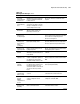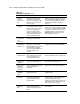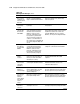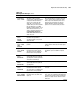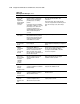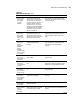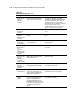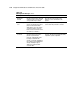ProLiant ML530 Servers Maintenance and Service Guide
Table Of Contents
- Compaq ProLiant ML530 Servers Maintenance and Service Guide
- Notice Page
- Table of Contents
- About This Guide
- Chapter 1: Illustrated Parts List
- Chapter 2: Removal and Replacement Procedures
- Electrostatic Discharge Information
- Symbols on Equipment
- Preparation Procedures
- Tower Model Front Bezel Door
- Rack Mount Bezel
- Access Panel
- Fans
- Removable Media and Mass Storage Devices
- Cable Routing Diagrams
- System Board Tray
- System Board Components
- Hot Plug Power Supplies
- Power Backplane Board
- Power On/Standby Switch
- Chapter 3: Diagnostics and Troubleshooting
- Diagnostic Tools Utility Overview
- Default Configuration
- Utilities Access
- Power On Self Test
- Diagnostics Software
- Steps for Diagnostics
- 100–199, Primary Processor Test Error Codes
- 200–299, Memory Test Error Codes
- 300–399, Keyboard Test Error Codes
- 400–499, Parallel Printer Test Error Codes
- 500–599, Video Display Unit Test Error Codes
- 600–699, Diskette Drive Test Error Codes
- 800–899, Video Board Test Error Codes
- 1100–1199, Serial Test Error Codes
- 1200–1299, Modem Communications Test Error Codes
- 1700–1799, Hard Drive Test Error Codes
- 1900–1999, Tape Drive Test Error Codes
- 2400–2499, Advanced VGA Board Test Error Codes
- 6000–6099, Compaq NIC Boards Test Error Codes
- 6500–6599, SCSI Hard Drive Test Error Codes
- 6700–6799, SCSI Tape Drive Test Error Codes
- 8600–8699, Pointing Device Interface Test Error Codes
- Array Diagnostic Utility
- Integrated Management Log
- Rapid Error Recovery
- Remote Service Features
- ROMPaq Error Recovery Options
- Compaq Insight Manager
- Chapter 4: Connectors, Switches, Jumpers, and LED Indicators
- Chapter 5: Physical and Operating Specifications
- Index
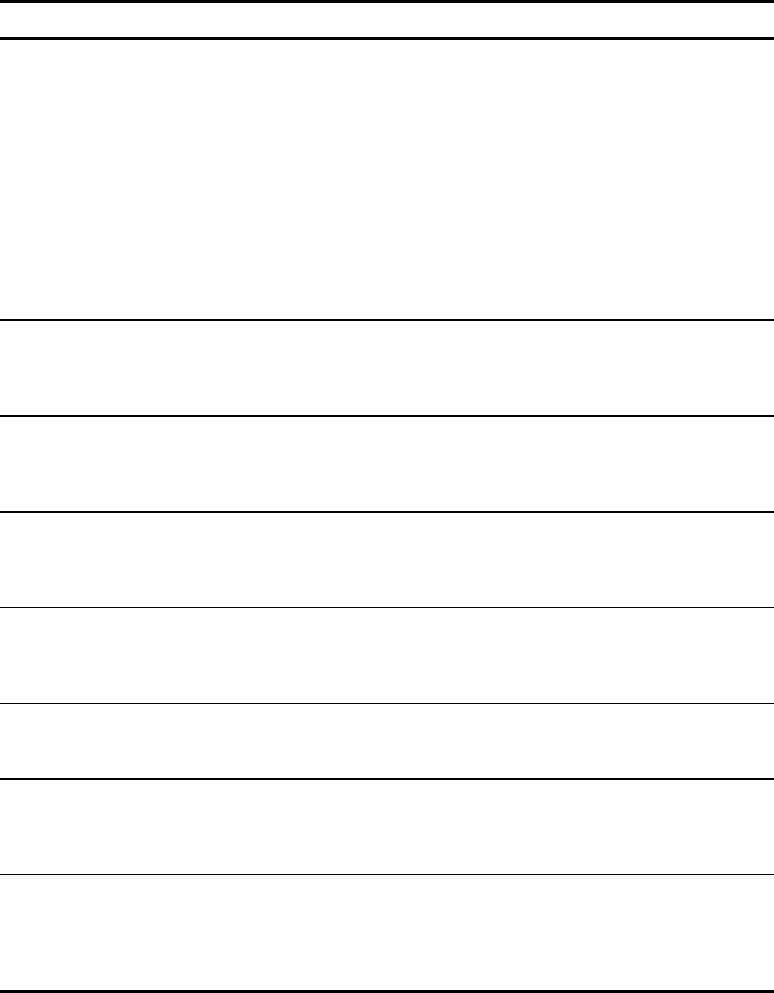
Diagnostics and Troubleshooting 3-45
Table 3-20
ADU Diagnostic Messages
continued
Message Description Recommended Action
Logical Drive X
status = FAILED
This status could be issued for
several reasons. If this logical drive is
configured for No Fault Tolerance
and one or more drives fail, this
status will occur. If mirroring is
enabled and any two mirrored drives
fail, this status will occur. If Data
Guarding is enabled and two or more
drives fail, this status will occur. If
another configured logical drive is in
the WRONG DRIVE REPLACED or
LOOSE CABLE DETECTED state, this
status may occur.
Check for drive failures, wrong drive replaced,
or loose cable messages. If there was a drive
failure, replace the failed drives, then restore
the data for this logical drive from the tape
backup. Otherwise, follow the wrong drive
replaced or loose cable detected procedures.
Logical Drive X
status =
INTERIM
RECOVERY
A physical drive in this logical drive
has failed. The logical drive is
operating in interim recovery mode
and is vulnerable.
Replace the failed drive as soon as possible.
Logical Drive X
status = LOOSE
CABLE
DETECTED
A physical drive has a cabling
problem.
Turn the system off and attempt to reattach the
cable to the drive. If this does not work, replace
the cable.
Logical Drive X
status = NEEDS
RECOVER
A physical drive in this logical drive
has failed and has been replaced.
This drive needs to be rebuilt from
the mirror drive or the parity data.
When starting the system, select the "F1 –
rebuild drive" option to rebuild the replaced
drive.
Logical Drive X
status =
OVERHEATED
The Intelligent Array Expansion
System temperature is beyond safe
operating levels, and the system has
shut down to avoid damage.
Check the fans and the operating environment.
Logical Drive X
status =
OVERHEATING
The Intelligent Array Expansion
System temperature is beyond safe
operating levels.
Check the fans and the operating environment.
Logical Drive X
status =
RECOVERING
A physical drive in this logical drive
has failed and has been replaced.
The replaced drive is rebuilding from
the mirror drive or the parity data.
Nothing needs to be done. Normal operations
can occur.
Logical Drive X
status = WRONG
DRIVE REPLACED
A physical drive in this logical drive
has failed. The incorrect drive was
replaced.
Replace the drive that was incorrectly replaced.
Then, replace the original drive that failed with a
new drive. Do not run the System Configuration
Utility to reconfigure because data on the drive
will be lost.
continued