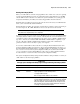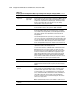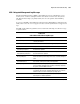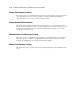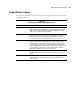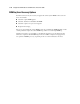ProLiant ML530 Servers Maintenance and Service Guide
Table Of Contents
- Compaq ProLiant ML530 Servers Maintenance and Service Guide
- Notice Page
- Table of Contents
- About This Guide
- Chapter 1: Illustrated Parts List
- Chapter 2: Removal and Replacement Procedures
- Electrostatic Discharge Information
- Symbols on Equipment
- Preparation Procedures
- Tower Model Front Bezel Door
- Rack Mount Bezel
- Access Panel
- Fans
- Removable Media and Mass Storage Devices
- Cable Routing Diagrams
- System Board Tray
- System Board Components
- Hot Plug Power Supplies
- Power Backplane Board
- Power On/Standby Switch
- Chapter 3: Diagnostics and Troubleshooting
- Diagnostic Tools Utility Overview
- Default Configuration
- Utilities Access
- Power On Self Test
- Diagnostics Software
- Steps for Diagnostics
- 100–199, Primary Processor Test Error Codes
- 200–299, Memory Test Error Codes
- 300–399, Keyboard Test Error Codes
- 400–499, Parallel Printer Test Error Codes
- 500–599, Video Display Unit Test Error Codes
- 600–699, Diskette Drive Test Error Codes
- 800–899, Video Board Test Error Codes
- 1100–1199, Serial Test Error Codes
- 1200–1299, Modem Communications Test Error Codes
- 1700–1799, Hard Drive Test Error Codes
- 1900–1999, Tape Drive Test Error Codes
- 2400–2499, Advanced VGA Board Test Error Codes
- 6000–6099, Compaq NIC Boards Test Error Codes
- 6500–6599, SCSI Hard Drive Test Error Codes
- 6700–6799, SCSI Tape Drive Test Error Codes
- 8600–8699, Pointing Device Interface Test Error Codes
- Array Diagnostic Utility
- Integrated Management Log
- Rapid Error Recovery
- Remote Service Features
- ROMPaq Error Recovery Options
- Compaq Insight Manager
- Chapter 4: Connectors, Switches, Jumpers, and LED Indicators
- Chapter 5: Physical and Operating Specifications
- Index
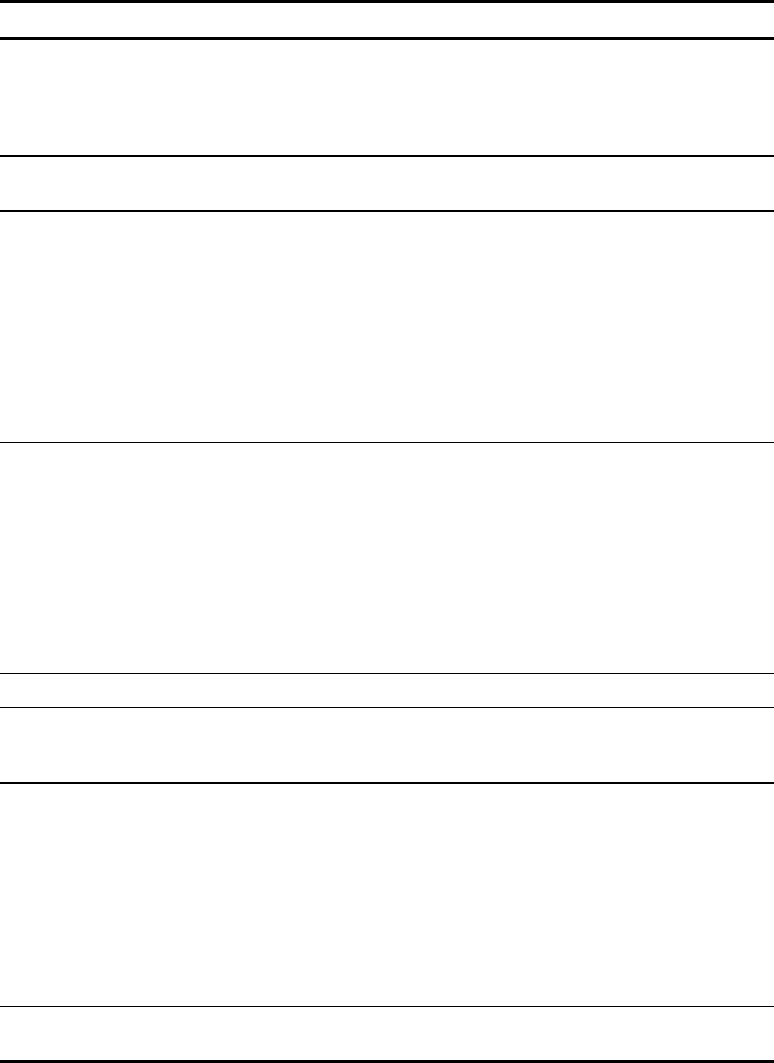
3-62 Compaq ProLiant ML530 Servers Maintenance and Service Guide
Table 3-23
Compaq System Configuration Utility Pager Settings for Booting into Compaq Utilities
continued
Pager Data Setting Description
Pager test Select to test
pager setup
Use this feature to test the current pager settings. Press Enter to dial the
pager number, and the pager message (if present) displays. You must
configure the computer before testing the pager, and the Pager Status
must be set to Enabled. Do not test the pager if you are running
remotely and are using only one modem.
Serial interface COM1 Select the communications port for the modem used by the pager and
the remote ASR-2 functions. The options are COM1 and COM2.
Dial-in status Enabled Set Dial-In Status to Enabled. Be sure the Reset Boot option is set to
Boot Compaq Utilities. When the system starts because of an ASR-2
reset, it starts to the Compaq Utilities, sets the Management Modem to
auto-answer, and waits for the administrator to dial in and run the
Compaq Utilities.
You automatically disable this option when you configure the software
error recovery start option to Boot Operating System. When ASR-2 pages
you, you cannot dial in unless ASR-2 exceeds 10, the threshold number
of server restart retries. When this happens, ASR-2 restarts the server
into the Compaq Utilities and places the modem in auto-answer mode.
Dial-out status Enabled Allows ASR-2 to dial out to a remote workstation. If you selected this
option, Dial-In Status is automatically selected.
To use the dial-out feature, set Dial-Out Status to Enabled and set the
Dial-Out String to the correct phone number. You must also set the
Reset Boot option to Boot Compaq Utilities. When the system restarts
because of an ASR-2 reset, the administrator is paged by the Pager
Status and Pager Dial String, and the system restarts to the Compaq
Utilities and dials out to the phone number provided in the Dial-Out
string. The dial-out number will be tried five times. If it fails to connect
after five attempts, the modem is put in autoanswer mode.
Dial-out string 555-1234 Enter the dial string followed by the remote computer telephone number.
Network status Enabled To allow network access to Compaq Utilities, set Network Status to
Enabled and ensure that the Reset Boot option is set to Boot Compaq
Utilities.
Network
protocol
To use IPX network access, set Network Protocol to IPX. When the
system restarts to the Compaq Utilities because of an ASR-2 reset, it
loads IPX network support. This enables remote access using NVT.
To use IP network access, set the Network protocol to IP. Also make
sure to set Network IP address, Network IP net mask, and Network IP
router address. When the system restarts to the Compaq Utilities
because of an ASR-2 reset, it loads IP network support. This enables
remote access using Telnet.
Note: The Network Status must be set to Enabled for network access.
Network
controller
Compaq For all Compaq standard network controllers.
continued