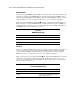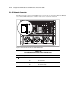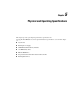ProLiant ML530 Servers Maintenance and Service Guide
Table Of Contents
- Compaq ProLiant ML530 Servers Maintenance and Service Guide
- Notice Page
- Table of Contents
- About This Guide
- Chapter 1: Illustrated Parts List
- Chapter 2: Removal and Replacement Procedures
- Electrostatic Discharge Information
- Symbols on Equipment
- Preparation Procedures
- Tower Model Front Bezel Door
- Rack Mount Bezel
- Access Panel
- Fans
- Removable Media and Mass Storage Devices
- Cable Routing Diagrams
- System Board Tray
- System Board Components
- Hot Plug Power Supplies
- Power Backplane Board
- Power On/Standby Switch
- Chapter 3: Diagnostics and Troubleshooting
- Diagnostic Tools Utility Overview
- Default Configuration
- Utilities Access
- Power On Self Test
- Diagnostics Software
- Steps for Diagnostics
- 100–199, Primary Processor Test Error Codes
- 200–299, Memory Test Error Codes
- 300–399, Keyboard Test Error Codes
- 400–499, Parallel Printer Test Error Codes
- 500–599, Video Display Unit Test Error Codes
- 600–699, Diskette Drive Test Error Codes
- 800–899, Video Board Test Error Codes
- 1100–1199, Serial Test Error Codes
- 1200–1299, Modem Communications Test Error Codes
- 1700–1799, Hard Drive Test Error Codes
- 1900–1999, Tape Drive Test Error Codes
- 2400–2499, Advanced VGA Board Test Error Codes
- 6000–6099, Compaq NIC Boards Test Error Codes
- 6500–6599, SCSI Hard Drive Test Error Codes
- 6700–6799, SCSI Tape Drive Test Error Codes
- 8600–8699, Pointing Device Interface Test Error Codes
- Array Diagnostic Utility
- Integrated Management Log
- Rapid Error Recovery
- Remote Service Features
- ROMPaq Error Recovery Options
- Compaq Insight Manager
- Chapter 4: Connectors, Switches, Jumpers, and LED Indicators
- Chapter 5: Physical and Operating Specifications
- Index
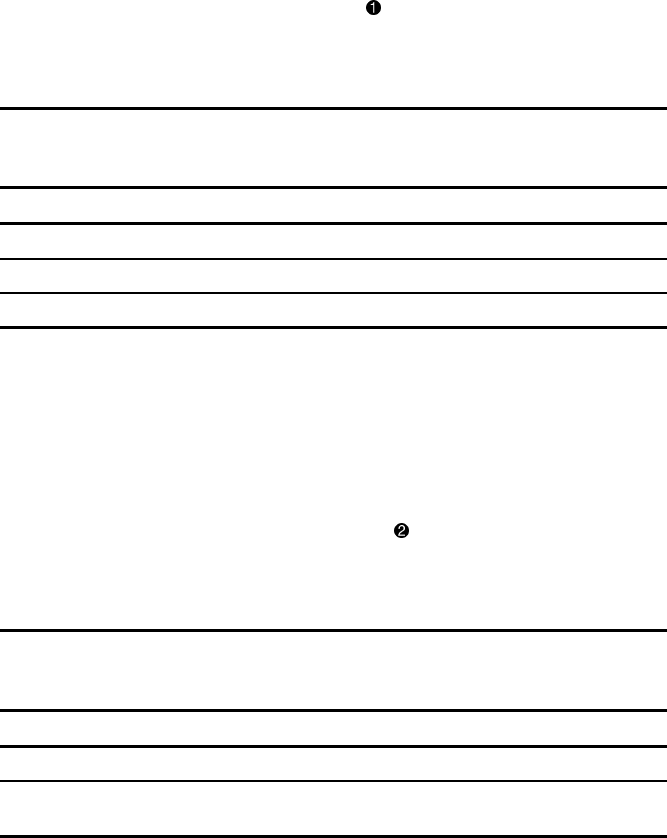
4-8 Compaq ProLiant ML530 Servers Maintenance and Service Guide
Memory Module
The memory module (DIMM) diagnostic LED, located adjacent to each memory module socket,
indicates the condition of each DIMM. If the front panel critical system status LED is amber,
check the individual DIMM diagnostic LEDs to determine which DIMM has failed. To view the
diagnostic LEDs, remove the access panel of the server. See “Access Panel” in Chapter 2.
Figure 4-6 shows the DIMM diagnostic LED
locations in Compaq ProLiant ML530 servers.
Table 4-5 lists the corresponding DIMM diagnostic LED conditions. To replace a DIMM, see
“Memory Modules” in Chapter 2. The color of the status and diagnostic LEDs will reset when
the DIMM is replaced and system power is restored.
Table 4-5
DIMM Diagnostic LED
Status Condition
Off DIMM operational
Amber DIMM failure—replace DIMM
All DIMMs Amber No valid memory present
Processor
The processor diagnostic LED, located adjacent to each processor slot, indicates the condition of
each processor. If the front panel critical system status LED is amber, check the individual
processor diagnostic LEDs to determine which processor has failed. To view the diagnostic
LEDs, remove the access panel of the server. See “Access Panel” in Chapter 2.
Figure 4-6 shows the processor diagnostic LEDs
for Compaq ProLiant ML530 servers. Table
4-6 lists the corresponding processor diagnostic LED conditions. To replace a processor, see
“Processors” in Chapter 2. The diagnostic LED color will reset when the processor is replaced
and the system power is restored.
Table 4-6
Processor Diagnostic LED
Status Condition
Off Processor operational
Amber Processor not seated properly, or processor
failure—replace processor