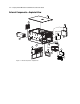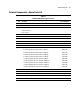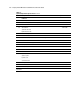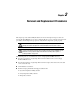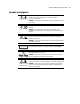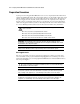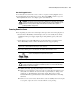ProLiant ML530 Servers Maintenance and Service Guide
Table Of Contents
- Compaq ProLiant ML530 Servers Maintenance and Service Guide
- Notice Page
- Table of Contents
- About This Guide
- Chapter 1: Illustrated Parts List
- Chapter 2: Removal and Replacement Procedures
- Electrostatic Discharge Information
- Symbols on Equipment
- Preparation Procedures
- Tower Model Front Bezel Door
- Rack Mount Bezel
- Access Panel
- Fans
- Removable Media and Mass Storage Devices
- Cable Routing Diagrams
- System Board Tray
- System Board Components
- Hot Plug Power Supplies
- Power Backplane Board
- Power On/Standby Switch
- Chapter 3: Diagnostics and Troubleshooting
- Diagnostic Tools Utility Overview
- Default Configuration
- Utilities Access
- Power On Self Test
- Diagnostics Software
- Steps for Diagnostics
- 100–199, Primary Processor Test Error Codes
- 200–299, Memory Test Error Codes
- 300–399, Keyboard Test Error Codes
- 400–499, Parallel Printer Test Error Codes
- 500–599, Video Display Unit Test Error Codes
- 600–699, Diskette Drive Test Error Codes
- 800–899, Video Board Test Error Codes
- 1100–1199, Serial Test Error Codes
- 1200–1299, Modem Communications Test Error Codes
- 1700–1799, Hard Drive Test Error Codes
- 1900–1999, Tape Drive Test Error Codes
- 2400–2499, Advanced VGA Board Test Error Codes
- 6000–6099, Compaq NIC Boards Test Error Codes
- 6500–6599, SCSI Hard Drive Test Error Codes
- 6700–6799, SCSI Tape Drive Test Error Codes
- 8600–8699, Pointing Device Interface Test Error Codes
- Array Diagnostic Utility
- Integrated Management Log
- Rapid Error Recovery
- Remote Service Features
- ROMPaq Error Recovery Options
- Compaq Insight Manager
- Chapter 4: Connectors, Switches, Jumpers, and LED Indicators
- Chapter 5: Physical and Operating Specifications
- Index
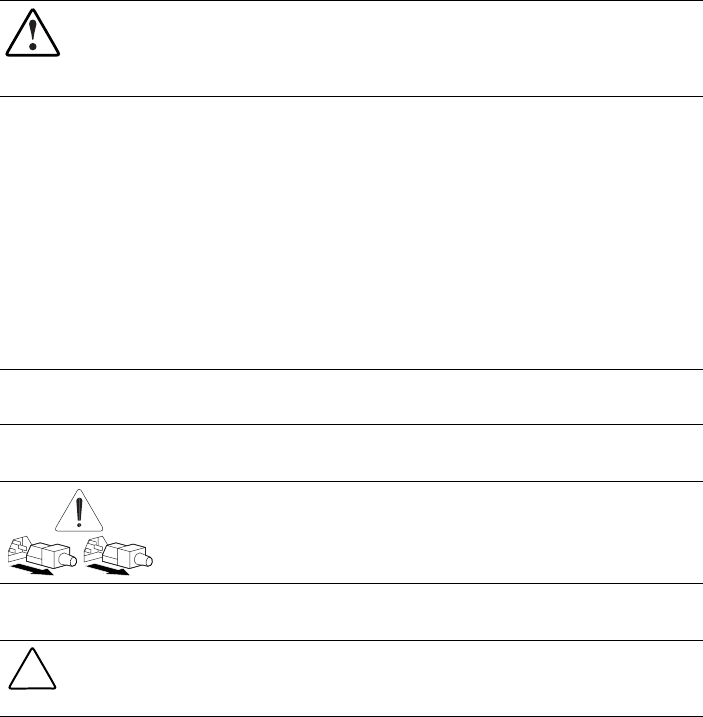
Removal and Replacement Procedures 2-5
Non-Hot-Pluggable Device
Power must be removed from the server to remove or replace non-hot-pluggable devices.
Non-hot-pluggable parts include the processors, all boards, DIMMs, and drive cages. See
“Powering Down the Server” for complete power-down instructions.
WARNING: To reduce the risk of personal injury or damage to the equipment, the installation
of options other than hot-plug power devices should be performed only by individuals who are
qualified in servicing computer equipment and trained to deal with products capable of
producing hazardous energy levels.
Powering Down the Server
Before beginning any of the removal and replacement procedures for non-hot-plug devices:
1. Press the Power On/Standby switch. This places the server in standby mode, thereby
disabling the main power supply output and providing auxiliary power (+5V) to the
server.
2. Verify that the power status LED indicator on the front panel, located nearest to the
Power On/Standby switch, is amber and that the fans have stopped spinning.
IMPORTANT: It is not necessary to power down the server to replace hot-plug devices such as power
supplies, fans, or SCSI hard drives when they are not in active use.
3. Disconnect all AC power cords from the AC outlets, then from the server.
WARNING: To reduce the risk of injury from electric shock, remove all power
cords to completely disconnect power from the system.
4. Disconnect all external peripheral devices from the server.
CAUTION: Electrostatic discharge can damage electronic components. Be sure you are
properly grounded before beginning any installation procedure. See “Electrostatic Discharge
Information” earlier in this chapter.
5. For stability and safety, properly positioning the server is critical.
■ If the server is mounted in a rack, remove the server from the rack and place it on a
sturdy table or workbench. To reduce the risk of personal injury or damage to the
equipment, see “Rack Warnings” later in this chapter. Refer to the Compaq
ProLiant ML530 Setup and Installation Guide for further information on working
with racks.
■ If the server is a tower model, either lock the casters for stability when removing the
access panel, or place the server on its side with the access panel up.