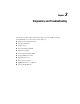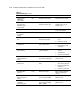ProLiant ML530 Servers Maintenance and Service Guide
Table Of Contents
- Compaq ProLiant ML530 Servers Maintenance and Service Guide
- Notice Page
- Table of Contents
- About This Guide
- Chapter 1: Illustrated Parts List
- Chapter 2: Removal and Replacement Procedures
- Electrostatic Discharge Information
- Symbols on Equipment
- Preparation Procedures
- Tower Model Front Bezel Door
- Rack Mount Bezel
- Access Panel
- Fans
- Removable Media and Mass Storage Devices
- Cable Routing Diagrams
- System Board Tray
- System Board Components
- Hot Plug Power Supplies
- Power Backplane Board
- Power On/Standby Switch
- Chapter 3: Diagnostics and Troubleshooting
- Diagnostic Tools Utility Overview
- Default Configuration
- Utilities Access
- Power On Self Test
- Diagnostics Software
- Steps for Diagnostics
- 100–199, Primary Processor Test Error Codes
- 200–299, Memory Test Error Codes
- 300–399, Keyboard Test Error Codes
- 400–499, Parallel Printer Test Error Codes
- 500–599, Video Display Unit Test Error Codes
- 600–699, Diskette Drive Test Error Codes
- 800–899, Video Board Test Error Codes
- 1100–1199, Serial Test Error Codes
- 1200–1299, Modem Communications Test Error Codes
- 1700–1799, Hard Drive Test Error Codes
- 1900–1999, Tape Drive Test Error Codes
- 2400–2499, Advanced VGA Board Test Error Codes
- 6000–6099, Compaq NIC Boards Test Error Codes
- 6500–6599, SCSI Hard Drive Test Error Codes
- 6700–6799, SCSI Tape Drive Test Error Codes
- 8600–8699, Pointing Device Interface Test Error Codes
- Array Diagnostic Utility
- Integrated Management Log
- Rapid Error Recovery
- Remote Service Features
- ROMPaq Error Recovery Options
- Compaq Insight Manager
- Chapter 4: Connectors, Switches, Jumpers, and LED Indicators
- Chapter 5: Physical and Operating Specifications
- Index

3-4 Compaq ProLiant ML530 Servers Maintenance and Service Guide
Default Configuration
When the system is first turned on, the system ROM detects the unconfigured state of the
hardware and provides default configuration settings for most devices. By providing this
initialization, the system can run Diagnostics and other software applications before running the
normal SmartStart and System Configuration programs.
Default Configuration Messages
IMPORTANT: If formatting and partitioning the boot drive before running SmartStart and the System
Configuration programs, this prohibits creating a System Partition and the offline remote management
features that it provides.
If a System Configuration, Diagnostics, or SmartStart and Support Software CD is in the
CD-ROM drive prior to powering on the server, the system ROM will power up to that utility. If
the system ROM does not detect one of those CDs, you will be prompted to identify the
intended operating system. The system powers up if any operating system–dependent
configurations have changed with the new operating system selection. If the selected
operating system–dependent configurations are the same as the current configurations, the
system powers up normally. If you enter a wrong choice, you may change the operating system
on subsequent restarts.
Inspect Utility
The Inspect Utility provides configuration information such as the contents of the operating
system startup files, the current memory configuration, the ROM version, and Integrated
Management Log information. The utility operates with MS-DOS and in the MS-DOS
emulation mode of MS OS/2.
Running the Inspect Utility
1. Turn the server off, then back on, then press F10 when the cursor displays in the upper
right corner of the screen.
2. Select Diagnostics and Utilities at the main menu.
3. Press Enter.
4. Select Inspect Computer and press Enter.
NOTE: If Diagnostics is not installed on the hard drive, System Configuration prompts you to insert the
Diagnostics diskette into drive A.
5. Follow the instructions. The first time the Inspect utility displays, select Entire System and
press Enter.
Printing the Inspect Listing
Select Print on the Inspect screen to print a copy of the Inspect listing. Keep a copy of the listing
with each server for later reference.