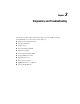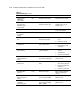ProLiant ML530 Servers Maintenance and Service Guide
Table Of Contents
- Compaq ProLiant ML530 Servers Maintenance and Service Guide
- Notice Page
- Table of Contents
- About This Guide
- Chapter 1: Illustrated Parts List
- Chapter 2: Removal and Replacement Procedures
- Electrostatic Discharge Information
- Symbols on Equipment
- Preparation Procedures
- Tower Model Front Bezel Door
- Rack Mount Bezel
- Access Panel
- Fans
- Removable Media and Mass Storage Devices
- Cable Routing Diagrams
- System Board Tray
- System Board Components
- Hot Plug Power Supplies
- Power Backplane Board
- Power On/Standby Switch
- Chapter 3: Diagnostics and Troubleshooting
- Diagnostic Tools Utility Overview
- Default Configuration
- Utilities Access
- Power On Self Test
- Diagnostics Software
- Steps for Diagnostics
- 100–199, Primary Processor Test Error Codes
- 200–299, Memory Test Error Codes
- 300–399, Keyboard Test Error Codes
- 400–499, Parallel Printer Test Error Codes
- 500–599, Video Display Unit Test Error Codes
- 600–699, Diskette Drive Test Error Codes
- 800–899, Video Board Test Error Codes
- 1100–1199, Serial Test Error Codes
- 1200–1299, Modem Communications Test Error Codes
- 1700–1799, Hard Drive Test Error Codes
- 1900–1999, Tape Drive Test Error Codes
- 2400–2499, Advanced VGA Board Test Error Codes
- 6000–6099, Compaq NIC Boards Test Error Codes
- 6500–6599, SCSI Hard Drive Test Error Codes
- 6700–6799, SCSI Tape Drive Test Error Codes
- 8600–8699, Pointing Device Interface Test Error Codes
- Array Diagnostic Utility
- Integrated Management Log
- Rapid Error Recovery
- Remote Service Features
- ROMPaq Error Recovery Options
- Compaq Insight Manager
- Chapter 4: Connectors, Switches, Jumpers, and LED Indicators
- Chapter 5: Physical and Operating Specifications
- Index

Diagnostics and Troubleshooting 3-5
Utilities Access
The Compaq SmartStart and Support Software CD contains the SmartStart program and many
of the Compaq utilities needed to maintain the system, including:
■ System Configuration Utility
■ Array Configuration Utility
■ Array Diagnostic Utility
■ ROMPaq Firmware Upgrade Utilities
■ Compaq Diagnostics
CAUTION: Do not select the Erase Utility when running the SmartStart and Support
Software CD. This will result in data loss to the entire system.
Running Compaq Utilities
Compaq Utilities can be run from the system partition on the hard drive, from diskette, or from
the SmartStart and Support Software CD.
Running the Utilities from the System Partition
If the system was installed using SmartStart, the Compaq utilities will automatically be
available on the system partition. The system partition could also have been created during a
manual system installation.
To run the utilities on the system partition, start the system and press F10 when you see:
Press F10 for system partition utilities.
Then select the desired utility from the menu:
■ The System Configuration Utility is available under the System Configuration menu.
■ The Array Configuration Utility is available under the System Configuration menu.
■ Compaq Diagnostics (Test and Inspect) are available under the Diagnostics and Utilities
menu.
■ The ROMPaq Firmware Upgrade Utility is available under the Diagnostics and Utilities
menu.