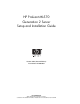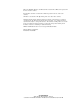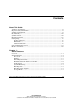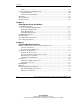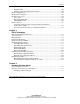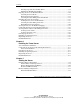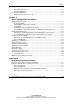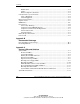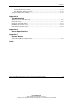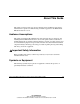HP ProLiant ML570 Generation 2 Server Setup and Installation Guide October 2002 (Second Edition) Part Number 223960-002 HP CONFIDENTIAL Writer: Wendy Wing File Name: a-frnt.
Microsoft, MS-DOS, Windows, and Windows NT are trademarks of Microsoft Corporation in the U.S. and other countries. Intel, Pentium, and Xeon are trademarks of Intel Corporation in the U.S. and/or other countries. UnixWare is a trademark of The Open Group in the U.S. and/or other countries. Hewlett-Packard Company shall not be liable for technical or editorial errors or omissions contained herein.
Contents About This Guide Audience Assumptions...................................................................................................... xi Important Safety Information ............................................................................................ xi Symbols on Equipment ..................................................................................................... xi Rack Stability .............................................................................................
Contents Video .........................................................................................................................1-9 Server Configuration and Management .........................................................................1-10 Integrated Features ..................................................................................................1-10 Software Tools and Utilities....................................................................................1-12 Warranties.......
Contents Embedded NIC ....................................................................................................... 3-40 Installing a Non-Hot-Plug Expansion Board .......................................................... 3-40 Remote Insight Board.................................................................................................... 3-44 Hot-Plug Power Supplies .............................................................................................. 3-48 Internal Storage Areas .
Contents Inserting Cage Nuts into the Rack Frame..................................................................5-6 Installing the Rack Rail Assemblies..........................................................................5-8 Preparing the Server for Rack Installation.....................................................................5-10 Attaching the Server Rails.......................................................................................5-11 Removing the Power Supplies ..................
Contents External Storage Devices........................................................................................ 7-12 External USB Devices ............................................................................................ 7-15 Rack Cabling Guidelines............................................................................................... 7-16 Routing Cables and Power Cords ...........................................................................
Contents Modifications ........................................................................................................... A-4 Cables ....................................................................................................................... A-4 Mouse Compliance Statement.................................................................................. A-4 Canadian Notice (Avis Canadien) ..................................................................................
Contents System Maintenance Switch ...................................................................................C-18 Non-Maskable Interrupt Switch..............................................................................C-19 System Configuration Settings ......................................................................................C-19 Appendix D Troubleshooting When the Server Does Not Start ....................................................................................
About This Guide This guide provides provides step-by-step instructions for installation and reference information for operation, troubleshooting, and future upgrades for the HP ProLiant ML570 Generation 2 server. Audience Assumptions This guide is intended for IT administrators and technicians who are setting up and installing ProLiant ML570 Generation 2 servers.
About This Guide WARNING: This symbol, in conjunction with any of the following symbols, indicates the presence of a potential hazard. The potential for injury exists if warnings are not observed. Consult your documentation for specific details. This symbol indicates the presence of hazardous energy circuits or electric shock hazards. Refer all servicing to qualified personnel. WARNING: To reduce the risk of injury from electric shock hazards, do not open this enclosure.
About This Guide Rack Stability WARNING: To reduce the risk of personal injury or damage to the equipment, be sure that: • The leveling jacks are extended to the floor. • The full weight of the rack rests on the leveling jacks. • The stabilizing feet are attached to the rack if it is a single-rack installation. • The racks are coupled together in multiple-rack installations. • Only one component is extended at a time.
About This Guide Related Documents For additional information on the topics covered in this guide, refer to the following documentation: • The hardware installation and configuration poster that ships with the server • The hardware installation and configuration labels located on the inside of the access panel of the server • The installation documentation that ship with option kits • The Documentation CD, which includes the following resources: — Servers Troubleshooting Guide — Remote Insight Light
About This Guide Getting Help If you have a problem and have exhausted the information in this guide, you can get further information and other help in the following locations. Technical Support In North America, call the HP Technical Support Phone Center at 1-800-652-6672. This service is available 24 hours a day, 7 days a week. For continuous quality improvement, calls may be recorded or monitored. Outside North America, call the nearest HP Technical Support Phone Center.
About This Guide • In Canada, call 1-800-263-5868. • Elsewhere, see the HP website for locations and telephone numbers. Optional Installation Service You may choose to have HP install your system. The installation service can be purchased as a CarePaq packaged service or as a customized service agreement to meet your specific requirements.
About This Guide Reader’s Comments HP welcomes your comments on this guide. Please send your comments and suggestions by e-mail to ServerDocumentation@hp.com. HP ProLiant ML570 Generation 2 Server Setup and Installation Guide HP CONFIDENTIAL Writer: Wendy Wing File Name: a-frnt.
1 Server Features This server is the industry’s best-in-class 4-way server, featuring hot-plug memory, maximum performance, and seamless and dynamic expansion to scale into a data center environment. This server offers quad-processing capability using Intel Xeon MP processors, maximum memory capacity of 32-GB DDR SDRAM, 400-MHz system bus, internal storage of up to 1 TB using 14 x 1-inch hot-plug hard drives, and up to seven high-performance (100 MHz/64 bit) PCI-X expansion slots.
Server Features This server offers a highly scalable environment with the following expansion capabilities: • Memory expansion • 16 media bays • 7 PCI-X slots (4 hot-plug slots) • Embedded RJ-45 10/100 Autosensing Ethernet Network Interface Controller (NIC) with Wake On LAN (WOL) support and Preboot eXecution Environment (PXE) support Key redundancy and hot-plug features create a high availability environment, with: • Advanced Memory Protection technology, including online spare, single-board mirr
Server Features • Integrated Management Log (IML) • Pre-Failure Warranty on hard drives, processors, and memory This server ships in either a tower or rack-mountable configuration. Figure 1-1 shows the tower model of the server. Figure 1-1: ProLiant ML570 Generation 2 tower-model server NOTE: A tower-model server can convert into a rack-model server using the tower-to-rack conversion kit.
Server Features Figure 1-2 shows the rack model of the ProLiant ML570 Generation 2 server. Figure 1-2: ProLiant ML570 Generation 2 rack-model server NOTE: A rack-model server can convert into a tower-model server using the rack-to-tower conversion kit. Standard Features The following features are standard on all ProLiant ML570 Generation 2 server models, unless otherwise noted. Processors The server supports up to four Intel Xeon MP processors.
Server Features Memory The server supports the following memory features: • PC1600 registered DDR SDRAM DIMMs • ECC and Advanced ECC memory for single-bit memory error correction and multi-bit memory error detection • 2 × 1 interleaving memory • Optional Advanced Memory Protection — Online spare memory — Single-board mirrored memory — Hot-plug mirrored memory For more information on Advanced Memory Protection, refer to the server memory installation guide on the Documentation CD.
Server Features The server’s PCI-X expansion slots operate across four separate buses to enable load balancing across multiple expansion boards. Four hot-plug slots provide enhanced availability. • Expansion slot speed LEDs Internal LEDs associated with each PCI-X slot enable you to determine at a glance whether the board in that slot is a PCI board or a PCI-X board, as well as the speed at which the board is operating.
Server Features • Internal-to-external SCSI cable assembly The server ships with an internal-to-external SCSI connector and cable. The cable can be connected to one of the SCSI connectors on the system board, enabling you to connect external SCSI devices through the VHDCI SCSI connector on the rear panel of the server.
Server Features — Thermal warning • Diagnostic support through RBSU, the ROM, the health drivers, and Insight Manager 7 For more information about system LEDs, refer to Appendix C, “System LEDs and Switches.” Hot-Plug Fans The server supports redundant hot-plug fans. If the primary fan fails, the server generates a system alert and commands the redundant fan to function automatically.
Server Features Hot-plug power supplies have advanced features that ease operation such as: • Auto Line Sensing capability, which automatically selects the appropriate line voltage. • Power Down Manager, which ensures that server deactivates in a manner that safeguards data and system integrity. Storage Media The server offers a variety of media bays for flexibility in choosing internal storage devices.
Server Features • 8-MB video SDRAM standard Server Configuration and Management HP offers an extensive set of features and optional tools to support effective server management and configuration. This section provides an overview of the following server management features that are detailed in Chapter 8, “Server Configuration and Utilities.” Integrated Features • ROM-Based Setup Utility (RBSU) RBSU is an updateable configuration utility that is embedded in the server ROM.
Server Features With Redundant ROM the RBSU can be used to switch between two ROM images for testing and evaluation purposes. If the new ROM does not meet expectations, RBSU can restore the previous ROM image. Without redundant ROM, the HP ROMPaq Flash Utility would be used to restore the previous ROM image. • HP ROMPaq Utility Flash ROM capability allows for the upgrade of firmware (BIOS) with system or option ROMPaq utilities.
Server Features Software Tools and Utilities • HP SmartStart CD SmartStart software is a set of server integration tools and utilities that optimizes platform configuration and simplifies setup of servers. It includes the suite of HP server software from diagnostics to drivers and supports the installation and integration of operating system software.
Server Features • Automatic Server Recovery-2 (ASR-2) ASR-2 enables the server to boot automatically from either the operating system or from HP utilities. If there is a critical system failure, ASR-2 automatically restarts the server and can be configured to page a designated system administrator. • Integrated Management Log (IML) The IML provides a detailed log of key system events.
Server Features Security Features To safeguard the integrity of data stored on or managed by the server, HP provides the following security features: 1-14 • Power-on password • Administrator password • Network server mode • QuickLock • Diskette drive control • Diskette write control • Diskette boot control • Serial/parallel interface control • NVRAM invalidation • Front bezel door lock (tower model only) • Hot-plug door lock HP ProLiant ML570 Generation 2 Server Setup and Installati
Server Features Diagnostic Tools The server provides the following software and firmware diagnostic tools: • Power-On Self-Test (POST) • Insight Manager 7 • User diagnostics (DIAGS) • Integrated Management Log (IML) • Health driver • ROMPaq utilities to upgrade redundant ROM • ASR-2 For additional information concerning HP diagnostic tools, refer to the Documentation CD that ships with the server.
2 Planning the Server Installation This chapter provides information and instructions for planning the installation of the server. Figure 2-1 illustrates multiple servers installed in a rack. Figure 2-1: ProLiant ML570 Generation 2 servers installed in a rack The following sections describe the server and site preparation required to correctly and safely install the server.
Planning the Server Installation • Server shipping contents Optimum Environment When installing the server in a rack, select a location that meets the environmental standards described in the following sections. Information is available for optional rack adapter kits to install the server in a telco or third-party rack. Complete instructions for using adapter kits to install the server in a rack are included with each option kit.
Planning the Server Installation When there is any vertical space in the rack not filled by servers or rack components, the gaps between the components cause changes in airflow through the rack and across the servers. Cover all gaps with blanks to maintain proper airflow. Compaq branded 9000 and 10000 Series racks provide proper server cooling from flow-through perforations in the front and rear rack doors that provide 64 percent open area for ventilation.
Planning the Server Installation Power Requirements WARNING: To reduce the risk of personal injury, fire, or damage to the equipment, do not overload the AC supply branch circuit that provides power to the rack. Consult the electrical authority having jurisdiction over your facility’s wiring and installation requirements.
Planning the Server Installation Grounding Requirements For proper operation and safety, the server must be properly grounded. In the United States, you must install the equipment in accordance with NFPA 70, 1999 Edition (National Electric Code) Article 250 as well as any local and regional building codes. In Canada, the equipment must be installed in accordance with Canadian Standards Association, CSA C22.1, Canadian Electrical Code.
Planning the Server Installation Rack Planning Resources The following resource information is available on rack designs and products. The Rack Builder Pro Configuration Tool and Rack Products documentation can be found on the website: www.compaq.com/support/files/storage/index.html The Rack Resource CD Kit ships with all Compaq branded racks.
Planning the Server Installation • Rack Products Documentation CD The resource information on this CD enables you to view, search, and print documentation for Compaq branded racks and rack options. It also helps you set up and optimize your new Compaq branded rack in a manner that best fits your environment.
Planning the Server Installation Server Warnings and Cautions Before installing the server, be sure you understand the following warnings and cautions: WARNING: To reduce the risk of personal injury from hot surfaces, allow the drives and the internal system components to cool before touching them. WARNING: To reduce the risk of electrical shock or damage to the equipment: • Do not disable the power cord grounding plug. The grounding plug is an important safety feature.
Planning the Server Installation Server Shipping Contents Unpack the server shipping carton and locate the materials and documentation necessary for installing the server. All of the rack-mounting hardware necessary for installing the server into the rack is included with the rack or the server.
Planning the Server Installation Figure 2-2: Rack-mounting hardware Table 2-1: Rack-Mounting Hardware Item 1 Description Item Rack rail assemblies (2) 5 Description Retaining screws • Shipping screws (2) • M6 x 12 mm Phillips head (4) 2 Server rails (2) 6 Rack template 3 Cable management arm bracket 7 Cable management arm 4 Cable management arm support bracket 2-10 HP ProLiant ML570 Generation 2 Server Setup and Installation Guide HP CONFIDENTIAL Writer: Wendy Wing File Name: c-ch2 Pla
3 Installing Hardware Options This chapter explains procedures for the installation of hot-plug and non-hot-plug options specific to the server.
Installing Hardware Options The following warnings apply to all procedures: WARNING: The server is very heavy, up to 73 kg (160 lbs). To reduce the risk of personal injury or damage to the equipment: • Remove all hot-plug power supplies to reduce the weight of the server before lifting it. • Observe local occupational health and safety requirements and guidelines for material handling. • Get help to lift and maneuver the server. • Be sure the server casters are locked in place on tower models.
Installing Hardware Options WARNING: To reduce the risk of personal injury or equipment damage, be sure that: • The leveling jacks are extended to the floor. • The full weight of the rack rests on the leveling jacks. • The stabilizers are attached to the rack for single-rack installation. • The racks are coupled in multiple-rack installations.
Installing Hardware Options Use Table 3-1 to determine how to reach the most commonly accessed internal server components. Table 3-1: Gaining Access to Internal Components Component Access Instruction Expansion slots Open the front bezel door (tower model only) and remove the access panel. Hot-plug expansion slots Open the hot-plug door. Memory Open the hot-plug door. Processor sockets Open the front bezel door (tower model only) and remove the access panel.
Installing Hardware Options Figure 3-1: Front view of the tower model with the front bezel door removed and front view of the rack model Table 3-2: Front Chassis Components Item Component 1 Access panel 2 Hot-plug door 3 Front panel LED assembly 4 Removable media bay 5 Drive cage HP ProLiant ML570 Generation 2 Server Setup and Installation Guide HP CONFIDENTIAL Writer: Wendy Wing File Name: d-ch3 Installing Hardware Options.
Installing Hardware Options Figure 3-2: Rear view of the tower-model and rack-model server Table 3-3: Rear Chassis Components Item Component 1 System tray handle 2 PCI-X expansion slots 3 Hot-plug power supply 1 4 Hot-plug power supply bay 2 5 Hot-plug power supply bay 3 (redundant) 6 Torx T-15 tool The features in Table 3-3 pertain directly to the hardware options in this chapter.
Installing Hardware Options Opening the Front Bezel Door This procedure applies only to tower-model servers. To open the front bezel door of the tower-model server: 1. If the front bezel door is locked, turn the key lock to release it (1). 2. Swing the front bezel door open (2). Figure 3-3: Opening the front bezel door on the tower-model server To secure the tower chassis and lock the front bezel door, reverse steps 1 and 2.
Installing Hardware Options Preparing for an Installation Most internal installation procedures involve either the memory or system board. Installing components onto these boards may require the following common preparatory tasks: • Powering down the server • Locating and removing the Torx T-15 tool • Removing the access panel • Opening the hot-plug door Powering Down the Server To power down the server: 1. Shut down the operating system as directed in the operating system instructions. 2.
Installing Hardware Options Locating and Removing the Torx T-15 Tool Many hardware procedures in the server are tool less, but a few require the removal of Torx T-15 screws that have been installed for shipping or security reasons. A Torx T-15 tool ships with the server for the removal of these screws. To remove the Torx T-15 tool: 1. Locate the Torx T-15 tool on the back of the server, just below the system tray handle. 2. Slide the tool out of the retaining clips.
Installing Hardware Options Removing the Access Panel WARNING: To avoid risk of injury or damage to the equipment from hazardous energy, the access panel must remain secure during normal operation, or the server must be installed in a controlled access location and serviced only by qualified personnel. To remove the access panel: 1. For tower-model servers only, complete the following steps to prepare the server for the removal of the access panel: a.
Installing Hardware Options 2. For rack-model servers already installed in a rack, complete the following steps to prepare the server for the removal of the access panel: a. Loosen the front panel thumbscrews to release the server from the rack. b. Pull the server out from the front of the rack until it stops. 3. Loosen the screws located on the front panel of the server to release the access panel (1). IMPORTANT: One screw is keyed for a Torx T-15 tool only.
Installing Hardware Options Opening the Hot-Plug Door To open the hot-plug door: 1. For tower-model servers only, lock the casters at the base of the server and gently tilt the server onto the side opposite the access panel to facilitate access to internal components. 2. For rack-model servers already installed in a rack, complete the following steps to lock the server into the fully extended position: a. Loosen the front panel thumbscrews to release the server from the rack. b.
Installing Hardware Options 4. If the hot-plug door is locked, use the hot-plug door key to release it (1). 5. Push the latches toward the center of the hot-plug door (2) and lift to view the memory and PCI-related hood labels (3). WARNING: The hot-plug door provides access to hazardous energy circuits. To avoid risk of injury or damage to the equipment from hazardous energy, be sure that the door remains locked during normal operation or install the server in a controlled access location.
Installing Hardware Options Processors This server support up to four Intel Xeon MP processors. CAUTION: To be sure that the system ROM recognizes the new processor you are installing, update the ROM if necessary. For the most recent ROMpaq, refer to the website: www.hp.com/servers/proliant/manage Failure to flash your ROM before installing processors can cause system failure. CAUTION: Processor socket 1 and PPM slot 1 must always be populated.
Installing Hardware Options Installing an Additional Processor This server supports up to four processors. To install an additional processor: 1. For tower-model servers only, open the front bezel door. Refer to “Opening the Front Bezel Door” in this chapter. 2. Power down the server. Refer to “Powering Down the Server” in this chapter. 3. For rack-model servers only, extend the server from the rack. Refer to “Extending the Server from the Rack” in Chapter 6, “Installing the Rack Server.” 4.
Installing Hardware Options 6. Remove the front processor air baffle: a. Loosen the two thumbscrews that secure the air baffle to the system tray (1). b. Lift the air baffle up out of the server (2). Figure 3-10: Removing the front processor air baffle 7. If necessary, remove the memory board in slot 2 to gain access to the processor sockets.
Installing Hardware Options 8. Using Figure 3-11 and Table 3-4, locate an available processor socket and PPM slot on the system board.
Installing Hardware Options 9. Loosen the thumbscrew on the processor retaining bracket (1) and lift the bracket upward (2). 10. Open the processor locking lever (3). Figure 3-12: Lifting the processor retaining bracket and processor locking lever 3-18 HP ProLiant ML570 Generation 2 Server Setup and Installation Guide HP CONFIDENTIAL Writer: Wendy Wing File Name: d-ch3 Installing Hardware Options.
Installing Hardware Options 11. Install the processor/heatsink assembly into the available processor socket: a. Determine the correct processor orientation by observing the three guide pins on the processor retaining bracket and the three corresponding guide holes on the processor/heatsink assembly. b. Insert the processor/heatsink assembly into the processor socket (1). 12. Close the processor locking lever (2).
Installing Hardware Options 13. Install the PPM into the available PPM slot, making sure the key slot on the PPM is aligned with the key in the slot. Press firmly to be sure that the PPM is fully seated in the slot. Figure 3-14: Installing a PPM 3-20 HP ProLiant ML570 Generation 2 Server Setup and Installation Guide HP CONFIDENTIAL Writer: Wendy Wing File Name: d-ch3 Installing Hardware Options.
Installing Hardware Options 14. Lower the processor retaining bracket into position over the processor and PPM (1), and secure it by tightening the thumbscrew (2). CAUTION: Before closing the processor retaining bracket, be sure that the processor locking lever is closed. Forcing the bracket shut may damage the processor or the processor socket. Figure 3-15: Securing the processor retaining bracket 15. Repeat steps 7 through 14 to upgrade the other processors, if installed.
Installing Hardware Options 16. Reinstall the front processor air baffle by inserting the plastic tab on the air baffle into the raised metal slot on the chassis wall (1) and tightening the thumbscrews (2). Figure 3-16: Installing the front processor air baffle 17. Reinstall the rear processor air baffle by inserting the air baffle into the server (1) and tightening the thumbscrews (2).
Installing Hardware Options 18. Reinstall the access panel. 19. Install the server. Refer to Chapter 5, “Installing the Rack Server” or Chapter 6, “Installing the Tower Server.” 20. Power up the server. Refer to Chapter 5, “Installing the Rack Server” or Chapter 6, “Installing the Tower Server.” NOTE: The ROM sets the processing frequency during the Power On Self Test (POST). 21.
Installing Hardware Options NOTE: When upgrading the processors to a higher speed, you do not need to set any switches to set processor frequency. The system ROM automatically sets the processor frequency during POST. To replace existing processors with new processors of higher frequency: 1. For tower-model servers only, open the front bezel door. Refer to “Opening the Front Bezel Door” in this chapter. 2. Power down the server. Refer to “Powering Down the Server” in this chapter. 3.
Installing Hardware Options 6. Remove the front processor air baffle: a. Loosen the two thumbscrews that secure the air baffle to the system tray (1). b. Lift the air baffle up out of the server (2). Figure 3-19: Removing the front processor air baffle 7. If necessary, remove the memory board in slot 2 to gain access to the processors. For detailed information on removing a memory board, refer to the server memory installation guide on the Documentation CD.
Installing Hardware Options 8. Loosen the thumbscrew on the processor retaining bracket (1) and lift the bracket upward (2). Figure 3-20: Lifting the processor retaining bracket 9. Remove the PPM. Figure 3-21: Removing a PPM 3-26 HP ProLiant ML570 Generation 2 Server Setup and Installation Guide HP CONFIDENTIAL Writer: Wendy Wing File Name: d-ch3 Installing Hardware Options.
Installing Hardware Options 10. Remove the processor: a. Lift the processor locking lever upward to release the processor from the socket (1). b. Remove the old processor/heatsink assembly (2). Figure 3-22: Removing a processor WARNING: Heatsinks may be hot. Allow processor/heatsink assemblies to cool before attempting to remove them. HP ProLiant ML570 Generation 2 Server Setup and Installation Guide HP CONFIDENTIAL Writer: Wendy Wing File Name: d-ch3 Installing Hardware Options.
Installing Hardware Options 11. Install the new processor/heatsink assembly: a. Determine the correct processor orientation by observing the three pins on the processor retaining bracket and the corresponding holes on the processor/heatsink assembly. b. Insert the processor/heatsink assembly into the processor socket (1). 12. Secure the processor locking lever (2). IMPORTANT: If the processor locking lever is not secured, the processor retaining bracket will not close properly.
Installing Hardware Options 13. Insert the new PPM into the available PPM slot, making sure the key slot in the PPM is aligned with the key in the slot. Press firmly to be sure that the PPM is fully seated in the slot. Figure 3-24: Installing a PPM HP ProLiant ML570 Generation 2 Server Setup and Installation Guide HP CONFIDENTIAL Writer: Wendy Wing File Name: d-ch3 Installing Hardware Options.
Installing Hardware Options 14. Lower the processor retaining bracket into position over the processor and PPM (1) and secure it by tightening the thumbscrew (2). CAUTION: Before closing the processor retaining bracket, be sure that the processor locking lever is closed. Forcing the bracket shut may damage the processor or the processor socket. Figure 3-25: Securing the processor retaining bracket 15. Repeat steps 7 through 14 to upgrade the other processors, if installed. 16.
Installing Hardware Options 17. Reinstall the front processor air baffle by inserting the plastic tab on the air baffle into the raised metal slot on the chassis wall (1) and tightening the thumbscrews (2). Figure 3-26: Installing the front processor air baffle 18. Reinstall the rear processor air baffle by inserting the air baffle into the server (1) and tightening the thumbscrews (2).
Installing Hardware Options 19. Reinstall the access panel. 20. Install the server. Refer to Chapter 5, “Installing the Rack Server” or Chapter 6, Installing the Tower Server.” 21. Power up the server. Refer to Chapter 5, “Installing the Rack Server” or Chapter 6, “Installing the Tower Server.” NOTE: The ROM sets the processing frequency during the Power On Self Test (POST). 22.
Installing Hardware Options Hot-Plug Fans This server supports up to two CPU hot-plug fans, one rear baffle fan, and two I/O hot-plug fans. CPU fans provide cooling for the processors, while I/O fans cool other system components. The server airflow is divided into three zones: CPU, I/O, and drives. When the redundant fans are installed, if any fan in a zone fails, the remaining fan or fans will provide adequate cooling. Use the following figure and table to identify the CPU and I/O hot-plug fan zones.
Installing Hardware Options To install redundant hot-plug fans from the optional redundant fan kit: 1. Remove the access panel. Refer to “Removing the Access Panel” in this chapter. 2. Install the hot-plug fans: a. Locate the fan bays where you want to install the redundant fan.
Installing Hardware Options b. Align the fan with the fan bay. c. Slide the fan down into its bay. d. Press down on the top of the fan until the lock engages. Figure 3-30: Installing CPU or I/O hot-plug fans 3. Be sure that the newly installed fan functions properly: a. Locate the fan LED. Figure 3-31: Locating the CPU or I/O hot-plug fan LED HP ProLiant ML570 Generation 2 Server Setup and Installation Guide HP CONFIDENTIAL Writer: Wendy Wing File Name: d-ch3 Installing Hardware Options.
Installing Hardware Options b. Using the following table, confirm that the LEDs reflect proper fan operation. Table 3-7: CPU and I/O Hot-Plug Fan LEDs LED Status Off Fan is not installed properly. Green Fan is operational. Amber Fan has failed. 4. Repeat steps 2 and 3 to install a second redundant fan. 5. Be sure that the internal health LED on the front panel LED assembly is illuminated green, indicating that the system is functioning properly.
Installing Hardware Options Memory Details about Advanced Memory Protection, DIMM configuration requirements, and memory board and DIMM installation procedures are discussed in detail in the server memory installation guide on the Documentation CD.
Installing Hardware Options PCI-X Slot Architecture Each of the seven PCI-X expansion slots in the server operates at a maximum frequency of 100 MHz and is distributed across four buses. Figure 3-32 and Table 3-8 identify the PCI-X expansion slots and buses.
Installing Hardware Options This server facilitates load balancing by having no more than two slots per bus. IMPORTANT: Always pair expansion boards of the same speed on the same bus for optimal performance. If expansion boards of different speeds are installed on the same bus, the server operates both boards at the lower frequency, resulting in potential bottlenecks. Use Figure 3-33 and Table 3-9 to identify the speed for each PCI slot and to help ensure optimal performance.
Installing Hardware Options Embedded NIC The embedded NIC that ships with the server is an RJ-45 10/100 Autosensing Ethernet Network Interface Controller (NIC) with Wake On LAN (WOL) support and Preboot eXecution Environment (PXE) support. The embedded NIC shares a PCI bus with the embedded SCSI controller and the embedded video controller.
Installing Hardware Options 5. Press down on the expansion slot latch (1) and open the latch toward the rear of the unit (2). 6. Remove the expansion slot cover (3). Figure 3-34: Releasing the expansion slot latch and removing the expansion slot cover HP ProLiant ML570 Generation 2 Server Setup and Installation Guide HP CONFIDENTIAL Writer: Wendy Wing File Name: d-ch3 Installing Hardware Options.
Installing Hardware Options 7. Align the expansion board with the groove on the PCI retaining clip opposite the removed expansion slot cover (for full-length expansion boards only). NOTE: The PCI retaining clip can be locked in the open position to facilitate expansion board removal. Figure 3-35: Locking the PCI retaining clip open 3-42 HP ProLiant ML570 Generation 2 Server Setup and Installation Guide HP CONFIDENTIAL Writer: Wendy Wing File Name: d-ch3 Installing Hardware Options.
Installing Hardware Options 8. Insert the expansion board (1). 9. Close the expansion slot latch to secure the board into the server (2). Figure 3-36: Inserting and securing an expansion board 10. Close the PCI retaining clip (for full-length expansion boards only). Figure 3-37: Securing the PCI retaining clip HP ProLiant ML570 Generation 2 Server Setup and Installation Guide HP CONFIDENTIAL Writer: Wendy Wing File Name: d-ch3 Installing Hardware Options.
Installing Hardware Options NOTE: If you are installing a Remote Insight board, you must cable the expansion board to the system board. Refer to “Remote Insight Board” in this chapter. 11. Install the access panel. 12. Install the server. Refer to Chapter 5, “Installing the Rack Server” or Chapter 6, “Installing the Tower Server.” 13. Cable the server. Refer to Chapter 7, “Cabling the Server.” 14. Power up the server. Refer to Chapter 8, “Server Configuration and Utilities.” 15.
Installing Hardware Options To install a Remote Insight board: IMPORTANT: Due to cabling requirements, HP recommends that you install the Remote Insight board in slot 7. 1. Identify slot 7, the recommended slot for the Remote Insight board. 2. To install the Remote Insight board, refer to “Installing a Non-Hot-Plug Expansion Board” in this chapter. 3. Identify the 30-pin (1) and 16-pin (2) remote management connectors and determine which is appropriate for your Remote Insight board.
Installing Hardware Options 4. Use the cable to connect the connector on the expansion board (1) to the 30-pin or 16-pin remote management connector on the system board (2). For more information on cabling the Remote Insight board, refer to the documentation that ships with the expansion board.
Installing Hardware Options 5. Close the access panel. 6. Install the server. Refer to Chapter 5, “Installing the Rack Server” or Chapter 6, “Installing the Tower Server.” 7. Identify the rear panel connectors of the Remote Insight board.
Installing Hardware Options 8. Configure the external cabling. Refer to the Remote Insight Lights-Out Installation and User Guide on the Documentation CD that ships with the server or refer to Chapter 7, “Cabling the Server.” IMPORTANT: Once the Remote Insight board is installed in the server, be sure that you connect your video cable into the video connector on the rear of the Remote Insight board.
Installing Hardware Options The server ships with two hot-plug power supplies. The following procedures show you how to install an optional hot-plug power supply for redundancy. To install the redundant hot-plug power supply: 1. Locate the power supply blank at the rear of the server beneath the system tray (3).
Installing Hardware Options 2. Locate and remove the Torx T-15 tool. Refer to “Locating and Removing the Torx T-15 Tool” in this chapter. 3. Remove the power supply blank: a. Loosen the two Torx T-15 screws on the cover protecting the available hot-plug power supply bay, just beneath the system tray (1). b. Slide the power supply blank up and out to remove it (2).
Installing Hardware Options 4. Install the redundant hot-plug power supply: a. Press down on the port-colored button (1) and pull down the hot-plug power supply handle until it is in the fully horizontal position (2). b. Slide the hot-plug power supply into the bay (3). c. Push up the hot-plug power supply handle until the button locks into place (4). Figure 3-44: Installing the hot-plug power supply IMPORTANT: The power supplies are designed to fit only one way into the power supply bays.
Installing Hardware Options d. For shipment or for added security, install the retaining screw, which ships in a plastic bag with your power supply option kit. Figure 3-45: Installing the retaining screw IMPORTANT: Whenever power is first applied to a hot-plug power supply, booting may be delayed as long as 10 seconds. 5. Reinstall the Torx T-15 tool. 3-52 HP ProLiant ML570 Generation 2 Server Setup and Installation Guide HP CONFIDENTIAL Writer: Wendy Wing File Name: d-ch3 Installing Hardware Options.
Installing Hardware Options 6. Locate and be sure that the rear LEDs on the hot-plug power supply are activated.
Installing Hardware Options Internal Storage Areas The following areas of the server support installation of internal storage devices: • Drive cages — Hot-plug hard drive — Hot-plug universal tape drive • Removable media bays — Tape drive — Two-bay hot-plug SCSI drive cage — CD-ROM drive — DVD drive • CD-ROM drive bay — CD-ROM drive — DVD drive 3-54 HP ProLiant ML570 Generation 2 Server Setup and Installation Guide HP CONFIDENTIAL Writer: Wendy Wing File Name: d-ch3 Installing Hardware Options.
Installing Hardware Options Figure 3-47 and Table 3-13 show the optional internal storage device locations in the rack-model server.
Installing Hardware Options Drive Cages The server supports installation of the following storage devices into a drive bay: • Hot-plug hard drives • Hot-plug universal tape drives Installing a Hot-Plug Hard Drive into a Drive Bay Installation of optional hot-plug hard drives requires the following operations: • Determining the proper hot-plug hard drive installation order • Following the guidelines for installing SCSI devices • Installing the hot-plug hard drive CAUTION: Always populate drive bays
Installing Hardware Options Determining the Proper Hot-Plug Hard Drive Installation Order The system reads and manages the hot-plug hard drives based on the SCSI ID number assigned to each drive. For optimal hard drive management and performance, install the hard drives in the order of SCSI ID assignments. The system assigns the following sequence of SCSI ID numbers to the hard drives. The sequence is the same for both tower- and rack-model servers.
Installing Hardware Options • Use drives with the same capacity to provide the greatest storage space efficiency when the drives are grouped together into the same drive array. • Remove all terminating jumpers from third-party SCSI devices before cabling. HP SCSI cables are already terminated. • The SCSI ID for each hard drive is set automatically as the bay number (bay 0 = SCSI ID 0). Installing the Hot-Plug Hard Drive To install a hot-plug hard drive into a drive cage: 1.
Installing Hardware Options 3. Align the new hot-plug hard drive with the drive bay, and slide the hard drive into the bay until seated (1). 4. Push in the drive ejector lever until it locks the hard drive in place (2). Figure 3-50: Installing a hot-plug hard drive 5. Repeat steps 2 through 4 to install additional hard drives. 6. Be sure that the hot-plug hard drive activity LEDs on the front of the system are illuminated green, indicating that the system is functioning properly.
Installing Hardware Options Installing a Hot-Plug Universal Tape Drive into a Drive Bay To install a hot-plug universal tape drive into a drive bay: 1. For tower-model servers only, open the front bezel door to access the drive cages on the front of the server. Refer to “Opening the Front Bezel Door” in this chapter. 2. Remove the drive blank from the next available hot-plug drive bay: a. Push the retaining clip inward to unlock the drive blank (1). b. Grasp the drive blank by the front handle. c.
Installing Hardware Options 4. Align the hot-plug universal tape drive with the drive bays and slide the tape drive into the drive bays until the release latch snaps into place. Figure 3-52: Installing the universal hot-plug tape drive 5. Be sure that the tape drive LED on the front of the tape drive is illuminated green, indicating that the system is functioning properly. For detailed information on LEDs, refer to Appendix C, “System LEDs and Switches.” 6.
Installing Hardware Options Removable Media Bays The server supports installation of IDE or SCSI storage devices into the removable media bays. Devices supported include: • SCSI devices: — Digital Linear Tape (DLT) drive — Digital Audio Tape (DAT) drive — Advanced Intelligent Tape (AIT) drive — Two-bay hot-plug SCSI drive cage • IDE devices: — CD-ROM drive — DVD drive CAUTION: Always populate the removable media bays with either a drive or a blank.
Installing Hardware Options 4. Lift the slate-blue release latch (1) and slide out a removable media bay blank (2). Figure 3-53: Removing the media bay blanks (tower model) NOTE: If you plan to install a full-height device, you must remove both media bay blanks. 5. If you remove the lower removable media bay blank, remove the terminated multi-drop SCSI cable bundled in the bay blank and store it for later use. 6. Locate and remove the Torx T-15 tool.
Installing Hardware Options 7. Remove the rails from one of the removable media bay blanks by removing all four Torx T-15 screws in the rails. Note that the orientation of the left rail is the reverse of the orientation of the right rail. Figure 3-54: Removing the removable media bay blank rails 8. Affix the rails to the SCSI or IDE device. Be sure to orient the rails properly.
Installing Hardware Options 9. Slide the device into the removable media drive bay until the release latch locks into place. Figure 3-56: Installing a SCSI or IDE device in the removable media bays (tower model) 10. Cable the power and signal cables for your SCSI or IDE device. Refer to “Cabling SCSI Devices in the Removable Media Bay” or “Cabling IDE Devices in the Removable Media Bay” in this chapter. 11. Reinstall the access panel. 12. If you have a tower-model server, close the front bezel door. 13.
Installing Hardware Options Cabling SCSI Devices in the Removable Media Bays You can cable SCSI devices in the removable media bays in several ways: • To SCSI connector A on the system board • To SCSI connector B on the system board • To a SCSI controller installed in an expansion slot • To a Smart Array Controller installed in an expansion slot IMPORTANT: The server ships with the drive cages cabled internally to SCSI connectors A and B.
Installing Hardware Options Cabling IDE Devices in the Removable Media Bays Figure 3-57 illustrates the proper cable routing of an IDE device from the removable media bay to the secondary IDE connector on the system board. Figure 3-57: Cable routing of an IDE device from the removable media bay to the secondary IDE connector on the system board HP ProLiant ML570 Generation 2 Server Setup and Installation Guide HP CONFIDENTIAL Writer: Wendy Wing File Name: d-ch3 Installing Hardware Options.
Installing Hardware Options CD-ROM Drive Bay The server ships standard with a CD-ROM drive installed in the CD-ROM drive bay. However, you have the option of removing the CD-ROM drive and installing a DVD drive in its place.
Installing Hardware Options Removing the CD-ROM Drive to Install a DVD Drive To install a DVD drive in the CD-ROM drive bay, you must first remove the CD-ROM drive, which requires the following steps: 1. Power down the server. Refer to “Powering Down the Server” in this chapter. 2. Remove the access panel. Refer to “Removing the Access Panel” in this chapter. 3. Remove the CPU and I/O fans: a. Push in on the release lever (1). b. Lift the fan out of the server (2).
Installing Hardware Options 4. Remove both fan baskets. To remove a fan basket: a. Loosen the thumbscrew (1). b. Lift the fan basket out of the server (2). Figure 3-59: Removing a fan basket 5. Press down on the system tray locking latch (1) and slide the system tray out until it stops (2). Figure 3-60: Extending the system tray 3-70 HP ProLiant ML570 Generation 2 Server Setup and Installation Guide HP CONFIDENTIAL Writer: Wendy Wing File Name: d-ch3 Installing Hardware Options.
Installing Hardware Options 6. Remove the drive air baffle: a. Loosen the two thumbscrews securing the drive air baffle in place (1). b. Remove the drive air baffle from the server (2). Figure 3-61: Removing the drive air baffle 7. Disconnect the power and signal cables from the CD-ROM drive. Figure 3-62: Disconnecting cables from the CD-ROM drive HP ProLiant ML570 Generation 2 Server Setup and Installation Guide HP CONFIDENTIAL Writer: Wendy Wing File Name: d-ch3 Installing Hardware Options.
Installing Hardware Options 8. Loosen the thumbscrew located near the bottom of the CPU fan basket to release the metal locking bracket (1). 9. Slide the metal locking bracket away from the fans (2). 10. Pull the CD-ROM drive out through the front of the chassis (3). Figure 3-63: Removing the CD-ROM drive 3-72 HP ProLiant ML570 Generation 2 Server Setup and Installation Guide HP CONFIDENTIAL Writer: Wendy Wing File Name: d-ch3 Installing Hardware Options.
Installing Hardware Options Installing the DVD Drive in the CD-ROM Drive Bay To install a DVD drive in place of the CD-ROM drive: 1. Remove the CD-ROM drive. Refer to “Removing the CD-ROM Drive to Install a DVD Drive” in this chapter. 2. Insert the DVD drive into the front of the chassis (1). 3. Slide the metal locking bracket toward the fans (2). 4. Tighten the thumbscrew near the bottom of the CPU fan basket (3).
Installing Hardware Options 5. Connect the power and signal cables to the DVD drive. Refer to the documentation that ships with the option kit for directions on cabling the DVD drive. For internal cabling information specific to DVD drive installation in the server, refer to Chapter 7, “Cabling the Server.” Figure 3-65: Cabling a DVD drive from the CD-ROM drive bay to the primary IDE connector on the system board 6. Reinstall the drive air baffle and tighten the thumbscrews. 7.
Installing Hardware Options External Devices You can connect external devices in two ways: • To SCSI connector A or B on the system board using the internal-to-external SCSI cable assembly • To a SCSI controller or Smart Array Controller installed in an expansion slot IMPORTANT: The server ships with the drive cages cabled internally to SCSI connectors A and B.
Installing Hardware Options 4. Disconnect drive cage A or B from SCSI connector A or B on the system board. IMPORTANT: Once you have disconnected a drive cage cable, you must cable it to a controller board to retain use of that drive cage. 5. Locate the loose end of the internal-to-external SCSI cable and connect it to the available SCSI connector on the system board. 6. Reinstall the access panel. 7. Connect the external device to the VHDCI SCSI connector on the rear panel of the server.
Installing Hardware Options Connecting an External Device to an Expansion Board To connect an external device to an expansion board: 1. Be sure that the external storage device can connect to the external connectors of the expansion board. 2. Identify the expansion slot into which you intend to install the expansion board. For more information on PCI-X technology and expansion slots, refer to Chapter 4, “PCI-X Technology.” 3. Install the expansion board according to the procedures in this guide. 4.
4 PCI-X Technology This chapter provides the following information: • A brief discussion of the enhanced performance delivered by Peripheral Component Interconnect Extended (PCI-X) technology over Peripheral Component Interconnect (PCI) technology • An explanation of how to operate PCI Hot Plug technology For more information specific to hot-plug technology, refer to the following resources: • The online PCI Hot Plug Administration Guide • The PCI Hot Plug animation and additional information on the
PCI-X Technology PCI and PCI-X Expansion Boards The server supports the installation of both PCI and PCI-X expansion boards. It is important to note that: • PCI expansion boards are designed to a peak frequency of no more than 66 MHz. • PCI-X expansion boards are designed to a peak frequency of at least 100 MHz. Slot Architecture Each of the seven PCI-X expansion slots in the server operates at a maximum frequency of 100 MHz and is managed across four data buses.
PCI-X Technology Figure 4-1: PCI-X expansion slots and buses Table 4-1: PCI-X Expansion Slots and Buses Item Slot 1 1 (hot-plug) 2 2 (hot-plug) 3 3 (hot-plug) 4 4 (hot-plug) 5 5 6 6 7 7* Shared PCI-X bus Shared PCI-X bus Shared PCI-X bus PCI-X bus * Slot 7 is recommended for the Remote Insight Lights-Out Edition due to internal cabling requirements. HP ProLiant ML570 Generation 2 Server Setup and Installation Guide HP CONFIDENTIAL Writer: Wendy Wing File Name: e-ch4 PCI-X Technology.
PCI-X Technology Embedded NIC The embedded NIC that ships with the server is an RJ-45 10/100 Autosensing Ethernet Network Interface Controller (NIC) with Wake On LAN (WOL) support and Preboot eXecution Environment (PXE) support. The embedded NIC shares a PCI bus with the embedded SCSI controller and the embedded video controller.
PCI-X Technology Table 4-2: Recommended PCI-X Expansion Slot Population Order Slot Number Population Order 1 1 2 5 3 2 4 6 5 3 6 7 7* 4 Shared PCI-X bus Shared PCI-X bus Shared PCI-X bus PCI-X bus * Slot 7 is recommended for the Remote Insight Lights-Out Edition due to internal cabling requirements.
PCI-X Technology Expansion Slot Speed LEDs The bus architecture delivers matched speed of expansion boards on the same bus. IMPORTANT: Always pair expansion boards of the same speed on the same bus for optimal performance. If expansion boards of different speeds are installed on the same bus, the server sets the bus speed to that of the slower expansion board. Use Figure 4-2 and Table 4-3 to identify the speed for each PCI slot and to help ensure optimal performance.
PCI-X Technology PCI-X Hot Plug Technology The server supports PCI-X Hot Plug technology. PCI-X Hot Plug Features PCI-X Hot Plug and the server’s operating system work together to enable the following hot-plug operations: • Hot replacement of expansion boards A failed expansion board can be replaced with an identical expansion board without powering down the server. • Hot addition of expansion boards New PCI expansion boards can be installed in previously empty slots without powering down the server.
PCI-X Technology PCI-X Hot Plug Requirements The server must have all of the following to be PCI-X Hot Plug-capable: • PCI-X Hot Plug system hardware (available in this server) • PCI-X Hot Plug device drivers (installed from the SmartStart CD) • An operating system that supports PCI-X Hot Plug technology For information about specific operating systems with PCI-X Hot Plug support, refer to the operating system support matrix available from the website: ftp://ftp.compaq.
PCI-X Technology PCI Hot Plug Utility SmartStart software provides the PCI Hot Plug Utility for each operating system supported by the server. The PCI Hot Plug Utility is delivered as part of the HP Support Pack, which is available on the SmartStart CD and at the website: www.hp.com/servers/proliant/manage The PCI Hot Plug Utility is the user interface of the PCI Hot Plug architecture.
PCI-X Technology Expansion Slot LEDs One green and one amber LED are associated with each hot-plug expansion slot to identify the location and indicate the status of the slot. The LEDs are visible from the rear of the server or from inside the server when the hot-plug door is open. Use the following figures and tables to assist in locating the LEDs.
PCI-X Technology Figure 4-4: External expansion slot LEDs Table 4-5: External Expansion Slot LEDs Item Description 1 Power LED (green) 2 Fault LED (amber) HP ProLiant ML570 Generation 2 Server Setup and Installation Guide HP CONFIDENTIAL Writer: Wendy Wing File Name: e-ch4 PCI-X Technology.
PCI-X Technology Use the following table to identify PCI-X Hot Plug slot activity status according to LED description. Table 4-6: PCI-X Expansion Slot LEDs LED State OK to Open Slot Status Power On No Fault Off Power is currently applied to the slot. Do NOT open the expansion slot latch. The slot is functioning normally. Power On No Fault On Power is currently applied to this slot, but the slot needs ATTENTION for a possible problem with the slot, expansion board, or driver.
PCI-X Technology Performing PCI Hot Plug Operations This section discusses hot-plug installation and removal of expansion boards. For an overview of non-hot-plug expansion board procedures, refer to Chapter 3, “Installing Hardware Options.
PCI-X Technology IMPORTANT: Illustrations in the following procedures show how to use the PCI Hot Plug button, instead of a utility, to power down and power up the expansion slot. For information about procedures using utilities and PCI Hot Plug applications, refer to the “PCI Hot Plug Utilities” section in this chapter. Hot Installing an Expansion Board To install an expansion board into a PCI-X Hot Plug slot: 1. If the server is installed in the rack, extend the server from the rack. 2.
PCI-X Technology 4. Press the port-colored PCI Hot Plug button or use the PCI Hot Plug Utility to power down the PCI Hot Plug slot. CAUTION: Be sure that the slot LED is off before installing the expansion board. Figure 4-5: Powering down the slot with the port-colored PCI Hot Plug button HP ProLiant ML570 Generation 2 Server Setup and Installation Guide HP CONFIDENTIAL Writer: Wendy Wing File Name: e-ch4 PCI-X Technology.
PCI-X Technology 5. Press down on the expansion slot latch (1). 6. Allow the latch to spring up and open the slot (2). 7. Remove the expansion slot cover (3). Figure 4-6: Releasing the expansion slot latch and removing the expansion slot cover 4-16 HP ProLiant ML570 Generation 2 Server Setup and Installation Guide HP CONFIDENTIAL Writer: Wendy Wing File Name: e-ch4 PCI-X Technology.
PCI-X Technology 8. If you are installing a full-length board, press the PCI retaining clip toward the center wall to lock it in the open position. Figure 4-7: Locking the PCI retaining clip open HP ProLiant ML570 Generation 2 Server Setup and Installation Guide HP CONFIDENTIAL Writer: Wendy Wing File Name: e-ch4 PCI-X Technology.
PCI-X Technology 9. Install the expansion board in the slot and apply even pressure to seat the board securely (1). 10. Flip the expansion slot latch down and lock it into place (2). Figure 4-8: Inserting a PCI Hot Plug expansion board 11. If you are installing a full-length board, pull the PCI retaining clip into a locked position to secure the board in the slot.
PCI-X Technology 12. Connect any required cables to the PCI expansion board. 13. Press the PCI Hot Plug button or use the PCI Hot Plug Utility to power up the PCI Hot Plug slot. 14. Wait until the amber LED is off and the green LED stays on to be sure that you have installed the board properly. 15. Install other hardware options as needed or reinstall the access panel as described in Chapter 3, “Installing Hardware Options.” 16.
PCI-X Technology Hot Removing an Expansion Board The server includes a PCI slot divider and ejector to ensure slot safety and to facilitate expansion board removal. To remove an expansion board from a PCI-X Hot Plug slot: 1. Press the port-colored PCI Hot Plug button or use the PCI Hot Plug Utility to power down the PCI Hot Plug slot. Be sure that the slot is powered down by observing the flashing green LED until it turns off.
PCI-X Technology 2. Open the PCI retaining clip (full-length expansion boards only). Figure 4-11: Locking the PCI retaining clip open 3. Press the expansion slot latch down to release (1). 4. Flip the latch up to open the slot (2). 5. Pull upward on the expansion board release handle to eject the expansion board from the slot (3).
PCI-X Technology 6. Lift the expansion board out of the server. Figure 4-13: Removing a PCI Hot Plug expansion board from the server PCI Hot Plug Utilities In partnerships with Microsoft, Novell, and Caldera, HP has developed software support implementations for each operating system. HP is promoting standardization with operating system software leaders to ensure the broad availability of PCI Hot Plug technology. Each operating system supplier is responsible for its own implementation of the software.
PCI-X Technology • Novell NetWare operating system The Novell NetWare Configuration Manager Console is the user interface for management of PCI Hot Plug functions. Refer to the “Novell NetWare Configuration Manager Console” section in this chapter. • Caldera UnixWare operating system The Caldera Admin Manager, part of the UnixWare operating system, contains native support for PCI Hot Plug functionality and monitoring. For more information, refer to the documentation that ships with the operating system.
PCI-X Technology • Bottom The filter drop-down list box can be used to define the slots shown: the Power button toggles the power to the currently selected slot, the Help button brings up the standard Help Finder dialog, and the Exit button exits the utility.
PCI-X Technology • Hot removal of expansion boards An expansion board can be manually shut down and permanently removed, regardless of whether it is working or has failed. Performing a manual removal also disables the device driver. • Hot replacement of expansion boards A failed expansion board can be replaced with an identical expansion board. This action applies power to and configures the slot. • Hot addition of expansion boards An expansion board can be added into an empty slot.
PCI-X Technology Replacing an Expansion Board To replace an expansion board: 1. Remove the expansion board from the slot. Refer to the “Hot Removing an Expansion Board” section in this chapter. 2. Be sure that the slot has a status of powered down and the green LED is not illuminated. 3. Install the new expansion board in the slot. 4. Close the expansion slot latch. 5.
PCI-X Technology 7. When the new expansion board is detected, NCMCON automatically asks if it should configure and apply power to the slot. — If you answer “Yes,” power is applied to the slot, the green LED illuminates, and the status of the slot changes to READY. — If you answer “No,” the console status does not change. 8. Press the Enter key to go to the Slot Options menu.
5 Installing the Rack Server This chapter provides the required procedures for mounting a ProLiant ML570 Generation 2 server into a Compaq branded or industry-standard 19-inch rack. For more information, refer to Chapter 2, “Planning the Server Installation.” Server cabling and configuration are discussed in Chapter 7, “Cabling the Server” and Chapter 8, “Server Configuration and Utilities.
Installing the Rack Server • Installing the server into the rack — Loading the server into the rack rails — Attaching the cable management arm — Reinstalling the power supplies • Securing the server in the rack for shipping • Connecting the AC power cord and peripheral devices • Securing cables with the cable management arm • Powering up the server • Installing an operating system • Registering the server • Routine maintenance The chapter concludes with routine maintenance guidelines and re
Installing the Rack Server 5. With the exception of additional memory and most PCI-X boards, run the ROM-Based Setup Utility (RBSU) after you install your hardware options. To run RBSU, refer to the ProLiant Essentials Foundation Pack that ships with the server. 6. Use the rack template to identify the proper location for the server. Refer to “Measuring with the Template” in this chapter. 7. Attach rack-mounting hardware to the server and to the rack.
Installing the Rack Server Mark the rack from the top and bottom edges of the rack template to identify where the server fits and to provide a starting point for installing the next unit. WARNING: Reduce the risk of personal injury or damage to the equipment by ensuring that the rack leveling feet extend to the floor and support the full weight of the rack. Each rack must be level and stable. Racks that are not coupled require stabilizers. This must be done before you perform any work on the rack.
Installing the Rack Server 3. Secure the template against the front of the rack by pressing the two push tabs through the matching holes. Figure 5-1: Measuring with the rack template on the front of the rack 4. Use a pencil to mark the locations on the outside of the front of the rack where the rack rails must be inserted (designated “R” on the template). Also mark the locations for the cage nuts (designated “C” on the template). 5.
Installing the Rack Server 3. Secure the template against the rear of the rack by pressing the two push tabs through the matching holes. 4. Use a pencil to mark the locations on the inside of the rear of the rack where the rack rails must be inserted (designated “R” on the template). Also mark the locations for the cable management arm (designated “A” on the template) on the outside of the rack. IMPORTANT: On the rear of the rack, make pencil marks on the inside of the vertical rails.
Installing the Rack Server 3. If manual compression does not force the cage nut into place, use the fitting tool (supplied with the rack): a. Rest the bottom tab of the cage nut on the square cutout on the vertical post. b. Insert the angled tip of the fitting tool through the other side of the square cutout and hook the top tab of the cage nut. c. Use the fitting tool as a lever to pull the cage nut into position. Figure 5-2: Inserting cage nuts into the rack frame 4.
Installing the Rack Server Installing the Rack Rail Assemblies To install the rack rail assemblies into the rack: 1. Identify the left rack rail assembly and the right rack rail assembly. IMPORTANT: The left rack rail assembly and the right rack rail assembly differ from each other. Check the labeling on the assemblies before installation to be sure that you install each assembly into the appropriate side of the rack.
Installing the Rack Server 5. Release the rail compression lever (1) to seat the locking mechanism in the square hole in the vertical rack post (2). Figure 5-4: Releasing the rail compression lever 6. Repeat steps 2 through 5 for the right rack rail assembly. HP ProLiant ML570 Generation 2 Server Setup and Installation Guide HP CONFIDENTIAL Writer: Wendy Wing File Name: f-ch5 Installing the Rack Server.
Installing the Rack Server 7. For additional security or for stability during shipping, insert a 6 x 12 mm Phillips screw into the top hole of each rack rail assembly at both the front and rear of the rack.
Installing the Rack Server Attaching the Server Rails To attach the server rails to the server chassis: IMPORTANT: Install the server rails with the smooth side of the rail against the server chassis. 1. Align the four keyholes on the server rail with the four posts on the side of the server chassis. 2. Press the rail against the side of the chassis and slide it toward the front of the server until the rail snaps into place. Figure 5-6: Positioning the server rail on the chassis 3.
Installing the Rack Server Removing the Power Supplies To make moving and lifting the server more manageable, HP recommends that all power supplies be removed from the server. To remove the power supplies: 1. Locate the power supplies on the rear of the server under the system tray.
Installing the Rack Server 2. If present, remove the Torx T-15 screw from the power supply handle. The Torx T-15 tool is clipped to the rear panel of the server. Figure 5-8: Removing the shipping screw 3. Press the latch on the primary power supply handle (1) and pull it down (2). 4. Pull the power supply out completely and set it aside for reinstallation later (3). Figure 5-9: Removing the server power supplies 5. Repeat steps 2 through 4 to release and remove any additional power supplies.
Installing the Rack Server Attaching the Cable Management Arm Bracket The cable management arm bracket fastens to the top-left-rear of the rack server chassis as you look at the rear of the server. The bracket provides an attachment point for the cable management arm from the server to the rear frame of the rack. To attach the cable management arm bracket: 1. Align the two keyholes on the cable management arm bracket over the posts on the rear panel of the chassis. 2.
Installing the Rack Server Installing the Server into the Rack Loading the Server into the Rack Rails WARNING: The server is very heavy, up to 73 kg (160 lbs). To reduce the risk of personal injury or damage to the equipment: • Remove all hot-plug power supplies to reduce the weight of the server before lifting it. • Observe local occupational health and safety requirements and guidelines for material handling. • Get help to lift and maneuver the server.
Installing the Rack Server 2. Pull the inner slide rail forward from each rack rail assembly until it locks into place (1). 3. Slide the inner bearing race on each rack rail assembly forward until it stops (2). Figure 5-11: Locking the inner slide rails into place 5-16 HP ProLiant ML570 Generation 2 Server Setup and Installation Guide HP CONFIDENTIAL Writer: Wendy Wing File Name: f-ch5 Installing the Rack Server.
Installing the Rack Server 4. Use two people to lift the server by its four lift handles (1) and carefully align the open ends of the server rails on the rear of the server with the extended bearing race and inner slide rail of the rack rail assemblies (2). 5. Insert the server rails into the extended inner slide rails on both sides, and then slowly slide the server into the rack. Continue sliding the server forward until it stops (3).
Installing the Rack Server 6. Reach around the rack bezel to press the rail-release levers at the front of both server rails and continue to slide the server into the rack. Figure 5-13: Loading the rack server 7. Secure the rail bezel to the front of the rack by tightening the thumbscrews into the cage nuts.
Installing the Rack Server Attaching the Cable Management Arm A double-hinged cable management arm and fasteners ship with each server. The cable management arm attaches to the server’s cable management arm bracket and to the rear frame of the rack. All cables leading to and from the server are tied to this arm. The two hinges enable the cable management arm to swing out of the way when you need to access the system tray.
Installing the Rack Server 3. Lift the locking bar on the cable management arm and swing the arm away from the server to gain full access to the thumbscrews. 4. Align the cable management arm to the cable management arm bracket and tighten the two thumbscrews to attach the arm to the bracket.
Installing the Rack Server Securing the Server in the Rack for Shipping For shipping purposes, the server can be secured in the rack by fastening a shipping screw (part number 162811-001) through the hole in the rear of each server rail into the thread barrel on each rack rail. Figure 5-17: Securing the server in the rack for shipping HP ProLiant ML570 Generation 2 Server Setup and Installation Guide HP CONFIDENTIAL Writer: Wendy Wing File Name: f-ch5 Installing the Rack Server.
Installing the Rack Server Connecting the Power Cord and Peripheral Devices After the server has been installed in the rack, connect the power cord and peripheral devices to the connectors located on the rear panel of the server. Icons on the back of the server identify the function of each connector. WARNING: To reduce the risk of electrical shock or fire, do not plug telecommunications/telephone cables into the NIC connectors.
Installing the Rack Server Use the following figure and table to identify connectors on the rear panel of the rack server.
Installing the Rack Server CAUTION: Hot-plug power supplies for the server are keyed to ensure that only 600-W hot-plug power supplies can be installed in the server. The handles on 600-W power supplies are color-coded carbon (black) to distinguish them from 450-W power supplies, which are color-coded opal (white).
Installing the Rack Server Securing the Power Cord Plug in the power cord. If desired, secure the AC power cord to the plastic loop on the power supply with a reusable tie-wrap. Leave an eight-inch service loop for the plug to prevent the plug from accidentally being disengaged. Figure 5-20: Securing the AC power cord to the server HP ProLiant ML570 Generation 2 Server Setup and Installation Guide HP CONFIDENTIAL Writer: Wendy Wing File Name: f-ch5 Installing the Rack Server.
Installing the Rack Server Powering Up the Server Power up the server after the peripheral and power cords are connected to the server. WARNING: To reduce the risk of electrical shock or damage to the equipment: • Do not disable the power cord grounding plug. The grounding plug is an important safety feature. • Plug the power cord into a grounded (earthed) electrical outlet that is easily accessible at all times. • Unplug the power cord from each power supply to disconnect power to the equipment.
Installing the Rack Server The following table describes a successful power-on sequence.
Installing the Rack Server 6. Insert the SmartStart CD or your operating system installation CD into the CD-ROM drive. NOTE: Grasp the CD from the edges, not the flat surfaces of the disc. Figure 5-22: Inserting the CD into the rack server NOTE: Your CD-ROM drive may look different from the one shown in this chapter. 7. Follow the instructions provided by the SmartStart CD or the operating system manufacturer.
Installing the Rack Server Routine Maintenance The HP ProLiant ML570 Generation 2 Maintenance and Service Guide provides specific information required for general maintenance and component replacement, including: • Spare part numbers • Removal and replacement procedures • Diagnostic tools The HP ProLiant ML570 Generation 2 Maintenance and Service Guide can be accessed through the Documentation CD or the website: www.hp.
6 Installing the Tower Server This chapter provides information and instructions for installing your tower server. The installation sequence includes: • Connecting the AC power cord and peripheral devices • Powering up the server • Installing an operating system • Registering the server The chapter concludes with routine maintenance guidelines and resources. For additional information, visit the website: www.hp.
Installing the Tower Server The following illustration shows the server in a standard tower configuration. Figure 6-1: ProLiant ML570 Generation 2 tower server Server Installation Guidelines Follow the guidelines in Chapter 2, “Planning the Server Installation,” to plan an optimum environment and to install the server properly and safely. Be aware of all server warnings listed in the chapter and throughout this guide.
Installing the Tower Server WARNING: To reduce the risk of electrical shock or fire, do not plug telecommunications/telephone cables into the NIC connectors. IMPORTANT: If the Remote Insight Lights-Out Edition is installed in the server, be sure that you connect your video cable into the video connector on the rear of the Remote Insight Lights-Out Edition expansion board. The standard video connector on the server rear panel is not used when the Remote Insight Lights-Out Edition is installed.
Installing the Tower Server Use the following figure and table to identify connectors on the rear panel of the tower server.
Installing the Tower Server CAUTION: Hot-plug power supplies for the server are keyed to ensure that only 600-W hot-plug power supplies can be installed in the server. The handles on 600-W power supplies are carbon (black) to distinguish them from 450-W power supplies, which are opal (white). Power Cord Guidelines Connect the power cords provided with the server or hot-plug power supply option into each AC power supply and use the power cord tie-wraps to secure the AC power cords.
Installing the Tower Server To power up the server: 1. Open the front bezel door and press the Power On/Standby button to power up the server. Figure 6-3: Powering up the tower server 2. Observe the front panel LEDs to be sure that the server has a successful power-on sequence. The following table describes a successful power-on sequence.
Installing the Tower Server When the server powers on for the first time, it performs a POST. RBSU must then be launched to configure the server. After selecting initial system settings, install the operating system and perform additional configuration tasks. For additional information about configuring the server with RBSU, refer to the ROM-Based Setup Utility User Guide. Installing an Operating System To configure the server for the first time: 1. Launch RBSU. 2. When prompted, select a language. 3.
Installing the Tower Server 7. Follow the instructions provided by the SmartStart software or the operating system manufacturer. For more information about using RBSU or the SmartStart software to install an operating system, refer to Chapter 8, “Server Configuration and Utilities.” After RBSU configures your hardware for the first time, use the SmartStart software to install the operating system of your choice.
7 Cabling the Server This chapter provides an overview of standard cabling configurations and guidelines for the server for the following items: • Internal Cabling Configurations — SCSI devices in the removable media bay — IDE devices in the removable media bay — DVD drive in the CD-ROM drive bay — Remote Insight Lights-Out Edition — Front panel LED assembly • External Cabling Configurations — External SCSI hard drives — External storage devices — External USB devices • Rack Cabling Guidelines HP Pro
Cabling the Server For more information about cabling, refer to the following resources: • Chapter 3, “Installing Hardware Options” • The documentation that ships with the option kit • The HP ProLiant ML570 Generation 2 Server Maintenance and Service Guide on the website: www.hp.com/servers/proliant/manage • The cabling guide on the website: www.compaq.com/products/servers Figure 7-1 and Table 7-1 illustrate the connectors on the system board.
Cabling the Server Figure 7-1: System board connectors Table 7-1: System Board Connectors Item Connector 1 Secondary IDE (non-bootable) 2 Remote management (30-pin) 3 Remote management (16-pin) 4 I/O fans 5 System power 6 SCSI A (blue) 7 SCSI B (yellow) 8 Power backplane signal 9 Primary IDE (bootable) (orange) 10 Diskette drive (purple) 11 CPU fans 12 System power 13 Rear processor air baffle fan 14 PCI backplane HP ProLiant ML570 Generation 2 Server Setup and Installation Gu
Cabling the Server Figure 7-2: Power backplane connectors Table 7-2: Power Backplane Connectors Item 7-4 Connector 1 Power supply 1 2 Power supply 2 3 Power supply 3 (redundant) 4 SCSI drive cage B 5 CD-ROM/diskette 6 Front panel LED assembly 7 Drive fan 5 8 System power 9 Drive fan 6 10 Power backplane signal 11 Drive fan 7 12 System power 13 Removable media bay / SCSI drive cage A HP ProLiant ML570 Generation 2 Server Setup and Installation Guide HP CONFIDENTIAL Writer: Wend
Cabling the Server Table 7-3 lists the cables required for each optional hardware component.
Cabling the Server Internal Cabling Configurations The following sections describe internal signal cabling configurations for the server hardware options.
Cabling the Server Cabling SCSI Devices in the Removable Media Bay The following illustration shows cable routing for a terminated multi-drop SCSI cable from a SCSI device in the removable media bay to internal SCSI connector B on the system board.
Cabling the Server Cabling IDE Devices in the Removable Media Bay The following illustration shows cable routing for a terminated multi-drop IDE cable from an IDE device in the removable media bay to the system board.
Cabling the Server DVD Drive in the CD-ROM Drive Bay The server supports mounting a DVD drive in the CD-ROM drive bay in the front of the server. The following illustration shows cable routing for a terminated multi-drop IDE cable from the DVD drive in the CD-ROM drive bay to the system board.
Cabling the Server Remote Insight Lights-Out Edition The following illustration shows the cable routing from the Remote Insight board to the system board. Use the cable to connect the connector on the expansion board (1) to the 30-pin or 16-pin remote management connector on the system board (2). Check the cable that ships with your Remote Insight board to determine which connector to use. Refer to Table 7-1 to locate the remote management connectors on the system board.
Cabling the Server Figure 7-7: Cable routing of the Remote Insight Lights-Out Edition (16-pin) Front Panel LED Assembly The server includes a front panel LED assembly that connects directly to the system board. For instructions on converting the front panel LED assembly from a tower configuration to a rack configuration, refer to the HP ProLiant ML500 Series Generation 2 Servers Chassis Conversion Guide.
Cabling the Server External Cabling Configurations The following sections describe cabling configurations for peripheral devices and external storage devices supported by the server. External SCSI Hard Drives Follow these general guidelines when adding external SCSI hard drives: • A maximum of 14 SCSI devices per SCSI controller can be supported externally. • Each SCSI drive must have a unique ID.
Cabling the Server IMPORTANT: The server ships with the drive cages cabled internally to SCSI connectors A and B. If you want to cable a SCSI device to SCSI connector A or B using the internal-to-external SCSI cable assembly, you must first disconnect the appropriate drive cage cable. Once you have disconnected a drive cage cable, you must cable it to a controller board to retain use of that drive cage.
Cabling the Server The following illustration shows a rack server cabled to an external storage device through an expansion board. Figure 7-9: Standard cable routing of an external storage device through an expansion board For additional information about external cabling the server, refer to the website: www.hp.
Cabling the Server External USB Devices The server supports installation of external USB devices through the two open standard USB connectors on the rear panel of the server shown in the following illustration. Figure 7-10: Rear panel USB connectors The system ROM, configurable through RBSU, provides full legacy support for USB keyboard and mouse.
Cabling the Server Rack Cabling Guidelines After you have installed all internal options, replaced the server access panel, and configured the server for your rack, you are ready to connect the power cord and peripheral devices. CAUTION: Always connect peripheral devices before connecting power to the server. An improper cabling connection sequence can result in electrical damage to peripheral devices.
Cabling the Server Routing Cables and Power Cords Cables and power cords connected to the server rear panel are routed through a cable management arm that prevents loose cabling in the rear of the rack and protects connectors from damage that results when cables are disconnected improperly. When multiple servers are installed in a rack, the cable management arm effectively organizes the rear panel cabling.
8 Server Configuration and Utilities This chapter provides information about the following utilities and support tools: • ROM-Based Setup Utility (RBSU) • Redundant ROM Support • ROMPaq Utility • Remote ROM Flash Utility • ROM Legacy USB Support • SmartStart CD • SmartStart Diskette Builder • SmartStart Scripting Toolkit • Insight Manager 7 • Diagnostics Utility • Automatic Server Recovery (ASR-2) • Integrated Management Log (IML) • Multi-Initiator Configuration Utility HP ProLian
Server Configuration and Utilities ROM-Based Setup Utility RBSU is a configuration utility that is embedded in the server ROM. RBSU is updateable via ROMPaq. The RBSU helps configure certain server hardware settings and prepare the server for operating system installation without using diskettes. The RBSU enables you to view and establish server configuration settings during initial system startup, as well as modify them after the server has been configured.
Server Configuration and Utilities • To exit RBSU, press the Esc key, and then press the F10 key at the prompt. • To return to the previous menu, press the Escape key. Saving RBSU Configuration Settings RBSU automatically saves settings when you press the Enter key. The utility does not prompt you for confirmation of settings before you exit the utility. To change a selected setting, you must select a different setting and press the Enter key. Using RBSU RBSU does not run automatically.
Server Configuration and Utilities • Utility Language For a complete explanation of RBSU features and functions, refer to the ROM-Based Setup Utility User Guide on the Documentation CD. System Options The System Options menu is for overall system configuration settings. The following selections are included in this menu: • OS Selection prompts you to select the operating system.
Server Configuration and Utilities — Online spare with ECC support tests the DIMM configuration and sets the system to use the online spare memory feature. An error message is displayed during POST if the DIMMs are not configured correctly. — Single-board mirrored memory with ECC support tests the DIMM configuration and sets the system to use the single-card mirrored memory feature. An error message is displayed during POST if the DIMMs are not configured correctly.
Server Configuration and Utilities • ASR Status enables you to enable or disable the Automatic Server Recovery option. • ASR Time Out enables you to set the ASR timer value. • Thermal Shutdown enables you to enable or disable the system’s automatic shutdown feature caused by a thermal caution event. This option is enabled by default. HP does not recommend disabling this feature.
Server Configuration and Utilities Advanced Options The Advanced Options menu enables you to configure advanced options of the system. The following selections are available in this menu: • MPS Table Mode enables you to change the APIC table setting. The APIC table setting is automatically set by OS selection. • Hot-Plug Resources enables you to allocate additional resources for empty PCI-X slots so adapters can be hot added. • POST Speed Up minimizes downtime and accelerates the power-up sequence.
Server Configuration and Utilities — Mode 2: 1+1 Redundant Power Supply This server will be set-up for 1+1 redundancy. This mode will only support two configurations: — A server with a maximum of 2 CPUs and up to 12 drives and all PCI-X slots populated. — A server with a maximum of 4 CPUs and up to 6 drives and all PCI-X slots populated. IMPORTANT: The server will be redundant under these two configurations only.
Server Configuration and Utilities Table 8-1: RBSU Default Settings Menu/Option Default Setting System Options OS Selection Windows 2000 / Windows.
Server Configuration and Utilities Table 8-1: RBSU Default Settings continued Menu/Option Default Setting Automatic Server Recovery Enabled ASR Status 10 minutes ASR Timeout Thermal Shutdown Enabled Server Passwords Set Administrator Password None Set Power-On Password None Network Server Mode Disabled QuickLock Disabled Server Asset Text None Server Info Text Advanced Options AutoSet Table MPS Table Mode Hot-Plug Resources AutoSet POST Speed Up Enabled POST F1 Prompt Enabled Use cur
Server Configuration and Utilities Configuring Advanced Memory Protection To configure advanced memory protection: 1. Access RBSU by pressing the F9 key during power up when the prompt displays in the lower right corner of the screen. 2. Select System Options. 3. Select Advanced Memory Protection. 4. Select the desired memory mode. 5. Press the Enter key. 6. Press the Esc key to exit the current menu, or press the Esc key, and then press the F10 key at the prompt to exit RBSU.
Server Configuration and Utilities There are two methods of accessing the redundant ROM: • Switching to the backup ROM through RBSU • Manually forcing to the backup ROM through the system maintenance switch (SW4) Switching to the Backup ROM through the ROM-Based Setup Utility Use ROMPaq utilities to create a backup ROM image before upgrading the configuration or to restore saved ROM data. 1.
Server Configuration and Utilities Accessing Redundant ROM using the System Maintenance Switch If your system does not boot, you can access the redundant ROM manually using the system maintenance switch (SW4). To access the redundant ROM using SW4: 1. Power down the server. Refer to “Powering Down the Server” in Chapter 3, “Installing Hardware Options.” 2. Set system maintenance switches 1, 5, and 6 to the “on” position. For the location of these switches, refer to Appendix D, “System LEDs and Switches.
Server Configuration and Utilities Upgrading the System ROM using the ROMPaq Utility Flash ROM enables you to upgrade the firmware (BIOS) with system or option ROMPaq utilities. To upgrade the system BIOS: 1. Download the latest version of the system BIOS for the server onto a diskette. The latest system BIOS is available at www.hp.com/servers/proliant/manage 2. Insert the ROMPaq diskette into the diskette drive. 3. Power up the system.
Server Configuration and Utilities ROM Legacy USB Support When using operating systems that support USB,the server supports USB devices, including, but not limited to: • CD-ROM drives • Diskette drives • Keyboard • Mouse For other operating systems, the ROM provides USB support for the keyboard and mouse, but not for other devices. ROM legacy USB support is available during POST, DOS, and while the operating system is running.
Server Configuration and Utilities SmartStart Software CD The SmartStart software CD is the recommended method for loading system software, thereby achieving a well-integrated server and ensuring maximum dependability and supportability. The SmartStart CD contains diagnostic utilities and ROMPaq tools. IMPORTANT: Do not use the SmartStart CD to load system software if you purchased your system with a factory-installed operating system.
Server Configuration and Utilities • Diagnostic utilities • Server utilities • Erase utility • System and option ROMPaq To run the Diskette Builder, you need a PC with a Microsoft Windows 95 or later operating system and several 1.44-MB diskettes. All existing data on the diskettes is overwritten. Insert the SmartStart CD in the workstation drive. The CD automatically runs the Diskette Builder utility.
Server Configuration and Utilities Insight Manager 7 Insight Manager 7 is the HP application for easily managing network devices. Insight Manager 7 delivers intelligent monitoring and alerting as well as visual control of your HP devices. Documentation for Insight Manager 7 is available on the Management CD in the OVERVIEW.HLP file. You must install and use Insight Manager 7 to benefit from the pre-failure warranties on processors, hard drives, and memory modules.
Server Configuration and Utilities • Remote Management Insight Manager 7 enables you to manage in-band or out-of-band devices online or offline from anywhere. • Reporting Using Automatic Data Collection, Insight Manager 7 enables you to gather historic performance information for graphing or export purposes, which helps with upgrade performance.
Server Configuration and Utilities Integrated Management Log The IML records hundreds of events and stores them in an easy-to-view form. The IML time-stamps each event with one-minute granularity.
Server Configuration and Utilities Use the instructions in the following section to view and print the event list from within Insight Manager 7. You can also mark a critical or caution event as repaired after the affected component has been replaced. For example, when a failed fan is replaced, you can mark the event as repaired, which lowers the severity of the event. You can only view the list from the Recovery/Integrated Management Log screen. Viewing the Event List To view the event list: 1.
Server Configuration and Utilities Refer to the Management CD for information on installing and running the Survey Utility. After you run the Survey Utility, you can view the IML by loading the output of the utility (typically called SURVEY.TXT) into a text viewer such as Microsoft Notepad. The event list follows the system slot information. After you open the text file, you can print it using the print feature of the viewer.
A Regulatory Compliance Notices Regulatory Compliance Identification Numbers For the purpose of regulatory compliance certifications and identification, your product has been assigned a unique series number. The series number can be found on the product nameplate label, along with all required approval markings and information. When requesting compliance information for this product, always refer to this series number.
Regulatory Compliance Notices The FCC requires devices in both classes to bear a label indicating the interference potential of the device as well as additional operating instructions for the user. The rating label on the device indicates the class (A or B) in which the equipment falls. Class A devices do not have an FCC logo or FCC ID on the label. Class B devices have an FCC logo or FCC ID on the label. Once the class of the device is determined, refer to the following corresponding statement.
Regulatory Compliance Notices Declaration of Conformity for Products Marked with the FCC Logo – United States Only This device complies with Part 15 of the FCC Rules. Operation is subject to the following two conditions: (1) this device may not cause harmful interference, and (2) this device must accept any interference received, including interference that may cause undesired operation. For questions regarding your product, contact: Hewlett-Packard Company P. O.
Regulatory Compliance Notices Modifications The FCC requires the user to be notified that any changes or modifications made to this device that are not expressly approved by Hewlett-Packard Company may void the user's authority to operate the equipment. Cables Connections to this device must be made with shielded cables with metallic RFI/EMI connector hoods in order to maintain compliance with FCC Rules and Regulations. Mouse Compliance Statement This device complies with Part 15 of the FCC Rules.
Regulatory Compliance Notices European Union Notice Products bearing the CE marking comply with the EMC Directive (89/336/EEC) and the Low Voltage Directive (73/23/EEC) issued by the Commission of the European Community and if this product has telecommunication functionality, the R&TTE Directive (1999/5/EC).
Regulatory Compliance Notices BSMI Notice Laser Devices All HP systems equipped with a laser device comply with safety standards, including International Electrotechnical Commission (IEC) 825. With specific regard to the laser, the equipment complies with laser product performance standards set by government agencies as a Class 1 laser product. The product does not emit hazardous light; the beam is totally enclosed during all modes of customer operation and maintenance.
Regulatory Compliance Notices Compliance with International Regulations All HP systems equipped with laser devices comply with appropriate safety standards including IEC 825. Laser Product Label The following label or equivalent is located on the surface of the HP supplied laser device. This label indicates that the product is classified as a CLASS 1 LASER PRODUCT. This label appears on a laser device installed in your product.
Regulatory Compliance Notices For more information about battery replacement or proper disposal, contact your HP authorized reseller or your authorized service provider. WARNING: The server contains an internal lithium manganese dioxide battery, a vanadium pentoxide battery, or an alkaline battery pack. There is risk of fire and burns if the battery pack is not handled properly. To reduce the risk of personal injury: • Do not attempt to recharge the battery.
B Electrostatic Discharge To prevent damaging the system, be aware of the precautions you need to follow when setting up the system or handling parts. A discharge of static electricity from a finger or other conductor may damage system boards or other static-sensitive devices. This type of damage may reduce the life expectancy of the device.
Electrostatic Discharge Grounding Methods There are several methods for grounding. Use one or more of the following methods when handling or installing electrostatic-sensitive parts: • Use a wrist strap connected by a ground cord to a grounded workstation or computer chassis. Wrist straps are flexible straps with a minimum of 1 megohm ± 10 percent resistance in the ground cord. To provide proper grounding, wear the strap snug against the skin.
C System LEDs and Switches This appendix provides information about locating and using system LEDs and switches in the server. For additional information about troubleshooting procedures, refer to Appendix D, “Troubleshooting.” System LEDs The server contains LEDs that indicate the status and settings of hardware components.
System LEDs and Switches Front Panel LEDs The set of five LEDs on the front of the server indicates system health. The following figure and table identify and describe the location and function of each of the LEDs.
System LEDs and Switches Table C-1: Front Panel LEDs continued LED 3 4 5 Description Indicator External health (power supply) LED Embedded NIC connector activity LED Power On/Standby button and LED State Green Normal Amber Redundant power supply failure Red Critical power supply failure Off System is off Green Network link Blinking Network link with activity Off No network connection Amber System is off (auxiliary power present) Green System is on Off Server has no AC power * T
System LEDs and Switches System Board LEDs Use the following figure and table to identify system board LED locations and status.
System LEDs and Switches Memory Board LEDs and Icons For information about memory board LEDs and icons, refer to the server memory installation guide on the Documentation CD. Expansion Slot LEDs The expansion slot LEDs provide a visual status for each slot, and are viewable from the rear or from inside the server after removing the access panel. Use the following figures and tables to locate expansion slot LEDs.
System LEDs and Switches Figure C-4: Internal expansion slot LEDs and PCI Hot Plug button Table C-4: Internal Expansion Slot LEDs and PCI Hot Plug Button Item C-6 Description 1 Fault LED (amber) 2 Power LED (green) 3 PCI Hot Plug button (port) HP ProLiant ML570 Generation 2 Server Setup and Installation Guide HP CONFIDENTIAL Writer: Wendy Wing File Name: l-appc System LEDs and Switches.
System LEDs and Switches Use the following table to identify PCI-X Hot Plug slot activity status according to LED description. Table C-5: PCI-X Expansion Slot LEDs LED State OK to Open Slot Status Power On No Fault Off Power is currently applied to the slot. Do NOT open the expansion slot latch. The slot is functioning normally. Power On No Fault On Power is currently applied to this slot, but the slot needs ATTENTION for a possible problem with the slot, expansion board, or driver.
System LEDs and Switches Expansion Slot Speed LEDs The bus architecture delivers matched speed of expansion boards on the same bus. IMPORTANT: Always pair expansion boards of the same speed on the same bus for optimal performance. If expansion boards of different speeds are installed on the same bus, the server operates both boards at the lower frequency, resulting in potential bottlenecks. Use Figure C-5 and Table C-6 to identify the speed for each PCI slot and to help ensure optimal performance.
System LEDs and Switches Hot-Plug Power Supply LEDs Determine the hot-plug power supply status by noting the color of the power supply LED located adjacent to the AC power socket.
System LEDs and Switches Hot-Plug Fan LEDs Each hot-plug fan has a corresponding status LED in the fan basket. Figure C-7: Hot-plug fan LEDs Table C-8: Hot-Plug Fan LEDs Fan C-10 Description Status 1 Standard CPU fan 2 Optional redundant CPU fan 3 Standard I/O fan Green = The fan is operating normally. 4 Optional redundant CPU fan Amber = The fan has failed. 5 Drive fan 6 Drive fan Off = The fan is not installed, has no power, or is not properly seated.
System LEDs and Switches Embedded NIC Connector Activity LEDs The RJ-45 connector for the embedded NIC, located on the server rear panel, contains two LEDs. Use the following figure and table to identify the LED locations and status.
System LEDs and Switches Rear Unit Identification LED and Button The server includes unit identification (UID) LEDs with buttons on both the front and rear panels. The UID LEDs indicate activity status and can be toggled on and off by the pushing the UID button or through Insight Manager 7. The rear UID provides a visual reference for locating an individual server in a rack of servers. The rear UID contains an integrated button to activate or deactivate the LED.
System LEDs and Switches Hot-Plug Hard Drive LEDs Each hot-plug hard drive has three LEDs located on the front of the drive. They provide activity, online, and fault status for each corresponding drive when configured as a part of an array and attached to an active Smart Array Controller. LED behaviors may vary, depending on the status of other drives in the array. Use the following figure and tables to identify LED locations and analyze the status of each hot-plug hard drive.
System LEDs and Switches Table C-11: Hot-Plug SCSI Hard Drive LED Combinations Activity LED On Online LED Off Fault LED State Off Do not remove the drive. Removing a drive during this process causes data loss. The drive is being accessed and is not configured as part of an array. On Flashing Off Do not remove the drive. Removing a drive during this process causes data loss. The drive is rebuilding or undergoing capacity expansion. Flashing Flashing Flashing Do not remove the drive.
System LEDs and Switches System LEDs and Internal Health LED Status Combinations When the internal health LED on the front panel illuminates either amber or red, the server is experiencing a health event. The combinations of illuminated system LEDs and the internal health LED in the following table indicate system status. NOTE: The system management driver must be installed in order for the internal health LED to provide pre-failure warranty conditions.
System LEDs and Switches Table C-12: System LEDs and Internal Health LED Status Combinations continued Internal System LED and Color Front Panel Internal Health LED Color State DIMM failure, all slots in one bank (flashing amber) Red Configuration error: The indicated DIMMs are not properly populated or are an unsupported type. DIMM failure, all slots (amber) Red No valid or usable memory is installed in the system. Memory board interlock (amber) Red No memory board is installed.
System LEDs and Switches System Board Switches Some server operations, including adding or removing a component, changing a security feature, or reconfiguring the server from tower to rack, require that you reconfigure a system switch. If the system configuration is incorrect, the server may not work properly and you may receive error messages on the screen.
System LEDs and Switches System Maintenance Switch The system maintenance switch (SW4) is an 8-position switch that is used for system configuration. The default setting for all eight positions is Off. For the proper system maintenance switch settings, refer to the labels attached to the inside of the server access panel or refer to the following table.
System LEDs and Switches Non-Maskable Interrupt Switch Crash dump analysis is an essential part of determining the cause of problems such as hangs or crashes in operating systems, device drivers, and applications. Many crashes freeze a system requiring you to do a hard reset. Resetting the system erases any information that supports root cause analysis. When an operating system crashes, system administrators can perform a non-maskable interrupt (NMI) event by pressing a dump switch.
System LEDs and Switches To erase all system configuration settings: 1. Power down the server. 2. Remove the access panel. 3. Set the position 6 lever to the On position. 4. Power up the server and wait for the system to display a message confirming that the maintenance switch has been set. 5. Power down the server. 6. Reset the position 6 lever to the default Off position. 7. Power up the server. 8. Press the F9 key to run RBSU and reset all system configuration settings.
D Troubleshooting This appendix provides specific troubleshooting information for the server. Use it to find details about server startup and operation errors. For a list of new server error messages specific to this server’s memory, refer to the server memory installation guide on the Documentation CD. For information on LEDs and switches specific to the server, refer to Appendix C, “System LEDs and Switches.
Troubleshooting This appendix includes the following topics: • When the Server Does Not Start You are provided with initial instructions on what to try and where to go for help for the most common problems encountered during the initial Power-On Self-Test (POST). A successful startup requires the server to complete this test each time you power up, before the server can load the operating system and start running software applications.
Troubleshooting When the Server Does Not Start This section provides systematic instructions on what to try and where to go for help for the most common problems encountered during initial POST. The server must first complete this test each time you power up, before it can load the operating system and start running software applications. WARNING: There is a risk of personal injury from hazardous energy levels.
Troubleshooting 7. Check the server for the following normal power-up sequence to be sure that your system meets the minimal hardware requirements and is powered up during normal operations: a. The power button LED turns from standby (amber) to on (green). b. The fans start up. 8. Check the monitor for the following messages that verify your system meets the minimal hardware requirements and is powered up during normal operations: a. HP ProLiant logo b. BIOS information c. Copyright information d.
Troubleshooting Diagnostic Steps If the server does not power up, or powers up but does not complete POST, answer the questions in Table D-1 to determine appropriate actions based on the symptoms observed. The flow of questions reflects the usual flow of events during a power-on sequence. According to the answers you give, you will be directed to an appropriate secondary table in this section.
Troubleshooting Table D-2: Is the System Power LED Off? Answer Possible Reasons Possible Solutions Yes, it is off The system is not connected to AC power, or no AC power is available. Be sure that the power cord is connected to the power supply. A power supply problem exists. The power supply may not be connected or inserted properly, it may have a damaged connector, or it may have failed.
Troubleshooting Table D-3: Is the System Power LED Green? Answer Possible Reasons Possible Solutions No, it is off Power On/Standby button has not been pressed firmly. Firmly press the power button. A power supply problem exists. The power supply may not be connected or inserted properly, it may have a damaged connector, or it may have failed. Be sure that the power supply is undamaged, the power supply is fully seated, and the power supply LED is green. The system may have experienced a short.
Troubleshooting Table D-4: Is the External Health LED Green? Answer Possible Reasons Possible Solutions No, it is amber One power supply has failed; therefore, power supply redundancy is lost. Be sure that each installed power supply is securely connected to an AC power source. Locate the amber power supply LED to Identify the failed power supply. Contact your HP authorized service provider for replacement parts and service. No, it is red All installed power supplies have experienced a failure.
Troubleshooting Table D-5: Is the Internal Health LED Green? continued Answer Possible Reasons No, it is red A processor has failed. Processor 1 is not installed. A processor is an unsupported type. Processor voltage requirements are mismatched. Processor does not have an associated PPM installed. A PPM has failed. A DIMM has experienced a multibit error. DIMM pairs have mismatched DIMMs.
Troubleshooting Table D-6: Is the Monitor Displaying Information? Answer Possible Reasons Possible Solutions No The monitor may not have power. Be sure that the monitor AC power cord is plugged in and that the monitor power button has been pressed. Video may not be connected properly. If a video card is installed, be sure that the video cable is properly connected.
Troubleshooting Problems After Initial Boot Once the server has passed POST, you may still encounter errors, such as an inability to load your operating system. Use Table D-7 to troubleshoot server installation problems that occur after the initial boot. Refer to “Software Problems” in the Servers Troubleshooting Guide for more information. Table D-7: Problems After Initial Boot Problem Possible Reasons Possible Solutions System cannot load SmartStart. SmartStart requirement not performed.
Troubleshooting Table D-7: Problems After Initial Boot continued Problem Possible Reasons Possible Solutions SmartStart fails during installation. Error occurs during installation. Follow the error information provided. If it is necessary to reinstall, run the HP System Erase Utility. Read the caution below. * Refer to the instructions in the Servers Troubleshooting Guide. CMOS is not cleared. Run the HP System Erase Utility. Read the following caution.
Troubleshooting CAUTION: The HP System Erase Utility causes loss of all configuration information, as well as loss of existing data on all connected hard drives. Please read “HP System Erase Utility” and the associated warning in the Servers Troubleshooting Guide prior to performing this operation.
Troubleshooting ROMPaq Disaster Recovery A corrupted system ROM requires that you recreate the ROM BIOS by a process called disaster recovery. This operation can be accomplished only when the system is in disaster recovery (emergency repair boot) mode. When both system ROMs are corrupt, the system defaults into disaster recovery mode automatically and the server emits two extended beeps.
Troubleshooting Other Information Resources Refer to the following additional information for help. Table D-8: Troubleshooting Resources Resource Description Servers Troubleshooting Guide This is a resource for obtaining troubleshooting information that is beyond the scope of this document. It includes general hardware and software troubleshooting information for all HP ProLiant servers, a complete list of error messages along with explanations of probable causes, and a list of remedial measures.
E Server Specifications This appendix provides operating and performance specifications for the server. HP ProLiant ML570 Generation 2 Server Setup and Installation Guide HP CONFIDENTIAL Writer: Wendy Wing File Name: n-appe Server Specifications.
Server Specifications Table E-1: Server Specifications Feature Units Dimensions Height (without casters) 51.5 cm (20.3 in) Depth (without bezel) 69.7 cm (27.5 in) Width 32.6 cm (12.9 in) Weight 109 lbs (49.4 kg) to 160 lbs (72.5 kg) Input requirements Rated input voltage 100–127 VAC 200–240 VAC Rated input frequency 47–63 Hz Rated input current 11.2 A for 100–127 VAC 5.
F System Battery The servers have a memory function that requires a battery for retaining stored information. System Board Battery Replacement When the server no longer automatically displays the correct date and time, you may need to replace the battery that provides power to the real-time clock. Under normal use, battery life is usually about 5 to 10 years. Use an HP 540-mAh, lithium, 3-volt replacement battery (CR 2032). The HP spare part number for the battery is 175115-001.
System Battery 2. Remove the access panel. Refer to “Removing the Access Panel” in Chapter 3, “Installing Hardware Options.” 3. Locate the battery connector on the system board. Figure F-1: Locating the system battery 4. Remove the existing battery and note which side is positive. Figure F-2: Removing the battery F-2 HP ProLiant ML570 Generation 2 Server Setup and Installation Guide HP CONFIDENTIAL Writer: Wendy Wing File Name: o-appf System Battery.
System Battery 5. Insert the new battery. Figure F-3: Installing the battery 6. Install the access panel as directed in Chapter 3, “Installing Hardware Options.” 7. Reconnect the power cord and peripheral devices. Refer to “Connecting the Power Cord and Peripheral Devices” in Chapter 5, “Installing the Rack Server,” or in Chapter 6, “Installing the Tower Server.” 8. Power up the server.
Index A AC adapter connector for Remote Insight board 3-47 AC current rating 2-4 AC power cord See power cords access panel hood label location 3-11 proper cooling 2-8 removing 3-10 adding See installing additional information 2-2 administrator password disabling 8-10 security feature 1-14 setting 8-6 advanced ECC memory default setting 8-9 enabling 8-9 Advanced Memory Protection features 1-5 menu 8-11 resources 3-37 Advanced Options menu 8-7 air baffles drive, removing 3-71 fan connector 7-3 processor 3-2
Index installing F-1 removing F-2 bay blank rails installing 3-64 removing 3-64 bay blanks cable storage 3-63 removing 3-63 bays CD- ROM 3-62 drive 3-56 fan 3-34 power supply, hot-plug 3-6 removable media 1-9, 3-62, 7-6 bezel door, opening 3-7 BIOS See ROM blanks See also bay blanks cable storage 3-63 drive 3-58 power supply 3-49 removable media bay 3-63 removing 3-63 Boot Controller Order menu 8-5 brackets cable management arm See cable management arm bracket cable management arm support See cable managem
Index airflow 3-3 Compaq branded Series 7000 rack 3-3 data loss D-11 System Erase Utility D-11 CD-ROM drives connectors 7-3 disconnecting cables 3-71 locations 3-55 power connectors 7-4 removing 3-69 CDs Documentation 8-4 HP Management 1-12, 8-18 HP SmartStart 1-12 Rack Builder Pro Configuration Tool 2-6 Rack Products Documentation 2-7 Rack Resource 2-6 CE marking A-5 chassis components rear 3-6 Class 1 laser product A-6 Class A equipment A-4 Class B equipment A-4 clearance, rack airflow 2-2 closing expans
Index creating utility diskettes 8-16 CTRL-A utility 8-22 current load requirements 2-4 rating A-8 D data loss caution D-11 Date and Time menu 8-5 declaration of conformity A-3 default settings, changing 8-3 detection order, expansion slots 4-5 diagnostic tools 1-15 Diagnostics Utility 1-12, 8-19 DIMMs, types supported 1-5 disabling administrator password 8-10 ASR-2 8-10 diskette boot control 8-9 diskette write control 8-9 embedded COM port A 8-9 embedded COM port B 8-9 embedded NIC PXE support 8-9 embedd
Index updating 8-16 drives bays See bays CD-ROM See CD-ROM drives tape See tape drives DVD drive cabling 3-74, 7-9 connectors 7-3 installing 3-68 locations 3-55 required cables 7-5 E ejector lever, hard drive 3-59 electromagnetic immunity A-5 electromagnetic interference A-5 electrostatic discharge, prevention measures B-1 embedded COM port A, disabling 8-9 embedded COM port B, disabling 8-9 embedded NIC disabling PXE support 8-9 fault tolerance 3-40, 4-4 load balancing 3-40, 4-4 teaming 3-40, 4-4 embedde
Index verifying installation 3-36 fault status LED C-13 FCC See Federal Communications Commission (FCC) features administrator password 1-14 Advanced Memory Protection 1-5 configuration 1-2, 1-10 diagnostic tools 1-15 expansion slots 1-5 fans, hot-plug 1-8 high availability 1-2 integrated SCSI controller 1-6 management 1-2 memory 1-5 network interface controller 1-6 power supplies, hot-plug 1-8 processors 1-4 SCSI support 1-6 security 1-14 server management 1-10 to 1-13 system health LEDs 1-7 video 1-9 war
Index hood labels 3-11 hot-plug door 3-12 hot-plug mirrored memory enabling 8-9 enabling with RBSU 8-5 hot-plug power supplies See power supplies, hot-plug HP addresses A-3 telephone numbers A-3 HP Diagnostics Utility 1-12, 8-19 HP Insight Manager 7 defined 1-12, 8-18 documentation 8-18 features 8-18 HP Management CD 1-12, 8-18 HP PCI Hot Plug Utility 4-23 HP SmartStart CD 1-12, 5-28, 6-7 HP system management driver 8-19 HP website xv I I/O fan connectors 7-3 IDE devices cabling 3-65, 7-8 connectors 7-3 r
Index J jacks, leveling 2-7, 3-3 Japanese notice A-5 K keyboard connector 3-47, 5-23, 6-4 keys front bezel door 3-7 hot-plug door 3-12 kits rack-mounting hardware 2-9 rack-to-tower conversion 3-4 Remote Insight board 3-48 tower-to-rack conversion 3-4 L labels laser A-7 rating 2-4 laser Class 1 product A-6 compliance A-6 device regulatory compliance notice A-6 information A-7 product label A-7 regulations, CDRH A-6 type A-7 LEDs drive activity C-13 expansion slot 4-10 to 4-12 external C-3 fans, hot-plug 3
Index menus, ROM-Based Setup Utility (RBSU) Advanced Memory Protection 8-11 Advanced Options 8-7 ASR-2 8-5 Boot Controller Order 8-5 Date and Time 8-5 IPL Device Boot Order 8-5 PCI Devices 8-5 Server Asset Text 8-6 Server Passwords 8-6 System Options 8-4 Utility Language 8-8 metal locking bracket 3-72, 3-73 Microsoft Windows 2000 PCI Hot Plug support 4-22 Windows NT PCI Hot Plug support 4-22 modifications, FCC compliance statement A-4 mouse connector 5-23, 6-4 FCC compliance statement A-4 MPS Table Mode de
Index front bezel door 3-7 hot-plug door 3-12 PCI retaining clip 4-17, 4-21 operating systems installation problems D-12 installing 6-8 selecting with RBSU 5-27, 6-7 support 5-28 support for IML 8-20 support for Microsoft Windows NT 4-23 support for Novell NetWare Configuration Manager Console 4-24 support for PCI-X Hot Plug 4-8 support matrix website 6-8, 8-15 option kits rack-to-tower conversion 3-4 Remote Insight board 3-48 tower-to-rack conversion 3-4 P panels See access panel parallel connector 5-23,
Index system board connectors 7-3 power backplane connectors 7-4 signal connector 7-4 power cords connecting 5-22, 6-2 current rating A-8 for specific countries A-8 routing 7-17 safe use 2-8 securing 5-25, 6-5 set A-8 voltage rating A-8 power down manager 1-9 power line flicker A-5 power line harmonics A-5 Power On/Standby button LED C-3 rack models 5-26 tower models 6-6 power strips grounding requirements 2-5 load restriction 2-5 power supplies, hot-plug bay locations 3-6, 5-23, 6-4 blanks 3-49, 3-50 conn
Index Q QuickLock disabling 8-10 security feature 1-14 setting 8-6 R rack airflow requirements 2-2 blanks 2-3 cabling guidelines 7-16 CDs 2-6, 2-7 clearances 2-2 cooling requirements 2-6 grounding requirements 2-5 ordering requirements 2-6 physical specifications 2-6 power requirements 2-4, 2-6 preparation tasks 5-3 resources 2-6 site planning 2-6 space requirements 2-2 stabilization 2-7, 3-2 video, Installing Rack Products 2-6 warnings 2-7 weight 2-7 Rack Builder Pro Configuration Tool CD 2-6 rack door v
Index illustrated 3-46 installing 3-45 remote management connectors 16-pin 3-45 30-pin 3-45 location 3-45, 7-3 Remote ROM Flash Utility 1-11, 8-14 removable media bays 3-62 blanks 3-63 connectors 7-4 IDE cabling 3-67 removing access panel 3-10 air baffles 3-15, 3-16, 3-25, 3-71 processor 3-24 batteries F-2 bay blank rails 3-64 bay blanks 3-63 CD-ROM drives 3-69 drive air baffle 3-71 drive blank 3-58, 3-60 expansion slot covers 3-41, 4-16 fan baskets 3-70 fans, hot-plug 3-69 hot-plug expansion boards with N
Index specific server configuration 8-3 System Options menu 8-4 Utility Language menu 8-8 ROMPaq disaster recovery mode, automatic launch 8-13 procedure D-14 ROMPaq utility defined 1-11, 8-14 functions 8-14 location 1-12 routing See also cabling peripheral device cabling 7-17 power cords 7-17 terminated multi-drop IDE cable 7-8 terminated multi-drop SCSI cable 7-7 S screws See also thumbscrews power supply blanks 3-50 rack rails 5-10 shipping, hot-plug power supplies 3-52, 5-13 SCSI connectors 7-3 SCSI co
Index specifications E-1 stabilizers 2-7, 3-3 static electricity B-1 static-dissipating work mat B-2 static-sensitive devices B-1 storage devices connecting to an expansion board 3-77 locations 3-55 supported 3-54 storage menu usage 8-5 straps heel B-2 hook-and-loop 5-24 toe B-2 wrist B-2 Survey Utility 8-22 switches NMI (SW3) C-17, C-19 system board C-17 system maintenance (SW4) C-17 symbols in text xiii system board battery replacement F-1 connectors 7-3 LEDs C-4, C-15 safety B-1 system board switches lo
Index tools conductive B-2 Torx T-15 5-23, 6-4 Torx T-15 tool location 3-6, 3-9, 5-23, 6-4 removing 3-9 using 3-50, 3-63 tower model casters, locking 3-10, 3-12 connectors 6-4 differences from rack model 3-5 front bezel door 3-7 front view, illustrated 3-5 installing 6-1, 6-2 powering up 6-6 rear view, illustrated 3-6 tower-to-rack option kit 3-4 troubleshooting BIOS problems D-12 CD-ROM problems D-11 CMOS problems D-12 configure-to-order system problems D-12 disaster recovery D-14 external health LED D-8
Index ventilation, rack door 2-3 VHDCI SCSI connector cabling 7-13 location 5-23, 6-4 video connectors 3-47, 5-23, 6-4 features 1-9 Installing Rack Products 2-6 maximum resolution 1-9 memory 1-10 problem diagnosis D-10 voltage rating A-8 W Wake On LAN (WOL) disabling 8-7, 8-10 supported by embedded NIC 1-6 warnings battery A-8 electrical shock 3-10, 5-22, 5-26, 6-3, 6-5, D-1, D-3 electrostatic discharge 3-2 grounding 5-26, 6-5 laser safety A-6 power cord routing 5-26, 6-5 rack installation 2-7 rack stabi