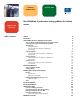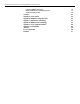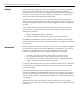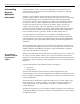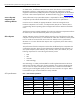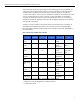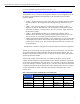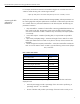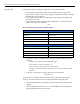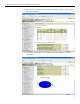hp industry standard servers integration note december 2002 Novell NetWare 6 performance tuning guidelines for ProLiant servers TC021201IN table of contents abstract introduction understanding the server deployment environment why use industry standard benchmark for performance analysis server subsystem components and selection guidelines disk subsystem SCSI specifications monitoring the disk subsystem in NetWare 6 tips and tricks network subsystem monitoring the network subsystem in NetWare 6 tips a
Novell NetWare 6 performance tuning guidelines for ProLiant servers processor scalability performance default installation versus optimized parameters number of threads per client conclusion appendix a: server features appendix b: NetWare 6 configuration files appendix c: NetBench test methodology appendix d: WebBench test methodology appendix e: server configuration details appendix f: test bed details references for more information feedback 40 41 42 43 44 45 46 47 48 49 50 50 51 2
Novell NetWare 6 performance tuning guidelines for ProLiant servers abstract IT (information technology) professionals and administrators are constantly under intense pressure to cut cost, protect current investments, and meet immediate performance demands without service interruption. Achieving these requirements within tight budgetary constraints is not an easy task. In order to optimize your investment, it is important the server operates at the highest performance level possible.
Novell NetWare 6 performance tuning guidelines for ProLiant servers understanding the server deployment environment Generally speaking, a server can typically be deployed in any environment the user chooses. However, server performance varies depending on configuration, operating environment, and workload. Typically, in a given platform, the server subsystems likely to be exercised are the processor, memory, network, and the disk.
Novell NetWare 6 performance tuning guidelines for ProLiant servers As stated earlier, the Ziff-Davis test suites were chosen. The decision to use the Ziff-Davis Benchmark is because it is designed to mimic real-world user applications. Original equipment manufacturers (OEMs) and personal computer (PC) magazine use the Ziff-Davis test suites in their research publications. To obtain the latest copy, go to www.zdnet.com.
Novell NetWare 6 performance tuning guidelines for ProLiant servers There have been significant improvements in drive technology over the past decade. For instance, disk drive media speeds continue to increase. HP offers a wide range of drive spindle speeds in revolutions per minute (rpm). For instance, there are 10,000 and 15,000 rpm disk drives. The 15,000 rpm models are available in 18.2 GB and 36.4 GB with an average seek time of 3.8 ms, while the 10,000 rpm models are available in 18.2 GB, 36.
Novell NetWare 6 performance tuning guidelines for ProLiant servers For more information regarding HP Array controllers, visit: h18000.www1.hp.com/products/servers/proliantstorage/arraycontrollers/index.html. The Redundant Array of Inexpensive Disks (RAID) controllers can be configured in any of the following supported RAID levels depending on the performance level and data protection desired. RAID 0 – No data protection. Simply stripes data across multiple disk drives without any data protection.
Novell NetWare 6 performance tuning guidelines for ProLiant servers For example, the theoretical maximum achievable throughput on a 66 MHz PCI when a 32-bit bus master bursting with a 32-bit target would be: 4 bytes per data phase x 66 million data phases per second = 264 MB / second monitoring the disk subsystem in NetWare 6 Utility tools such as Monitor, NetWare Remote Manager (NRM), and SET parameters can be used to gauge disk subsystem performance in NetWare 6.
Novell NetWare 6 performance tuning guidelines for ProLiant servers tips and tricks Use the following tips to improve the performance of your disk subsystems: If the number of dirty buffers remains constant and the number of current disk requests remains high, the disk subsystem might be a bottleneck. Consider installing a faster disk drive and a controller. • If the number of dirty buffers is frequently above 50% of total cache buffers, add more memory for cache.
Novell NetWare 6 performance tuning guidelines for ProLiant servers 2. Select Swap File Size in the System Memory Information window to view the swap file usage information. 3. Scroll down with the right arrow to display the Total Disk Usage in Pie chart as shown below.
Novell NetWare 6 performance tuning guidelines for ProLiant servers To monitor disk activities using the NRM tool, follow these steps: 1. Open the NRM, and then select Health Monitor listed under the Diagnose Server category to display the following screen. Note: For detailed instructions on how to invoke the NRM, refer to the NetWare Remote Manager section of this document. 2. Check Disk Throughput (as shown in the figure above) and click Apply. 3.
Novell NetWare 6 performance tuning guidelines for ProLiant servers network subsystem The network subsystem is essentially the server’s interface to other computers (i.e., LAN clients). One of its primary functions is to move data between the network and system memory as fast as possible. The network subsystem is crucial in heavy file I/O and print applications, where the majority of the request sizes are of small record sizes.
Novell NetWare 6 performance tuning guidelines for ProLiant servers HP has many different NICs with different speeds, bandwidth, and chipsets as shown in table 6. Thus, they do have different features and varying degrees of performance and cost associated with them. For detailed information and product ordering visit: ftp.compaq.com/pub/products/servers/networking/model-compare.pdf. table 6.
Novell NetWare 6 performance tuning guidelines for ProLiant servers monitoring the network subsystem in NetWare 6 In NetWare 6, use the monitor, NetWare Remote Manager (NRM), and the SET NetWare utility tools to gauge the status of the network subsystem performance. These utilities provide clues as to whether there is a network subsystem bottleneck in your system.
Novell NetWare 6 performance tuning guidelines for ProLiant servers tips and tricks Use the following tips to improve the disk subsystem performance: • • • • • memory subsystem Use fast 64-bit PCI/PCI-X Direct Memory Access (DMA) NIC devices with gigabit adapters in the server, if available. Increase the maximum packet receive buffers (in increments of 10), until you have one packet receive buffer per workstation. Set the maximum physical receive packet size to the correct size for your topology.
Novell NetWare 6 performance tuning guidelines for ProLiant servers table 7. types of memory technology monitoring the memory subsystem in NetWare 6 type description extended data out (EDO) This memory technology was first introduced early in the year 1994 as an improvement over Fast Page Mode (FPM) memory technology. The clock rate was 40 MHz with a max bandwidth of 320 MB/s. Synchronous Dynamic Random Access Memory (SDRAM) This memory technology was first introduced in the early 1996 at 66 MHz.
Novell NetWare 6 performance tuning guidelines for ProLiant servers There are several tools available under NetWare for monitoring memory performance and the general health of the server. One such tool is the NetWare Monitor, which can be started by typing “monitor” on the console or through the NRM. To monitor memory activities using the NRM tool, follow these steps: 1. Invoke the NRM and select View Memory Config listed under the Manage Server category.
Novell NetWare 6 performance tuning guidelines for ProLiant servers In-depth information of Intel processor architecture is beyond the scope of this document. Intel has recently introduced a relatively new technology called hyper-threading on their Xeon based family of processors. This technology exploits a program’s instruction and thread-level parallelism in order to maximize overall system throughput. The ProLiant ML570 G2 server supports this technology.
Novell NetWare 6 performance tuning guidelines for ProLiant servers 2. Check the time sampling interval of the trend update, and then click on Draw Selected Graphs for a graphical display of the selected element as shown in the next figure. tips and tricks Use the following tips to improve the disk subsystem performance. The processor utilization parameters to check are: • • • • • processor utilization – a server’s total processing capacity used during the last second (listed as a percentage).
Novell NetWare 6 performance tuning guidelines for ProLiant servers concurrently on a single processor by the means of a round robin technique. An MPenabled program has the ability of executing one thread on several processors in a system at exactly the same time. In order to enhance scalability, NetWare 6 uses per-processor run queues technique for efficiency and to improve server performance.
Novell NetWare 6 performance tuning guidelines for ProLiant servers NetWare performance monitoring tools There are several NetWare monitoring tools that can be used either separately or in conjunction with each other for viewing server statistics, health, activities and adjusting parameters to optimize a NetWare 6 server. These tools are also an important diagnostics aid for trouble-shooting and eliminating performance bottlenecks within the server.
Novell NetWare 6 performance tuning guidelines for ProLiant servers tips and tricks When using the Monitor tool, use the following tips: toggle between the General Information and Available Options windows by using the Tab key. • the arrow to the left of the vertical line in the Available Options window indicates the menu can be scrolled. • press the F1 key to access the online help and explanations of the entries listed in the General Information window.
Novell NetWare 6 performance tuning guidelines for ProLiant servers table 8. General Information window performance parameters (continued) menu option description current service processes The number of service processes (threads or task handlers) that are currently allocated to service client NCP requests. As the number of requests from clients increase, the server creates more service processes until the maximum allocated is reached.
Novell NetWare 6 performance tuning guidelines for ProLiant servers table 9. Available options window performance parameters (continued) menu option description file open / lock activity Displays a list of file system elements in a hierarchical file system. To locate a file, select the volume and the directories from the volume list. At the file level list, select the file. disk cache utilization Displays disk cache utilization statistics.
Novell NetWare 6 performance tuning guidelines for ProLiant servers NetWare Remote Manager (Version 1.7.3) The NRM is a versatile all-inclusive utility whose main functions can be grouped into the following activities: monitoring the general health of the server diagnostics / trouble-shooting the server viewing performance statistics / tuning the server NetWare Remote Manager is used to display status information and statistics to help manage the server.
Novell NetWare 6 performance tuning guidelines for ProLiant servers figure 2. NetWare Remote Manager Table 10 lists the NRM tool categories, a brief description of each entry, and how each one can be used. diagnostics performance / statistics table 10. NRM tool utilities monitoring / viewing NRM tool utilities health monitor The items on this page are determined by the modules loaded on your server. Use this page to view the overall health and performance of the server.
√ √ √ performance / statistics description diagnostics category monitoring / viewing Novell NetWare 6 performance tuning guidelines for ProLiant servers diagnose server (continued) reports / log files Allows you to view a Server Configuration Report immediately and send the report via email. The report contains the following files: All - .ncf, .bat, .cfg, abend.log files and more. manage server volumes Displays a pie chart of free/used information on a specific volume.
performance / statistics description diagnostics category monitoring / viewing Novell NetWare 6 performance tuning guidelines for ProLiant servers manage server (continued) view statistics Use this page to view server statistical information on: • • • • down / restart √ √ network management information kernel statistical information LSL statistical information media manager statistical information health statistics trend graph Use this page to gracefully shut down, restart, and reset the server.
performance / statistics description √ √ √ √ √ √ √ √ monitoring / viewing category diagnostics Novell NetWare 6 performance tuning guidelines for ProLiant servers manage hardware (continued) PCI devices Use this page to view the listing of Hardware Instance Numbers (HIN) and display the PCI configuration space for each HIN listed. There is a HIN per hardware device.
performance / statistics description diagnostics category monitoring / viewing Novell NetWare 6 performance tuning guidelines for ProLiant servers NetWare usage usage information Use this page to display a summary report of all the unique users that have accessed the servers in the tree during the specified time interval. √ configuration Use this page for usage information configuration for all servers in the tree that are enrolled with Novell License Metering Services.
Novell NetWare 6 performance tuning guidelines for ProLiant servers You can download the 30-day evaluation version of the Intel client VTUNE at developer.intel.com/software/products/global/eval.htm The NetWare component (vtune.nlm) can be downloaded from Novell at developer.novell.com/support/sample/tids/topt2/topt2.htm. introducing NetBench The performance results presented in this document are based on the current version of NetBench.
Novell NetWare 6 performance tuning guidelines for ProLiant servers Parameters that had positive effects on the overall throughput performance of the NetBench test under NetWare 6 are described in table 11. table 11. NetBench test parameters NSS Value Description CacheBalance Set what percentage of free memory NSS will use for its buffer cache [Value=85, Range = 1 – 99].
Novell NetWare 6 performance tuning guidelines for ProLiant servers NetBench test results There is a correlation in the way a server is setup or configured and its performance. Typically, while a newer and faster server could replace a slow one, it should be the last effort in resolving the root cause of the performance issues. Poor server performance is usually a symptom of poorly configured hardware, an improperly tuned operating system, inefficient device drivers and applications, and/or slow clients.
Novell NetWare 6 performance tuning guidelines for ProLiant servers figure 3. processor scaling (1P through 4P) on the ProLiant ML570 G2 server running NetBench NetBench 7.0.2 Test - Processor Scalability (Higher is Better) 1600 Throughput (Mbps) 1400 1200 1-P 1000 2-P 3-P 800 600 4-P 400 200 0 1 4 8 12 16 20 24 28 32 36 40 44 48 52 56 60 # of Clients Results: Positive scaling was evident with the addition of the second, third, and fourth processors under this workload.
Novell NetWare 6 performance tuning guidelines for ProLiant servers figure 4. performance effects on file caching NetBench 7.0.
Novell NetWare 6 performance tuning guidelines for ProLiant servers Results: With a workload of 60 clients, the ProLiant ML570 G2 server provided an average of 37% more throughput when using Novell’s Traditional File System compared to NSS. performance effects of tuning Although NetWare 6.0 is optimized out-of-the-box for file I/O applications, minor tuning of the set parameter values was found to be beneficial to NetBench results as shown in figure 6. Refer to the autoexec.ncf and the startup.
Novell NetWare 6 performance tuning guidelines for ProLiant servers 1. With hyper-threading, a processor’s resources (execution units, cache, etc) are shared between two logical processors. When the shared resources are busy being used by one virtual processor, they aren’t available to the other virtual processor. Code that is highly optimized to use the processor efficiently doesn’t see much improvement when hyper-threading is turned on because the shared resources are in use most of the time.
Novell NetWare 6 performance tuning guidelines for ProLiant servers Results: With a workload of 60 clients, the ProLiant ML570 G2 server configured with a single processor provided an average of 37% more throughput with hyper-threading disabled compared to when hyper-threading was enabled. figure 8.
Novell NetWare 6 performance tuning guidelines for ProLiant servers figure 10.
Novell NetWare 6 performance tuning guidelines for ProLiant servers WebBench test results The Ziff-Davis WebBench 4.1 NetWare_simple_nsapi_wb41 was used to measure the performance of the Web server software and hardware. Each of the WebBench client issues HTTP GET requests to the server. The server responds to the requests as fast as possible by formatting the response in a readable format before sending it to the clients.
Novell NetWare 6 performance tuning guidelines for ProLiant servers figure 11. processor scaling (1P through 4P) on the ProLiant ML570 G2 server running WebBench WebBench 4.
Novell NetWare 6 performance tuning guidelines for ProLiant servers figure 12.
Novell NetWare 6 performance tuning guidelines for ProLiant servers conclusion The ProLiant ML570 G2 server is designed with the customer in mind. The rugged and modular architecture makes it the right solution to meet the customer’s demands today and well into the future. There are usually performance bottlenecks in any given server environment. The real challenge is having the necessary skills and tools to help identify and eliminate them from the system.
Novell NetWare 6 performance tuning guidelines for ProLiant servers appendix a: server features As shown in table 13, the ProLiant ML570 G2 server has the following key differentiators compared to a similar server configuration from other OEM vendors. table 13. ProLiant ML570 G2 server key differentiators Differentiator Description hot spare memory Bank level failover. Up to seven banks of memory (across one or two memory banks) can be protected using this method.
Novell NetWare 6 performance tuning guidelines for ProLiant servers appendix b: NetWare 6 configuration files Table 15 includes the changes made to the autoexec.ncf and startup.ncf files while running the NetBench and WebBench tests. table 15. NetWare 6 configuration file changes filename NetBench test changes WebBench test changes Autoexec.ncf Enable checksum off-loading. Enable checksum off-loading. Add “xsumrx=1 xsumtx=1 txintdelay=40 to the end of LOAD Q57.LAN line.
Novell NetWare 6 performance tuning guidelines for ProLiant servers appendix c: NetBench test methodology The performance results presented in this section of the document are based on the current version of NetBench 7.0.2. NetBench is a licensed Ziff-Davis media benchmark program that measures the performance of file servers as they handle network file I/O requests from LAN attached clients. It uses LAN attached clients to generate file I/O requests to a server.
Novell NetWare 6 performance tuning guidelines for ProLiant servers appendix d: WebBench test methodology The Ziff-Davis WebBench 4.1 test (NetWare_simple_nsapi_wb41) was used to measure the performance of the Web server software and hardware. For additional information on WebBench, visit www.webbench.com/benchmarks/webbench/webbench.asp?visitor=X. The dynamic version (NetWare_simple_nsapi_wb41) was executed on sixty clients with minor modifications.
Novell NetWare 6 performance tuning guidelines for ProLiant servers appendix e: server configuration details Table 16 highlights the server configuration used for testing the ProLiant ML570 G2 server while running the NetBench and WebBench tests. table 16. ProLiant server configuration Item Description system BIOS and date P32, 08/30/2002 processor 4x1.
Novell NetWare 6 performance tuning guidelines for ProLiant servers appendix f: test bed details Table 17 lists the details of the test bed used for testing the ProLiant ML570 G2 server while running the NetBench and WebBench tests. table 17. test bed details Item Description client configuration network switches 2 x Anritsu Multiflow 5048 number clients and configuration 60xDesktop i-Paq 500 MHz 128MB 8 GB IDE (ST38410A) client local operating system (LOS) Windows 2000 version 5.00.
Novell NetWare 6 performance tuning guidelines for ProLiant servers references [1] Novell Technical Information Document, NetWare server setup checklist – TID2944438, March 5, 1999, pp. 1-4. [2] Novell Technical Information Document, Performance, Tuning and Optimization Part 1 – TID10012765, May 18, 2002, pp. 1-8. [3] Novell Technical Information Document, Performance, Tuning and Optimization – TID2943356, February 6, 2002, pp. 1-11.
Novell NetWare 6 performance tuning guidelines for ProLiant servers feedback Help us improve our technical communication. Let us know what you think about the technical information in this document. Your feedback is valuable and will help us structure future communications. Please send your comments to: OSIntegrationFeedback@hp.com. Microsoft, Windows 95, Windows 98, Windows, and Windows NT are trademarks and/or registered trademarks of Microsoft Corporation.