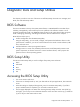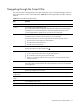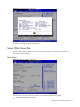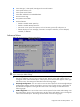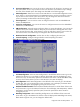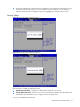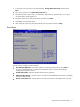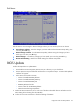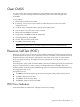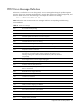HP ProLiant SL160s G6 Server Maintenance and Service Guide
Diagnostic tools and Setup Utilities 78
Exit Menu
Figure 62 Exit menu of the BIOS Setup Utility
Use this menu to save changes or discard changes. When you save and exit, the server reboots.
• Save Changes and Exit --- Save the changes you have made and exit the BIOS Setup Utility. (You
can also press F10 key.)
• Discard Changes and Exit --- Exit the BIOS Setup Utility without saving the changes you have
made. (You can also press Esc key.)
• Discard Changes --- Discard any changes you have made. (You can also press F7 key.)
• Restore Default Setting --- Restore the default settings for all BIOS setup fields.
BIOS Update
Perform the steps below to update BIOS:
1. Download the Smart Component (SPxxxxx.exe) to a directory on your hard drive.
2. Execute (SPxxxxx.exe) and followed with direction to complete the steps. “ProLiant Flash Update”
interface will appear.
3. Select items which need to execute:
○ Create a bootable ROMPaq diskette
○ Create a bootable ROMPaq USB Key
○ Create a bootable ROMPaq CD
○ ROMPaq Diskette Flat Files
○ Create a label for the ROMPaq diskette
○ Network ROM Flashing Capabilities
1 Reboot SL160s Generation 6 Server with one of the above bootable devices and make sure the
BIOS setting allows booting from the USB disk.
2 Follow the on-screen instructions to finish the flashing of the BIOS.