HP ProLiant SL165z G6 Server Installation Sheet
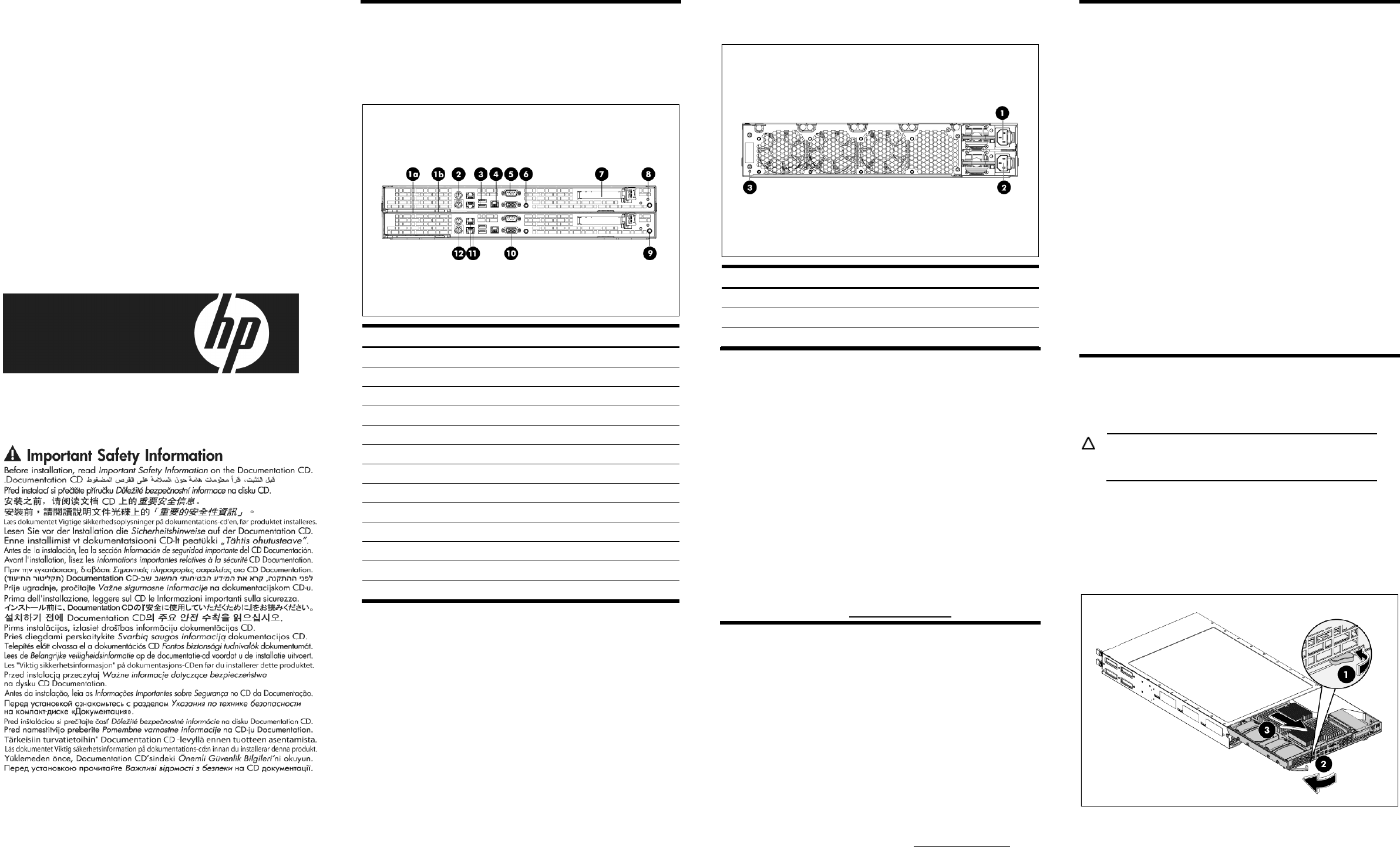
HP ProLiant SL165z
G6 Server
Installation Sheet
Identifying Server Components
Front Panel Components
Figure 1 Front panel components of the chassis with two SL165z
servers
Item Description
1a Tray handle
1b Tray latch
2 PS/2 mouse port (green)
3 USB 2.0 ports
4 IPMI port
5 Serial port
6 UID
7 PCIe slot
8 Health LED
9 Power button
10 Video port
11 NIC connectors
12 PS/2 keyboard port (purple)
Rear Panel Components
Figure 2 Rear panel components
Item Description
1 Power supply 2
2 Power supply 1
3 UID LED
Server Configuration Resources
In addition to this Installation Sheet, other resources are available for
more information regarding the configuration and maintenance of
your server:
• For safety information and detailed procedures relating to
installation of options, refer to any installation instructions that
came with the option, as well as the HP ProLiant SL165z G6
Server Maintenance and Service Guide.
• For safety information and detailed procedures related to the
rest of the steps listed in the “Configuring the Server” section,
refer to relevant chapter of the HP ProLiant SL1000/6000 Series
Server User Guide.
• For information relating to system BIOS configuration and
operating system installation, refer to relevant section of the HP
ProLiant SL165z G6 Server Software Configuration Guide.
• You can also access additional information and documentation
from the HP website at http://www.hp.com/.
Server Configuration Overview
The steps listed below give an overview of the necessary setup
procedures for preparing the HP ProLiant SL165z G6 Server for
operation:
1. Connect the AC power cord and peripheral devices.
2. Power up the server.
3. Press F10 to enter BIOS setup.
4. Note the server BIOS version.
5. Verify the server BIOS version against the latest BIOS version
listed for this server.
6. If you do not have the latest BIOS, update the BIOS now. Refer
to the HP ProLiant SL165z G6 Server Maintenance and Service
Guide available on the HP website: http://www.hp.com.
Pre- and Post-installation
Procedures
When installing additional options in your HP ProLiant SL165z G6
Server, observe the following procedures:
Pre-installation Procedures
1. Turn off the server and all the peripherals connected to it.
2. Remove the server from the chassis by following the procedures
described later in the “Removing the server” section.
Post-installation Procedures
1. Be sure all components are installed according to the described
step-by-step instructions.
2. Check to make sure you have not left loose tools or parts inside
the server.
3. Reinstall the PCI riser, peripherals, and system cables that you
have removed.
4. Reinstall the server into the chassis.
5. Connect all external cables to the system.
6. Press the power button on the front panel to turn on the server.
Removing the Server
You need to remove the server from the chassis before you can
remove or replace a server component.
CAUTION: When the servers are operational, tray blank
577723-001(HP option kit PN 579069-B21) must be
installed in the server slot after removal of the server.
To remove the server:
1. Press the tray latch to release the tray handle.
2. Rotate the tray handle to disengage the power connector.
3. Pull the server tray assembly out of the chassis.
4. Install the tray blank in the server slot.
Figure 3 Removing the server
Part number: 577857-002
March 2013 (Second edition)
*577857-002*
577857-002


