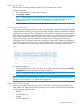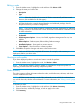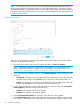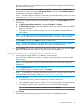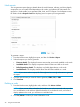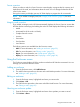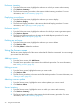HP Smart Update Manager 6.0.0 User Guide
NOTE: The details that HP SUM displays vary based on the node type.
NOTE: If this is the first time you are running HP SUM 6, and have set up targets in HP SUM 5.x,
you can use a migration script to populate the Nodes screen in HP SUM 6.0. For more information,
see “Migrating nodes from HP SUM 5.x to HP SUM 6” (page 10).
Selecting multiple nodes
On the Nodes screen, select more than one node by pressing CTRL and clicking the other nodes.
If you select multiple nodes, you can:
• View node IP address, node type, and other information
• Generate, set report options, and view reports in the Reports Center
• Choose baselines to use with the nodes
• Set reboot and force options
• Change credentials
Adding a node
You can add a node using a specific IP address, or by searching an IP address range.
Adding a single node by IP address
1. From the Nodes screen, click Add Node.
2. Enter the IP address for the new node in the IP/DNS field.
22 Using the HP SUM GUI