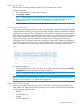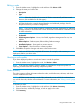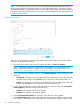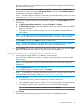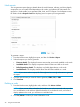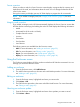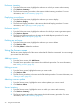HP Smart Update Manager 6.0.0 User Guide
Enclosure inventory
1. From the Enclosures screen, highlight the enclosure on which you want to take inventory.
2. Click Actions→Inventory.
3. The Enclosure Inventory procedure is the same as Node Inventory procedure. For more
information, see “Node inventory” (page 25).
Deploying an enclosure
1. From the Enclosures screen, highlight the enclosure you want to deploy.
2. Click Actions→Deploy.
3. The Enclosure Deploy procedure is the same as the Node Deploy procedure. For more
information, see “Deploying a node” (page 26).
Enclosure reports
1. From the Enclosures screen, highlight the enclosure for which you want to generate reports.
2. Click Actions→Reports.
3. The Enclosure Report procedure is the same as the Node Reports procedure. For more
information, see “Node reports” (page 28).
Deleting an enclosure
1. From the Enclosures screen, highlight the enclosure you want to delete.
2. Click Actions→Edit.
3. Click Yes, delete to delete the enclosure.
Using the Servers screen
The Servers screen displays all of the server nodes that HP SUM has inventoried. You can manage
your servers from this screen.
Adding a server
1. From the Server screen, click Add Server.
2. The Add Server procedure is the same as the Add Node procedure. For more information,
see “Adding a node” (page 22).
Editing a server
1. From the Server screen, highlight the server you want to edit.
2. Click Actions→Edit.
3. The Edit Server procedure is the same as the Edit Node procedure. For more information, see
“Editing a node” (page 25).
Aborting a server update
1. From the Servers screen, highlight the server whose updates you want to cancel.
2. Click Actions→Abort.
Server inventory
1. From the Servers screen, highlight the server on which you want to take inventory.
2. Click Actions→Inventory.
3. The Server Inventory procedure is the same as the Node Inventory procedure. For more
information, see “Node inventory” (page 25).
30 Using the HP SUM GUI