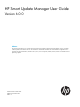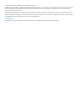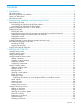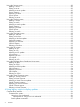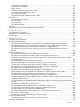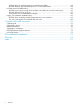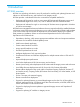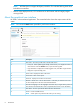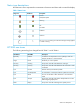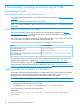HP Smart Update Manager 6.0.0 User Guide
NOTE: HP SUM does not support third-party controllers. This includes flashing hard drives
behind these controllers.
• Remote online deployment of I/O Card firmware on HP ProLiant and HP Integrity targets
running HP-UX
About the graphical user interface
HP SUM is a browser-based application. The screenshot below shows the major sections of the
screen.
NOTE: Do not use the Back button press F5 in your browser window.
DescriptionItem
Main menu - This menu provides links to all HP SUM screens.1
2
• Activity list - Status updates appear briefly, and the activity icon displays the status of
recent activities. Click the Activities icon, to open the Activity panel.
• Login information - Displays the currently logged-in user, and offers a logout function.
• Help panel - Opens the help pane.
Screen name - Displays the name of the screen.3
Screen filters - Filters screen objects.4
Screen list - Displays a list of items on this screen.5
Baseline or Node name - This lists the baseline or node that you selected in the screen
list. This example shows the name of the selected baseline.
6
Informational highlight - This bar highlights information that you might need to perform or
know about for the selected item. Click to expand this box if there is more information.
7
Item details - This area provides full details about the selected item.8
Actions - Lists the available actions.9
NOTE: Screen options vary based on the screen you are viewing.
8 Introduction