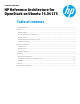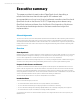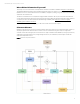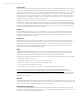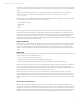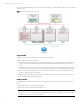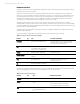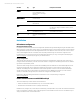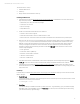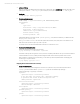HP Reference Architecture for OpenStack on Ubuntu 14.04 LTS
Technical white paper | Product, solution, or service
10
3. Adding an SSH key
While you are still on the MAAS preferences page, add your SSH key by clicking Add SSH key. Use the public half of your
SSH key, the content of ~/.ssh/id_rsa.pub for example; do not paste the private half ~/.ssh/id_rsa.
4. Deploy juju
$ sudo apt-get install juju-core
5. Creating environments.yaml
Create or modify ~/.juju/environments.yaml with the following content:
environments:
maas:
type: maas
maas-server: 'http://${my-maas-server}:80/MAAS'
maas-oauth: '${maas-api-key}'
admin-secret: ${your-admin-secret}
default-series: trusty
bootstrap-timeout: 3600
Substitute the API key from earlier into the ${maas-api-key} slot, and the hostname of your MAAS server into
the ${my-maas-server} slot.
The ${your-admin-secret} slot should be replaced with a random pass-phrase, there is no default. You can
later use this pass-phrase to login to Juju node or Juju GUI.
“bootstrap-timeout” increases the default timeout value from 10 minutes to 1 hour.
6. Bootstrap the MAAS configuration
Execute the bootstrap step to deploy a SL230 node:
$ juju bootstrap --constraints tags=sl230
The master node may take a long time to come up. It has to completely install Ubuntu and Juju on it and reboot before
it will be available for use. It is probably worth following the install on the node directly via iLO remote console.
After bootstrap is completed, as an optional step, you can install Juju GUI to help with the tasks of managing and
monitoring your Juju environment:
$ juju deploy juju-gui --to 0
Deploying Ubuntu Cloud Infrastructure with Juju
1. Create a configuration file
Create a ‘minimal’ deployment configuration. There are more options for each, look at each respective charm's
config.yaml. We will name this file openstack.cfg and will use it afterward by specifying "--
config=openstack.cfg" in "juju deploy" commands.
keystone:
openstack-origin: cloud:trusty-icehouse
# Set this here for testing only, otherwise randomly
# generated and stored on-disk on keystone node
admin-password: "openstack"
nova-cloud-controller:
openstack-origin: cloud:trusty-icehouse
network-manager: "Neutron"
nova-compute:
openstack-origin: cloud:trusty-icehouse
quantum-gateway:
openstack-origin: cloud:trusty-icehouse
glance:
openstack-origin: cloud:trusty-icehouse