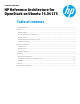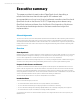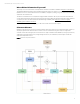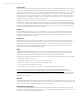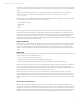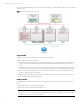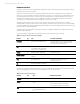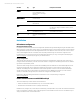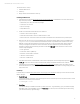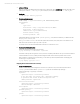HP Reference Architecture for OpenStack on Ubuntu 14.04 LTS
Technical white paper | Product, solution, or service
9
This install is done in 3 steps:
1. Install the MAAS server.
2. Install Juju.
3. Deploy Ubuntu Cloud Infrastructure with Juju.
Installing the MAAS server
1. Follow the steps provided at http://maas.ubuntu.com/docs/install.html to install MAAS on one of the SL230 servers.
Major setup steps include:
• Install maas, maas-dhcp, and maas-dns packages
• Create super user account
• Import boot images
• Setup DHCP service
2. Set the rest of the SL230 and SL4540 servers to PXE boot.
• Connect to each server through iLO.
• Set the Server Boot Order to boot from ‘Network Device 1’ first.
• Reboot each server. This will cause the node to PXE from the MAAS server and initial discovery will take place.
3. After the nodes are discovered, log on to the MAAS server web interface at http://${my-maas-server}/MAAS, where
${my-maas-server} slot should be replaced with the hostname of your MAAS server. Edit each node to verify
MAAS has correctly detected configuration information for the iLO. You can associate the iLO ip-address with the
node by comparing the mac addresses of the nodes that are discovered with those reported in the iLO System
Information->Network tab. The following information in the MAAS Edit node screen should be accurate to ensure
nodes are fully manageable:
• Power Type: IPMI
• Power Driver: LAN_2_0 [IPMI 2.0]
• IP Address <The IP Address of the iLO>
• Username: <iLO User Name>
• Password: <iLO Password>
4. In the MAAS web interface, set default distro series used for deployment commissioning and deployment to Ubuntu
14.04 LTS. Accept and commission each node via the web interface to install the selected series of Ubuntu.
5. Follow the steps documented at http://maas.ubuntu.com/docs/tags.html to add tag “sl230” and “sl4540” to each
SL230 and SL4540 server, respectively. We will later use these tags to ensure OpenStack services get deployed to the
appropriate nodes.
Install Juju
Follow the steps provided at https://maas.ubuntu.com/docs/juju-quick-start.html to install Juju on the same server where
MAAS is deployed.
1. Create SSH keys
Juju requires SSH keys to be able to access the deployed nodes. In case those keys do not exist, then we have to create
them before we bootstrap our environment:
$ ssh-keygen -t rsa
2. Get API key
You’ll need an API key from MAAS so that the Juju client can access it. To get the API key, go to your MAAS home page
http://${my-maas-server}:80/MAAS/ and choose Preferences from the drop-down menu that appears when clicking
your username at the top-right of the page.