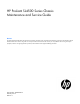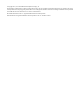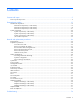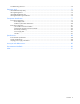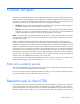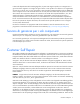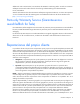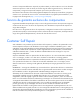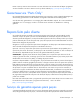HP ProLiant SL4500 Series Chassis Maintenance and Service Guide Abstract This guide describes identification and maintenance procedures, diagnostic tools, specifications for hardware components, and software for the HP ProLiant SL4500 Series chassis. This guide is for an experienced service technician. HP assumes you are qualified in the servicing of computer equipment, trained in recognizing hazards in products, and are familiar with weight and stability precautions.
© Copyright 2012, 2014 Hewlett-Packard Development Company, L.P. The information contained herein is subject to change without notice. The only warranties for HP products and services are set forth in the express warranty statements accompanying such products and services. Nothing herein should be construed as constituting an additional warranty. HP shall not be liable for technical or editorial errors or omissions contained herein. Microsoft® and Windows® are U.S.
Contents Customer self repair ...................................................................................................................... 5 Parts only warranty service ............................................................................................................................ 5 Illustrated parts catalog ............................................................................................................... 15 Mechanical components ..........................................
Troubleshooting resources ........................................................................................................................... 74 Diagnostic tools .......................................................................................................................... 75 HP ROM-Based Setup Utility ........................................................................................................................ 75 HP Insight Diagnostics .........................................
Customer self repair HP products are designed with many Customer Self Repair (CSR) parts to minimize repair time and allow for greater flexibility in performing defective parts replacement. If during the diagnosis period HP (or HP service providers or service partners) identifies that the repair can be accomplished by the use of a CSR part, HP will ship that part directly to you for replacement. There are two categories of CSR parts: • Mandatory—Parts for which customer self repair is mandatory.
Obligatoire - Pièces pour lesquelles la réparation par le client est obligatoire. Si vous demandez à HP de remplacer ces pièces, les coûts de déplacement et main d'œuvre du service vous seront facturés. Facultatif - Pièces pour lesquelles la réparation par le client est facultative. Ces pièces sont également conçues pour permettre au client d'effectuer lui-même la réparation.
In base alla disponibilità e alla località geografica, le parti CSR vengono spedite con consegna entro il giorno lavorativo seguente. La consegna nel giorno stesso o entro quattro ore è offerta con un supplemento di costo solo in alcune zone. In caso di necessità si può richiedere l'assistenza telefonica di un addetto del centro di supporto tecnico HP. Nel materiale fornito con una parte di ricambio CSR, HP specifica se il cliente deve restituire dei componenti.
defekte Teil nicht zurückschicken, kann HP Ihnen das Ersatzteil in Rechnung stellen. Im Falle von Customer Self Repair kommt HP für alle Kosten für die Lieferung und Rücksendung auf und bestimmt den Kurier-/Frachtdienst. Weitere Informationen über das HP Customer Self Repair Programm erhalten Sie von Ihrem Servicepartner vor Ort. Informationen über das CSR-Programm in Nordamerika finden Sie auf der HP Website unter (http://www.hp.com/go/selfrepair).
enviara el componente defectuoso requerido, HP podrá cobrarle por el de sustitución. En el caso de todas sustituciones que lleve a cabo el cliente, HP se hará cargo de todos los gastos de envío y devolución de componentes y escogerá la empresa de transporte que se utilice para dicho servicio. Para obtener más información acerca del programa de Reparaciones del propio cliente de HP, póngase en contacto con su proveedor de servicios local.
Neem contact op met een Service Partner voor meer informatie over het Customer Self Repair programma van HP. Informatie over Service Partners vindt u op de HP website (http://www.hp.com/go/selfrepair). Garantieservice "Parts Only" Het is mogelijk dat de HP garantie alleen de garantieservice "Parts Only" omvat. Volgens de bepalingen van de Parts Only garantieservice zal HP kosteloos vervangende onderdelen ter beschikking stellen.
No caso desse serviço, a substituição de peças CSR é obrigatória. Se desejar que a HP substitua essas peças, serão cobradas as despesas de transporte e mão-de-obra do serviço.
Customer self repair 12
Customer self repair 13
Customer self repair 14
Illustrated parts catalog Mechanical components Mechanical components (1 node chassis) Item Description Spare part number Customer self repair (on page 5) 1 HP ProLiant SL4500 Series chassis — — 2 Drive blank 667279-001 Mandatory1 3 Access panel 689252-001 Mandatory1 4 Midplane cover 691279-001 Mandatory1 5 Fan louver 689260-001 Mandatory1 6 Midplane baffle 689259-001 Mandatory1 7 I/O blank 689257-001 Mandatory1 8 Power supply blank 699833-001 Mandatory1 9 Rack rail ada
Mandatory—Parts for which customer self repair is mandatory. If you request HP to replace these parts, you will be charged for the travel and labor costs of this service. 2 Optional—Parts for which customer self repair is optional. These parts are also designed for customer self repair. If, however, you require that HP replace them for you, there may or may not be additional charges, depending on the type of warranty service designated for your product.
Mandatory: Obrigatória—Peças cujo reparo feito pelo cliente é obrigatório. Se desejar que a HP substitua essas peças, serão cobradas as despesas de transporte e mão-de-obra do serviço. 2 Optional: Opcional—Peças cujo reparo feito pelo cliente é opcional. Essas peças também são projetadas para o reparo feito pelo cliente. No entanto, se desejar que a HP as substitua, pode haver ou não a cobrança de taxa adicional, dependendo do tipo de serviço de garantia destinado ao produto.
Mechanical components (2 node chassis) Item Description Spare part number Customer self repair (on page 5) 1 HP ProLiant SL4500 Series chassis — — 2 Drive blank 667279-001 Mandatory1 3 Access panel 715292-001 Mandatory1 4 Midplane cover 691279-001 Mandatory1 5 Fan louver 689260-001 Mandatory1 6 Midplane baffle 716160-001 Mandatory1 7 I/O blank 689257-001 Mandatory1 8 Power supply blank 699833-001 Mandatory1 9 Rack rail adapter kit* 694728-001 No3 10 Rack mounting ha
Optional: Facultatif—Pièces pour lesquelles la réparation par le client est facultative. Ces pièces sont également conçues pour permettre au client d'effectuer lui-même la réparation. Toutefois, si vous demandez à HP de remplacer ces pièces, l'intervention peut ou non vous être facturée, selon le type de garantie applicable à votre produit. 3 No: Non—Certaines pièces HP ne sont pas conçues pour permettre au client d'effectuer lui-même la réparation.
Illustrated parts catalog 20
Mechanical components (3 node chassis) Item Description Spare part number Customer self repair (on page 5) 1 HP ProLiant SL4500 Series chassis — — 2 Drive blank 667279-001 Mandatory1 3 Access panel 718688-001 Mandatory1 4 Midplane cover 691279-001 Mandatory1 5 Fan louver 689260-001 Mandatory1 6 Midplane baffle 718590-001 Mandatory1 7 I/O blank 689257-001 Mandatory1 8 Power supply blank 699833-001 Mandatory1 9 Rack rail adapter kit* 694728-001 No3 10 Rack mounting ha
Optional: Facultatif—Pièces pour lesquelles la réparation par le client est facultative. Ces pièces sont également conçues pour permettre au client d'effectuer lui-même la réparation. Toutefois, si vous demandez à HP de remplacer ces pièces, l'intervention peut ou non vous être facturée, selon le type de garantie applicable à votre produit. 3 No: Non—Certaines pièces HP ne sont pas conçues pour permettre au client d'effectuer lui-même la réparation.
Illustrated parts catalog 23
System components System components (1 node chassis) Item Description Spare part number Customer self repair (on page 5) 14 Management module 689254-001 Mandatory1 15 Power supplies — — a) 1200 W, Platinum Plus, 94% 660185-001 Mandatory1 b) 750 W, Platinum Plus, 94%* 660183-001 Mandatory1 c) 750 W, 92%* 511778-001 Mandatory1 16 System fan 689253-001 Mandatory1 17 I/O module (See I/O module components (on page 33)) — — 18 Midplane 689250-001 Optional2 19 Drive backplane 69
Item Description Spare part number Customer self repair (on page 5) i) 500-GB 6G SATA 7,200-rpm 3.5in SC MDL* 658103-001 Mandatory1 j) 500-GB 3G SATA 7,200-rpm 3.5in MDL* 508035-001 Mandatory1 k) 1-TB 6G SATA 7,200-rpm 3.5in SC MDL* 657739-001 Mandatory1 l) 2-TB 6G SATA 7,200-rpm 3.5in SC MDL* 658102-001 Mandatory1 m) 3-TB 6G SATA 7,200-rpm 3.
Optional: Opcional— componentes para los que la reparación por parte del usuario es opcional. Estos componentes también están diseñados para que puedan ser reparados por el usuario. Sin embargo, si precisa que HP realice su sustitución, puede o no conllevar costes adicionales, dependiendo del tipo de servicio de garantía correspondiente al producto. 3 No: No—Algunos componentes no están diseñados para que puedan ser reparados por el usuario.
System components (2 node chassis) Item Description Spare part number Customer self repair (on page 5) 14 Management module 689254-001 Mandatory1 15 Power supplies — — a) 1200 W, Platinum Plus, 94% 660185-001 Mandatory1 b) 750 W, Platinum Plus, 94%* 660183-001 Mandatory1 c) 750 W, 92%* 511778-001 Mandatory1 16 System fan 689253-001 Mandatory1 17 I/O module (See I/O module components (on page 33)) — — 18 Midplane 709861-001 Optional2 19 Drive backplane 709862-001 Optional
Item Description Spare part number Customer self repair (on page 5) l) 2-TB 6G SATA 7,200-rpm 3.5in SC MDL* 658102-001 Mandatory1 m) 3-TB 6G SATA 7,200-rpm 3.5in SC MDL* 628182-001 Mandatory1 21 Midplane fan connector ear pin* 689258-001 Mandatory1 22 Fan cable assembly* 689251-001 Mandatory1 23 LED display cable* 694544-001 Mandatory1 24 AC power cord* 142258-001 Mandatory1 *Not shown 1 Mandatory—Parts for which customer self repair is mandatory.
No: No—Algunos componentes no están diseñados para que puedan ser reparados por el usuario. Para que el usuario haga valer su garantía, HP pone como condición que un proveedor de servicios autorizado realice la sustitución de estos componentes. Dichos componentes se identifican con la palabra “No” en el catálogo ilustrado de componentes. 3 Mandatory: Verplicht—Onderdelen waarvoor Customer Self Repair verplicht is.
System components (3 node chassis) Item Description Spare part number Customer self repair (on page 5) 14 Management module 689254-001 Mandatory1 15 Power supplies — — a) 1200 W, Platinum Plus, 94% 660185-001 Mandatory1 b) 750 W, Platinum Plus, 94%* 660183-001 Mandatory1 c) 750 W, 92%* 511778-001 Mandatory1 16 System fan 689253-001 Mandatory1 17 I/O module (See I/O module components (on page 33)) — — 18 Midplane 718589-001 Optional2 19 Drive backplane 718591-001 Optional
Item Description Spare part number Customer self repair (on page 5) l) 2-TB 6G SATA 7,200-rpm 3.5in SC MDL* 658102-001 Mandatory1 m) 3-TB 6G SATA 7,200-rpm 3.5in SC MDL* 628182-001 Mandatory1 21 Midplane fan connector ear pin* 689258-001 Mandatory1 22 Fan cable assembly* 689251-001 Mandatory1 23 LED display cable* 694544-001 Mandatory1 24 AC power cord* 142258-001 Mandatory1 *Not shown 1 Mandatory—Parts for which customer self repair is mandatory.
No: No—Algunos componentes no están diseñados para que puedan ser reparados por el usuario. Para que el usuario haga valer su garantía, HP pone como condición que un proveedor de servicios autorizado realice la sustitución de estos componentes. Dichos componentes se identifican con la palabra “No” en el catálogo ilustrado de componentes. 3 Mandatory: Verplicht—Onderdelen waarvoor Customer Self Repair verplicht is.
I/O module components Item Description Spare part number Customer self repair (on page 5) 1 Controllers — — Server Storage RAID P420i mezzanine controller 689245-001 Mandatory1 Smart Array P421 controller* 633539-001 Mandatory1 2 1Gb I/O module assembly 691277-001 Mandatory1 3 10Gb I/O module assembly 689244-001 Mandatory1 4 Server storage mezzanine to PCIe board 689246-001 Mandatory1 5 HP NC365T 4-port Ethernet Server Adapter* 593743-001 Mandatory1 6 HP H220 HBA* 740324-001
Mandatory: Obbligatorie—Parti che devono essere necessariamente riparate dal cliente. Se il cliente ne affida la riparazione ad HP, deve sostenere le spese di spedizione e di manodopera per il servizio. 2 Optional: Opzionali—Parti la cui riparazione da parte del cliente è facoltativa. Si tratta comunque di componenti progettati per questo scopo. Se tuttavia il cliente ne richiede la sostituzione ad HP, potrebbe dover sostenere spese addizionali a seconda del tipo di garanzia previsto per il prodotto.
Illustrated parts catalog 35
Removal and replacement procedures Required tools You need the following items for some procedures: • T-10/T-15 Torx screwdriver (provided inside the node) • HP Insight Diagnostics software ("HP Insight Diagnostics" on page 75) Preparation procedures To access some components and perform certain service procedures, you must perform one or more of the following procedures: • Power down the nodes ("Power down the node" on page 36).
This method forces the node to enter standby mode without properly exiting applications and the OS. If an application stops responding, you can use this method to force a shutdown. • Use a virtual power button selection through iLO. This method initiates a controlled remote shutdown of applications and the OS before the node enters standby mode. Before proceeding, verify the node is in standby mode by observing that the system power LED is amber. Remove a node from the chassis 1.
Disconnect the cable management arm Before removing the chassis from the rack, you must first remove the cable management arm. Remove the chassis from the rack WARNING: The chassis is very heavy. To reduce the risk of personal injury or damage to the equipment: • Observe local occupational health and safety requirements and guidelines for manual material handling. • Remove all installed components from the chassis before installing or moving the chassis.
IMPORTANT: Label the drives before removing them. The drives must be returned to their original locations. 8. Remove all drives from the chassis ("Drive" on page 51). 9. Remove the chassis from the rack: a. Extend the chassis from the rack, and then push and hold the release levers, moving the chassis forward until it stops. b. Move the release tabs forward, and then lift the chassis out of the rack. 10. Place the chassis on a flat surface.
Remove the access panel 1. Release the access panel latch. 2. Slide the access panel back about 1.5 cm (0.5 in). 3. Lift and remove the access panel. NOTE: Turn the access panel over to locate the hood labels. These labels provide information on installing various options, flexible memory configurations, LED status indicators, and switch settings.
Preventing electrostatic discharge To prevent damaging the system, be aware of the precautions you need to follow when setting up the system or handling parts. A discharge of static electricity from a finger or other conductor may damage system boards or other static-sensitive devices. This type of damage may reduce the life expectancy of the device. To prevent electrostatic damage: • Avoid hand contact by transporting and storing products in static-safe containers.
Server warnings and cautions Before installing a server, be sure that you understand the following warnings and cautions. WARNING: To reduce the risk of electric shock or damage to the equipment: • Do not disable the power cord grounding plug. The grounding plug is an important safety feature. • Plug the power cord into a grounded (earthed) electrical outlet that is easily accessible at all times. • Unplug the power cord from the power supply to disconnect power to the equipment.
Power supplies Before removing the component, be sure to do the following: • Verify the status of the power supply to be replaced by reviewing rear panel LEDs and buttons. • Be sure that your configuration can support your actions. If the proper redundancy is not in place, power down the nodes before beginning this procedure. To remove the component: 1. Disconnect the AC power cord from the AC outlet and the power supply. 2. Remove the component as indicated.
2. Loosen the screw securing the management module to the chassis. 3. Remove the management module. To replace the component, reverse the removal procedure. I/O module To remove the component: 1. Power down the nodes ("Power down the node" on page 36). 2. Disconnect any cables connected to the I/O module.
3. Remove the I/O module. To replace the component, reverse the removal procedure. Expansion board To remove the component: 1. Power down the nodes ("Power down the node" on page 36). 2. Disconnect any cables connected to the I/O module. 3. Remove the I/O module ("I/O module" on page 44). 4. Remove the I/O module access panel. 5. If installed, remove the low profile option card.
6. Remove the expansion board. To replace the component, reverse the removal procedure. Smart Array controller 1. Power down the nodes ("Power down the node" on page 36). 2. Disconnect any cables connected to the I/O module. 3. Remove the I/O module ("I/O module" on page 44). 4. Remove the I/O module access panel.
5. If installed, remove the low profile option card. 6. Remove the expansion board.
7. Remove the expansion board bracket. 8. Remove the Smart Array controller. 9. If necessary, remove any cache module and cache battery. To replace the component, reverse the removal procedure. HBA mezzanine 1. Power down the nodes ("Power down the node" on page 36). 2. Disconnect any cables connected to the I/O module. 3. Remove the I/O module ("I/O module" on page 44).
4. Remove the I/O module access panel. 5. If installed, remove the low profile option card. 6. Remove the expansion board.
7. Remove the expansion board bracket. 8. Remove the HBA mezzanine. 9. If necessary, remove any cache module and cache battery. To replace the component, reverse the removal procedure. Drive blank CAUTION: To prevent improper cooling and thermal damage, do not operate the server unless all bays are populated with either a component or a blank.
Remove the drive blank. To replace the component, slide the component into the bay until it clicks. Drive To remove the component: 1. Determine the status of the drive from the drive LED definitions ("Drive display LEDs" on page 79). 2. Back up all data on the drive. 3. Extend the chassis from the rack ("Remove the chassis from the rack" on page 38). 4. Remove the access panel (on page 40). IMPORTANT: Label the drives before removing them. The drives must be returned to their original locations.
CAUTION: To avoid damage to the device, do not use the removal handle to carry it. CAUTION: To prevent improper cooling and thermal damage, do not operate the node or the enclosure unless all drive and device bays are populated with either a component or a blank. To install the component: 1. Prepare the drive. IMPORTANT: The 1 node chassis supports up to 30 drives per drive backplane. The 2 node chassis supports up to 25 drives per drive backplane.
Drive backplane To remove the component: 1. Power down the node associated with the drive backplane to be replaced. IMPORTANT: Label the drives before removing them. The drives must be returned to their original locations. 2. Remove all drives in that segment ("Drive" on page 51). 3. Extend the chassis from the rack ("Remove the chassis from the rack" on page 38). 4. Remove the access panel. 5.
o 6.
o 2 node o 3 node To replace the component, reverse the removal procedure. Fan cable To remove the component: 1. Power down the nodes ("Power down the node" on page 36). 2. Disconnect the cable management arm (on page 38). 3. Disconnect all cables from the rear of the chassis. 4. To reduce the weight of the chassis, remove the following components: a. Power supplies (on page 43) b.
c. I/O modules ("I/O module" on page 44) d. Management module (on page 43) e. Drives ("Drive" on page 51) 5. Place the chassis on a flat, level surface. 6. Disconnect the fan cable from each end of the midplane. 7.
o 3 node chassis To replace the component, reverse the removal procedure. Fan connector ear pin To remove the component: 1. Power down the nodes ("Power down the node" on page 36). 2. Disconnect the cable management arm (on page 38). 3. Disconnect all cables from the rear of the chassis. 4. To reduce the weight of the chassis, remove the following components: a. Power supplies (on page 43) b. System fans (on page 42) c. I/O modules ("I/O module" on page 44) d. Management module (on page 43) e.
o 1 node chassis o 2 node chassis Removal and replacement procedures 58
o 7. 3 node chassis Remove the fan connector ear pin. To replace the component, reverse the removal procedure. Midplane assembly Midplane assembly (1 node chassis) To remove the component: IMPORTANT: All components must be removed to service the midplane assembly. 1. Power down the node (on page 36). 2. Disconnect the cable management arm (on page 38).
3. Disconnect all cables from the rear of the chassis. 4. Remove the following components: a. Power supplies (on page 43) b. System fans (on page 42) c. I/O module (on page 44) d. Management module (on page 43) e. Drives ("Drive" on page 51) f. Node ("Remove a node from the chassis" on page 37) g. Drive backplanes ("Drive backplane" on page 53) 5. Place the chassis on a flat, level surface. 6. Use the Allen wrench to loosen the captive screws securing the midplane cover to the chassis.
7. Remove the midplane cover. 8. Loosen the screws securing the midplane assembly to the chassis, and then lift it up to access the cables.
9. Disconnect the cables from the midplane assembly. 10. Remove the midplane assembly.
To replace the component, reverse the removal procedure. Be sure to align the midplane using the guides provided. When replacing the midplane cover, tilt it in toward the front of the chassis, and then down to align the screw holes. Midplane assembly (2 node chassis) To remove the component: IMPORTANT: All components must be removed to service the midplane assembly. 1. Power down the nodes ("Power down the node" on page 36). 2. Disconnect the cable management arm (on page 38). 3.
g. Drive backplanes ("Drive backplane" on page 53) 5. Place the chassis on a flat, level surface. 6. Use the Allen wrench to loosen the captive screws securing the midplane cover to the chassis.
7. Remove the midplane cover. 8. Loosen the screws securing the midplane assembly to the chassis, and then lift it up to access the cables.
9. Disconnect the cables from the midplane assembly. 10. Remove the midplane assembly.
To replace the component, reverse the removal procedure. Be sure to align the midplane using the guides provided. When replacing the midplane cover, tilt it in toward the front of the chassis, and then down to align the screw holes. Midplane assembly (3 node chassis) To remove the component: IMPORTANT: All components must be removed to service the midplane assembly. 1. Power down the nodes ("Power down the node" on page 36). 2. Disconnect the cable management arm (on page 38). 3.
g. Drive backplanes ("Drive backplane" on page 53) 5. Place the chassis on a flat, level surface. 6. Use the Allen wrench to loosen the captive screws securing the midplane cover to the chassis.
7. Remove the midplane cover. 8. Loosen the screws securing the midplane assembly to the chassis, and then lift it up to access the cables.
9. Disconnect the cables from the midplane assembly. 10. Remove the midplane assembly.
To replace the component, reverse the removal procedure. Be sure to align the midplane using the guides provided. When replacing the midplane cover, tilt it in toward the front of the chassis, and then down to align the screw holes. Midplane baffle To remove the component: 1. Remove the midplane assembly ("Midplane assembly (3 node chassis)" on page 67, "Midplane assembly (2 node chassis)" on page 63, "Midplane assembly (1 node chassis)" on page 59). 2. Remove the midplane baffle.
Rack rail adapter kit WARNING: The chassis is very heavy. To reduce the risk of personal injury or damage to the equipment: • Observe local occupational health and safety requirements and guidelines for manual material handling. • Remove all installed components from the chassis before installing or moving the chassis. • Use caution and get help to lift and stabilize the chassis during installation or removal, especially when the chassis is not fastened to the rack.
4. On the front of the rack, remove the two screws from each of the mounting brackets, and then remove the brackets. 5. Remove the four flathead screws, marked number 2, that secure the adapter rails to the rack, and then remove the adapter rails. To replace the component, reverse the removal procedure.
Troubleshooting Troubleshooting resources The HP ProLiant Gen8 Troubleshooting Guide, Volume I: Troubleshooting provides procedures for resolving common problems and comprehensive courses of action for fault isolation and identification, issue resolution, and software maintenance on ProLiant servers and server blades. To view the guide, select a language: • English (http://www.hp.com/support/ProLiant_TSG_v1_en) • French (http://www.hp.com/support/ProLiant_TSG_v1_fr) • Spanish (http://www.hp.
Diagnostic tools HP ROM-Based Setup Utility RBSU is a configuration utility embedded in HP ProLiant servers that performs a wide range of configuration activities that can include the following: • Configuring system devices and installed options • Enabling and disabling system features • Displaying system information • Selecting the primary boot controller • Configuring memory options • Language selection For more information on RBSU, see the HP ROM-Based Setup Utility User Guide on the Documen
• From within the iLO user interface • From within HP Insight Diagnostics (on page 75) HP Insight Remote Support software HP strongly recommends that you register your device for remote support to enable enhanced delivery of your HP Warranty, HP Care Pack Service, or HP contractual support agreement.
Component identification Front panel components • 1 node chassis Item Description 1 Node drives 2 LFF drive health LED 3 LFF drive UID 4 Drives controlled by the array controller a. Port 1i b.
• 2 node chassis Item Description 1 Node 1 2 Node drives 3 LFF drive health LED 4 LFF drive UID 5 Drives controlled by node 1 P420i array controller 6 Node 2 7 Drives controlled by node 2 P420i array controller 8 Drive display boards 9 Node VGA connector 10 Node USB connectors 11 Node Power On/Standby button and system power LED 12 Node health LED 13 Node release button 14 Node UID LED button • 3 node chassis Item Description 1 Node 1 Component identification 78
Item Description 2 Node drives 3 LFF drive health LED 4 LFF drive UID 5 Drives controlled by node 1 Smart Array controller 6 Node 2 7 Drives controlled by node 2 Smart Array controller 8 Node 3 9 Drives controlled by node 3 Smart Array controller 10 Drive display boards 11 Node VGA connector 12 Node USB connectors 13 Node Power On/Standby button and system power LED 14 Node health LED 15 Node release button 16 Node UID LED button Drive display LEDs LED behavior Definition O
LED behavior Definition Solid amber Both of the following conditions apply: • • Flashing amber at 1Hz 50% duty cycle Alternating amber and green at 1 Hz 50% duty cycle Drive is failed. Drive is not selected. All of the following conditions apply: • • • Drive is in a predictive failure state. Drive is not failed. Drive is not selected. • • Drive is failed. Drive is in a predictive failure state. In either instance, the drive is selected.
Item Description Status 3 System Health LED Green = Normal Flashing amber = System degraded Flashing red = System critical 4 Power On/Standby button and system power LED Green = System on Amber = System is in Standby mode, but power is still applied. Off = Power is not connected, or power supply has failed.
• 2 node chassis Item Description 1 System fans 2 I/O module for node 1 3 Management module 4 Power supplies 5 I/O module for node 2 • 3 node chassis Item Description 1 System fans 2 I/O module for node 1 3 Management module 4 I/O module for node 2 5 Power supplies 6 I/O module for node 3 Component identification 82
I/O module connectors and LEDs • 1 Gb I/O module Item Description 1 Activity LED 2 1Gb connectors 3 I/O module health LED 4 Serial connector 5 Link LED • 10 Gb I/O module Item Description 1 1 Gb connectors 2 I/O module health LED 3 QSFP 10 Gb Ethernet or 40Gb IB connector, depending on configuration 4 SFP+ 10Gb Ethernet connector Component identification 83
Item Description 5 Serial connector 6 Link LED 7 Activity LED 8 Activity LED 9 Link LED Description Status Health LED Off = I/O module is in good health. Amber = I/O module has one of the following health issues: • • • Thermal alarm on a mezzanine card I/O module power has failed on one of the power rails. The I/O module is not fully seated in the connector.
Item Description 5 Reserved Description Status UID LED Blue = Activated Flashing blue = System is being remotely managed.
2 node drive bay numbering 3 node drive bay numbering Component identification 86
Power supply LED Power LED Status Off • • • Green AC is present and main 12 V output is enabled. No AC power to power supply units. Check the AC power cord. AC is present. Standby output is on; output is disabled. Power supply failure (includes overvoltage and overtemperature) Fan LED LED color System fan status Off The fan is working or power is off. Solid amber The fan module has failed.
Specifications Environmental specifications Specification Value Temperature range* Operating 10°C to 35°C (50°F to 95°F) Shipping -40°C to 70°C (-40°F to 158°F) Maximum wet bulb temperature 28°C (82.4°F) Relative humidity (noncondensing)** Operating 10% to 90% Nonoperating 5% to 95% * All temperature ratings shown are for sea level. An altitude derating of 1°C per 300 m (1.8°F per 1,000 ft) to 3,048 m (10,000 ft) is applicable. No direct sunlight allowed.
Acronyms and abbreviations CSR Customer Self Repair MDL midline (HP Midline drive family) MLC multilevel cell (NAND memory type used in SSDs) SL-APM HP ProLiant SL Advanced Power Manager Acronyms and abbreviations 89
Documentation feedback HP is committed to providing documentation that meets your needs. To help us improve the documentation, send any errors, suggestions, or comments to Documentation Feedback (mailto:docsfeedback@hp.com). Include the document title and part number, version number, or the URL when submitting your feedback.
Index A front panel components 77, 80 front panel LEDs 80 access panel 40 H B HBA mezzanine 48 health LEDs 77 HP Insight Diagnostics 75 backplane, drive 52 baffle 71 buttons 36, 77 C cable management arm 38 Care Pack 76 cautions 42 chassis, remove from rack 38 chassis, removing server 37 components 15, 77 components, identification 15, 18, 20, 24, 27, 33, 77, 80, 81, 85 connectors 77 D diagnosing problems 74 diagnostic tools 75 diagnostics utility 75 drive backplane 52 drive blank 50 drive LEDs 77,
problem diagnosis 74 R rail adapter kit 72 RBSU (ROM-Based Setup Utility) 75 rear panel components 81 ROM-Based Setup Utility (RBSU) 75 S safety considerations 40, 41 safety information 40, 41 SAS drives 15 server, installation 37 Smart Array controller 46 specifications 88 static electricity 41 symbols on equipment 41 system fan 42 T technical support 5 temperature requirements 88 troubleshooting 74 U USB connector 77 utilities 75 utilities, deployment 75 V video connector 77 W warnings 42 weight 88