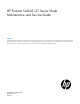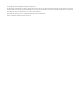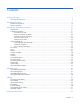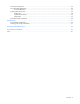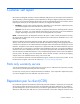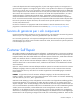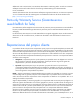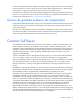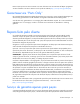HP ProLiant SL4545 G7 Server Node Maintenance and Service Guide Abstract This guide describes identification and maintenance procedures, diagnostic tools, specifications for hardware components and software for the HP ProLiant SL4545 G7 Server Node. This guide is for an experienced service technician. HP assumes you are qualified in the servicing of computer equipment, trained in recognizing hazards in products, and are familiar with weight and stability precautions.
© Copyright 2012 Hewlett-Packard Development Company, L.P. The information contained herein is subject to change without notice. The only warranties for HP products and services are set forth in the express warranty statements accompanying such products and services. Nothing herein should be construed as constituting an additional warranty. HP shall not be liable for technical or editorial errors or omissions contained herein. Microsoft® and Windows® are U.S. registered trademarks of Microsoft Corporation.
Contents Customer self repair ...................................................................................................................... 5 Parts only warranty service ......................................................................................................................... 5 Illustrated parts catalog ............................................................................................................... 15 Mechanical components..............................................
Front panel components ........................................................................................................................... 52 Front panel LEDs and buttons .................................................................................................................... 52 Drive LED definitions ...................................................................................................................... 53 System board components .............................................
Customer self repair HP products are designed with many Customer Self Repair (CSR) parts to minimize repair time and allow for greater flexibility in performing defective parts replacement. If during the diagnosis period HP (or HP service providers or service partners) identifies that the repair can be accomplished by the use of a CSR part, HP will ship that part directly to you for replacement. There are two categories of CSR parts: • Mandatory—Parts for which customer self repair is mandatory.
Obligatoire - Pièces pour lesquelles la réparation par le client est obligatoire. Si vous demandez à HP de remplacer ces pièces, les coûts de déplacement et main d'œuvre du service vous seront facturés. Facultatif - Pièces pour lesquelles la réparation par le client est facultative. Ces pièces sont également conçues pour permettre au client d'effectuer lui-même la réparation.
In base alla disponibilità e alla località geografica, le parti CSR vengono spedite con consegna entro il giorno lavorativo seguente. La consegna nel giorno stesso o entro quattro ore è offerta con un supplemento di costo solo in alcune zone. In caso di necessità si può richiedere l'assistenza telefonica di un addetto del centro di supporto tecnico HP. Nel materiale fornito con una parte di ricambio CSR, HP specifica se il cliente deve restituire dei componenti.
defekte Teil nicht zurückschicken, kann HP Ihnen das Ersatzteil in Rechnung stellen. Im Falle von Customer Self Repair kommt HP für alle Kosten für die Lieferung und Rücksendung auf und bestimmt den Kurier-/Frachtdienst. Weitere Informationen über das HP Customer Self Repair Programm erhalten Sie von Ihrem Servicepartner vor Ort. Informationen über das CSR-Programm in Nordamerika finden Sie auf der HP Website unter (http://www.hp.com/go/selfrepair).
enviara el componente defectuoso requerido, HP podrá cobrarle por el de sustitución. En el caso de todas sustituciones que lleve a cabo el cliente, HP se hará cargo de todos los gastos de envío y devolución de componentes y escogerá la empresa de transporte que se utilice para dicho servicio. Para obtener más información acerca del programa de Reparaciones del propio cliente de HP, póngase en contacto con su proveedor de servicios local.
Neem contact op met een Service Partner voor meer informatie over het Customer Self Repair programma van HP. Informatie over Service Partners vindt u op de HP website (http://www.hp.com/go/selfrepair). Garantieservice "Parts Only" Het is mogelijk dat de HP garantie alleen de garantieservice "Parts Only" omvat. Volgens de bepalingen van de Parts Only garantieservice zal HP kosteloos vervangende onderdelen ter beschikking stellen.
No caso desse serviço, a substituição de peças CSR é obrigatória. Se desejar que a HP substitua essas peças, serão cobradas as despesas de transporte e mão-de-obra do serviço.
Customer self repair 12
Customer self repair 13
Customer self repair 14
Illustrated parts catalog Mechanical components Item Description Spare part number Customer self repair (on page 5) 1 Access panel 703690-001 Mandatory1 2 Drive blank, SFF 670033-001 Mandatory1 3 HP ProLiant SL4545 node — — 4 Processor air baffle* 703518-001 Mandatory1 * Not shown 1 Mandatory—Parts for which customer self repair is mandatory. If you request HP to replace these parts, you will be charged for the travel and labor costs of this service.
No: Non CSR—Alcuni componenti HP non sono progettati per la riparazione da parte del cliente. Per rispettare la garanzia, HP richiede che queste parti siano sostituite da un centro di assistenza autorizzato. Tali parti sono identificate da un “No” nel Catalogo illustrato dei componenti. 3 Mandatory: Zwingend—Teile, die im Rahmen des Customer Self Repair Programms ersetzt werden müssen. Wenn Sie diese Teile von HP ersetzen lassen, werden Ihnen die Versand- und Arbeitskosten für diesen Service berechnet.
System components Illustrated parts catalog 17
Item Description Spare part number Customer self repair (on page 5) 5 System board 689230-001 Optional2 6 Hot-plug solid state SATA drives — — a) 100-GB, SFF, MLC, 3G 653965-001 Mandatory1 b) 200-GB, SFF, MLC, 3G* 653966-001 Mandatory1 c) 400-GB, SFF, MLC, 3G* 653967-001 Mandatory1 d) 500-GB, SFF, MDL, 6G* 656107-001 Mandatory1 e) 1-TB, SFF, MDL, 6G* 656108-001 Mandatory1 DIMMs — — a) 4-GB, PC3L-10600R-9, single-rank x4 687458-001 Mandatory1 b) 8-GB, PC3L-10600R-9, dual-rank
Optional—Parts for which customer self repair is optional. These parts are also designed for customer self repair. If, however, you require that HP replace them for you, there may or may not be additional charges, depending on the type of warranty service designated for your product. 3 No—Some HP parts are not designed for customer self repair. In order to satisfy the customer warranty, HP requires that an authorized service provider replace the part.
Optional: Opcional—Peças cujo reparo feito pelo cliente é opcional. Essas peças também são projetadas para o reparo feito pelo cliente. No entanto, se desejar que a HP as substitua, pode haver ou não a cobrança de taxa adicional, dependendo do tipo de serviço de garantia destinado ao produto. 3 No: Nenhuma—Algumas peças da HP não são projetadas para o reparo feito pelo cliente. A fim de cumprir a garantia do cliente, a HP exige que um técnico autorizado substitua a peça.
Removal and replacement procedures Required tools You need the following items for some procedures: • T-10 Torx screwdriver • T-15 Torx screwdriver • HP Insight Diagnostics software ("HP Insight Diagnostics" on page 47) Preparation procedures To access some components and perform certain service procedures, you must perform one or more of the following procedures: • Power down the nodes ("Power down the node" on page 21).
This method initiates a controlled remote shutdown of applications and the OS before the node enters standby mode. Before proceeding, verify the node is in standby mode by observing that the system power LED is amber. Remove a node from the chassis 1. Power down the node (on page 21). CAUTION: To avoid damage to the node, always support the bottom of the node when removing it from the chassis. 2. Remove the node from the chassis: a. Press the release button. b. Lower the handle. c. Remove the node.
Remove the access panel To remove the component: 1. Power down the node (on page 21). 2. Remove the node ("Remove a node from the chassis" on page 22). 3. Press the access panel release button. 4. Slide the access panel towards the rear of the node, and then lift to remove the panel. Install the access panel 1. Place the access panel on top of the node. 2. Slide the access panel forward until it clicks into place.
• Always be properly grounded when touching a static-sensitive component or assembly. Symbols on equipment The following symbols may be placed on equipment to indicate the presence of potentially hazardous conditions. This symbol indicates the presence of hazardous energy circuits or electric shock hazards. Refer all servicing to qualified personnel. WARNING: To reduce the risk of injury from electric shock hazards, do not open this enclosure.
WARNING: To reduce the risk of personal injury from hot surfaces, allow the drives and the internal system components to cool before touching them. CAUTION: Do not operate the node for long periods with the access panel open or removed. Operating the node in this manner results in improper airflow and improper cooling that can lead to thermal damage. Drive blank Remove the component as indicated.
3. Remove the drive. To replace the component: CAUTION: To prevent improper cooling and thermal damage, do not operate the HP ProLiant SL4500 Series unless all drive and device bays are populated with either a component or a blank. 1. Prepare the drive.
2. Install the drive. 3. Determine the status of the drive from the drive LED definitions (on page 53). DIMMs To remove the component: 1. Power down the node (on page 21). 2. Remove the node from the chassis ("Remove a node from the chassis" on page 22). 3. Remove the access panel (on page 23). 4. Remove the DIMM. To replace the component, reverse the removal procedure.
Processor air baffle To remove the component: 1. Power down the node (on page 21). 2. Remove the node from the chassis ("Remove a node from the chassis" on page 22). 3. Remove the access panel (on page 23). 4. Remove the processor air baffle. To replace the component, reverse the removal procedure. Heatsink To remove the component: CAUTION: The heatsink thermal interface media is not reusable and must be replaced if the heatsink is removed from the processor after it has been installed. 1.
5. Remove the heatsink. To replace the component: 1. Use the alcohol swab to remove all the existing thermal grease from the processor. Allow the alcohol to evaporate before continuing. 2. Remove the thermal interface protective cover from the heatsink. CAUTION: To avoid damage to the system board, processor socket, and screws, do not overtighten the heatsink screws. Use the wrench supplied with the system to reduce the possibility of overtightening the screws.
3. Install the heatsink. 4. Install the processor air baffle (on page 28). 5. Install the access panel (on page 23). 6. Install the node into the chassis ("Installing a node into the chassis" on page 22). 7. Power up the node. Processor WARNING: To reduce the risk of personal injury from hot surfaces, allow the drives and the internal system components to cool before touching them.
6. Remove the heatsink. CAUTION: Failure to completely open the processor locking lever prevents the processor from seating during installation, leading to hardware damage. 7. Open the processor retaining latch and the processor socket retaining bracket.
8. Using your fingers, remove the failed processor. IMPORTANT: Be sure the processor remains inside the processor installation tool. 9. If the processor has separated from the installation tool, carefully reinsert the processor into the tool. Handle the processor by the edges only, and do not touch the bottom of the processor, especially the contact area.
10. Align the processor installation tool with the socket and install the processor. THE PINS ON THE SYSTEM BOARD ARE VERY FRAGILE AND EASILY DAMAGED. CAUTION: THE PINS ON THE SYSTEM BOARD ARE VERY FRAGILE AND EASILY DAMAGED. To avoid damage to the system board: • Never install or remove a processor without using the processor installation tool. • Do not touch the processor socket contacts. • Do not tilt or slide the processor when lowering the processor into the socket. 11.
12. Close the processor socket retaining bracket and the processor locking lever. CAUTION: Be sure to close the processor socket retaining bracket before closing the processor locking lever. The lever should close without resistance. Forcing the lever closed can damage the processor and socket, requiring system board replacement. 13. Use the alcohol swab to remove all the existing thermal grease from the heatsink. Allow the alcohol to evaporate before continuing. 14.
b. Tighten the mounting pins to secure the heatsink to the system board. 16. Install the processor air baffle (on page 28). 17. Install the access panel (on page 23). 18. Install the node into the chassis ("Installing a node into the chassis" on page 22). 19. Power up the server. SFF backplane board To remove the component: 1. Power down the node (on page 21). 2. Remove the node from the chassis ("Remove a node from the chassis" on page 22). 3. Remove the access panel (on page 23). 4.
7. Remove the SFF backplane. To replace the component, reverse the removal procedure. Front panel board To remove the component: 1. Power down the node (on page 21). 2. Remove the node from the chassis ("Remove a node from the chassis" on page 22). 3. Remove the access panel (on page 23). 4. Disconnect all cables from the front panel board. 5. Remove the three screws securing the front panel board to the node. 6. Remove the board. To replace the component, reverse the removal procedure.
Personality board assembly To remove the component: 1. Power down the node (on page 21). 2. Remove the node from the chassis ("Remove a node from the chassis" on page 22). 3. Remove the access panel (on page 23). 4. Disconnect all cables connected from the top of the personality board. 5. Remove the screws securing the personality board assembly to the node. CAUTION: Do not remove the four screws that secure the personality board to the bracket.
6. Disconnect all cables connected to the underside of the personality board assembly. 7. Remove the personality board assembly. To replace the component, reverse the removal procedure. System board To remove the system board: 1. Power down the node (on page 21). 2. Remove the node from the chassis ("Remove a node from the chassis" on page 22). 3. Remove the access panel (on page 23). 4. Remove the processor air baffle ("Processor air baffle" on page 28). 5.
6. Remove all heatsinks. CAUTION: Failure to completely open the processor locking lever prevents the processor from seating during installation, leading to hardware damage. 7. Open the processor retaining latch and the processor socket retaining bracket.
8. Using your fingers, remove the failed processor. CAUTION: To avoid damage to the system board: • Do not touch the socket contacts. • Always install the processor socket cover after removing the processor from the socket. • Do not tilt or slide the processor when removing the processor from the socket. CAUTION: To avoid damage to the processor: • Handle the processor only by the edges. • Do not touch the bottom of the processor, especially the contact area. 9.
To replace the system board: 1. Align the system board on the tray, and then install the screws. 2. Connect all cables to the system board. 3. Prepare the processor socket on the spare system board: a. Remove the processor socket protective cover.
b. Open the processor retaining latch and the processor socket retaining bracket. 4. Install the processor socket cover onto the processor socket of the failed system board. 5. Install the processor on the spare system board. CAUTION: The processor is designed to fit one way into the socket. Use the alignment guides on the processor and socket to properly align the processor with the socket. Refer to the node hood label for specific instructions.
6. Close the processor retaining latch and the processor socket retaining bracket. 7. Clean the old thermal grease from the heatsink and the top of the processor with the alcohol swab. Allow the alcohol to evaporate before continuing. 8.
9. Install all heatsinks. 10. Install the DIMMs (on page 27). 11. Install the processor air baffle (on page 28). 12. Install the personality board assembly (on page 37). 13. Install the access panel (on page 23). 14. Install the node into the chassis ("Installing a node into the chassis" on page 22). 15. Power up the node. After you replace the system board, you must re-enter the node serial number and the product ID. 1. During the node startup sequence, press the F9 key to access RBSU. 2.
11. Press the F10 key to confirm exiting RBSU. The node automatically reboots. System battery If the node no longer automatically displays the correct date and time, you might have to replace the battery that provides power to the real-time clock. Under normal use, battery life is 5 to 10 years. WARNING: The computer contains an internal lithium manganese dioxide, a vanadium pentoxide, or an alkaline battery pack. A risk of fire and burns exists if the battery pack is not properly handled.
HP Trusted Platform Module The TPM is not a customer-removable part. CAUTION: Any attempt to remove an installed TPM from the system board breaks or disfigures the TPM security rivet. Upon locating a broken or disfigured rivet on an installed TPM, administrators should consider the system compromised and take appropriate measures to ensure the integrity of the system data. If you suspect a TPM board failure, leave the TPM installed and remove the system board ("System board" on page 38).
Diagnostic tools HP ROM-Based Setup Utility RBSU is a configuration utility embedded in HP ProLiant servers that performs a wide range of configuration activities that can include the following: • Configuring system devices and installed options • Enabling and disabling system features • Displaying system information • Selecting the primary boot controller • Configuring memory options • Language selection For more information on RBSU, see the HP ROM-Based Setup Utility User Guide on the Documen
o For Linux: IML Viewer Application • From within the iLO user interface • From within HP Insight Diagnostics (on page 47) For more information, see the Management CD or DVD in the HP Insight Foundation suite for ProLiant. HP Insight Remote Support software HP strongly recommends that you install HP Insight Remote Support software to complete the installation or upgrade of your product and to enable enhanced delivery of your HP Warranty, HP Care Pack Service, or HP contractual support agreement.
Cabling Personality board cabling To access cables underneath the personality board assembly, see "Personality board assembly (on page 37)." SATA cabling Internal power cabling The power cable routes over the HDD LED cable and SATA cables.
1. HDD data LED cable (bottom) 2. SATA cables 3. Power cable RPS cabling The RPS cable routes with the front LED cable under the SFF backplane power cable and the USB/VGA cable. Connect and route the cables in the following order: 1. RPS cable and front LED cable (bottom) 2. SFF backplane power cable 3. USB/VGA cable Front LED cabling WARNING: Only authorized technicians trained by HP should attempt to replace this component.
SFF backplane power cabling The SFF backplane power cable routes on top of the RPS cable and front LED cable, and under the USB/VGA cable. Secure the SFF backplane power cable in the plastic clip provided. Connect and route the cables in the following order: 1. RPS cable and front LED cable (bottom) 2. SFF backplane power cable, secured in the plastic clip 3. USB/VGA cable USB/VGA cabling To access cables underneath the personality board assembly, see "Personality board assembly (on page 37).
Component identification Front panel components Item Description 1 Hard drive bay 1 2 Hard drive bay 2 3 Node release button 4 USB connectors (2) 5 VGA connector Front panel LEDs and buttons Item Description Status 1 UID LED button Blue = Activated Flashing blue = System is being remotely managed or firmware update is in progress.
Item Description Status Flashing amber = System degraded Flashing red = System critical 3 Power On/Standby button and system power LED Green = System on Amber = System is in Standby mode, but power is still applied. Off = Power is not connected, or power supply has failed.
Item Description 7 SATA 2 connector 8 Reserved connector 9 System battery 10 Reserved connector 11 Internal USB connector 12 Reserved connector 13 System maintenance switch (SW1) 14 System maintenance switch (SW4) 15 LED power connector 16 iLO connector 17 NIC 1 connector (bottom) 18 NIC 2 connector (top) 19 USB/VGA connector 20 Personality board connector 21 TPM connector 22 Processor socket 1 23 Processor 2 DIMM slots (6) 24 SFF backplane power connector 25 SATA conn
Position Default Function S1 Off Off—iLO security is enabled. On—iLO security is disabled. S2 Off Off—System configuration can be changed. On—System configuration is locked. S3 Off Reserved S4 Off Reserved S5 Off Off—Power-on password enabled. On—Power-on password disabled. S6 Off Off—No function On—ROM reads system configuration as invalid.
Personality board components Item Description 1 Hard drive power connector 2 RPS connector 3 Serial connector* 4 LED cable connector* 5 Power connector 6 NIC 1 connector 7 NIC 2 connector 8 iLO connector 9 x24 personality board assembly connector *This connector is on the bottom of the personality board.
Specifications Environmental specifications Specification Value Temperature range* Operating 10°C to 35°C (50°F to 95°F) Shipping -40°C to 70°C (-40°F to 158°F) Maximum wet bulb temperature 28°C (82.4°F) Relative humidity (noncondensing)** Operating 10% to 90% Nonoperating 5% to 95% * All temperature ratings shown are for sea level. An altitude derating of 1°C per 300 m (1.8°F per 1,000 ft) to 3,048 m (10,000 ft) is applicable. No direct sunlight allowed.
Acronyms and abbreviations CSR Customer Self Repair HDD hard drive HP SIM HP Systems Insight Manager iLO Integrated Lights-Out NMI nonmaskable interrupt RBSU ROM-Based Setup Utility SAS serial attached SCSI SATA serial ATA SFF small form factor USB universal serial bus Acronyms and abbreviations 58
Documentation feedback HP is committed to providing documentation that meets your needs. To help us improve the documentation, send any errors, suggestions, or comments to Documentation Feedback (mailto:docsfeedback@hp.com). Include the document title and part number, version number, or the URL when submitting your feedback.
Index A access panel 23 air baffle 28 B backplane board 35 batteries, replacing 45 battery 45 buttons 52 buttons, front panel 52 C cables 49 cabling 49, 50, 51 cautions 24 chassis, installing server 22 chassis, removing server 22 components 15, 21, 52 components, identification 15, 17, 52, 53, 56 components, system board 53, 54, 55 connectors 52 D diagnostic tools 47 diagnostics utility 47 DIMM slot locations 54 DIMM slots 54 DIMMs 27 drive LEDs 53 drives 25, 53 E electrostatic discharge 23 environmenta
required tools 21 requirements, power 57 ROM-Based Setup Utility (RBSU) 47 S safety considerations 23 safety information 23 serial connector 56 server, installation 22 SFF backplane board 35 specifications 57 static electricity 23 symbols on equipment 24 system battery 45 system board components 54 system board replacement 38 T tools 21 TPM (Trusted Platform Module) 46 Trusted Platform Module (TPM) 46 U utilities 47 utilities, deployment 47 W warnings 24 Index 61