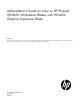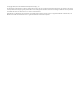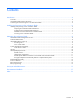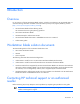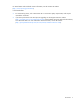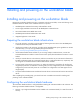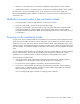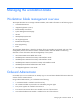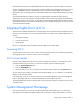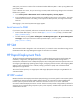Administrator's Guide for Linux on HP ProLiant WS460c Workstation Blades with WS460c Graphics Expansion Blade Abstract This guide provides information for using Linux on the HP ProLiant WS460c G6 Workstation Blade with WS460c Graphics Expansion Blade. This guide is for technicians that install, administer, and troubleshoot servers and storage systems.
© Copyright 2009, 2012 Hewlett-Packard Development Company, L.P. The information contained herein is subject to change without notice. The only warranties for HP products and services are set forth in the express warranty statements accompanying such products and services. Nothing herein should be construed as constituting an additional warranty. HP shall not be liable for technical or editorial errors or omissions contained herein.
Contents Introduction .................................................................................................................................. 4 Overview ................................................................................................................................................. 4 Workstation blade solution documents .........................................................................................................
Introduction Overview For an overview of the HP Workstation Blade Solution, including its architecture, HP recommends that you read the following documents available on the HP website (www.hp.com/support/WS460c_manuals (http://www.hp.com/support/ws460c_manuals)). • HP Workstation Blade Solution Planning Guide HP recommends reviewing this planning guide first. • HP ProLiant Workstation Blades • HP Remote Graphics Software User Guide • HP Workstation Blade Client Series—Embedded OS Version 9.
For United States and worldwide contact information, see the Contact HP website (http://www.hp.com/go/assistance). In the United States: • To contact HP by phone, call 1-800-334-5144. For continuous quality improvement, calls may be recorded or monitored. • If you have purchased a Care Pack (service upgrade), see the Support & Drivers website (http://www8.hp.com/us/en/support-drivers.html). If the problem cannot be resolved at the website, call 1-800-633-3600.
Installing and powering on the workstation blade Installing and powering on the workstation blade Because the workstation blade shares many components with the server blade, review the following server blade documents for details on the installation and turn on process: • HP BladeSystem c7000 Enclosure Setup and Installation Guide • Power Supply Installation Instructions for HP BladeSystem c7000 Enclosures • HP ProLiant BL460c Server Blade User Guide • HP BladeSystem Onboard Administrator User Guide
• SAS disks—A second SAS disk, or SAS disks with different storage capacities, can be installed. • Intel® Xeon® processors—A second processor, or processors with different speeds, can be installed. No mezzanine 1 cards are supported by Linux, so the mezzanine 1 slot must remain empty. The factory-installed NVIDIA graphics adapter is a mezzanine 2 card, and is the only card supported in the mezzanine 2 slot.
Managing the workstation blade Workstation blade management overview This chapter describes how to manage workstation blades, and includes information on the following topics: • Onboard Administrator • Integrated Lights-Out 2 (iLO 2) • Remote Desktop Connection • System Management Homepage • HP SIM • HP Rapid Deployment Pack • HP Insight Diagnostics • ROM-based Setup Utility • BIOS programming • POST The workstation blade design is based on the design of the corresponding server blade,
Onboard Administrator also provides detailed information about each workstation blade in the enclosure. The iLO 2 management processor also supports workstation blade power management. However, using iLO 2 power management requires a separate login to iLO 2 on each workstation blade. With Onboard Administrator, you can manage power for all workstation blades from a single Onboard Administrator login session.
SMH, point your browser to either of the workstation blade IP addresses (NIC1 or NIC 2) using HTTPS and port number 2381. If your credentials are correct, but you cannot log in to SMH, make the following change to the workstation blade security options: 1. Go to Control panel > Administrative Tools > Local Security Policy > Security Options. 2. Ensure that Network Access: Sharing and security model for local accounts is set to Classic - local users authenticate as themselves.
Infrastructure requirements HP RDP requires the following: • DHCP server • PXE server • Altiris Deployment Solution • A database-either Microsoft® SQL Server or Microsoft® Data Engine (MSDE) HP RDP-specific differences between server blades and workstation blades There are several differences between server blades and workstation blades that affect HP RDP: • The operating systems are different. • The workstation blade operating system is preinstalled on the hard drive.
Using Rip-n-Replace and Virtual Bay features to replace failed systems Both the Rip-n-Replace and the Virtual Bay functionality of the blade systems architectures should also function on workstation blades. However, a new system placed into the Virtual Bay is not detected until it is either PXE booted or booted with an image that has the A-client installed and configured. Automatic deployment jobs are then enabled.
Acronyms and abbreviations DHCP Dynamic Host Configuration Protocol DNS domain name system iLO 2 Integrated Lights-Out 2 ISO International Organization for Standardization MSDE Microsoft® Data Engine OA Onboard Administrator PDU power distribution unit POST Power-On Self Test PXE preboot execution environment RBSU ROM-Based Setup Utility RDP Rapid Deployment Pack RGS remote graphics software Acronyms and abbreviations 13
RHEL Red Hat Enterprise Linux SAS serial attached SCSI SATA serial ATA SIM Systems Insight Manager SMH System Management Homepage SSH Secure Shell USB universal serial bus Acronyms and abbreviations 14
Documentation feedback HP is committed to providing documentation that meets your needs. To help us improve the documentation, send any errors, suggestions, or comments to Documentation Feedback (mailto:docsfeedback@hp.com). Include the document title and part number, version number, or the URL when submitting your feedback.
Index A accessing iLO 2 9 B BIOS programming 12 BIOS Serial Console 12 booting the workstation 11 C configuring workstation blade hardware 6 connecting media to workstation blade 7 contacting technical support 4 D documentation 4, 15 H HP Rapid Deployment Pack (RDP) 10, 11, 13 HP Systems Insight Manager 10 powering on the workstation 6, 7 powering up 6, 7 Power-On Self Test (POST) 12 preparing for installation 6 R Rapid Deployment Pack (RDP) 10, 11 RBSU (ROM-Based Setup Utility) 12 RDP (Rapid Deployme