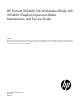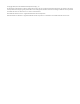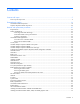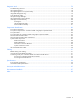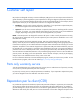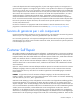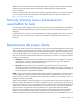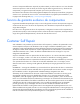HP ProLiant WS460c G6 Workstation Blade with WS460c Graphics Expansion Blade Maintenance and Service Guide Abstract This guide provides maintenance and service information for the HP ProLiant WS460c G6 Workstation Blade with WS460c Graphics Expansion Blade. This guide is for technicians that service computer equipment, recognize hazards in products with hazardous energy levels, and understand weight and stability precautions for rack installations.
© Copyright 2009, 2012 Hewlett-Packard Development Company, L.P. The information contained herein is subject to change without notice. The only warranties for HP products and services are set forth in the express warranty statements accompanying such products and services. Nothing herein should be construed as constituting an additional warranty. HP shall not be liable for technical or editorial errors or omissions contained herein. Microsoft® and Windows® are U.S.
Contents Customer self repair ...................................................................................................................... 5 Parts only warranty service ......................................................................................................................... 5 Illustrated parts catalog ............................................................................................................... 16 Workstation blade components ......................................
Diagnostic tools .......................................................................................................................... 78 Troubleshooting resources ........................................................................................................................ 78 HP Insight Diagnostics .............................................................................................................................. 78 HP Insight Diagnostics survey functionality ......................
Customer self repair HP products are designed with many Customer Self Repair (CSR) parts to minimize repair time and allow for greater flexibility in performing defective parts replacement. If during the diagnosis period HP (or HP service providers or service partners) identifies that the repair can be accomplished by the use of a CSR part, HP will ship that part directly to you for replacement. There are two categories of CSR parts: • Mandatory—Parts for which customer self repair is mandatory.
Obligatoire - Pièces pour lesquelles la réparation par le client est obligatoire. Si vous demandez à HP de remplacer ces pièces, les coûts de déplacement et main d'œuvre du service vous seront facturés. Facultatif - Pièces pour lesquelles la réparation par le client est facultative. Ces pièces sont également conçues pour permettre au client d'effectuer lui-même la réparation.
In base alla disponibilità e alla località geografica, le parti CSR vengono spedite con consegna entro il giorno lavorativo seguente. La consegna nel giorno stesso o entro quattro ore è offerta con un supplemento di costo solo in alcune zone. In caso di necessità si può richiedere l'assistenza telefonica di un addetto del centro di supporto tecnico HP. Nel materiale fornito con una parte di ricambio CSR, HP specifica se il cliente deve restituire dei componenti.
defekte Teil nicht zurückschicken, kann HP Ihnen das Ersatzteil in Rechnung stellen. Im Falle von Customer Self Repair kommt HP für alle Kosten für die Lieferung und Rücksendung auf und bestimmt den Kurier-/Frachtdienst. Weitere Informationen über das HP Customer Self Repair Programm erhalten Sie von Ihrem Servicepartner vor Ort. Informationen über das CSR-Programm in Nordamerika finden Sie auf der HP Website unter (http://www.hp.com/go/selfrepair).
enviara el componente defectuoso requerido, HP podrá cobrarle por el de sustitución. En el caso de todas sustituciones que lleve a cabo el cliente, HP se hará cargo de todos los gastos de envío y devolución de componentes y escogerá la empresa de transporte que se utilice para dicho servicio. Para obtener más información acerca del programa de Reparaciones del propio cliente de HP, póngase en contacto con su proveedor de servicios local.
Neem contact op met een Service Partner voor meer informatie over het Customer Self Repair programma van HP. Informatie over Service Partners vindt u op de HP website (http://www.hp.com/go/selfrepair). Garantieservice "Parts Only" Het is mogelijk dat de HP garantie alleen de garantieservice "Parts Only" omvat. Volgens de bepalingen van de Parts Only garantieservice zal HP kosteloos vervangende onderdelen ter beschikking stellen.
No caso desse serviço, a substituição de peças CSR é obrigatória. Se desejar que a HP substitua essas peças, serão cobradas as despesas de transporte e mão-de-obra do serviço.
Customer self repair 12
Customer self repair 13
Customer self repair 14
Customer self repair 15
Illustrated parts catalog Workstation blade components Item Description Spare part number Customer self repair (on page 5) Mechanical components 1 Access panel 531224-001 Mandatory1 2 Hard drive blank 392613-001 Mandatory1 3 Front panel/hard drive cage assembly 531228-001 Mandatory1 4 Hardware and plastics kit 531223-001 Mandatory1 a) Heatsink blank — — b) DIMM baffle — — c) Battery tray* — — d) Enclosure connector cover* — — — — System components 5 Processors Illustrate
Item Description Spare part number Customer self repair (on page 5) a) 1.86-GHz Intel® Xeon® E5502 processor** 490075-001 Optional2 b) 2.00-GHz Intel® Xeon® E5504 processor* ** 490074-001 Optional2 c) 2.13-GHz Intel® Xeon® E5506 processor* ** 506013-001 Optional2 d) 2.13-GHz Intel® Xeon® L5506 processor* ** 513597-001 Optional2 e) 2.26-GHz Intel® Xeon® E5520 processor* ** 490073-001 Optional2 f) 2.26-GHz Intel® Xeon® L5520 processor* ** 508567-001 Optional2 g) 2.
Item Description Spare part number Customer self repair (on page 5) m) 300-GB, SAS, SFF, 10,000-rpm, dual port, 6G* 507284-001 Mandatory1 n) 120-GB, SATA, SFF, 5,400-rpm* 459322-001 Mandatory1 o) 250-GB, SATA, SFF, 5,400-rpm* 460426-001 Mandatory1 p) 600-GB, SAS, SFF, 10,000-rpm, 6G * 581311-001 Mandatory1 q) 500-GB, SAS, SFF, 7,200-rpm, 6G * 508009-001 Mandatory1 r) 450-GB, SAS, SFF, 10,000-rpm, 6G * 581310-001 Mandatory1 s) 200-GB, 2.
Item Description Spare part number Customer self repair (on page 5) d) HP NC364m Quad Port 1GbE BL-c Adapter 448066-001 Mandatory1 e) HP NC382m Dual Port 1GbE Multifunction BL-c 462748-001 Adapter f) HP NC512m Dual Port 10GbE Multifunction BL-c 448515-001 Adapter g) HP NC532m Dual Port 10GbE BL-c Adapter 466308-001 Mandatory1 Mandatory1 Mandatory1 15 h) QLogic QMH4062 1Gb E iSCSI Adapter for HP 488081-001 BladeSystem c-Class i) HP NC550m PCIe x8 Dual Port 10 GbE Flex-10 586445-001 Ethernet Adapter
*Not shown **Do not mix processors with different speeds or cache sizes. 1 Mandatory—Parts for which customer self repair is mandatory. If you request HP to replace these parts, you will be charged for the travel and labor costs of this service. 2 Optional—Parts for which customer self repair is optional. These parts are also designed for customer self repair.
Mandatory: Obrigatória—Peças cujo reparo feito pelo cliente é obrigatório. Se desejar que a HP substitua essas peças, serão cobradas as despesas de transporte e mão-de-obra do serviço. 2 Optional: Opcional—Peças cujo reparo feito pelo cliente é opcional. Essas peças também são projetadas para o reparo feito pelo cliente. No entanto, se desejar que a HP as substitua, pode haver ou não a cobrança de taxa adicional, dependendo do tipo de serviço de garantia destinado ao produto.
Graphics Expansion Blade components Item Description Spare part number Customer self repair (on page 5) 1 Top cover 531224-001 Mandatory1 2 BD PCIe card cage 608178-001 Optional2 3 Cage Graphics Expander 608176-001 Optional2 4 Multi-MXM PCI board 686155-001 Mandatory1 — NVIDIA Quadro 1000M graphics card 686157-001 Mandatory1 — NVIDIA Quadro 3000M graphics card 686158-001 Mandatory1 — NVIDIA Quadro 4000 graphics card 654840-001 Mandatory1 — NVIDIA Quadro 5000 graphics card
Parts listed here are in addition to parts listed for the workstation blade. 1 Mandatory—Parts for which customer self repair is mandatory. If you request HP to replace these parts, you will be charged for the travel and labor costs of this service. 2 Optional—Parts for which customer self repair is optional. These parts are also designed for customer self repair.
Mandatory: Obrigatória—Peças cujo reparo feito pelo cliente é obrigatório. Se desejar que a HP substitua essas peças, serão cobradas as despesas de transporte e mão-de-obra do serviço. 2 Optional: Opcional—Peças cujo reparo feito pelo cliente é opcional. Essas peças também são projetadas para o reparo feito pelo cliente. No entanto, se desejar que a HP as substitua, pode haver ou não a cobrança de taxa adicional, dependendo do tipo de serviço de garantia destinado ao produto.
Removal and replacement procedures Required tools You need the following items for some procedures: • T-15 Torx screwdriver (provided inside the access panel) • HP Insight Diagnostics software ("HP Insight Diagnostics" on page 78) Safety considerations Before performing service procedures, review all the safety information. Preventing electrostatic discharge To prevent damaging the system, be aware of the precautions you need to follow when setting up the system or handling parts.
Symbols on equipment The following symbols may be placed on equipment to indicate the presence of potentially hazardous conditions. This symbol indicates the presence of hazardous energy circuits or electric shock hazards. Refer all servicing to qualified personnel. WARNING: To reduce the risk of injury from electric shock hazards, do not open this enclosure. Refer all maintenance, upgrades, and servicing to qualified personnel. This symbol indicates the presence of electric shock hazards.
Depending on the Onboard Administrator configuration, use one of the following methods to power down the workstation blade: • Press and release the Power On/Standby button. This method initiates a controlled shutdown of applications and the OS before the workstation blade enters standby mode. • Press and hold the Power On/Standby button for more than 4 seconds to force the workstation blade to enter standby mode.
Remove the workstation blade CAUTION: Do not use the workstation blade release lever to lift or carry the workstation blade. Always support the weight of the workstation blade by handling the chassis directly. Improper use can damage the release lever and the workstation blade. To remove the component: 1. Identify the proper workstation blade. 2. Power down the workstation blade (on page 26). 3. Remove the workstation blade. 4. Place the workstation blade on a flat, level work surface.
CAUTION: To prevent damage to electrical components, properly ground the workstation blade before beginning any installation procedure. Improper grounding can cause ESD. To replace the component: 1. Place the access panel on top of the workstation blade with the hood latch open. Allow the panel to extend past the rear of the workstation blade approximately 0.8 cm (0.2 in). 2. Engage the anchoring pin with the corresponding hole in the latch. 3. Push down on the hood latch.
2. Disconnect the four PCIe/SAS cables from the PCIe riser board, noting the location for reinstallation. 3. Remove the two Torx-15 screws that secure the graphics expansion blade to the workstation blade (1). 4. To remove the graphics expansion blade from the workstation blade, carefully pull up on the front and right sides of the PCIe card cage to disengage it from the anchoring pins on the expansion blade enclosure (1), and then lift the PCIe card cage out of the expansion blade enclosure (2).
2. Disconnect the four PCIe/SAS cables from the PCIe riser board, noting the location for reinstallation. 3. If you are removing the graphics card from the PCIe card cage, disconnect the power cables from the graphics board. 4. Remove the two Torx-15 screws that secure the front of the PCIe card cage (1).
5. Carefully pull up on the front and right sides of the PCIe card cage to disengage it from the anchoring pins on the expansion blade enclosure, and then lift the PCIe card cage out of the expansion blade enclosure (2). • To replace the cage, position the cage over the expansion blade enclosure, align the slots on the right and left sides of the card cage with the anchoring pins, and then push down until the card cage is firmly sealed.
1. Place the host bus adapter (1) into mezzanine slot one, and then tighten the screws (2). 2. Place the expansion cable card (1) into mezzanine slot two, and then tighten the screw (2).
3. Slide the graphics expansion blade onto the workstation blade. 4. Remove the screws (1), and then remove the PCIe slot card (2) from the graphics expansion blade.
5. Insert the graphic card into PCIe slot one. 6. Replace the graphic card retainer.
7. Locate the dipswitch on the left side of the PCIe slot card, and then flip switch 2 to ON. 8. Replace the PCIe slot card on the graphics expansion blade (1), and then tighten the screws (2).
9. Insert the graphic card power cable. 10. Insert cables into the graphic expansion cable mezzanine card.
11. Insert cable 4 to slot 2 (1), and then insert cable 3 to slot 1 (2). 12. Slide the cover onto graphic expansion blade.
Hard drive blank Remove the hard drive blank. To replace the component, reverse the removal procedure. Hard drive IMPORTANT: Hot-plug capability and drive LED support are only available when a supported optional controller is installed in the server. To remove the component: 1. Back up all data on the hard drive. 2. Power down the workstation blade (on page 26).
3. Remove the hard drive. To replace the component, reverse the removal procedure. When adding hard drives to the workstation blade, observe the following general guidelines: • The system automatically sets all drive numbers. • If only one hard drive is used, install it in the bay with the lowest drive number. • Drives must be the same capacity to provide the greatest storage space efficiency when drives are grouped together into the same drive array.
4. Remove the battery tray. To replace the component, reverse the removal procedure. Mezzanine connector cover To remove the component: 1. Power down the workstation blade (on page 26). 2. Remove the workstation blade (on page 28). 3. Remove the access panel ("Access panel" on page 28). 4. Remove the mezzanine connector cover. To replace the component, reverse the removal procedure.
DIMM baffles To remove the component: 1. Power down the workstation blade (on page 26). 2. Remove the workstation blade (on page 28). 3. Remove the access panel ("Access panel" on page 28). 4. Remove the DIMM baffle. To replace the component, reverse the removal procedure. Installing a DIMM CAUTION: To avoid damage to the hard drives, memory, and other system components, the air baffle, drive blanks, and access panel must be installed when the server is powered up.
6. Install the DIMM. 7. Install all DIMM baffles. 8. Install the access panel ("Access panel" on page 28). If you are installing DIMMs in a mirrored or lock-step configuration, configure this mode in RBSU. If necessary, reinstall the WS460c Graphics Expansion Blade and the access panel. Heatsink blank To remove the component: 1. Power down the workstation blade (on page 26). 2. Remove the workstation blade (on page 28). 3. Remove the access panel ("Access panel" on page 28). 4.
To replace the component, reverse the removal procedure. Mezzanine card Optional mezzanine cards enable network connectivity or provide Fibre Channel support. For mezzanine card locations, see the system board components (on page 87). Because mezzanine cards are supported on multiple workstation blade models, the mezzanine card may have captive screws that are not required to secure it to the workstation blade.
To replace the component: 1. Install the mezzanine card. Press down on the connector to seat the board. 2. Install the access panel ("Access panel" on page 28). 3. Choose one of the following options: o Install the workstation blade. o If you are using the WS460c G6 Workstation Blade with WS460c Graphics Expansion Blade, install the graphics expansion blade, the graphics access panel, and the blade assembly. Hard drive backplane To remove the component: 1.
6. Remove the hard drive backplane. To replace the component: 1. Install the hard drive backplane. Press down on the hard drive backplane retainer to seat the board. 2. Install the hard drives ("Hard drive" on page 39). 3. Install the hard drive blanks ("Hard drive blank" on page 39). 4. Install the access panel ("Access panel" on page 28). 5. Install the workstation blade. Front panel/hard drive cage assembly To remove the component: 1. Power down the workstation blade (on page 26). 2.
3. Remove the access panel ("Access panel" on page 28). 4. Remove all hard drives ("Hard drive" on page 39). 5. Remove all hard drive blanks ("Hard drive blank" on page 39). 6. Remove the hard drive backplane ("Hard drive backplane" on page 45). 7. Remove the two T-15 screws from the front panel/hard drive cage assembly. 8. Remove the front panel/hard drive cage assembly. To replace the component, reverse the removal procedure.
5. Remove all hard drive blanks ("Hard drive blank" on page 39). 6. Remove the hard drive backplane ("Hard drive backplane" on page 45). 7. Remove the front panel/hard drive cage assembly ("Front panel/hard drive cage assembly" on page 46). 8. Remove the cache module. To replace the component, reverse the removal procedure. CAUTION: To prevent damage to the cache module during installation, be sure the cache module is fully inserted before pressing down.
4. Disconnect the BBWC cable from the cache module. 5. Remove the battery pack. To replace the component, reverse the removal procedure. Recovering data from the battery-backed write cache If the workstation blade fails, use the following procedure to recover data temporarily stored in the BBWC. CAUTION: Before starting this procedure, read the information about protecting against electrostatic discharge ("Preventing electrostatic discharge" on page 25). 1.
o 2. Find a workstation blade that has enough empty drive bays to accommodate all the drives from the failed workstation blade and that meets all the other requirements for drive and array migration. Power down the failed workstation blade ("Power down the workstation blade" on page 26). If any data is stored in the cache module, a green LED on the module flashes every 2 seconds. CAUTION: Do not detach the cable that connects the battery pack to the cache module.
8. Remove the SD card module. To replace the component, reverse the removal procedure. Heatsink WARNING: To reduce the risk of personal injury from hot surfaces, allow the drives and the internal system components to cool before touching them. To remove the component: 1. Power down the workstation blade (on page 26). 2. Remove the workstation blade (on page 28). 3. Remove the access panel ("Access panel" on page 28). 4. Remove all hard drives ("Hard drive" on page 39). 5.
8. Remove the heatsink. To replace the component: 1. Clean the old thermal grease from the processor with the alcohol swab. Allow the alcohol to evaporate before continuing. 2. Remove the thermal interface protective cover from the heatsink. CAUTION: To avoid damage to the system board, processor socket, and screws, do not overtighten the heatsink screws. Use the wrench supplied with the system to reduce the possibility of overtightening the screws.
3. Align and install the heatsink. Alternate tightening the screws until the heatsink is seated properly. 4. Install the front panel/hard drive cage assembly ("Front panel/hard drive cage assembly" on page 46). 5. Install the hard drive backplane ("Hard drive backplane" on page 45). 6. Install the hard drives ("Hard drive" on page 39). 7. Install the hard drive blanks ("Hard drive blank" on page 39). 8. Install the access panel ("Access panel" on page 28). 9. Install the workstation blade.
4. Remove the access panel ("Access panel" on page 28). 5. Remove all hard drives ("Hard drive" on page 39). 6. Remove all hard drive blanks ("Hard drive blank" on page 39). 7. Remove the hard drive backplane ("Hard drive backplane" on page 45). 8. Remove the front panel/hard drive cage assembly ("Front panel/hard drive cage assembly" on page 46). 9. Remove the heatsink ("Heatsink" on page 51). 10. Open the processor locking lever and the processor socket retaining bracket. 11.
12. Carefully rotate the tool, and then push in and release the tabs to secure the processor in the tool. CAUTION: To avoid damage to the processor, do not touch the bottom of the processor, especially the contact area. To replace the component: CAUTION: To avoid damage to the system board, processor socket, and screws, do not overtighten the heatsink screws. Use the wrench supplied with the system to reduce the possibility of overtightening the screws. 1.
2. Be sure the tool is oriented correctly. Align the processor installation tool with the socket, and then install the processor. THE PINS ON THE SYSTEM BOARD ARE VERY FRAGILE AND EASILY DAMAGED. CAUTION: THE PINS ON THE SYSTEM BOARD ARE VERY FRAGILE AND EASILY DAMAGED. To avoid damage to the system board: • Never install or remove a processor without using the processor installation tool. • Do not touch the processor socket contacts.
3. Press and hold the tabs on the processor installation tool to separate it from the processor, and then remove the tool. 4. Close the processor socket retaining bracket and the processor locking lever. CAUTION: Be sure to close the processor socket retaining bracket before closing the processor locking lever. The lever should close without resistance. Forcing the lever closed can damage the processor and socket, requiring system board replacement. 5.
6. Apply all the grease to the top of the processor in the following pattern to ensure even distribution. CAUTION: To avoid damage to the system board, processor socket, and screws, do not overtighten the heatsink screws. Use the wrench supplied with the system to reduce the possibility of overtightening the screws. 7. Align and install the heatsink. Alternate tightening the screws until the heatsink is seated properly. 8.
System board To remove the component: 1. Power down the workstation blade (on page 26). 2. Remove the workstation blade (on page 28). 3. Remove the access panel ("Access panel" on page 28). 4. Remove all hard drives ("Hard drive" on page 39). 5. Remove all hard drive blanks ("Hard drive blank" on page 39). 6. Remove the hard drive backplane ("Hard drive backplane" on page 45). 7. Remove the front panel/hard drive cage assembly ("Front panel/hard drive cage assembly" on page 46). 8.
c. 13. Release the tabs, and then carefully lift the processor and tool straight up. Carefully rotate the tool, and then push in and release the tabs to secure the processor in the tool. CAUTION: To avoid damage to the processor, do not touch the bottom of the processor, especially the contact area.
14. Remove the system board assembly. To replace the system board: 1. Install the spare system board. CAUTION: Failure to completely open the processor locking lever prevents the processor from seating during installation, leading to hardware damage.
2. Open the processor locking lever and the processor socket retaining bracket. Do not remove the processor socket cover. IMPORTANT: Be sure the processor remains inside the processor installation tool. 3. If the processor has separated from the installation tool, carefully re-insert the processor in the tool. Handle the processor by the edges only, and do not touch the bottom of the processor, especially the contact area.
4. Align the processor installation tool with the socket, and then install the processor. THE PINS ON THE SYSTEM BOARD ARE VERY FRAGILE AND EASILY DAMAGED. CAUTION: THE PINS ON THE SYSTEM BOARD ARE VERY FRAGILE AND EASILY DAMAGED. To avoid damage to the system board: • Never install or remove a processor without using the processor installation tool. • Do not touch the processor socket contacts. • Do not tilt or slide the processor when lowering the processor into the socket.
5. Press the tabs on the processor installation tool to separate it from the processor, and then remove the tool. 6. Close the processor socket retaining bracket and the processor locking lever. The processor socket cover is automatically ejected. Remove the cover. CAUTION: Be sure to close the processor socket retaining bracket before closing the processor locking lever. The lever should close without resistance.
9. Apply all the grease to the top of the processor in the following pattern to ensure even distribution. 10. Install the heatsink ("Heatsink" on page 51). IMPORTANT: Install all components with the same configuration that was used on the failed system board. 11. Install all components removed from the failed system board. 12. Install the front panel/hard drive cage assembly ("Front panel/hard drive cage assembly" on page 46). 13.
9. Press the Esc key to close the menu. 10. Press the Esc key to exit RBSU. 11. Press the F10 key to confirm exiting RBSU. The workstation blade automatically reboots. PCI Express graphics board For detailed installation steps, see the server-specific user documentation. To install the PCIe graphics board: 1. Power down the server ("Power down the workstation blade" on page 26). 2. Extend or remove the server from the rack. 3. Remove the access panel ("Access panel" on page 28). 4.
5. Remove the battery tray. 6. Remove the battery. IMPORTANT: Replacing the system board battery resets the system ROM to its default configuration. After replacing the battery, reconfigure the system through RBSU. To replace the component, reverse the removal procedure. If necessary, reinstall the WS460c Graphics Expansion Blade and the access panel. For more information about battery replacement or proper disposal, contact an authorized reseller or an authorized service provider.
2. Remove the workstation blade (on page 28). 3. Remove the access panel ("Access panel" on page 28). 4. Remove all hard drives ("Hard drive" on page 39). 5. Remove all hard drive blanks ("Hard drive blank" on page 39). 6. Remove the hard drive backplane ("Hard drive backplane" on page 45). 7. Remove the front panel/hard drive cage assembly ("Front panel/hard drive cage assembly" on page 46). 8. Remove the workstation blade release lever.
9. Remove the release button. To replace the component, reverse the removal procedure. HP Trusted Platform Module The TPM is not a customer-removable part. CAUTION: Any attempt to remove an installed TPM from the system board breaks or disfigures the TPM security rivet. Upon locating a broken or disfigured rivet on an installed TPM, administrators should consider the system compromised and take appropriate measures to ensure the integrity of the system data.
5. Remove the power cable. 6. Disconnect the four PCIe/SAS cables. 7. Remove the Graphics Expansion Blade PCIe card cage. a. Disconnect the four PCIe/SAS cables from the PCIe riser board. b. Disconnect power cables from the graphics board. c. Remove the two T-15 screws (1) securing the front of the PCIe card cage.
d. Carefully pull up on the front and right sides of the PCIe card cage to disengage it from the anchoring pins on the expansion blade enclosure (1), and then lift the PCIe card cage out of the expansion blade enclosure (2). 8. Disconnect the graphics card retainer (1), and then remove it from the PCIe card cage (2). 9. Remove the graphics card and, if necessary, the slot cover. 10. Connect the cable pigtail, connect the small bracket, and then attach the screws from the small bracket.
11. Install the graphics cards, and then connect any power cables to the graphics cards. If you are installing only one graphics card, you must install it in slot 1, the lower slot, and then install a filler card in slot 2. 12. Install the graphics card retainer by sliding the retainer under the lip at a slight angle (1). As you push forward, the retainer straightens out, and then the clips connect to the Graphics Expansion Blade chassis (2). 13. Install the Graphics Expansion Blade PCIe card cage: a.
Installing the NVIDIA Quadro 4000, 5000, and 6000 graphics cards Required tools for this procedure: • T-10/T-15 Torx screwdriver (provided inside the server) • HP Insight Diagnostics software To install the graphics card: 1. Power down the workstation blade (on page 26). 2. Remove the workstation blade (on page 28). 3. Remove the Graphics Expansion Blade access panel. 4. Remove the Graphics Expansion Blade. 5. Disconnect the four PCIe/SAS cables. 6.
b. Disconnect power cables from the graphics board. c. Remove the two T-15 screws (1) securing the front of the PCIe card cage. d. Carefully pull up on the front and right sides of the PCIe card cage to disengage it from the anchoring pins on the expansion blade enclosure, and then lift the PCIe card cage out of the expansion blade enclosure (2).
7. Disconnect the graphics card retainer (1), and then remove from the blade enclosure (2). 8. Remove the graphics card. 9.
o If you are installing the Quadro 4000, install the graphics card (1), insert the slot cover (2) below the graphics card (3), and then connect any power cables to the graphics card. o If you are installing either the Quadro 5000 or Quadro 6000, insert the graphics card and connect any power cables to the graphics card. 10. Install the graphics card retainer, and then install the entire PCIe card cage into the graphics expansion blade chassis. 11. Connect the four PCIe/SAS cables. 12.
For software installation information on the HP ProLiant WS460c Workstation Blade with WS460c Graphics Expansion Blade, see the Administrator's Guide for Microsoft Windows on HP ProLiant Blade Workstations. The installation is complete.
Diagnostic tools Troubleshooting resources The HP ProLiant Servers Troubleshooting Guide provides procedures for resolving common problems and comprehensive courses of action for fault isolation and identification, error message interpretation, issue resolution, and software maintenance on ProLiant servers and server blades. This guide includes problem-specific flowcharts to help you navigate complex troubleshooting processes. To view the guide, select a language: • English (http://www.hp.
Survey functionality is installed with every SmartStart-assisted HP Insight Diagnostics installation, or it can be installed through the HP PSP. NOTE: The current version of SmartStart provides the memory spare part numbers for the workstation blade. To download the latest version, see the HP website (http://www.hp.com/support). Integrated Management Log The IML records hundreds of events and stores them in an easy-to-view form. The IML timestamps each event with 1-minute granularity.
HP Insight Remote Support software HP strongly recommends that you install HP Insight Remote Support software to complete the installation or upgrade of your product and to enable enhanced delivery of your HP Warranty, HP Care Pack Service, or HP contractual support agreement.
External USB functionality HP provides external USB support to enable local connection of USB devices for workstation blade administration, configuration, and diagnostic procedures. For more information, see "Using the HP c-Class Blade SUV Cable (on page 91)." For additional security, external USB functionality can be disabled through RBSU. Disabling external USB support in RBSU disables the USB connectors on the HP c-Class Blade SUV Cable.
Component identification Front panel components Item Description 1 SUV connector* 2 Serial label pull tab 3 Release button 4 Workstation blade release lever 5 Power On/Standby button 6 Hard drive bay 1 7 Hard drive bay 2 *The SUV connector and the HP c-Class Blade SUV Cable are for some workstation blade configuration and diagnostic procedures.
Front panel components for workstation blade with graphics expander blade Item Description 1 Serial label pull tab 2 SUV connector 3 Hard drive bay 1 4 Release button 5 Server blade release lever 6 Hard drive bay 2 Component identification 83
Front panel LEDs Item Description Status 1 UID LED Blue = Identified Blue flashing = Active remote management Off = No active remote management 2 Health LED Green = Normal Flashing = Booting Amber = Degraded condition Red = Critical condition 3 Flex-10 NIC 1 LED* Green = Network linked Green flashing = Network activity Off = No link or activity 4 Flex-10 NIC 1 LED* Green = Network linked Green flashing = Network activity Off = No link or activity 5 Reserved — 6 System power LED Green =
Front panel LEDs for workstation blade with graphics expansion blade Item Description Status 1 UID LED Blue = Identified Blue flashing = Active remote management Off = No active remote management 2 Health LED Green = Normal Flashing = Booting Amber = Degraded condition Red = Critical condition 3 Flex-10 NIC 1 LED* Green = Network linked Green flashing = Network activity Off = No link or activity 4 Flex-10 NIC 1 LED* Green = Network linked Green flashing = Network activity Off = No link or act
SAS and SATA hard drive LEDs Item Description 1 Fault/UID LED (amber/blue) 2 Online LED (green) SAS and SATA hard drive LED combinations Online/activity LED (green) Fault/UID LED (amber/blue) Interpretation On, off, or flashing Alternating amber and blue The drive has failed, or a predictive failure alert has been received for this drive; it also has been selected by a management application.
Online/activity LED (green) Fault/UID LED (amber/blue) Interpretation Off Steadily amber A critical fault condition has been identified for this drive, and the controller has placed it offline. Replace the drive as soon as possible. Off Amber, flashing regularly (1 Hz) A predictive failure alert has been received for this drive. Replace the drive as soon as possible. Off Off The drive is offline, a spare, or not configured as part of an array.
DIMM slot locations DIMM slots are numbered sequentially (1 through 6) for each processor. The supported AMP modes use the letter assignments for population guidelines. DIMM identification To determine DIMM characteristics, use the label attached to the DIMM and the following illustration and table. Item Description Definition 1 Size — 2 Rank 1R = Single-rank 2R = Dual-rank 4R = Quad-rank 3 Data width x4 = 4-bit x8 = 8-bit 4 Voltage rating L = Low voltage (1.
Item Description Definition 5 Memory speed 10600 = 1333-MHz 8500 = 1066-MHz 6 DIMM type R = RDIMM (registered) E = UDIMM (unbuffered with ECC) For the latest supported memory information, see the QuickSpecs on the HP website (http://www.hp.com). Mezzanine connector definitions Item PCIe Mezzanine connector 1 x4, Type I mezzanine card only Mezzanine connector 2 x8, Type I or II mezzanine card A PCIe x4 mezzanine connector supports x8 cards at up to x4 speeds.
HP c-Class Blade SUV Cable Item Connector Description 1 Workstation blade For connecting to the SUV connector on the workstation blade front panel 2 Video For connecting a video monitor 3 USB For connecting up to two USB devices 4 Serial For trained personnel to connect a null modem serial cable and perform advanced diagnostic procedures Component identification 90
Cabling BBWC battery pack cabling • Cache module cabling: Use the 24-inch BBWC battery pack cable. • Mezzanine card cabling: Use the 11.5-inch BBWC battery pack cable. Using the HP c-Class Blade SUV Cable The HP c-Class Blade SUV Cable enables the user to perform workstation blade administration, configuration, and diagnostic procedures by connecting video and USB devices directly to the workstation blade. For SUV cable connectors, see "HP c-Class Blade SUV Cable (on page 90).
• USB mouse • USB CD/DVD-ROM drive • USB diskette drive Access can be configured in several ways. This section offers two possible configurations. For more information, see "USB support and functionality (on page 80, "USB support" on page 80)." Accessing a workstation blade with local KVM For this configuration, a USB hub is not necessary. To connect additional devices, use a USB hub.
1. Connect the HP c-Class Blade SUV cable to the workstation blade. 2. Connect the video connector to a monitor. 3. Connect a USB hub to one USB connector. 4.
Specifications Environmental specifications Specification Value — Temperature range* Operating 10°C to 35°C (50°F to 95°F) Non-operating -30°C to 60°C (-22°F to 140°F) Relative humidity (noncondensing)** — Operating 10% to 90% @ 28°C (82.4°F) Non-operating 5% to 95% @ 38.7°C (101.7°F) Altitude† — Operating 3050 m (10,000 ft) Non-operating 9144 m (30,000 ft) * The following temperature conditions and limitations apply: - All temperature ratings shown are for sea level.
Acronyms and abbreviations ADU Array Diagnostics Utility BBWC battery-backed write cache CSR Customer Self Repair ESD electrostatic discharge FC Fibre Channel HBA host bus adapter HCA Host Channel Adapter HP SIM HP Systems Insight Manager iLO 2 Integrated Lights-Out 2 IML Integrated Management Log PCIe peripheral component interconnect express RBSU ROM-Based Setup Utility Acronyms and abbreviations 95
SAS serial attached SCSI SATA serial ATA SFF small form factor SIM Systems Insight Manager SUV serial, USB, video TPM Trusted Platform Module UID unit identification USB universal serial bus Acronyms and abbreviations 96
Documentation feedback HP is committed to providing documentation that meets your needs. To help us improve the documentation, send any errors, suggestions, or comments to Documentation Feedback (mailto:docsfeedback@hp.com). Include the document title and part number, version number, or the URL when submitting your feedback.
Index A E access panel 16, 28 additional information 78 ADU (Array Diagnostic Utility) 79 Array Diagnostic Utility (ADU) 79 electrostatic discharge 25 enclosure connector 87 enclosure connector cover 16, 87 environmental specifications 94 external cables 91 external USB functionality 81 B backplane, hard drive 45 batteries, replacing 66 battery 16, 87 battery pack, removing 48 battery tray 16, 40 battery-backed write cache (BBWC) 47 battery-backed write cache cabling 91 BBWC (battery-backed write cache)
I R illustrated parts catalog 16 IML (Integrated Management Log) 79 Insight Diagnostics 25, 78 installing NVIDIA Quadro 1000M 69 installing NVIDIA Quadro 3000M 69 installing NVIDIA Quadro 4000 73 installing NVIDIA Quadro 5000 73 installing NVIDIA Quadro 6000 73 Integrated Management Log (IML) 79 internal cables 91 internal USB functionality 80 release button 16, 68, 82, 83 removal and replacement procedures 25 removing the access panel 28, 29 removing the server blade 28 removing the system board 59 repl
USB support 80 utilities 78 V video connector 90 video connector cabling 90 video devices 91 W warnings 25 warranty 5 Index 100