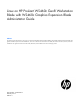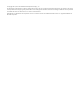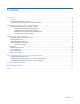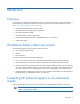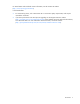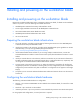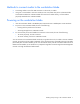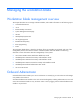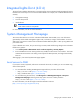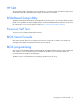Linux on HP ProLiant WS460c Gen8 Workstation Blade with WS460c Graphics Expansion Blade Administrator Guide Abstract This guide provides information for using Linux on HP ProLiant WS460c Gen8 Workstation Blades with WS460c Graphics Expansion Blades. This guide is intended only for bare metal installations, and is not a reference for Microsoft Server 2008, Microsoft Server 2012, VMware, and Citrix installations.
© Copyright 2012, 2013 Hewlett-Packard Development Company, L.P. The information contained herein is subject to change without notice. The only warranties for HP products and services are set forth in the express warranty statements accompanying such products and services. Nothing herein should be construed as constituting an additional warranty. HP shall not be liable for technical or editorial errors or omissions contained herein. Intel® Xeon® is a trademark of Intel Corporation in the U.S.
Contents Introduction .................................................................................................................................. 4 Overview ................................................................................................................................................. 4 Workstation blade solution documents .........................................................................................................
Introduction Overview For an overview of the HP Workstation Blade Solution, including its architecture, HP recommends that you read the following documents available on the HP website (www.hp.com/support/WS460c_manuals (http://www.hp.com/support/ws460c_manuals)). • HP Workstation Blade Solution Planning Guide HP recommends reviewing this planning guide first. • HP ProLiant Workstation Blades • HP Remote Graphics Software User Guide • HP Workstation Blade Client Series—Embedded OS Version 9.
For United States and worldwide contact information, see the Contact HP website (http://www.hp.com/go/assistance). In the United States: • To contact HP by phone, call 1-800-334-5144. For continuous quality improvement, calls may be recorded or monitored. • If you have purchased a Care Pack (service upgrade), see the Support & Drivers website (http://www8.hp.com/us/en/support-drivers.html). If the problem cannot be resolved at the website, call 1-800-633-3600.
Installing and powering on the workstation blade Installing and powering on the workstation blade Because the workstation blade shares many components with the server blade, for details on the installation and turn on process, review the following server blade documents: • HP BladeSystem c7000 Enclosure Setup and Installation Guide • Power Supply Installation Instructions for HP BladeSystem c7000 Enclosures • HP ProLiant BL460c Gen8 Server Blade User Guide • HP BladeSystem Onboard Administrator User
Methods to connect media to the workstation blade • Connecting media to one of the USB connectors on the Local I/O Cable • Using iLO 4 virtual media to mount PC media (such as a CD/DVD drive) to the workstation blade. Virtual media enables the workstation blade to access the PC media directly, as if the media is physically attached to the workstation blade. Powering on the workstation blade 1. Insert the workstation blade in the BladeSystem c3000 Enclosure or BladeSystem c7000 Enclosure. 2.
Managing the workstation blade Workstation blade management overview This chapter describes how to manage workstation blades, and includes information on the following topics: • Onboard Administrator • iLO 4 • Remote Desktop Connection • System Management Homepage • HP SIM • HP Rapid Deployment Pack • HP Insight Diagnostics • ROM-based Setup Utility • BIOS programming • POST The workstation blade design is based on the design of the corresponding server blade, and most of the manageabil
Integrated Lights-Out 4 (iLO 4) The iLO 4 feature enables administrators to remotely perform most workstation blade management functions that otherwise would require a visit to the workstation blades. For example, iLO 4 enables administrators to remotely: • Change BIOS settings • View the boot process • Install software IMPORTANT: To use iLO 4 Remote Console Mode, you must set the Remote Console Mode to either Admin Mode or Setup Mode. For more information, see the iLO 4 documentation.
HP SIM The workstation blade is designed to work with HP SIM. If you created a custom Windows® image, ensure that SNMP and the HP Insight Management Agents for Windows are installed. ROM-Based Setup Utility The RBSU enables BIOS parameters to be changed during the boot process. For example, Remote Console Mode is set using RBSU. For details on RBSU options, see the HP ROM-Based Setup Utility User Guide on the HP website http://www.hp.com/support/xw460c (http://www.hp.com/support/xw460c).
Using Red Hat Enterprise Linux on the workstation blade Installing Red Hat Enterprise Linux To install Red Hat Enterprise Linux, run the installation process using devices attached to the local I/O cable-A USB hub (with a keyboard, mouse, and CD/DVD drive). For remote installation, you can use iLO 4 virtual media and a remote console from your local PC. This method is slower than the other methods, and is susceptible to network issues.
2. Download the HP RGS Linux installation pack, and then put it into the /tmp directory. 3. With system in Setup Mode and Red Hat Enterprise Linux fully installed, open the command prompt. 4. Run lspci |grep VGA, and then locate the PCI Address for the embedded and add-on (NVIDIA) graphics cards. The WS460c G6 workstation blade has an embedded ATI controller. The WS460c Gen8 workstation blade has an embedded Matrox graphics card.
a. Locate the installer file. For this example, this file is NVIDIA-Linux-x86_64-304.60.run. b. Run the installer file #sh NVIDIA-Linux-x86_64-304.60.run. c. Accept the license. d. If prompted, accept the 32-bit compatibility OpenGL. e. Accept to update the X configuration file. f. Complete the setup. g. Do not reboot. 11. Install HP RGS: a. Unpack the HP RGS bits. b. Run the # sh install.sh.installer file. c. Accept the agreement. d. Accept the customizations. e.
Option "AllowSHMPixmaps" "1" EndSection Section "Screen" Identifier "Screen0" Monitor "Monitor0" Device DefaultDepth SubSection Modes Depth "Device0" 24 "Display" "1920x120" ##Max Monitor size EndSubSection 24 EndSection b. If you are using a WS460c G6 workstation blade, edit the xorg.ATI file: i. If the file still contains an RGS section at the bottom, remove it. ii.
If you are using a WS460c Gen8 workstation blade, edit the xorg.MATROX file. If you are running Red Hat Enterprise Linux 6, make the following changes, making sure you customize the BusID line in the Device section using the PCI ID you recorded earlier: Section "Monitor" Identifier "Monitor0" ModelName "Unknown" VendorName HorizSync VertRefresh Option EndSection Section "Device" "Unknown" 28.0 - 33.0 43.0 - 72.
# vi /etc/init.d/VID_CHANGE and then add the following lines to file: #!/bin/sh if lspci |grep 'Matrox';then ln -sf /etc/X11/xorg.MATROX /etc/X11/xorg.conf else ln -sf /etc/X11/xorg.NVIDIA /etc/X11/xorg.conf fi 17. 18. Create a new symbolic link in /etc/rc5.d and give it is a low S number. For this example, use S03. From the rc5.d directory, run: # ln –s ../init.d/VID_CHANGE S03VID_CHANGE Reboot the system.
Acronyms and abbreviations iLO 4 Integrated Lights-Out 4 OA Onboard Administrator PDU power distribution unit POST Power-On Self Test RBSU ROM-Based Setup Utility RGS remote graphics software SAS serial attached SCSI SIM Systems Insight Manager SMH System Management Homepage Acronyms and abbreviations 17
Documentation feedback HP is committed to providing documentation that meets your needs. To help us improve the documentation, send any errors, suggestions, or comments to Documentation Feedback (mailto:docsfeedback@hp.com). Include the document title and part number, version number, or the URL when submitting your feedback.
Index B R BIOS programming 10 BIOS Serial Console 10 RBSU (ROM-Based Setup Utility) 10 ROM-Based Setup Utility (RBSU) 10 C S configuring workstation blade hardware 6 connecting media to workstation blade 7 contacting technical support 4 System Management Homepage 9 D technical support 4 documentation 4, 18 U H using Red Hat Enterprise Linux on workstation blade 11 HP SIM (HP Systems Insight Manager) 10 T I installation 6 installation and configuration 6 installation preparation 6 installing