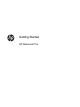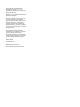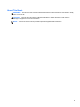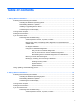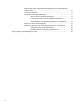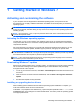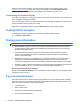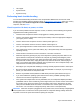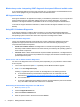Getting Started Guide
Obtain the latest support software, including support software for the operating system, from
http://www.hp.com/support. Select your country and language, select Download drivers and
software (and firmware), enter the model number of the computer, and press Enter.
Customizing the monitor display
If you wish, you can select or change the monitor refresh rates, screen resolution, color settings, font
sizes, and power management settings.
For more information, refer to the online documentation provided with the graphics controller utility or
the documentation that came with your monitor.
Right-click on the Windows desktop, then click Personalize to change display settings.
Turning off the computer
To properly turn off the computer, first shut down the operating system software.
▲ Click Start > Shut down.
Finding more information
NOTE: Some or all of the following documents are available on the computer hard drive.
●
Getting Started—Helps you connect the computer and peripheral devices and set up factory-
provided software; also includes basic troubleshooting information should you encounter any
problems during initial startup.
●
Hardware Reference Guide—Provides an overview of the product hardware, as well as
instructions for upgrading this series of computers; includes information on RTC batteries,
memory, and power supply.
●
Maintenance and Service Guide (English only)—Provides information on parts removal and
replacement, troubleshooting, Desktop Management, setup utilities, safety, routine care,
connector pin assignments, POST error messages, diagnostic indicator lights and error codes.
●
Regulatory, Safety and Environmental Notices—Provides safety and regulatory information that
ensures compliance with U.S., Canadian, and various international regulations.
Accessing User Guides (Linux systems)
Double-click the HP User Manuals icon on your desktop. Select the folder for your language. Select
the guide you wish to access.
If you encounter issues
There are several means to diagnose and resolve potential issues. HP provides several proprietary
diagnostics tools but recommends a sequential troubleshooting approach that addresses the most
basic root cause to the more complex. Steps include:
●
Visual inspection
●
Blink or beep codes
●
HP Support Assistant (HPSA) troubleshooter
●
HP PC Hardware Diagnostics
2 Chapter 1 Getting Started in Windows 7