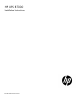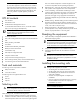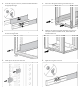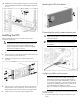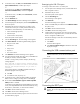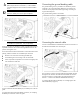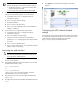HP UPS R7000 Installation Instructions
IMPORTANT: The IP address assigned to the UPS
Network Module must be fixed. If the IP address changes:
• The HP Power Protector — Client loses communication
with the UPS Network Module.
• You can lose track of the UPS Network Module URL.
3. If your network is configured with a DHCP server, the network
settings are automatically assigned. To view the settings:
a. On the Main menu, enter 2 to display the Network
Configuration submenu.
b. Enter 1 to read the network settings.
c. Record the IP address.
d. Enter 0 to return to the Main menu.
e. Enter 0 to exit the Configuration Menu. The UPS Network
Module is operational.
4. If your network is not configured with a DHCP server:
a. On the Main menu, enter 2 to display the Network
Configuration submenu.
b. Enter 2 to modify the network settings.
c. Follow the on-screen instructions to enter the static IP
parameters. A Done message appears when the parameters
are saved.
d. Enter 0 to return to the Main menu.
e. Enter 1 to reset, and then enter 2 to restart the UPS Network
Module with the new IP settings.
Accessing the web interface
CAUTION: It is highly recommended that browser access
to the UPS Network Module is isolated from outside access
using a firewall or isolated network.
1. On a network computer, launch a supported browser. The
browser window appears.
2. In the Address field (Microsoft Internet Explorer) or the Location
field (Mozilla and Firefox), enter:
http://xxx.xxx.xxx.xxx
-or-
https://xxx.xxx.xxx.xxx
where xxx.xxx.xxx.xxx is the static IP address of the UPS
Network Module. The log in screen appears.
3. Enter the user name in the User Name field. The default user
name is admin.
4. Enter the password in the Password field. The default password is
admin.
5. Click Sign In. The HP UPS Network Module web interface
appears.
Configuring the UPS Network Module
settings
Use the Settings screens of the HP UPS Network Module web interface
to configure the UPS Network Module. For more information, see the
HP UPS Network Module User Guide on the HP website
(http://www.hp.com/support/HPNM_Manuals).