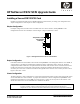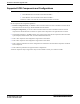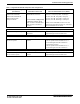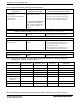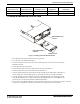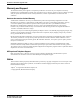HP Netserver Rack Storage/12 SCSI Upgrade Guide
HP NetServer RS/12 SCSI Upgrade Guide
HP Part Number 5971-0819
Printed in November 2000
Host System Adapter
(See Tables 1 & 2) RS/12 SCSI Card
Hard Disk Drives
(See Tables 1 & 2)
Combination
Supported?
Transfer Rate of
Combination
Ultra2 Host D6025B Ultra2 SCSI HDDs Yes 80 MB/s (Ultra2 SCSI)
Ultra3 Host D6025C Ultra3 SCSI HDDs Yes
160 MB/s (Ultra3 SCSI)
To Install a Second RS/12 SCSI Card
Thumbscrews
RS/12 SCSI Card 1
in Slot 1
RS/12 SCSI Card 2
in Slot 2
Figure 2. Installing a Second RS/12 SCSI Card
1. Close all applications and log off all users on the host system.
2. Turn off power to the HP Rack Storage/12.
3. Loosen the thumbscrews that secure the connector filler panel that covers slot 2 (the left slot) of the
HP Rack Storage/12.
4. Pull the filler panel out of the chassis.
5. Insert the RS/12 SCSI card until it is fully seated in the chassis. See Figure 2.
6. Secure the RS/12 SCSI card to the chassis with two thumbscrews.
7. Connect a SCSI cable from the host system to the RS/12 SCSI card in either duplex configuration or
cluster configuration. See the HP Rack Storage/12 Installation Guide for complete information.
8. If you are changing to cluster configuration, set the configuration switch on the management board
of the HP Rack Storage/12. For cluster configuration, dip Switch 1 must be set to the right. See the
HP Rack Storage/12 Installation Guide for additional information.
9. Turn on power to the HP Rack Storage/12. When the RS/12 powers-up, the second board is detected. Then any
changes to the configuration switches are read and the new configuration is saved in memory.