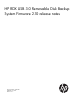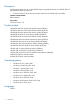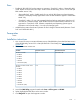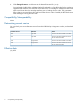HP RDX USB 3.0 Removable Disk Backup System Firmware 2.10 release notes (5697-2616, July 2013)
Fixes
• Enables HP RDX USB 3.0 Docking stations to operate in “Fixed Disk” mode or “Removable Disk”
mode. Details can be found in the “Help” Section of the HP RDX Utility, version 2.32 or later (HP
RDX Installer version 1.54):
◦ “Removable Disk” mode = Default mode, for use with HP RDX Continuous Data Protection
Software, or third-party backup Applications. Note: WHQL certification applies to “Removable
Mode” only.
◦ “Fixed Disk” mode = For use with integrated Windows Backup Applications (Windows will
view RDX as a valid disk target). Note: HP RDX Continuous Data Protection Software is not
supported in “Fixed Disk” mode. Software compatibility and Operating System support
information can be found at http://www.hp.com/storage/spock
• Added Docking station front button operation to allow change of Device Mode (between “Fixed
Disk” and “Removable Disk”)
Prerequisites
None
Installation instructions
1. Your current CD many not contain the latest revision of the RDX Utility. Download the latest version
of the HP RDX Utility, version 2.32 or later (HP RDX Tools 1.54 or later), from http://www.hp.com/
support/rdx.
2. The latest firmware versions are:
Firmware file nameFirmware revisionProducts
Z7550-01117.bin2.10All external models
• B7B63A
• B7B66A
• B7B69A
• C8S07A
• 695144-001 (FRU)
Z7550-01116.bin2.10All internal models and DL Server
Modules
• B7B62A
• B7B64A
• B7B65A
• B7B67A
• B7B68A
• B7B70A
• C8S06A
• C8S08A
• 695143-001 (FRU)
3. Launch the RDX Utility program located under Start -> All Programs -> HP RDX.
4. Select (highlight) the RDX device in the main window.
5. Click Diagnostic to open the Diagnostic window.
Fixes 3