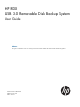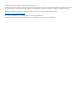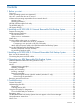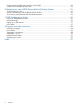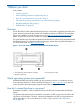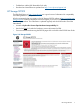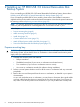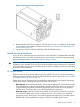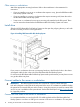HP RDX USB 3.0 Removable Disk Backup System user guide (484933-014, August 2012)
1 Before you start
In this chapter:
• Overview (page 5)
• Which operating systems are supported? (page 5)
• How do I connect the drive to my server? (page 5)
• What are the mounting requirements for an internal device? (page 6)
• RDX Removable Disk utility (page 6)
• HP RDX Utility CD (page 6)
Overview
The HP RDX USB 3.0 Removable Disk Backup System is a removable, ruggedized, hard disk drive
system. Internal and external drive models are available, and there is an RDX DL Server Module
that can be installed in some HP ProLiant servers. (See http://www.hp.com/storage/spock for
details of which HP ProLiant server models are supported.)
This guide describes how to install and operate the HP RDX USB 3.0 Internal and External Removable
Disk Backup System. For a detailed product specification, please refer to the RDX QuickSpecs on
our World Wide Web site (http://www.hp.com).
Figure 1 Front view of the RDX External Removable Disk Backup System
2. Eject button/power LED1. Cartridge activity LED (located on cartridge)
3. Emergency eject hole
Which operating systems are supported?
HP RDX Removable Disk Backup Systems can be connected to servers or workstations running
under Microsoft Windows™. Refer to the RDX QuickSpecs on http://www.hp.com for the most
recent information about the operating system versions that are supported.
How do I connect the drive to my server?
A standard A-B USB 3.0 cable is supplied with your HP RDX USB 3.0 Removable Disk Backup
System.
For optimum performance the drive should be connected to a USB 3.0 port and it should be the
only device on the USB bus. The drive is backward compatible with USB 2.0, but performance
will be degraded. Do not connect the drive to a USB 1.1 port. See also USB Configuration
Guide (page 26).
Overview 5