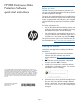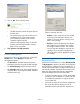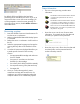HP RDX Continuous Data Protection Software quick start instructions (5697-2007, August 2012)
HP RDX Continuous Data
Protection Software
quick start instructions
© Copyright 2008–2012 Hewlett-Packard Development Company, L.P.
Microsoft, Windows, Windows XP, and Windows NT are U.S. registered
trademarks of Microsoft Corporation. Confidential computer software.
Valid license from HP required for possession, use or copying. Consistent
with FAR 12.211 and 12.212, Commercial Computer Software, Computer
Software Documentation, and Technical Data for Commercial Items are
licensed to the U.S. Government under vendor's standard commercial
license.
*5697-2007*
HP Part Number: 5697-2007
Published: June 2012
Edition: Third
Before you start
HP RDX Continuous Data Protection Software is for
use only with HP RDX Removable Disk Backup Systems
and RDX-compatible cartridges.
This quick start guide describes how to install and use
the software from the CD supplied with the RDX Backup
System. (Separate RDX utility software is also supplied
with the RDX Backup System and should be installed
first.)
For further information see:
• the 'HP RDX Removable Disk Backup System user
guide' for information about installing and using
the RDX Backup System and the RDX utility
• the online help for more detailed instructions on
using the software after installation (right click on
the RDX icon in the system tray and select Help)
This product contains open source code that may be
downloaded from http://www.hp.com/support/rdx.
Installing the software
Unload the cartridge before installing the software.
Procedure 1
1. Insert the HP RDX Continuous Data Protection
Software CD. (The software may also be
downloaded from http://www.hp.com/support/
rdx.)
2. The End User License Agreement is displayed.
Accept it and click OK to continue.
3. It takes only a short time to install the software
and display a confirmation screen. You are then
prompted to insert a cartridge.
4. Whenever you insert a new RDX cartridge for the
first time, the 'New HP RDX cartridge detected'
dialog is displayed. The cartridge name defaults
to <machine name><date>; this name may be
changed.
Page 1