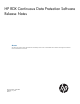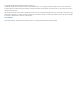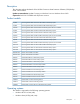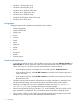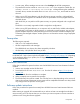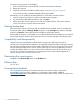HP RDX Continuous Data Protector Software Release Notes 3.0.512.13908 (5697-2688, July 2013)
• Windows 7 (all SPs) (x86, x64)
• Windows 8 (all SPs) (x86, x64)
• Windows Server 2003 R2 (x86, x64)
• Windows Server 2008 (x86, x64)
• Windows Server 2008 R2 (x64)
• Windows Small Business Server 2011 (x64)
• Windows Server 2012 (x64)
Languages
Languages supported for installation and operation for this release:
• Chinese (Simplified)
• Chinese (Traditional)
• English (US)
• French
• German
• Greek
• Italian
• Japanese
• Korean
• Polish
• Portuguese
• Russian
• Spanish (Spain)
Issues and restrictions
• In Windows 8 and Server 2012, in the HP RDX tray menu, the menu items Manage HP RDX and
About HP RDX do nothing. Both menu items were removed from that menu for Windows 8 and
Server 2012 only. You can still access both of these functions via these methods:
◦ From Windows Explorer, in the folder view on the left, right-click HP RDX Protection.
◦ From Windows Explorer, select HP RDX Protection in the folder view and then right-click in
the file view pane.
◦ From Windows Explorer, select HP RDX Protection in the folder view and then click the HP
RDX pull-down menu.
• HP RDX Continuous Data Protection Software does not support installation or operation using
Windows Remote Desktop. HP recommends using a VNC-based remote access method.
• Recycling a cartridge that was used on a different computer may result in a Failed to
initialize cartridge message. Re-format the recycled cartridge.
• When browsing backed up files on Windows 7, 8, Server 2008 R2, and Server 2012, the HP
logo watermark is not displayed. This is a limitation within the Windows operating system.
• Some columns in NSE in Server 2008 will not display properly and may appear with a black
background. (For example, Size, Date Modified, and Date Created.)
4 Languages