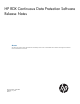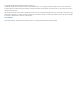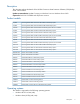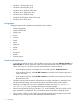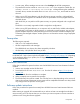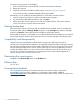HP RDX Continuous Data Protector Software Release Notes 3.0.512.13908 (5697-2688, July 2013)
• In some cases, offline cartridges are not seen in the Cartridges tab of RDX management.
• The installer file must be named HP-RDX-Installer.exe. If you rename the installer file, you
will see a Failed to initialize the cartridge message following the installation.
Uninstall, reboot, rename the installer file to HP-RDX-Installer.exe, and reinstall to resolve
the issue.
• When running Full System Recovery with the HP B-series storage controllers, configured RAID
volumes are not recognized. The individual drives are presented as recovery targets rather than
the RAID volume.
With the B120i you can perform a full system recovery on systems configured with a single hard
drive.
The B320i is not currently supported in RAID or single drive configurations.
• When running Full System Recovery on a computer with an AMD FirePro V4900 video adapter,
you might see a split screen on larger monitors, or not display on small monitors. You can swap
graphic adapters temporarily while performing the recovery and then reinstall the adapter prior
to restarting the reimaged computer. Another option is to connect to the monitor using a DisplayPort
connection.
Prerequisites
The following are required:
• USB 2.0 or 3.0 compliant hardware
• HP RDX compliant dock and cartridges
The HP RDX dock must have a drive letter assigned by Windows.
• HP RDX Utility 2.20 (HP RDX Tools 1.44) or later
NOTE: Verify that the latest HP RDX Utility is installed. The HP RDX Utility version 2.20 (equivalent
to HP RDX Tools 1.44) or later may be downloaded at https://www.hp.com/support/rdx. Depending
on the production date of your product, the CD shipped with your RDX product will have the latest
version of the RDX utility.
Installation instructions
Follow this procedure for systems that have never had HP RDX Continuous Data Protection Software
installed.
1. Insert a new cartridge into the HP RDX dock.
2. Download the file HP-RDX-Installer.exe from the HP website at https://www.hp.com/
support/rdx.
3. Run the file and allow the installation to complete.
4. When prompted, enter a name for the cartridge.
5. The first Recovery Point will be created. This can take hours or days depending on the amount of
data on the computer. Subsequent recovery points will be completed much faster since they include
only changes since the previous recovery point.
Software update instructions
Follow this procedure for systems that currently have HP RDX Continuous Data Protection Software
installed.
Before starting an upgrade, HP recommends that you archive at least one cartridge that includes a
recent recovery point. This assures that you can recover your entire computer in the rare case that a
problem occurs during the software upgrade.
Prerequisites 5