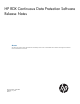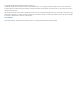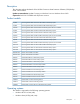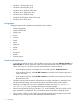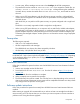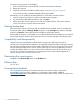HP RDX Continuous Data Protector Software Release Notes 3.0.512.13908 (5697-2688, July 2013)
For systems running version 3.0.512.10890:
1. From the Control Panel, uninstall HP RDX Continuous Data Protection Software.
2. Reboot the computer.
3. Install the new release of HP RDX by following the “Installation instructions” (page 5).
A recovery point will be created immediately following the update.
Alternatively, you can update the HP RDX software from a Windows command window:
1. Open a Windows command line window with administrator privileges.
2. Run the installer as HP-RDX-Installer.exe /UPDATE.
3. Reboot the system when prompted or wait until next scheduled reboot. The previous software
version will continue to operate until the next reboot.
Deleting backup data
If the backed up computer is functional and has HP RDX software installed, insert the cartridge into
the dock and then open the Manage HP RDX dialog box. In the Cartridges tab, select the cartridge
and then click Recycle. Erasing data from the cartridge can take several minutes.
If the backed up computer is not available or no longer has HP RDX software installed, you can reformat
the cartridge using the Windows format utility. Be sure to format the cartridge with NTFS file system.
Compatibility and Interoperability
HP RDX Continuous Data Protection Software does not support non-NTFS system partitions.
HP RDX Continuous Data Protection Software is not supported with Remote Desktop. Although Continuous
Data Protection and Restore Points will be created in the background, a user connecting to the computer
through a Remote Desktop session will not see the system tray icon and cannot effectively monitor or
manage the HP RDX software. If a user cannot attach a keyboard and monitor directly to the server,
they can as a workaround, install and use an appropriate remote control software application to
connect remotely to the console-0 on that server.
Determining the current version
Navigate to the About HP RDX option in the HP RDX menu.
Effective date
July 10, 2013
Documentation feedback
HP is committed to providing documentation that meets your needs. To help us improve the
documentation, send any errors, suggestions, or comments to Documentation Feedback
(docsfeedback@hp.com). Include the document title and part number, version number, or the URL when
submitting your feedback.
6 Deleting backup data