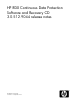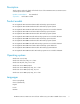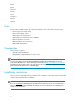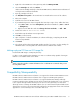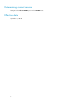HP RDX CDP CD release notes 3.0.512.9044 (5697-0367, September 2010)
1. Right-click on the HP RDX icon in the system tray and select Manage HP RDX.
2. Select the Cartridges tab and select Archive. •
Archive sets the cartridge read-only so that the HP RDX Continuous Data Protection Software will
no longer write new data to that media.
3. Eject any cartridge in the dock.
4. Use Add/Remove Programs in the Control Panel to uninstall earlier versions of the software.
5. Reboot the computer.
6. Install the new version of HP RDX software.
7. If your RDX Storage Device has an assigned drive letter skip to step 8. If not, add a drive letter.
1. Select Start — Run... and enter diskmgmt.msc. (On Vista and Windows 7, Start — Search
— diskmgmt.msc).
2. Right click on the RDX drive and select Change drive letter and Paths... — Add — OK.
8. Double click on the HP-RDX-Installer.exe file.
9. Read and Accept the End User License Agreement.
10. Click OK (or Cancel to Exit).
11. Upon completion of software installation, the software will display; "Completing the HP RDX
Protection Setup Wizard".
12. Click Finish.
13. The software will then detect the HP RDX cartridge and ask if you want to use this cartridge for
HP RDX Protection. Selecting “Yes” will start the Continuous Data Protection Phase.
Making a physical CD from an ISO image file
Download the ISO image to a temporary directory.
In order to create a CD from this ISO image, you must use a software utility capable of writing an
ISO file to a recordable media such as CD-R.
NOTE:
Simply copying the ISO file to a CD-R will NOT result in a usable CD. HP recommends that you turn
the verify feature "ON".
Compatibility/Interoperability
HP RDX Continuous Data Protection Software is not supported on the HP ProLiant DL385 G7 server.
HP RDX Continuous Data Protection Software does not support non-NTFS system partitions.
HP RDX Continuous Data Protection Software is not supported with Remote Desktop. Although
Continuous Data Protection and Restore Points will be created in the background, a user connecting
to the computer through a Remote Desktop session will not see the system tray icon and cannot
effectively monitor or manage the HP RDX software. If a user cannot attach a keyboard and monitor
directly to the server, they can as a workaround, install and use an appropriate remote control software
application to connect remotely to the console-0 on that server.
HP RDX Continuous Data Protection Software and Recovery CD 3.0.512.9044 release notes 5