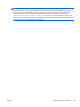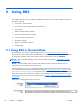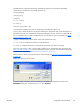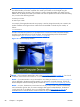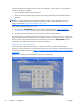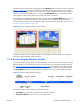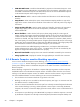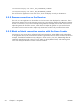HP Remote Graphics Software 5.4.0 User Guide
●
CTRL-ALT-DEL button—Sends the CTRL-ALT-DEL key sequence to the Remote Computer. Some
key sequences, such as CTRL-ALT-DEL, are trapped by the Local Computer, and therefore are not
forwarded to the Remote Computer. This button allows the user to send a CTRL-ALT-DEL sequence
to the Remote Computer without using the keyboard.
●
Borders button—Adds or removes window borders and decorations on the Remote Display
Window.
●
Snap button—When selected, this option causes the Remote Display Window to snap to the
edges of the monitor whenever the boundaries of the window are within 30 pixels of any edge of
the monitor.
●
Image quality slide bar—Sets the image quality and, therefore, the amount of compression.
Higher image quality reduces the amount of compression, and therefore consumes greater
network bandwidth.
●
Boost checkbox—When checked, will improve (boost) image quality for certain types of
images, namely those images containing significant amounts of text or lines. Because of the high
contrast ratio between adjacent pixels, such images often don’t compress well. When the Boost
checkbox is checked, such high contrast cases will be compressed in a manner to better preserve
their visual quality, but at the possible expense of higher network bandwidth and/or lower image
update rates. HP recommends that you experiment with different settings of the image quality slide
bar and the Boost checkbox to find the optimal settings for your environment.
The Boost checkbox was added beginning with RGS 5.2.6, and requires that both the RGS
Sender and Receiver be version 5.2.6 or later. . The Boost setting can also be controlled by the
Rgreceiver.ImageCodec.IsBoostEnabled Receiver property.
●
Network bandwidth—Displays the current network bandwidth consumed by this connection.
●
Image update rate—Displays the number of image updates per second for this connection.
5.1.4 Remote Computer monitor blanking operation
For an overview of Remote Computer monitor blanking, see Remote Computer monitor blanking
operation on page 92. Monitor blanking on the Remote Computer is provided for security, so that the
primary user’s desktop session on the Remote Computer is not visible if a monitor is connected to the
Remote Computer.
Monitor blanking is supported on all Windows computers that support gamma. On these computers,
the default behavior is that the Remote Computer monitor will blank to black when the user connects
and logs in. The Remote Computer monitor will unblank when the user disconnects or logs out. Below
are several additional details on monitor blanking on HP xw Personal Workstations:
●
The one element on the monitor that does not go blank is the cursor.
●
Blanking can take up to two seconds from the time the primary user logs in or reconnects until the
time that the monitor is actually blanked.
●
The HP xw Personal Workstations also block input from a directly-connected keyboard and mouse
when monitor blanking is occurring. When keyboard or mouse input is received by the Remote
Computer, the monitor will enter the display powersave mode, and the cursor will be blanked as a
result.
●
An exception to input blocking is the CTRL-ALT-DEL key sequence. When this sequence is received
by the Remote Computer from a directly-connected keyboard, the Remote Computer desktop will
92 Chapter 5 Using RGS ENWW